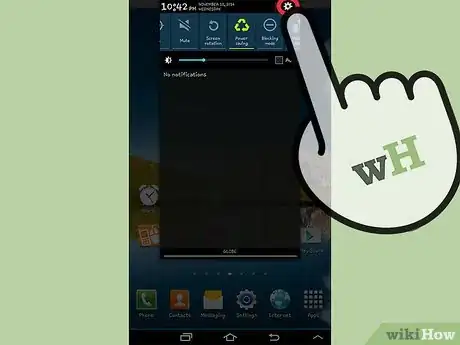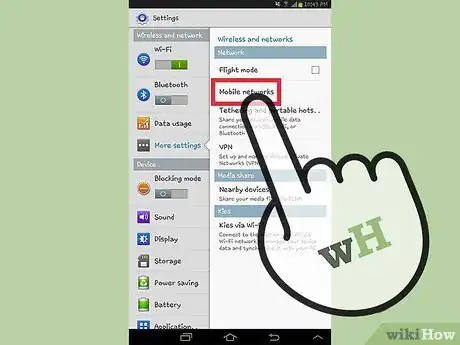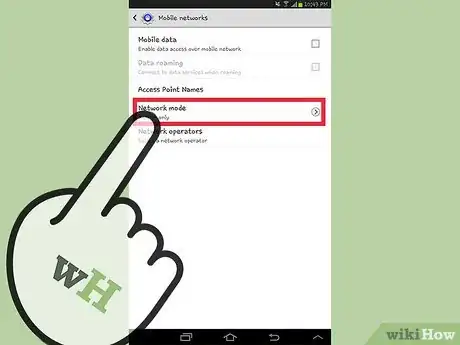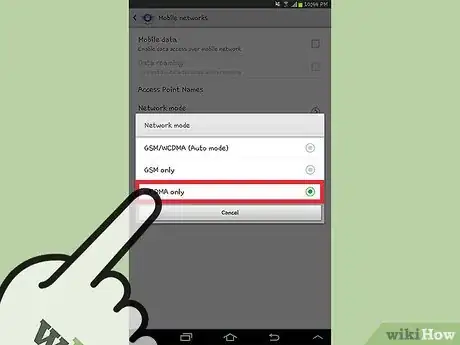X
wikiHow is a “wiki,” similar to Wikipedia, which means that many of our articles are co-written by multiple authors. To create this article, volunteer authors worked to edit and improve it over time.
This article has been viewed 91,291 times.
Learn more...
A 4G connection heavily drains a device’s battery life, but provides superior speed compare to 3G as long as there is a good signal. Some users may want to switch from an LTE/4G connection to a 3G connection on their devices for this reason. The most effective way of switching connection is setting your Preferred Network Mode to 3G so the device will always connect to a 3G network.
Steps
-
1Go to Settings. Swipe down from the top of your screen to bring up the notification panel then tap the “Settings” button at the upper right corner of the panel to launch the Settings app.
- Alternatively, you can tap the Settings app if it is on your home screen. If not, tap on Applications, and tap on the Settings app icon from your app drawer.
-
2Go to Mobile Networks. Under Wireless and Networks, tap on Mobile Networks. This should bring up the configuration screen for using the Internet through a carrier.Advertisement
-
3Tap on Preferred network type. Here you’ll get options for the type of connections your device will always use.
-
4Switch to 3G. From the options, tap on “CDMA only” or “3G.” This will ensure that your device will use only 3G instead of 4G.
Advertisement
Community Q&A
-
QuestionHow do I find out if my Android accepts 2G, 3G, 4G,?
 Community AnswerCheck with your phone company or service provider to see if your device can accept 2G, 3G, or 4G.
Community AnswerCheck with your phone company or service provider to see if your device can accept 2G, 3G, or 4G. -
QuestionCan I convert a 3G Android to 4G?
 Community AnswerYou only can do this if your phone accepts 2G, 3G and 4G at the same time.
Community AnswerYou only can do this if your phone accepts 2G, 3G and 4G at the same time. -
QuestionWhat if my phone doesn't have network mode?
 Community AnswerIt must work only on 2G, then.
Community AnswerIt must work only on 2G, then.
Advertisement
About This Article
Advertisement