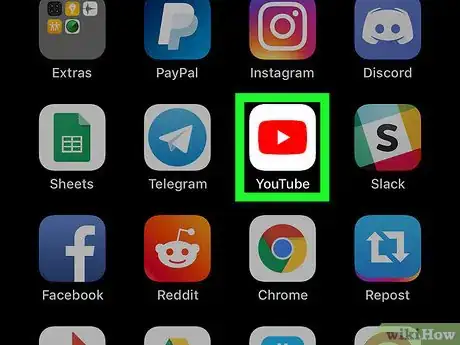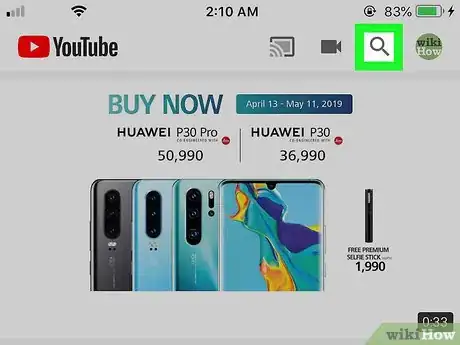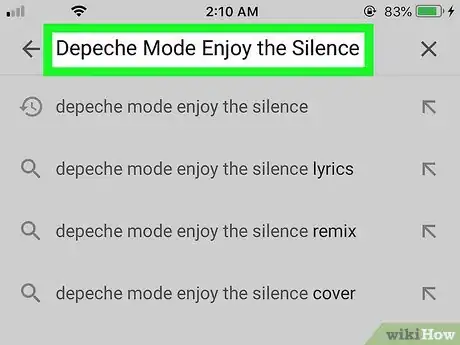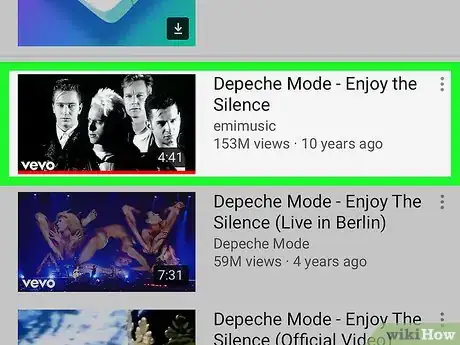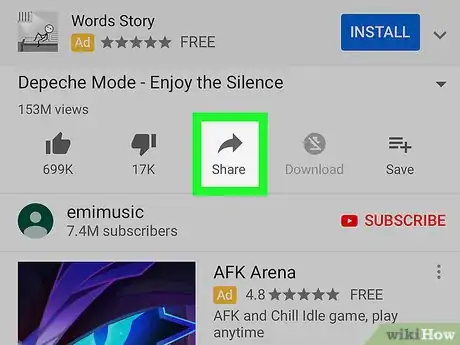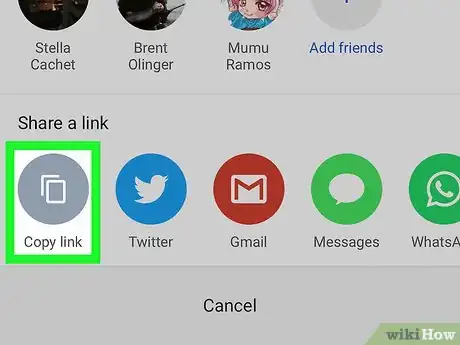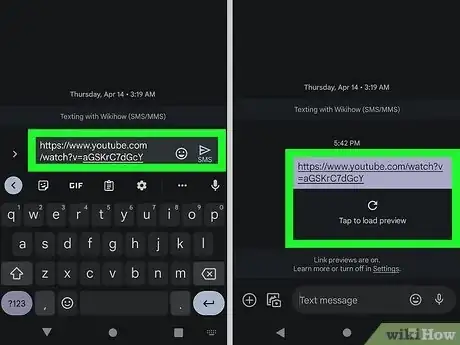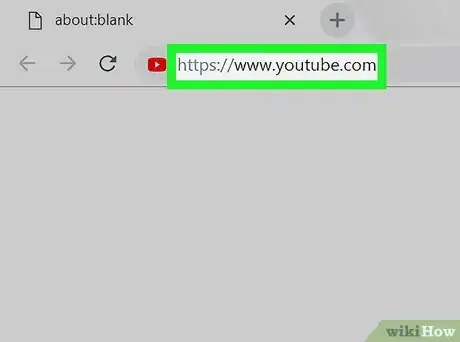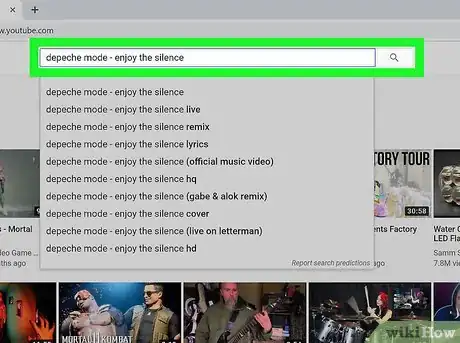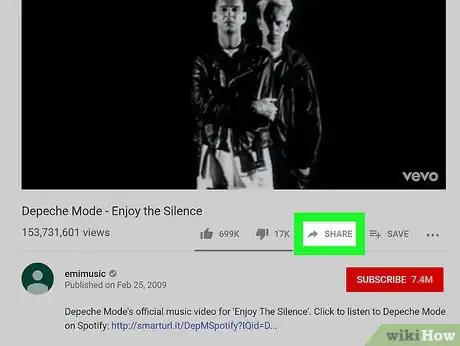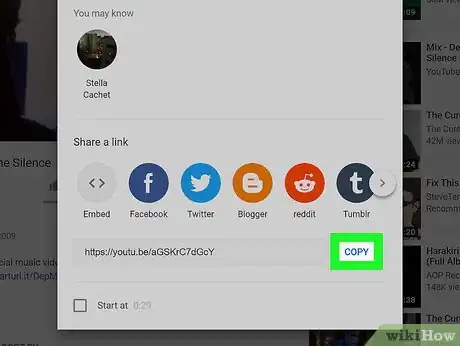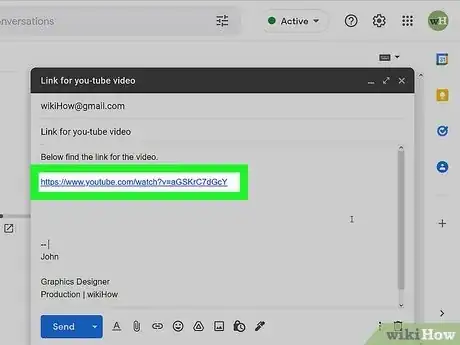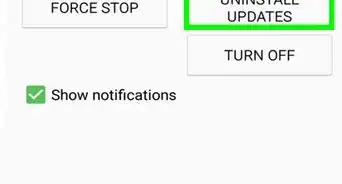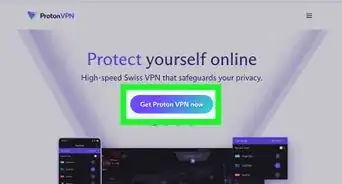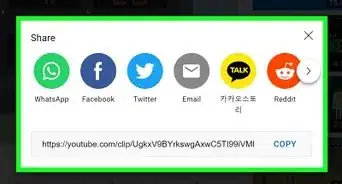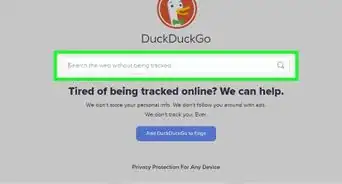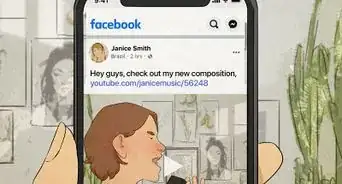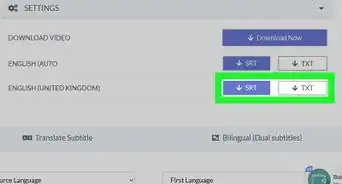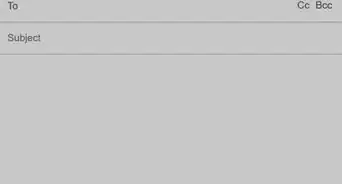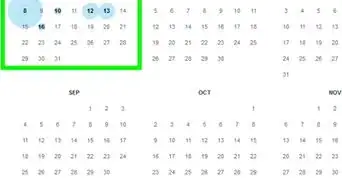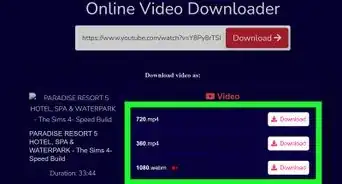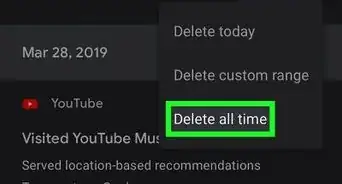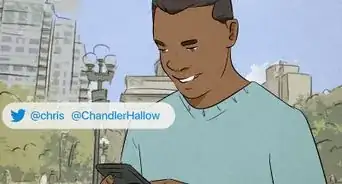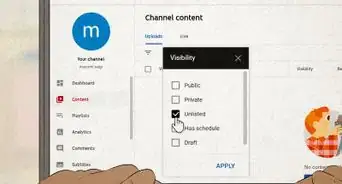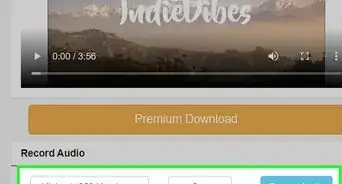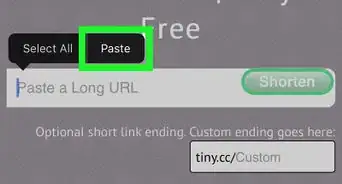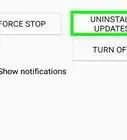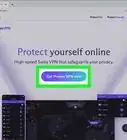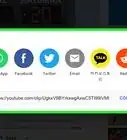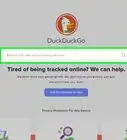This article was co-authored by wikiHow staff writer, Cory Stillman. Cory Stillman is a Technology Writer for wikiHow. Cory has experience writing about Film and TV for several online publications, including Screen Rant and Film Cred. He earned a degree in Film and Media Studies with a minor in Creative Writing and certificates in Global Studies and Children’s Literature from the University of Pittsburgh.
This article has been viewed 32,181 times.
Learn more...
So you found a video on YouTube! Maybe it's hilarious, or informative, or useful. Fortunately, YouTube allows you to easily send videos to your friends and family via email, social media, or messaging apps. This wikiHow article shows you how to send a YouTube video to others from your phone or desktop.
Steps
Sending a YouTube Video via Email, Text, or Social on Your Phone
-
1Tap the YouTube app to open it. The app icon looks like a white play button on a red and white background.
- If you don't have the mobile app, download it for free from the Google Play or Apple App Store. This article shows you how to use the app.
- If you don't want to download the app, type www.youtube.com into your browser.
-
2Advertisement
-
3Search for the name of the video you wish to share.
-
4Tap Search.
-
5Tap the name of the video you wish to share.
-
6Tap Share. This option appears right below the video's title.
-
7Tap Copy link. Tapping this copies the link to your phone or tablet's clipboard.
- You can also send the video via any of the messaging services and applications in the menu, which will vary depending on which applications you have installed on your phone or tablet. Click on the appropriate icon and follow any app-specific prompts.
-
8Paste the link in any text field. You can paste it into an email, a text message, a comment thread, or anywhere else you'd like to share the video.
- If you're sending the video via social media, follow the site-specific prompts to finish sharing the video.
Sending a YouTube Video via Email or Social from Your Desktop
-
1Type www.youtube.com into your browser.
-
2Search for the video you wish to send. You can enter the video's name into the search bar at the top of the screen.
-
3Click on Share. This option appears under the video's title. A pop-up menu displaying a link to the video and a variety of social media sites appears.
-
4Click on Copy. This option appears at the end of the link to the video. Clicking it copies the link to your computer's clipboard.
- YouTube provides a "Start at" checkbox at the bottom of the menu. If you want the video recipients to start the video from the same point you opened the Share menu, check that box. If the box remains unchecked, the video plays from the beginning. [1]
- You can also send the video via any of the social media sites in the menu, which include Facebook, Twitter, Reddit, Tumblr, and others. Click on the appropriate site icon and follow the site-specific prompts. [2]
-
5Paste the link in any text field. You can paste it into an email, a text message, a comment thread, or anywhere else you'd like to share the video.
- If you're sending the video via social media, follow the site-specific prompts to finish sharing the video.
Expert Q&A
-
QuestionWhen sharing a YouTube musical video, is there any way for the recipient to just get the exact relevant content like a tailored edit clip without anything else ?
 Cory StillmanCory Stillman is a Technology Writer for wikiHow. Cory has experience writing about Film and TV for several online publications, including Screen Rant and Film Cred. He earned a degree in Film and Media Studies with a minor in Creative Writing and certificates in Global Studies and Children’s Literature from the University of Pittsburgh.
Cory StillmanCory Stillman is a Technology Writer for wikiHow. Cory has experience writing about Film and TV for several online publications, including Screen Rant and Film Cred. He earned a degree in Film and Media Studies with a minor in Creative Writing and certificates in Global Studies and Children’s Literature from the University of Pittsburgh.
wikiHow Technology Writer You cannot send a clip, but YouTube provides a "Start at" checkbox at the bottom of the menu when sharing on desktop. If you want the video recipients to start the video from the same point you opened the Share menu, check that box. If the box remains unchecked, the video plays from the beginning. [1]”
You cannot send a clip, but YouTube provides a "Start at" checkbox at the bottom of the menu when sharing on desktop. If you want the video recipients to start the video from the same point you opened the Share menu, check that box. If the box remains unchecked, the video plays from the beginning. [1]”
References
About This Article
1. Go to www.youtube.com and find your video.
2. Click on Share.
3. Click Copy.
4. Paste the link to the video in your preferred messaging service.
5. Send the link to your recipient.