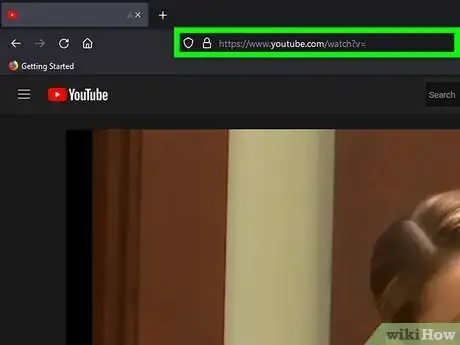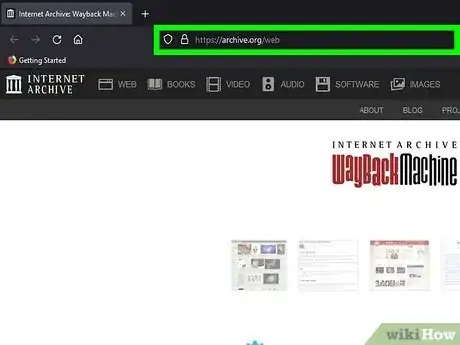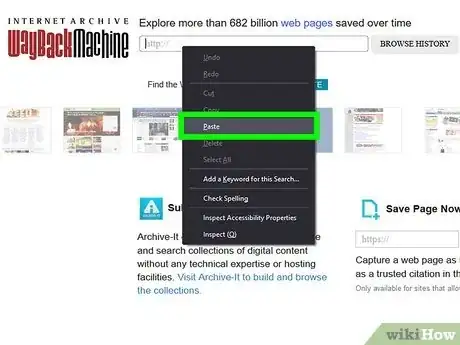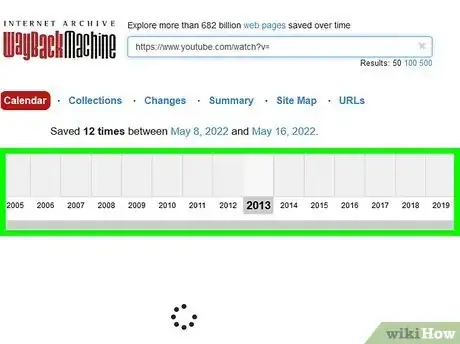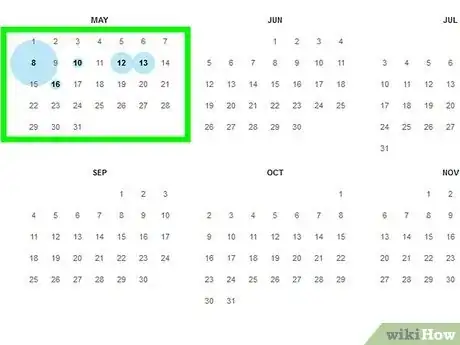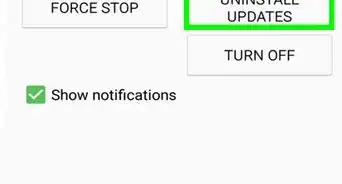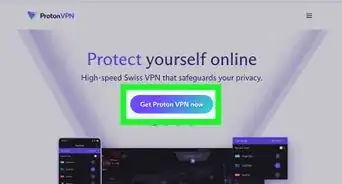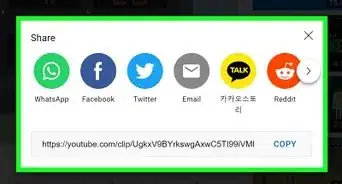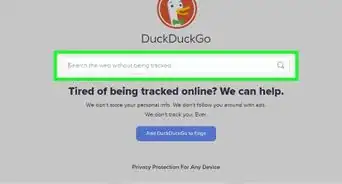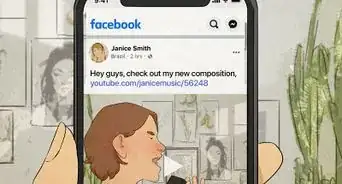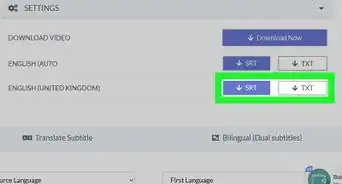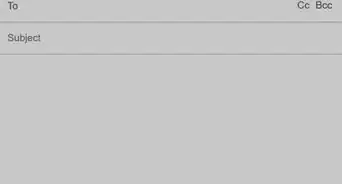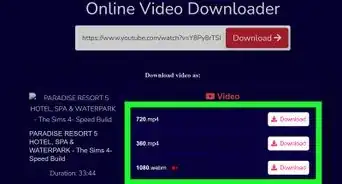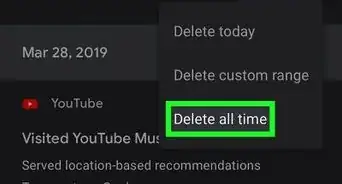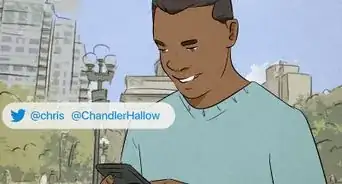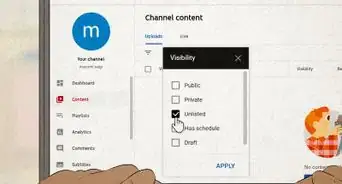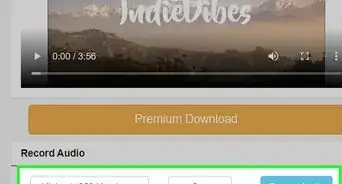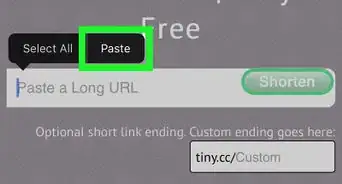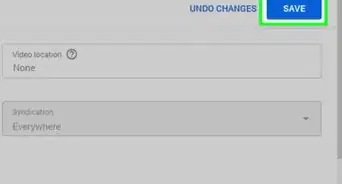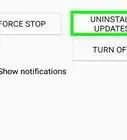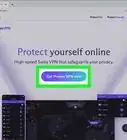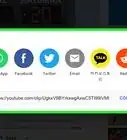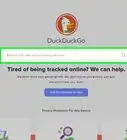This article was co-authored by wikiHow staff writer, Darlene Antonelli, MA. Darlene Antonelli is a Technology Writer and Editor for wikiHow. Darlene has experience teaching college courses, writing technology-related articles, and working hands-on in the technology field. She earned an MA in Writing from Rowan University in 2012 and wrote her thesis on online communities and the personalities curated in such communities.
This article has been viewed 77,582 times.
Learn more...
Are you looking for ways to watch YouTube videos that were deleted? Even if the video you want to watch doesn't exist anymore, you might be able to watch it again using the WayBack Machine as long as you have the URL. This wikiHow article teaches you how you can watch deleted YouTube videos with the URL using the Wayback Machine.
Steps
-
1Get the URL to the deleted video. You'll need the URL or link to be able to view the video using the Wayback Machine. There are a few different places you can check:
- Your YouTube history.
- Your liked vides.
- Any playlist that you created or follow that contains the deleted video.
- Messages on Facebook or through text that you either sent to a friend or yourself.
- An older post on social media that you sent to share the video.
- Once you have the URL, copy it so you can paste it into the Wayback Machine.
-
2Advertisement
-
3Paste the deleted video's URL into the address bar and click Browse History. It's centered at the top of your screen.
- A calendar will load that highlights every date the Wayback Machine archived that URL.
-
4Navigate to a date when the video was still online. Use the slider at the top of the page to see previous years.
-
5Click a date. You'll be able to see the video before it was deleted.
- If you don't know the URL or can't find it, you can also search keywords from the video to see if someone else uploaded the same video.
About This Article
1. Get the URL to the deleted video.
2. Go to https://archive.org/web/ in a web browser.
3. Paste the deleted video's URL into the address bar and click Browse History.
4. Navigate to a date when the video wasn't deleted.
5. Click a date.