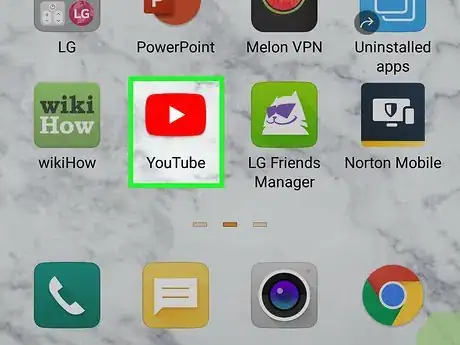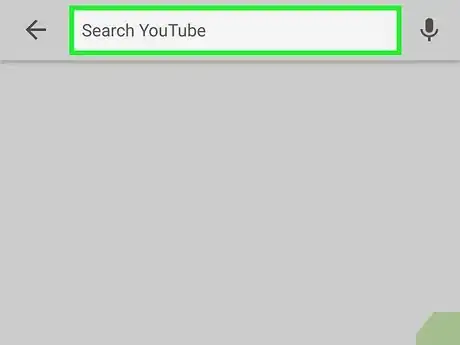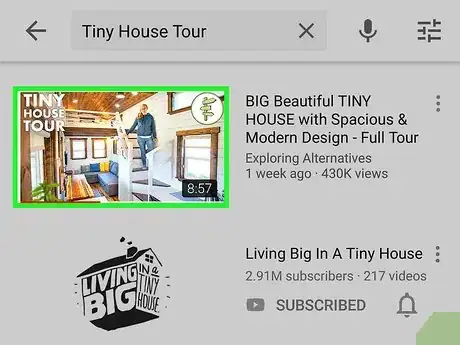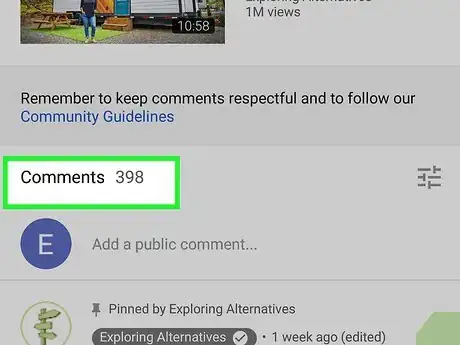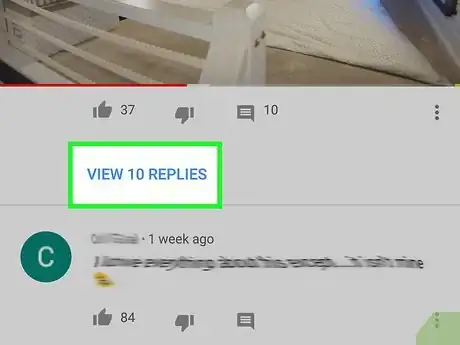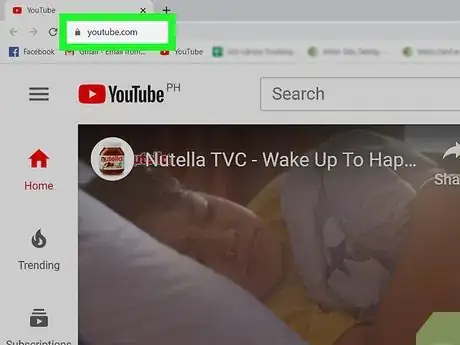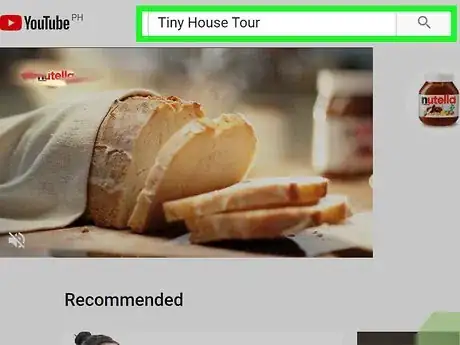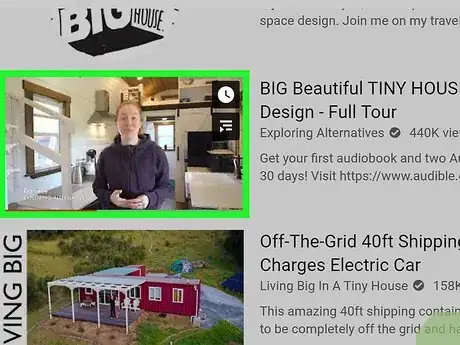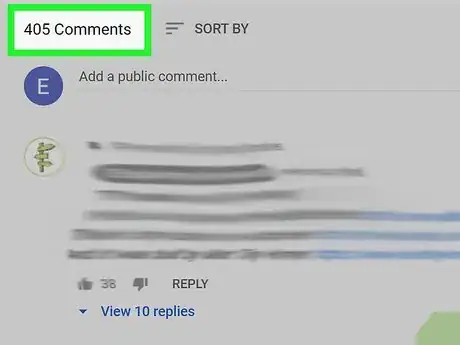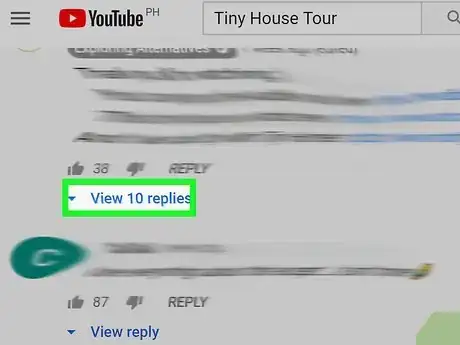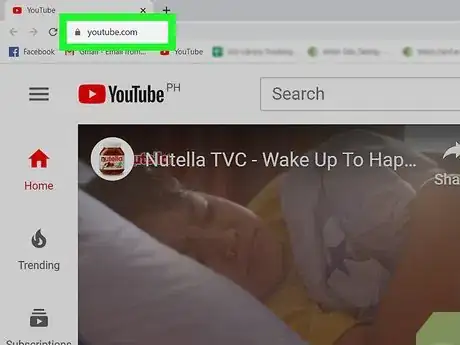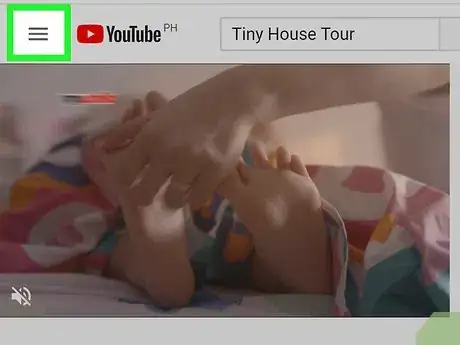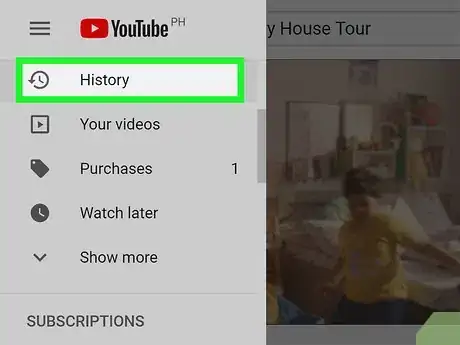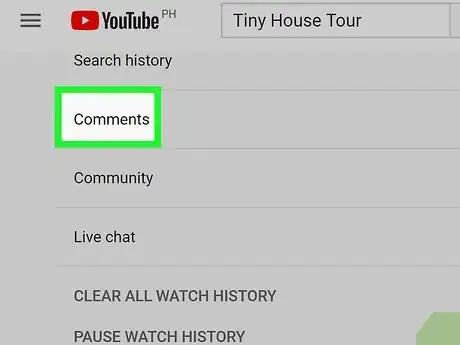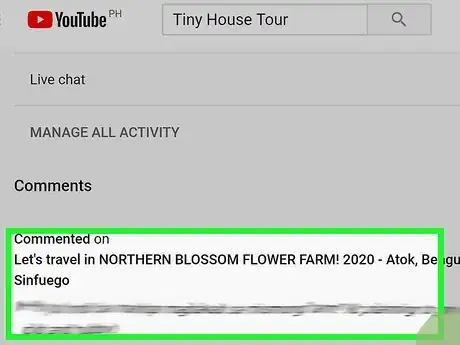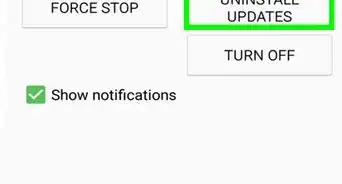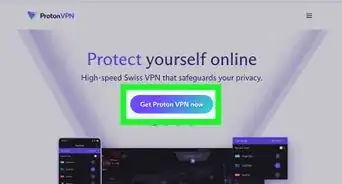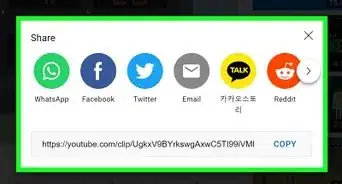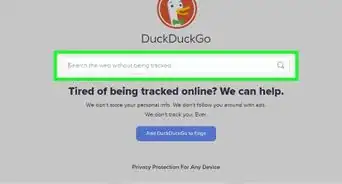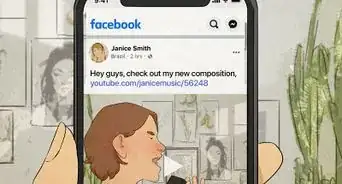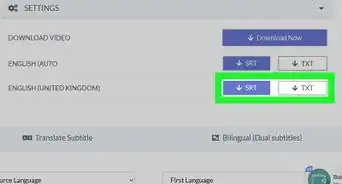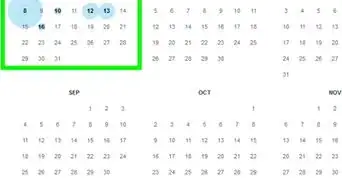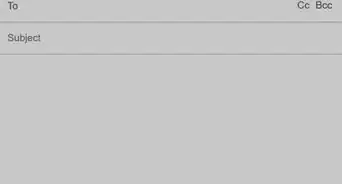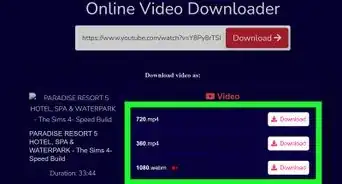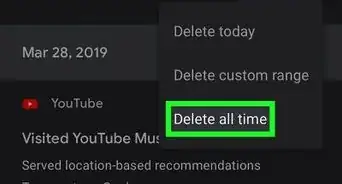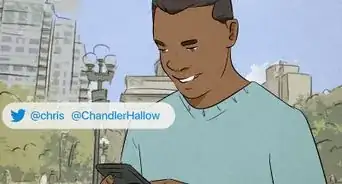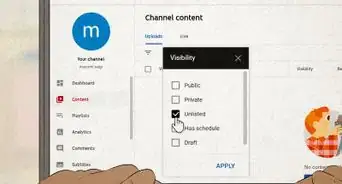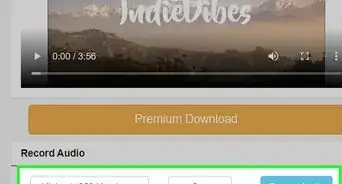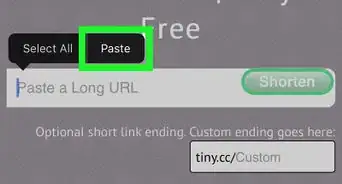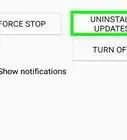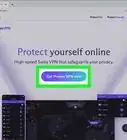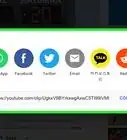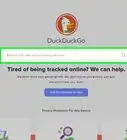X
This article was written by Katie Double. Katie Double is a Technology Writer and Editor for wikiHow. She has over five years of experience in technical support, IT process analysis, and quantitative research. Katie loves exploring the application of various technological tools, from data analysis and visualization to music production and performance. Though originally from Denver, Colorado, she currently resides in New Zealand. She has a BA in Psychology from the University of Colorado Boulder.
This article has been viewed 44,870 times.
This wikiHow teaches you how to see comments on a YouTube video in a browser or on the app. You can also view your past YouTube comments on a computer.
Steps
Method 1
Method 1 of 3:
Viewing Comments on the Mobile App
-
1Open the YouTube app on your phone or tablet. Look for a white triangle inside a red rectangle on your home screen, or search "youtube" in your app menu. Tap on the icon to open the app.
-
2Search for a video. To do so, tap on the search icon in the top right corner of the screen, type your query, and then tap the search icon on your keyboard to view matching search results.Advertisement
-
3Tap on a video in the search results. The video will begin to play.
-
4Scroll down the screen to see comments. They will be below the "Up next" videos.
- A video's owner can choose to disable comments on their video. If they have done so, you will see text that comments are disabled.
-
5Tap on replies to view any replies. You can like, dislike, or reply to a comment.
Advertisement
Method 2
Method 2 of 3:
Viewing Comments On a Computer
-
1Go to https://www.youtube.com in a web browser on your computer. You can use any browser on your computer to access YouTube.
-
2Search for a video. To do so, just type what you're looking for into the search bar at the top of the page, and then press the Enter or Return key on the keyboard. A list of search results will appear.
- Alternatively, navigate to a link for a video that has been shared with you.
-
3Click a video in the search results. This opens the video's homepage, which is where you'll find the comments.
-
4Scroll down the video's page to see comments. They will be below the description.
- A video's owner can choose to disable comments on their video. If they have done so, you will see text that comments are disabled.
-
5Click the down-arrow on a comment to view replies. You can like, dislike, or reply to a comment.
Advertisement
Method 3
Method 3 of 3:
Viewing Your Comment History
-
1Go to https://www.youtube.com in a web browser on your computer. You can use any browser on your computer to access YouTube.
-
2Click on the 3 horizontal lines ☰. It's at the top-left corner of the page. A menu will expand on the left side of the page.
- You can skip this step if you already see a menu with links like Home, Trending, and Subscriptions on the left side of the page.
-
3Click History on the menu. It's near the top of the menu on the left side of the page.
-
4Select Comments on the right panel. It's under the "History Type" header. Comments that you've made on past videos will appear on the left.
-
5Click on a comment to go to the video. Your comment will be highlighted on top.
Advertisement
Community Q&A
-
QuestionCan you view your comments from the app?
 Community AnswerIt depends on what mobile device you have. Some devices show the comments section, others don't show them and there is no way to post a comment within that device.
Community AnswerIt depends on what mobile device you have. Some devices show the comments section, others don't show them and there is no way to post a comment within that device.
Advertisement
About This Article
Advertisement