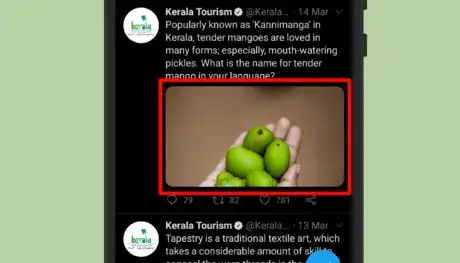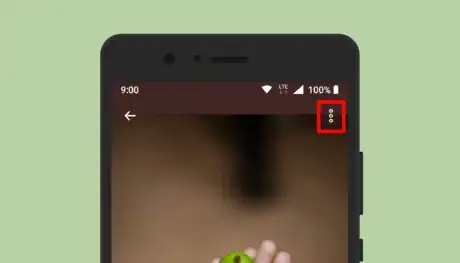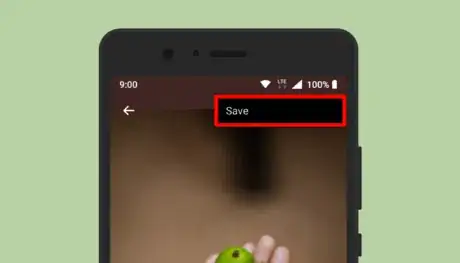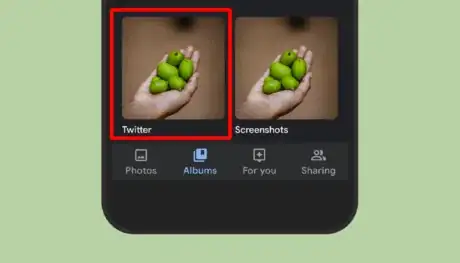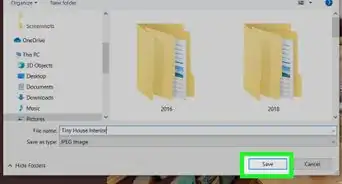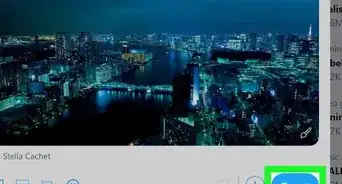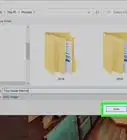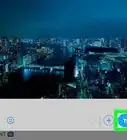X
wikiHow is a “wiki,” similar to Wikipedia, which means that many of our articles are co-written by multiple authors. To create this article, volunteer authors worked to edit and improve it over time.
The wikiHow Tech Team also followed the article's instructions and verified that they work.
This article has been viewed 20,480 times.
Learn more...
Do you want to save an image from Twitter to your Android phone? This wikiHow article will help you!
Steps
-
1Launch the Twitter app on your device. It’s the blue icon with a white bird, you can usually find in your app drawer. Log in with your username and password, if you haven't already done so.
-
2Navigate to a Tweet. Tap on the image to enlarge it. If you want to quickly find the pictures, move the “Media” section of a profile.Advertisement
-
3Tap on the ⋮ icon. You will see the three dots icon at the top right corner of the screen. When you tap on it, the “Save” option will appear there.
-
4Tap on Save to download the image to your device. Sometimes, you have to wait for some seconds to load the image.
- If you're getting any error messages, please wait for a few seconds, then tap on the Save button again.
-
5Open the “Gallery” to view the downloaded images. In Google Photos app, you can see a specific folder for Twitter images. That's it!
Advertisement
Community Q&A
-
QuestionHow do I change to download folder to a specific location?
 WFTop AnswererYou can't change the download path in the Twitter app.
WFTop AnswererYou can't change the download path in the Twitter app. -
QuestionWhen I tap on save it show me a message saying "Image could not be saved". Yesterday there wasn't a problem.
 WFTop AnswererIt takes some seconds to fully load the image. Wait for some time, then tap on the "Save" option again.
WFTop AnswererIt takes some seconds to fully load the image. Wait for some time, then tap on the "Save" option again.
Advertisement
About This Article
Advertisement