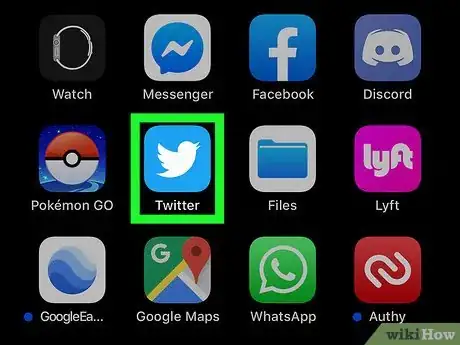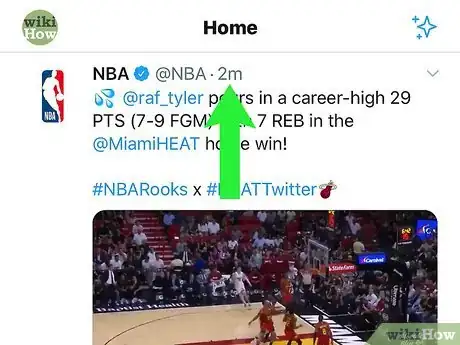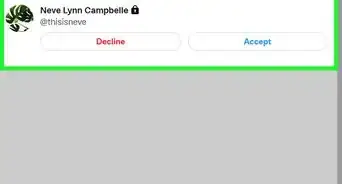This article was co-authored by wikiHow staff writer, Travis Boylls. Travis Boylls is a Technology Writer and Editor for wikiHow. Travis has experience writing technology-related articles, providing software customer service, and in graphic design. He specializes in Windows, macOS, Android, iOS, and Linux platforms. He studied graphic design at Pikes Peak Community College.
This article has been viewed 114,726 times.
Learn more...
Do you want to view the comments to a tweet on Twitter? Have you clicked the chat bubble icon below a tweet thinking you'd see comments but only have the option to reply? To view all comments and likes on a tweet, just click or tap the text of the original tweet. You may even find that some comments have their own reply threads, which you can also check out by clicking or tapping. This wikiHow will show you how you view a list of all comments on a tweet using the Twitter mobile app and on Twitter.com.
Things You Should Know
- Click or tap the text or timestamp of a tweet to view all comments.
- Comments are listed in order of popularity.
- You may not be able to view comments if the account is private, if you've been blocked, or if the comment has been hidden or deleted.
Steps
-
1Open Twitter on your phone or computer. If you're using an Android, iPhone, or iPad, open the Twitter mobile app. If you're using your PC or Mac, open a web browser and go to https://www.twitter.com.
-
2Scroll to a tweet you want to see comments for. You can find tweets in your feed or on a user's profile.
- Check out our guide on searching for tweets by a specific user and by date.
Advertisement -
3Click or tap the tweet text or timestamp. Don't select the chat bubble, as it will only give you the option to leave your own comment. Instead, click or tap anywhere on the tweet itself, or the time and date below the tweet, to view the tweet's comments.
- The tweet will open on its own page with its comments and replies below the tweet.
- Replies and comments are list in order of which is most popular.
- If you reach the bottom of the page, click or tap Show more replies to view more comments.
- When you view the comments and replies to a tweet, you can click or tap Retweets below the tweet to view who has retweeted the tweet, or Quote Tweets to see all quote tweets.
About This Article
1. Open the Twitter mobile app or go to https://twitter.com/ in a web browser.
2. Search for a tweet you want to view replies for.
3. Tap the text of the tweet or the timestamp.