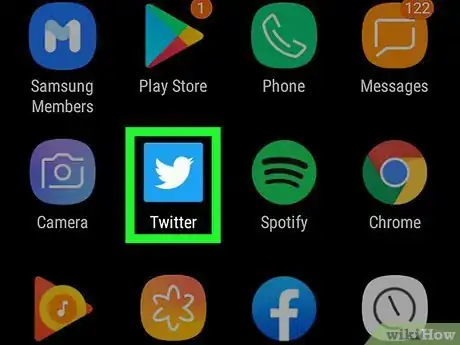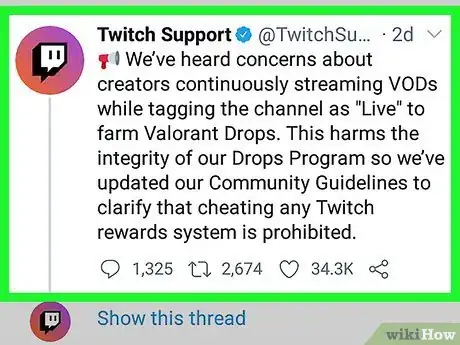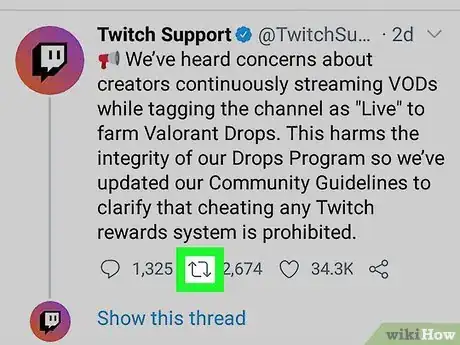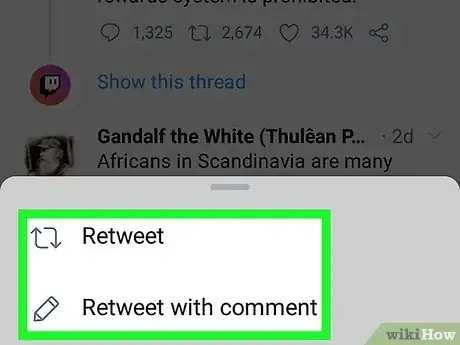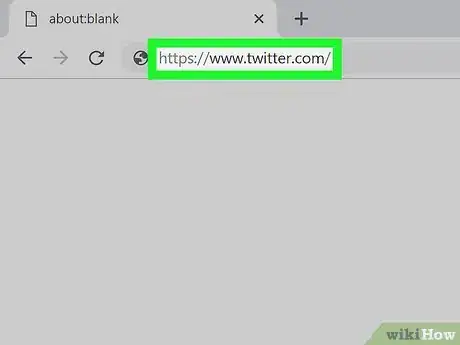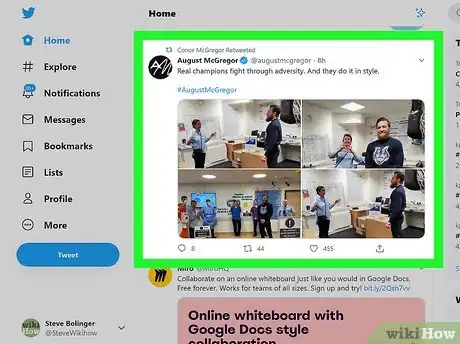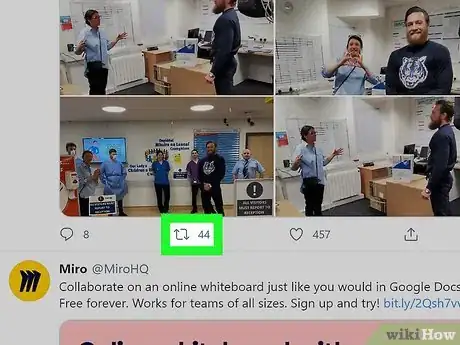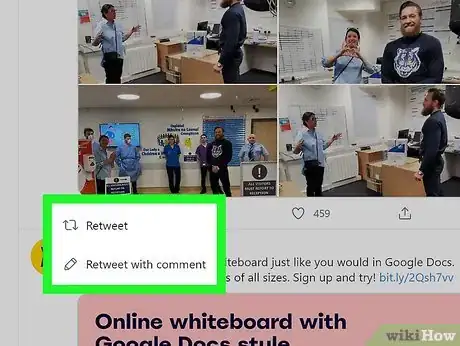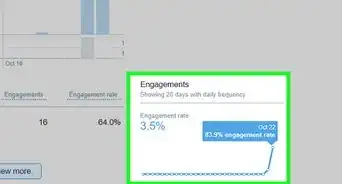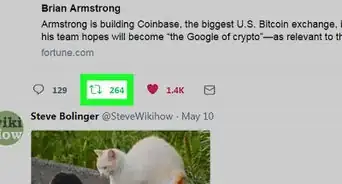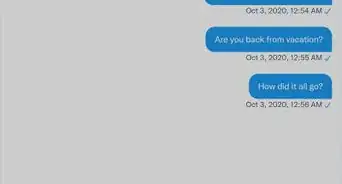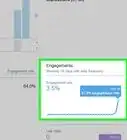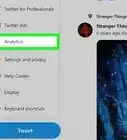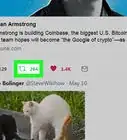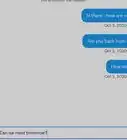This article was co-authored by wikiHow staff writer, Nicole Levine, MFA. Nicole Levine is a Technology Writer and Editor for wikiHow. She has more than 20 years of experience creating technical documentation and leading support teams at major web hosting and software companies. Nicole also holds an MFA in Creative Writing from Portland State University and teaches composition, fiction-writing, and zine-making at various institutions.
This article has been viewed 321,032 times.
Learn more...
Retweeting is a great way to share your favorite tweets with your followers. When retweeting an existing tweet, you'll have the option of adding your own comment, as well as a GIF, a video clip, or up to four photos. This wikiHow teaches you how to retweet in the Twitter mobile app and at Twitter.com.
Steps
Using Twitter on a Phone or Tablet
-
1Open Twitter on your Android, iPhone, or iPad. It's the blue-and-white bird icon, which you'll usually find on the home screen, in the app drawer, or by searching.
-
2Scroll to the tweet you want to share with your followers. You can retweet tweets from your feed, your mentions, or from your own profile.
- Tap the house icon at the bottom-left corner to access your feed (the people you follow).
- To view your mentions, tap the bell icon at the bottom, and then tap MENTIONS at the top-right corner.
Advertisement -
3Tap the two squared arrows below the tweet. This is the retweet icon, which is the second icon from the left under the tweet. A couple of options will appear.
- If the tweet is from a private account, the retweet icon will be grayed-out and you won't be able to share the tweet.
-
4Tap a retweet option. Once you select an option, the tweet will appear in your followers' feeds, as well as on your own profile as a retweet. You have two options for retweeting:
- Tap Retweet if you want to automatically share the tweet with your followers without adding your own comments.[1]
- Tap Retweet with comment if you want to add your own thoughts (280 characters or less), up to four images, or a video. After adding your content, tap Retweet at the top-right to send the tweet.
Using Twitter.com on a Computer
-
1Go to https://www.twitter.com. If you're not already signed in to Twitter, enter your login details to sign in now.
-
2Locate the tweet you want to retweet. You can share tweets from your feed, in your mentions, and ones you've sent yourself.
- Click Home in the menu on the left side of Twitter to view your feed.
- Click Profile to view your own tweets.
- To view your mentions, click Notifications in the left panel, and then click Mentions above the tweets.
-
3Click two squared arrows below the tweet. This is the retweet icon, and it's the second icon in the row below the tweet itself. Two options will appear.
- If the tweet displays a padlock icon, you won't be able to retweet it, as the user's profile is set to private.
-
4Select a retweet option. Once you select an option, the tweet will appear in your followers' feeds, as well as on your own profile as a retweet. You have two options for retweeting:
- Click Retweet to automatically share the tweet with your followers. As soon as you click this option, the color of the retweet icon will turn green or blue, depending on your color scheme.
- Click Retweet with comment if you'd like attach your own thoughts to the tweet (up to 280 characters).[2] You can also add up to 4 images, a GIF, or a video if you'd like. After adding your content, click Retweet at the bottom to share it with your followers.
Community Q&A
-
QuestionHow can I read retweets?
 Community AnswerGo to the profile whose tweets you would like to read. That person's tweets and retweets will be on that page.
Community AnswerGo to the profile whose tweets you would like to read. That person's tweets and retweets will be on that page. -
QuestionCan I send a tweet to someone who doesn't follow me?
 Community AnswerYes, just mention them on your Tweet.
Community AnswerYes, just mention them on your Tweet.
References
About This Article
1. Open Twitter.
2. Scroll to a tweet.
3. Tap the two squared arrows.
4. Select Retweet or Retweet with comment.