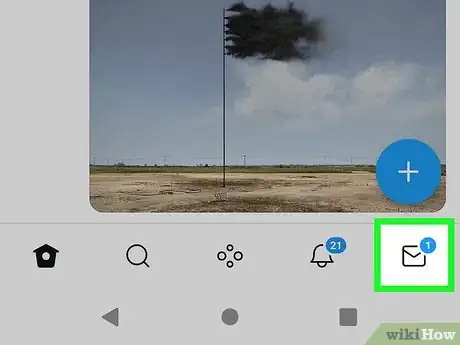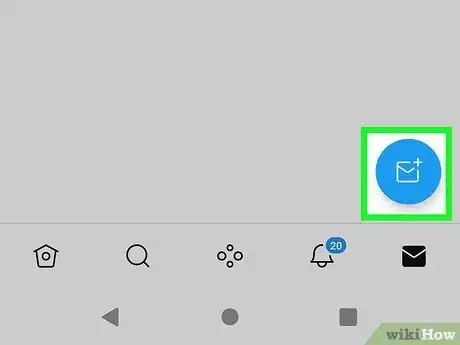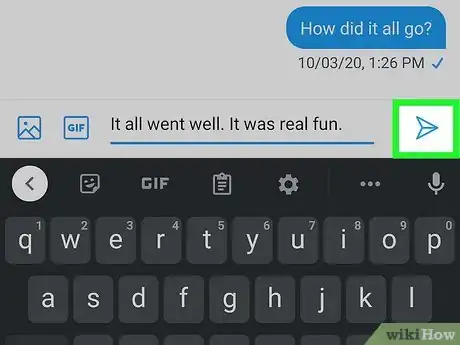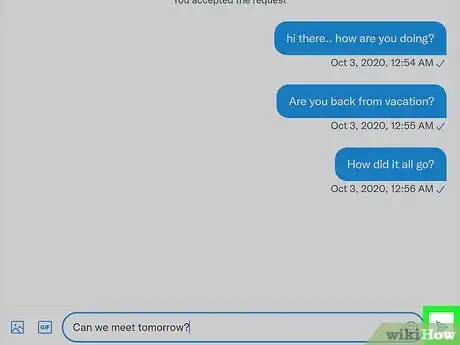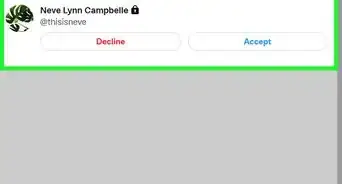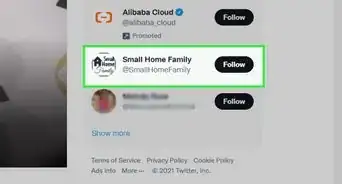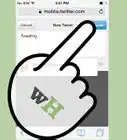This article was co-authored by wikiHow staff writer, Nicole Levine, MFA. Nicole Levine is a Technology Writer and Editor for wikiHow. She has more than 20 years of experience creating technical documentation and leading support teams at major web hosting and software companies. Nicole also holds an MFA in Creative Writing from Portland State University and teaches composition, fiction-writing, and zine-making at various institutions.
This article has been viewed 406,733 times.
Learn more...
Want to send a private message to somebody on Twitter? It's easy to send direct messages (also known as DMs) to anyone who follows you or has contacted you first. If you want to contact someone who doesn't follow you, you can only do so if that person allows direct messages from non-followers. We'll show you how to contact someone privately on Twitter using your iPhone, iPad, Android, or computer.
Steps
Twitter Mobile App
-
1Open the Twitter app on your Android, iPhone, or iPad. It's the blue icon with a white bird.
-
2Tap the envelope icon at the bottom of the screen. This opens your inbox.
- You can also start a private message to a particular user by tapping the envelope icon at the top of their Twitter profile. You'll only see an envelope icon on somebody's profile if they allow direct messages.[1]
Advertisement -
3Tap the new message icon. It's the envelope icon with a plus symbol at the bottom-right corner.
- If you've sent or received messages with Twitter users in the past, you'll see those conversations in your inbox. You can reply to an existing message by tapping the user's name in your inbox to open the conversation.
-
4Start typing the name or username of the person you want to write. As you type, Twitter will display matching users.
-
5Tap the person's username in the search results. This adds the selected user to the "To" field at the top and composes a new message.
- If you want to send a group message to more than one person, tap the To field at the top so you can search for and select additional users.
-
6Type your message into the typing area.
- If you'd like, you can also attach an image to the message by tapping the photo icon and selecting an image.
- To send an animated GIF sticker, tap the GIF icon to find and select one from the list.
-
7Tap the Send icon. It's the paper airplane to the right of the typing area. This sends your message to the selected user.
- Depending on the user's notification settings, the user may or may not receive a notification that they have a new message.
Twitter.com in a Web Browser
-
1Go to https://www.twitter.com in a web browser. If you're already signed in, you'll see your Twitter feed.
- If you're not signed in or haven't yet created a Twitter account, you'll be taken to the sign-in screen. Sign in now, or select Sign up to create an account.
-
2Click the envelope icon. You'll see it in the vertical row of icons running along the left side of Twitter. This opens your inbox.
- Any direct messages you've exchanged with other users appear in the left panel of your inbox.
- You can also start a private message to a particular user by tapping the envelope icon at the top of their Twitter profile. You'll only see an envelope icon on somebody's profile if they allow direct messages.
-
3Click the New message button. It's in the right panel.
- To respond to an existing message, click that message in the left panel to display the conversation in the right panel, and type your response into the typing area.
-
4Start typing the name or username of the person you want to write. As you type, Twitter will display matching users.
-
5Click the person's username in the search results. This adds the user to the "To" field at the top.
- If you want to message multiple people at once (a group message), you can add additional users by searching for and selecting those users.
-
6Click the Next button. It's at the top-right corner.
-
7Type your message into the field. You'll see the typing area at the bottom of the right panel.
- If you'd like, you can also attach an image to the message by clicking the photo icon and selecting an image.
- To send an animated GIF sticker, click the GIF icon to find and select one from the list.
-
8Click the paper airplane icon. It's at the bottom-right corner. This sends the message.
- Depending on the recipient's notification settings, they may or may not be notified that they have received a message.
Community Q&A
-
QuestionHow can I send a message to someone I follow?
 Community AnswerIf they aren't following you or don't have private messages open, you cannot send them a private message. If you are both following each other, then you can follow the instructions above.
Community AnswerIf they aren't following you or don't have private messages open, you cannot send them a private message. If you are both following each other, then you can follow the instructions above. -
QuestionCan I add a hyperlink to a private message on Twitter?
 WFTop AnswererNo, you can't add a hyperlink for Direct Message in Twitter. Instead, you can directly share any links/URLs.
WFTop AnswererNo, you can't add a hyperlink for Direct Message in Twitter. Instead, you can directly share any links/URLs. -
QuestionHow can I ask someone to follow me?
 Community AnswerYou can send them a private message or send them a public message using @ and their user name. Be careful though, doing this frequently to multiple users can be seen as spam.
Community AnswerYou can send them a private message or send them a public message using @ and their user name. Be careful though, doing this frequently to multiple users can be seen as spam.
References
About This Article
1. Open the Twitter app.
2. Tap the envelope icon.
3. Tap the envelope with a plus sign.
4. Start typing the person's username.
5. Tap the correct person in the search results.
6. Type your message.
7. Tap the paper airplane to send.