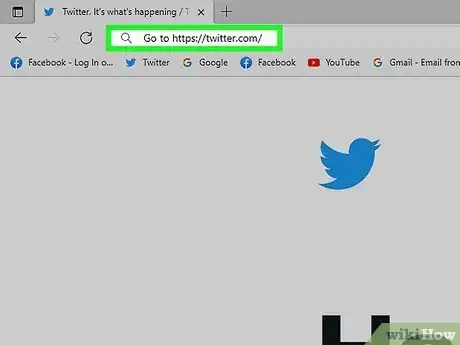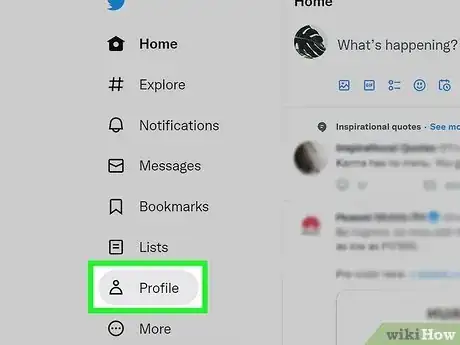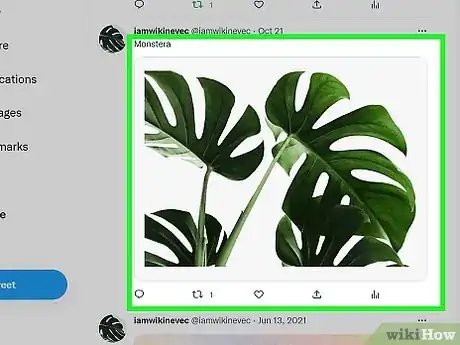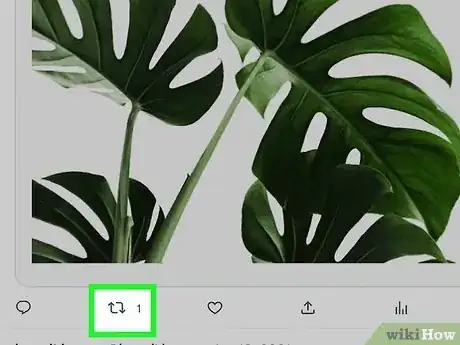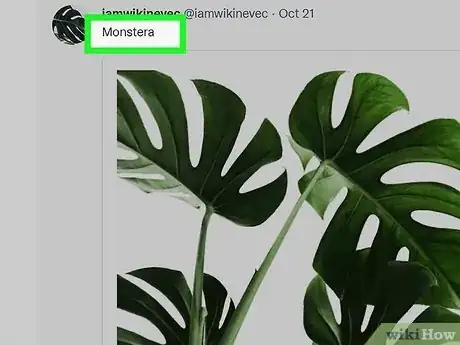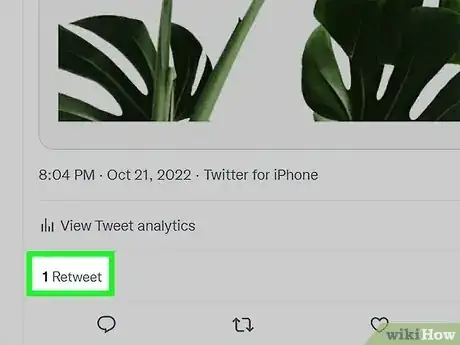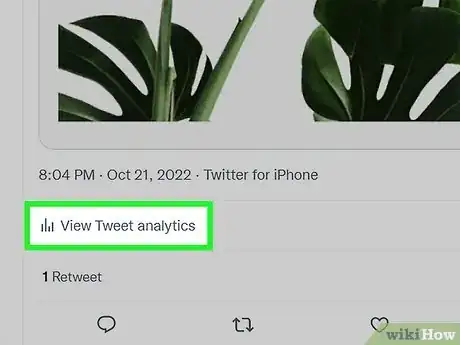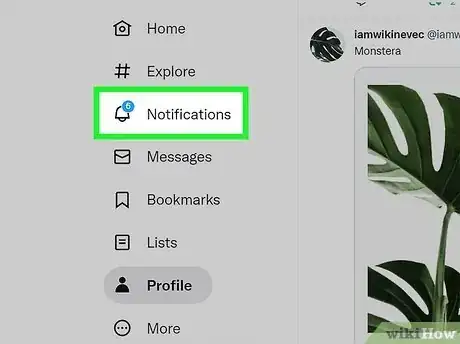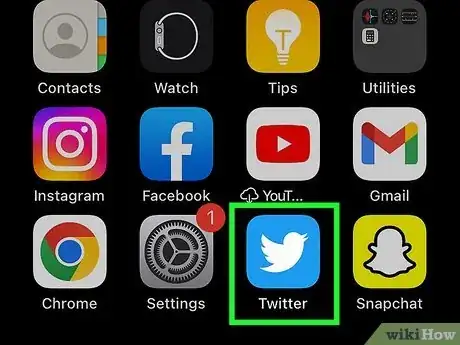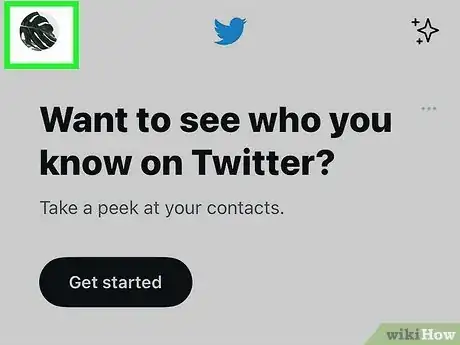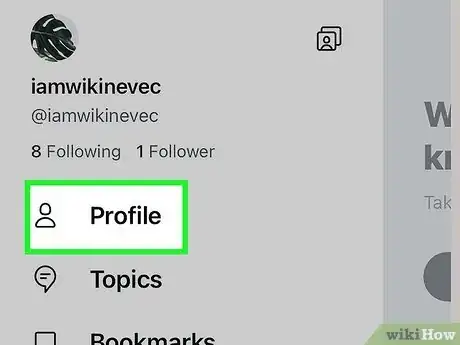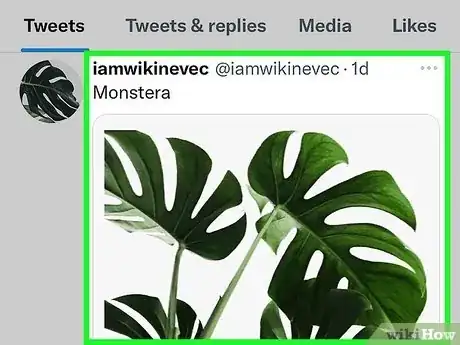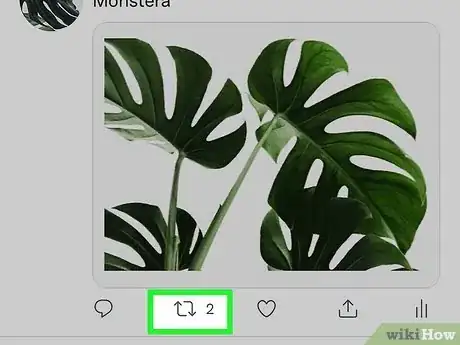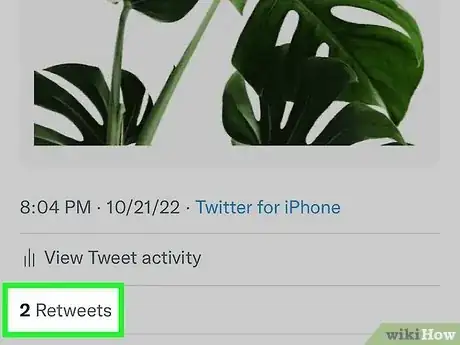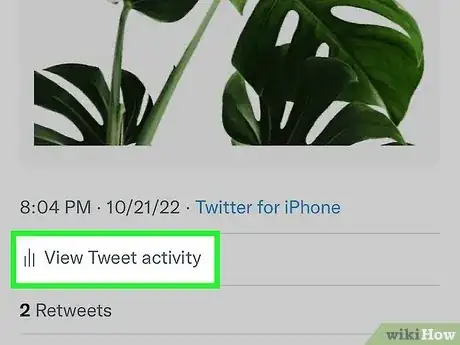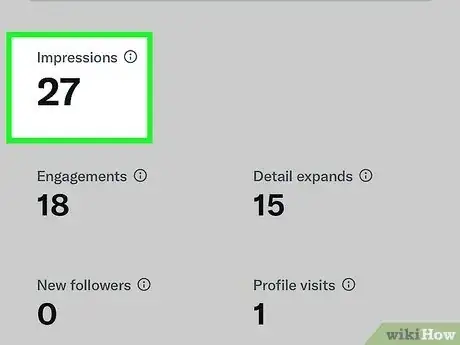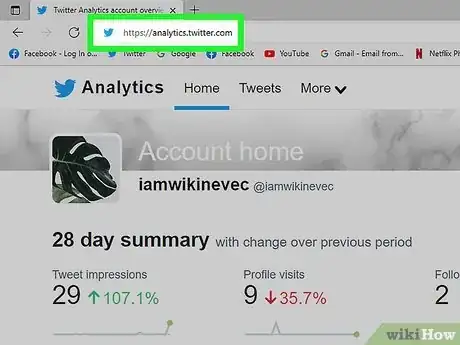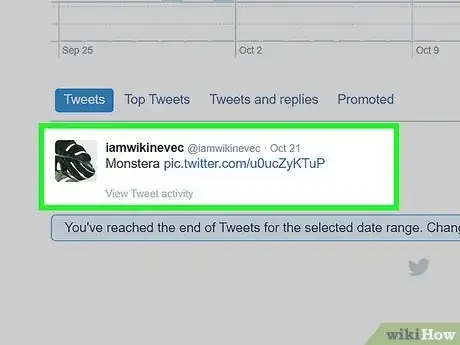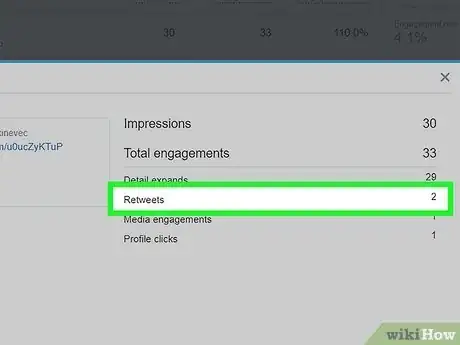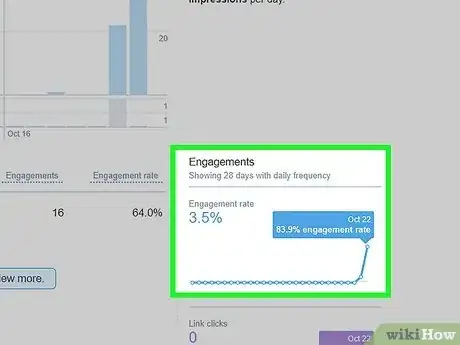This article was co-authored by Christina Bachelor and by wikiHow staff writer, Megaera Lorenz, PhD. Christina Bachelor is a Marketing and Advertising Specialist and the Co-Founder and CEO of Bach Enterprises in Los Angeles, California. She specializes in navigating social media landscape, building long-lasting branded partnerships, and producing digital content. Christina holds a BA in Accounting from The University of Florida and an MA in Accounting from The University of Southern California. She has created numerous partnerships with notable brands including Toyota, Lyft, Postmates, EA Games, and Trident. Christina was the Executive Producer of “Dead House” for Kevin Hart’s Laugh Out Loud Network and the Co-Executive Producer for “Where’s the Money” starring King Bach, Logan Paul, Kat Graham, and Terry Crews. Christina also co-founded the RuJohn Foundation, which is a non-profit organization with a mission to provide the necessary tools for education to rural and inner-city schools throughout Jamaica and the United States.
The wikiHow Tech Team also followed the article's instructions and verified that they work.
This article has been viewed 236,398 times.
If you’re interested in monitoring how people engage with your tweets on Twitter, being able to track retweets is a must. Fortunately, you can easily see who is retweeting your content using the web-based version of Twitter or the mobile app. In this article, we’ll talk you through how to view retweets from your profile, your notifications, or the Twitter Analytics page.
Things You Should Know
- Track retweets on your browser or the Twitter app by finding the tweet on your profile and looking at the tweet’s detail page.
- Monitor your notifications to see when someone retweets you.
- Check out your overall retweets for a date range using the Twitter Analytics page.
Steps
On Desktop
-
1Open Twitter in your favorite browser. Go to https://twitter.com/ in your computer's web browser. This will open your Twitter feed if you're logged in.
- If you aren't signed into Twitter, enter your username (or email address, or phone number) and password in the upper-right side of the page, then click Log in.
-
2Click Profile in the left-hand menu. On the left side of the page, locate the Profile link. Click on it to view your profile and tweets.Advertisement
-
3Find the tweet that you want to track. Scroll down through your list of tweets until you find the one that you want to track.
- Tweets are listed in reverse chronological order, with the one exception being your pinned tweet at the top of your profile.
-
4View the number of retweets. The number to the left of the Retweets icon below your tweet tells you how many people retweeted you.
- For example, if you see 34 Retweets below the tweet, your tweet has been retweeted by 34 accounts.
-
5Click the tweet to view its details. To get a better idea of who retweeted your tweet, click anywhere on the text area of the tweet to open the Tweet detail page. From there, you can look more closely at retweets, quote tweets, likes, and other engagements on your tweet.[1]
- Don't click the retweet icon, as it'll just prompt you to retweet yourself.
-
6View the people who retweeted you. Click Retweets below your tweet's text to view a list of the people who retweeted your tweet.[2]
- If there are any quote tweets, they will be listed separately. Click on Quote Tweets to view them.
-
7View the tweet's overall activity. If you want to see how many Impressions your tweet earned, click the bar graph-shaped View Tweet activity icon below the tweet on the Tweet detail page, then look at the Impressions number to see how many times people viewed your tweet.[3]
- Impressions refer to the number of times people viewed your retweet. This includes times that your tweet appeared in other people's feeds because of other accounts liking or retweeting the tweet.
- Since one person can view your tweet multiple times, the number of impressions doesn’t always reflect how many people saw your tweet.
-
8Keep an eye on your notifications to spot new retweets. When someone retweets or quote tweets one of your tweets, you’ll get a notification. To review your notifications, go to the Twitter home page and click the Notifications link in the menu on the left side of the page.[4]
- Shopping for PC accessories or office supplies? Check out our coupon site for Staples discounts or our coupon site for Office Depot.
On Mobile
-
1Open Twitter on your phone or tablet. Tap the Twitter app icon, which resembles a white bird on a blue background. Doing so will bring you to your Twitter feed if you're logged in.
- If you aren't logged in, enter your username (or email address, or phone number) and password before proceeding.
-
2Tap your profile icon. It's a circular icon in the top-left corner of the screen. Doing so prompts a menu to appear.
-
3Tap Profile. This option is in the menu. Tapping it will take you to your profile.
-
4Tap your tweet. Scroll down through your profile until you find the tweet that you want to track, then tap the tweet to expand it.
-
5Review the number of retweets and quote tweets. The number to the left of the Retweets option will tell you how many people retweeted your tweet.
- For example, if 100 people retweeted this tweet, you'll see 100 Retweets below your tweet.
- If anyone quote tweeted your tweet, you’ll see Quote Tweets listed separately from Retweets.
-
6View the people who retweeted the tweet. Tap Retweets below the tweet to bring up a list of people who have retweeted your tweet. Or, tap Quote Tweets to see who retweeted you along with any comments they've added.
- You can close this list by tapping the Back button in the top-left corner of the screen. It looks like an arrow pointing to the left.
-
7Tap View Tweet activity. It's near the bar graph-shaped icon below the tweet itself. Doing so opens the Tweet activity page.
-
8Check the "Impressions" number. Near the top of the page, you'll see an Impressions heading and a number. This refers to the number of times your tweet has been viewed.[5]
- This page will also break down how many likes, retweets, comments, and other types of engagement your tweet has gotten.
Using the Twitter Analytics Dashboard
-
1Open Twitter Analytics in your browser. For a detailed breakdown of the activity on all your tweets, including retweets and quote tweets, check out the Twitter Analytics page. To get started, visit https://analytics.twitter.com.[6]
- If you haven’t already logged in, do so on the main Twitter page first.
- When you open the Twitter Analytics page, you may see a pop-up window prompting you to Turn analytics on if you’ve never done it before.
-
2Find the tweet you’re interested in on the analytics page. Scroll down on the page to find the specific tweet you want to track. If you don’t see it, you may need to change the date range of the displayed tweets. To do this:
- Go to the top right corner of the page and click the date range button next to the Tweet Activity header. This will open a dropdown menu where you can select a specific range of dates. It is set to Last 28 Days by default.
-
3Click the tweet to see retweets and other activity. Once you find the tweet you want in the list, click on it to pop up a Tweet activity window.[7] In addition to retweets, you can also see things like:
- How many people have viewed your tweet (Impressions)
- Comments and likes on your tweet
- Profile clicks or follows from the tweet
- Detail expands and hashtag clicks
-
4View the Engagements graphs to see the big picture. On the right side of the Twitter Analytics page, you can see a summary of your engagements for the selected date range. To see how many retweets you’ve gotten overall during a particular period, scroll down until you find the Retweets graph.
Community Q&A
-
QuestionHow can you view your RT's from months ago? When you do the analysis, it only shows your tweets.
 CapturethemomentCommunity AnswerThere are third-party apps that can do this if you track the link from the first post. Retweet ranks is one for a lifetime of a tweet.
CapturethemomentCommunity AnswerThere are third-party apps that can do this if you track the link from the first post. Retweet ranks is one for a lifetime of a tweet.
References
- ↑ https://help.twitter.com/en/using-twitter/retweet-faqs
- ↑ https://help.twitter.com/en/using-twitter/retweet-faqs
- ↑ Christina Bachelor. Marketing & Advertising Specialist. Expert Interview. 23 April 2021.
- ↑ https://help.twitter.com/en/using-twitter/retweet-faqs
- ↑ Christina Bachelor. Marketing & Advertising Specialist. Expert Interview. 23 April 2021.
- ↑ https://help.twitter.com/en/managing-your-account/using-the-tweet-activity-dashboard
- ↑ https://help.twitter.com/en/managing-your-account/using-the-tweet-activity-dashboard
- ↑ Christina Bachelor. Marketing & Advertising Specialist. Expert Interview. 23 April 2021.
About This Article
1. Go to https://twitter.com/ and log in.
2. Click your profile icon.
3. Click your profile name.
4. Find a tweet to track.
5. Look at the number next to Retweets to see how many people have retweeted.
6. Click Retweets to see who has retweeted.
7. Click the bar graph icon to see how many times your tweet has been seen.