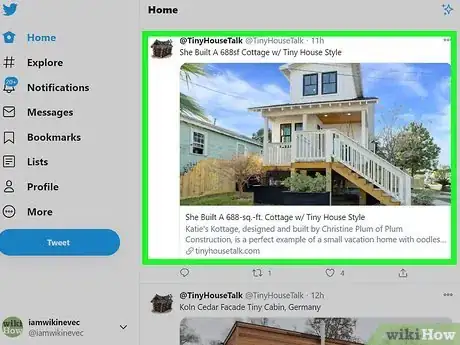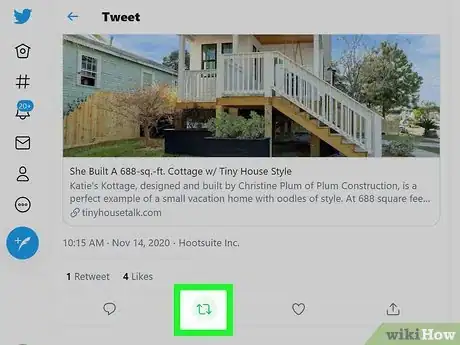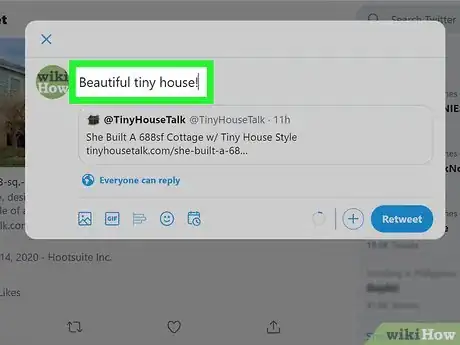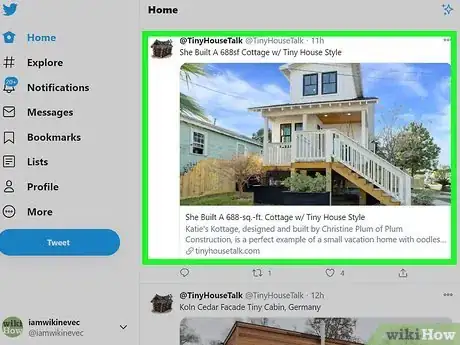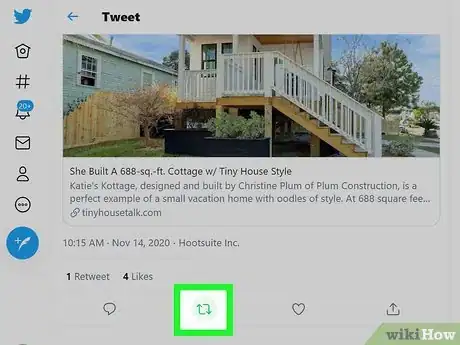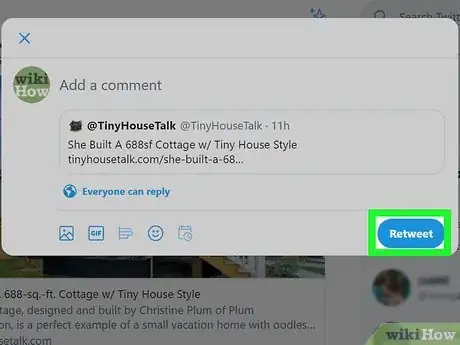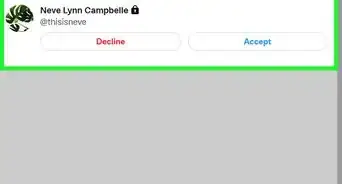This article was co-authored by wikiHow staff writer, Nicole Levine, MFA. Nicole Levine is a Technology Writer and Editor for wikiHow. She has more than 20 years of experience creating technical documentation and leading support teams at major web hosting and software companies. Nicole also holds an MFA in Creative Writing from Portland State University and teaches composition, fiction-writing, and zine-making at various institutions.
This article has been viewed 134,840 times.
Learn more...
Twitter makes it easy to share other peoples' tweets using the Retweet feature. When you retweet someone else's ideas, media, or links, you'll have the option of adding your own thoughts above the quote. If you don't want to add anything, you can simply retweet without making any changes—both options automatically add the original user's Twitter name and the word "retweeted" to the quote so your followers know the source. This wikiHow teaches you how to quote somebody else's tweet on Twitter.
Steps
Quoting a Tweet
-
1Scroll to the tweet you want to quote. If you want to be able to quote the tweet while adding your own thoughts or commentary, you can easily do so using this method.
-
2Click or tap the retweet button. It's the icon below the tweet that looks like two arrows forming a square. This opens a window that previews the tweet and gives you options for adding your own thoughts.
- If you're retweeting a news article, you may see a pop-up asking you to read the article before retweeting. You can either click or tap the link to view the article, or tap Quote Tweet to continue.
Advertisement -
3Enter your own thoughts. When you retweet a quote, you can type your own text, add up to four photos, attach a video, or include a GIF.[1]
-
4Click or tap Retweet. This shares the original tweet as a quote with your own commentary and/or media attached. The name and username of the person who originally made the tweet appear just above the quote.
Retweeting
-
1Scroll to the tweet you want to quote. If you don't want to add your own commentary to the tweet you're quoting, you can simply retweet it on its own. The word "retweeted" will appear above the tweet in peoples' feeds so they know it's retweeted.
- As of October 2020, Twitter now automatically displays the option to add your own comments when retweeting. This doesn't mean you have to add your own thoughts just to retweet something, but it may seem that way at first.
-
2Click or tap the retweet button. It's the two arrows forming a square below the tweet. This opens a window that displays a preview of the tweet. It also gives you the opportunity to add your own commentary, but in this case, we'll just be retweeting the quote by itself.
- If you're quoting a news article, you may see a message reminding you to read the article before retweeting the headline. Click or tap the link to read the article if you'd like, or select Quote Tweet to continue.
-
3Click or tap Retweet. The original tweet is now reshared on your own timeline.
Community Q&A
-
QuestionI want to include a paraphrased quote from an article and make a comment about it. If it is an exact quote, I believe I place quotation marks around it, but to shorten it to be within the 140 characters, how do I paraphrase it but show that the quote comes from the article?
 Community AnswerI think your best chance here would be to go ahead and shorten the quote, and after that sentence/paragraph maybe put something along the lines of "excerpt from ___" and put the author of the article in that blank space. Also, citing where you got the quote from would help; otherwise it's plagiarism.
Community AnswerI think your best chance here would be to go ahead and shorten the quote, and after that sentence/paragraph maybe put something along the lines of "excerpt from ___" and put the author of the article in that blank space. Also, citing where you got the quote from would help; otherwise it's plagiarism.
About This Article
1. Scroll to the tweet.
2. Click or tap the icon with two squared arrows.
3. Enter your own commentary if desired.
4. Click or tap Retweet.