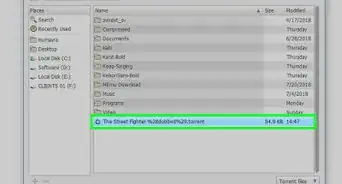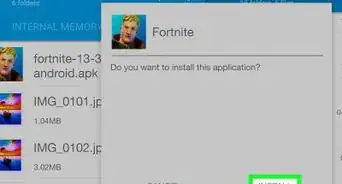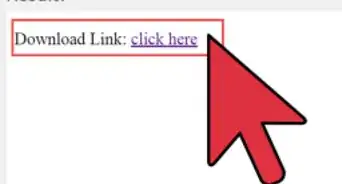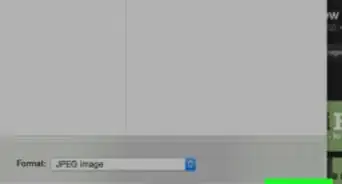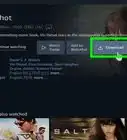This article was co-authored by wikiHow staff writer, Nicole Levine, MFA. Nicole Levine is a Technology Writer and Editor for wikiHow. She has more than 20 years of experience creating technical documentation and leading support teams at major web hosting and software companies. Nicole also holds an MFA in Creative Writing from Portland State University and teaches composition, fiction-writing, and zine-making at various institutions.
The wikiHow Tech Team also followed the article's instructions and verified that they work.
This article has been viewed 840,985 times.
Learn more...
Twitter now makes it very easy to download images from tweets on every platform. This wikiHow teaches you how to save images from Twitter to your computer, phone, or tablet.
Steps
Android
-
1Open the Twitter app on your phone or tablet. It's the blue-and-white bird icon on your home screen or in your app list.
-
2Scroll to the image you want to save. You can save an image from your feed or by visiting the profile of the person who shared it.Advertisement
-
3Tap the photo. This opens a larger version of the photo.
- If the image you want to save is a part of a gallery (multiple images in the same tweet), you can tap the tweet to view all gallery photos, and then tap the photo to open it.
- If you want to download all photos in a gallery, tap the back button when you're finished with this method to return to the gallery, and then select the next photo to download. You'll need to download each separately.
-
4Tap the three-dot menu ⋮. It's at the top-right corner of the photo. A menu will expand.
-
5Tap Save on the menu. If you haven't saved any Twitter images before, you may be asked to give Twitter permission to your photos. Your image will then be saved to your photo library.
iPhone/iPad
-
1Open the Twitter app on your phone or tablet. It's the blue-and-white bird icon on your home screen or in your app list.
-
2Scroll to the image you want to save. You can save an image from your feed or by visiting the profile of the person who shared it.
-
3Tap and hold the image. After a few seconds, a menu will expand.
- If the image you want to save is a part of a gallery (multiple images in the same tweet), you can tap the tweet to view all gallery photos, and then tap a photo to open it.
-
4Tap Save Photo. This downloads the photo to your camera roll.
- If you haven't already given Twitter permission to access your photos, you'll be prompted to do so now.
- If you want to download all photos in a gallery, you'll need to do so separately. Tap and hold the next photo you want to download and select Save Photo, and then repeat for all other photos.
Twitter.com on a Computer
-
1Go to https://www.twitter.com in a web browser. You can use any web browser on your computer, including Chrome, Edge, and Safari, to download photos from Twitter.
- If you're not already signed in to your Twitter account, you'll want to do so now.
-
2Scroll to the image you want to save. You can save an image from your feed or by visiting the profile of the person who shared it.
-
3Click the image you want to save. This opens a larger version of the photo.
-
4Right-click the photo. A menu will expand.
- If your computer doesn't have a right mouse button, hold down the Control key as you click the image.
-
5Click Save image as. This opens your computer's file browser.
-
6Choose a saving location and click Save. This downloads the image to your computer.
- If the tweet contains multiple photos arranged in a gallery, you can click the arrow to the right of the photo you just saved to view the next one. To save that photo, just right-click it and select Save as.
Community Q&A
-
QuestionI am unable to open the JPG file that I downloaded from Twitter. Do you have any suggestions?
 Community AnswerIf the picture you downloaded is named for example "image.jpg-large" just rename that file and delete the "-large" part and save it (click enter). A message will appear asking you if you want to change the extension of the file, so click on "yes" and you will be able to open your JPG file.
Community AnswerIf the picture you downloaded is named for example "image.jpg-large" just rename that file and delete the "-large" part and save it (click enter). A message will appear asking you if you want to change the extension of the file, so click on "yes" and you will be able to open your JPG file. -
QuestionHow do I copy an image and post it to Twitter?
 Community AnswerYou should copy the inner link from pic.twitter.com/.
Community AnswerYou should copy the inner link from pic.twitter.com/. -
QuestionI'm having trouble downloading twitter photos. How to fix it?
 WFTop AnswererYou can download images from twitter with your Twitter Android App.
WFTop AnswererYou can download images from twitter with your Twitter Android App.
About This Article
1. Open Twitter.
2. Find an image.
3. Tap and hold the image.
4. Tap Save photo or Save.
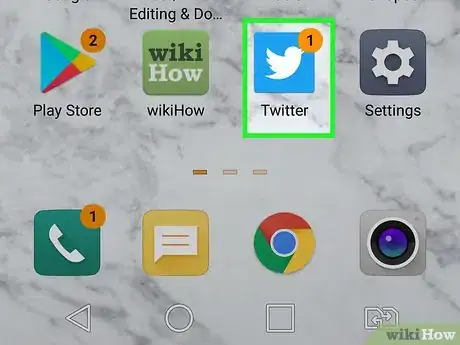

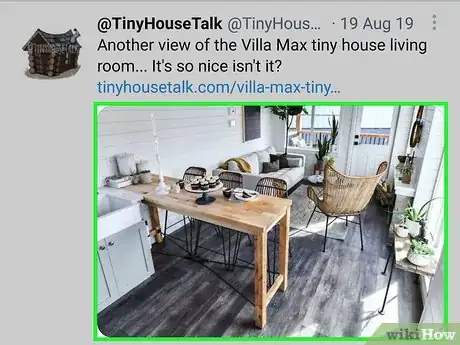
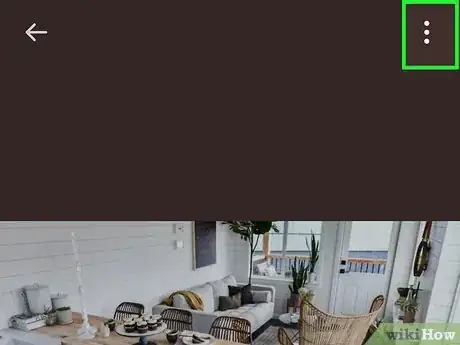

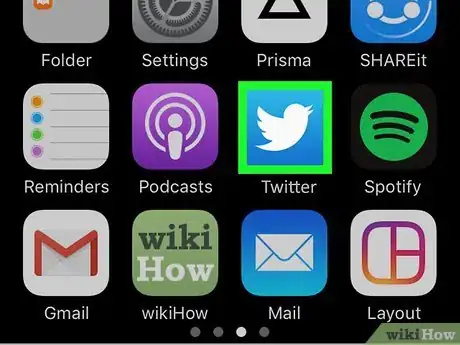
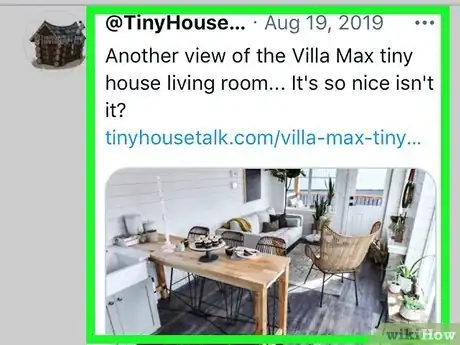
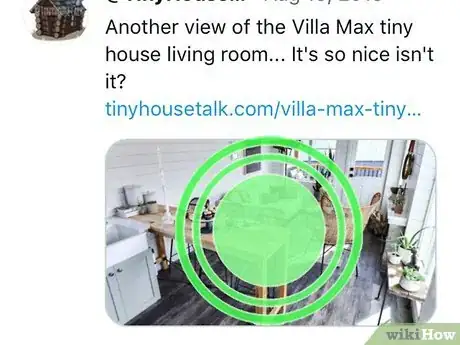
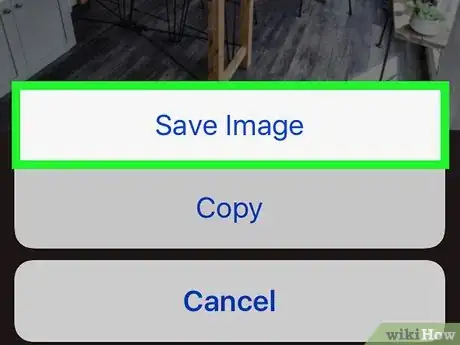
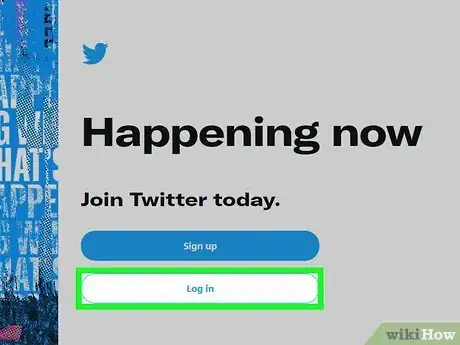
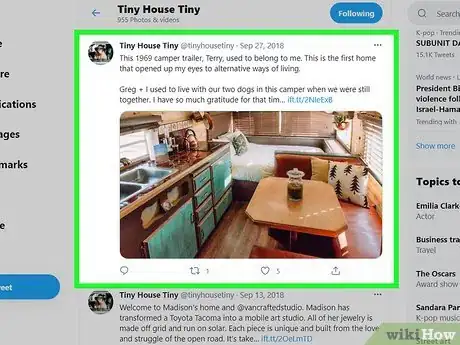

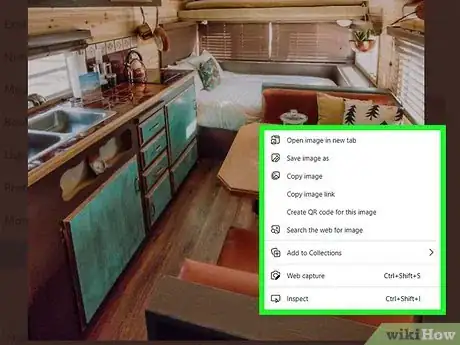

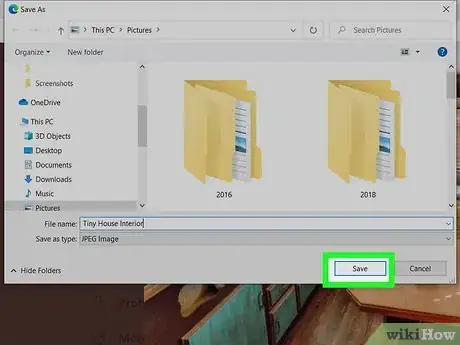

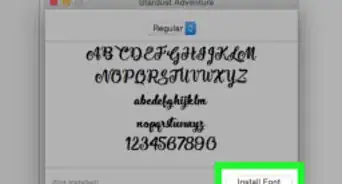

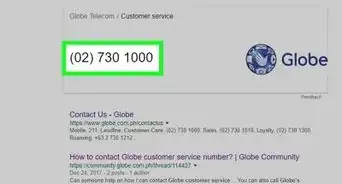

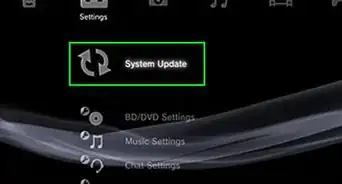
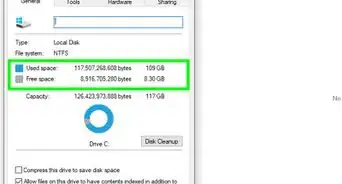
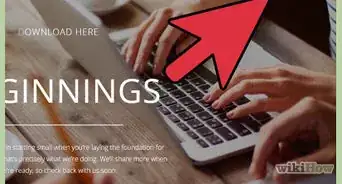
-Step-23.webp)