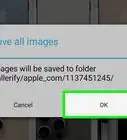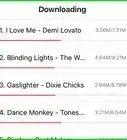X
This article was co-authored by wikiHow Staff. Our trained team of editors and researchers validate articles for accuracy and comprehensiveness. wikiHow's Content Management Team carefully monitors the work from our editorial staff to ensure that each article is backed by trusted research and meets our high quality standards.
The wikiHow Tech Team also followed the article's instructions and verified that they work.
This article has been viewed 398,279 times.
Learn more...
This wikiHow teaches you how to download one or more images manually from a single webpage to your iPhone or iPad, Android device, or desktop computer.
Steps
Method 1
Method 1 of 3:
On iPhone or iPad
-
1Open a Web browser.
-
2Find an image to download. Do so by browsing or running a search for a specific image.
- In Google Web Search, tap IMAGES below the search bar to see the images associated with your search.
Advertisement -
3Tap and hold an image to open it.
-
4Tap Save Image. The image will be saved to your device, and you can view it in the Photos app.
- On devices with 3D Touch, like iPhone 6S and 7, tap the Share icon -- the rectangle with an upward-pointing arrow below the image -- then tap Save Image.
- Not all Web images are downloadable.
Advertisement
Method 2
Method 2 of 3:
On Android
-
1Open a Web browser.
-
2Find an image to download. Do so by browsing or running a search for a specific image.
- In Google Web Search, tap IMAGES below the search bar to see the images associated with your search.
-
3Tap and hold an image.
-
4Tap Download image. The image will be saved to your device, and you can view it in your device's photos app, such as Gallery or Google Photos.
- Not all Web images are downloadable.
Advertisement
Method 3
Method 3 of 3:
On Windows or Mac
-
1Open a Web browser.
-
2Find an image to download. Do so by browsing or running a search for a specific image.
- In Google Web Search, click Images at the top of the window to see the images associated with your search.
-
3Right click on the image. Doing so launches a contextual pop-up menu.
- On Macs without a right-click mouse or trackpad, Control+click or click the trackpad with two fingers.
-
4Click Save Image As….
- Not all Web images are downloadable.
-
5Name the image and select a location in which to save it.
-
6Click Save. The image will be saved in the location you specified.
Advertisement
Community Q&A
-
QuestionHow do I download an image with a description?
 Community AnswerRight click on your touchpad or mouse and click save as, and you will be able to name it.
Community AnswerRight click on your touchpad or mouse and click save as, and you will be able to name it. -
QuestionHow do you download family wedding photos from the photographer's site?
 Community AnswerRight click on you mouse, and select ''save image as...'' from the menu. Choose a folder on your computer where you would like to save the picture, name the file, and click save.
Community AnswerRight click on you mouse, and select ''save image as...'' from the menu. Choose a folder on your computer where you would like to save the picture, name the file, and click save.
Advertisement
Warnings
- Public use of pictures whose rights are reserved may be copyright infringement. Check for an image's Creative Commons status or ask for permission from the copyright holder.⧼thumbs_response⧽
- Always give credit to the photographer.⧼thumbs_response⧽
Advertisement
About This Article
Advertisement
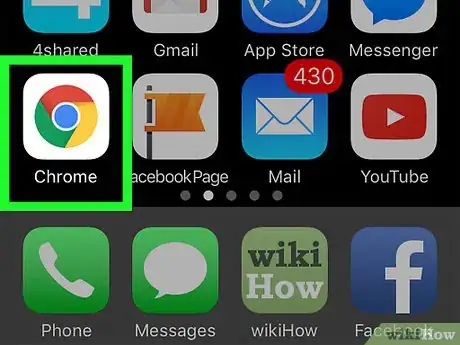
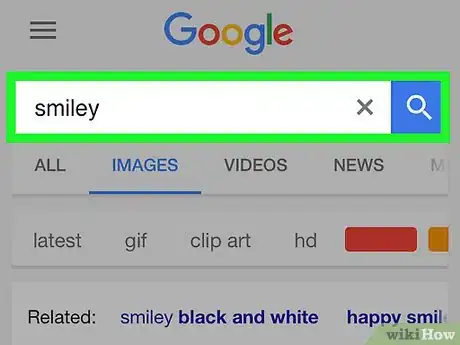


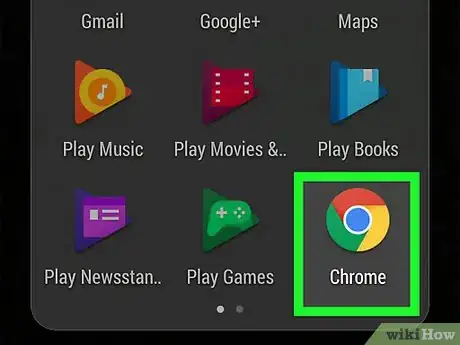
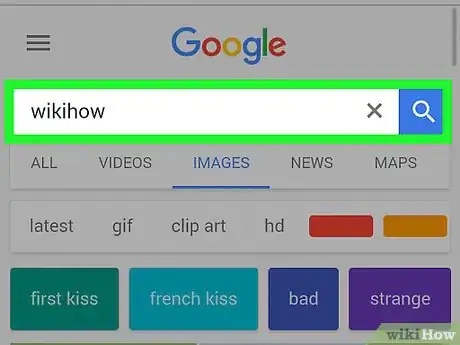




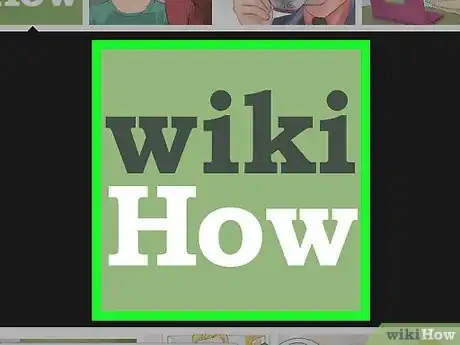
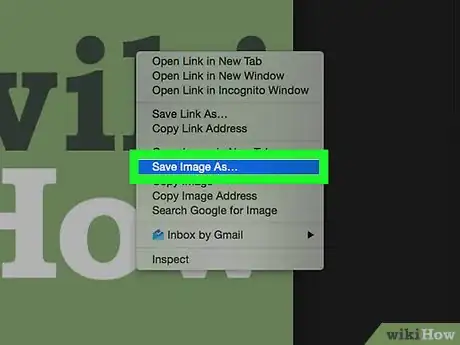
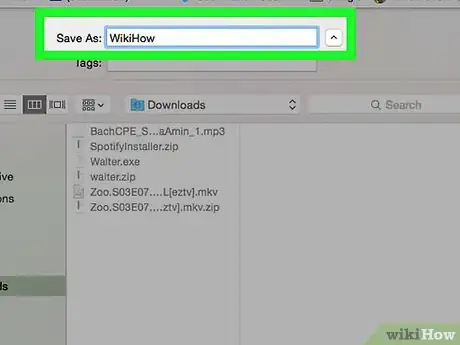



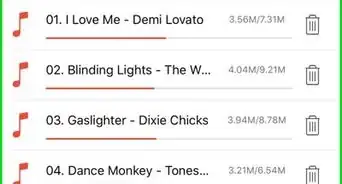



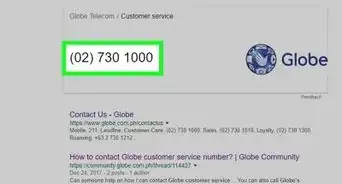
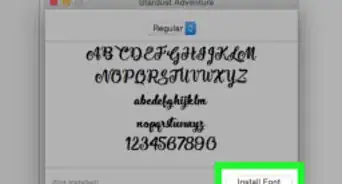
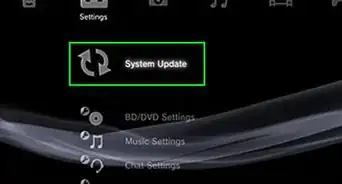
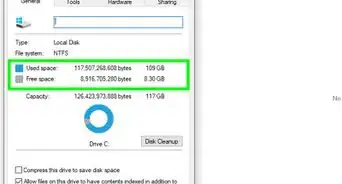
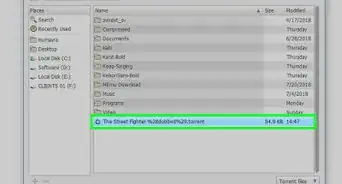
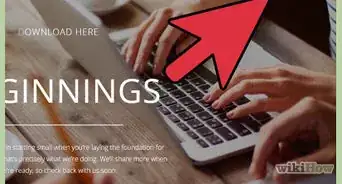
-Step-23.webp)