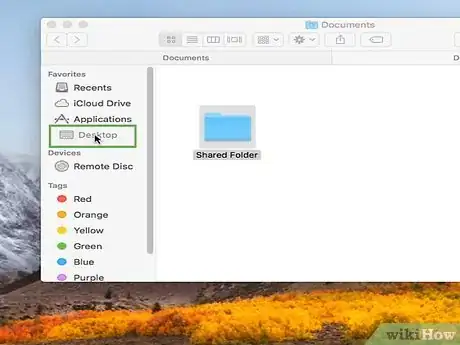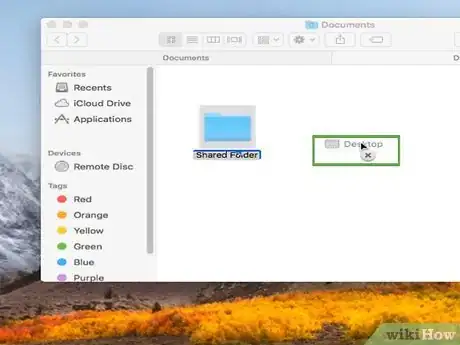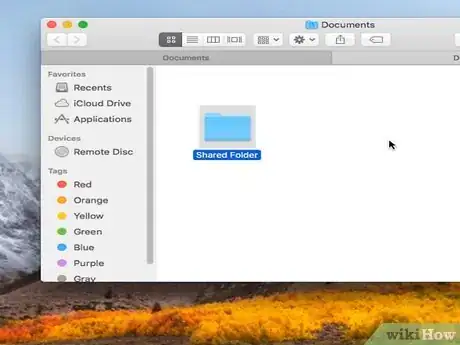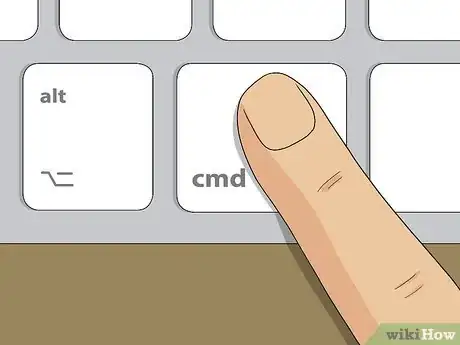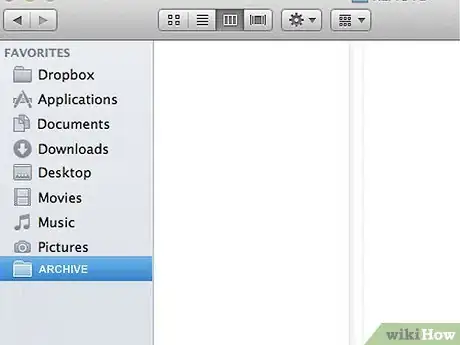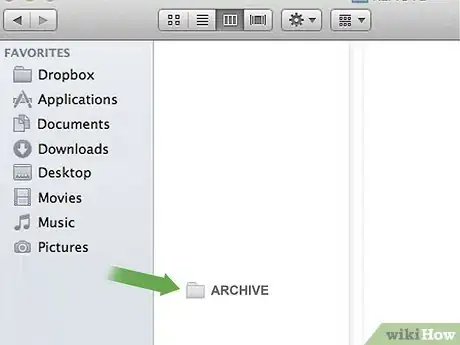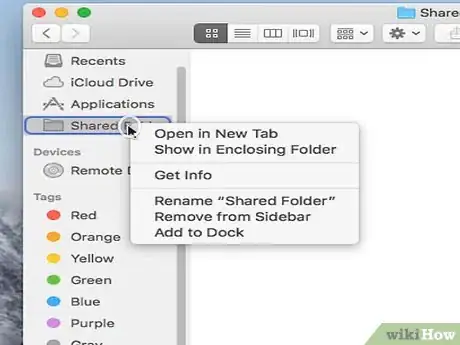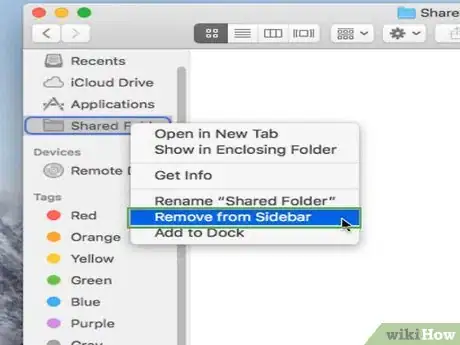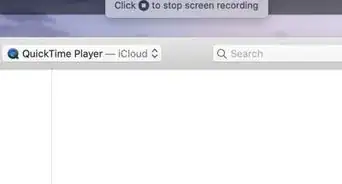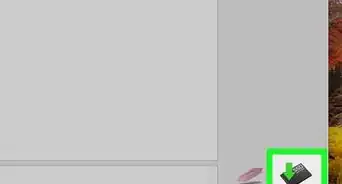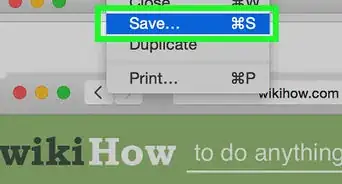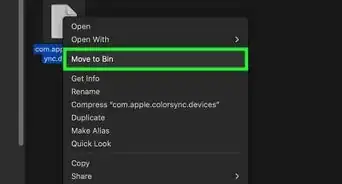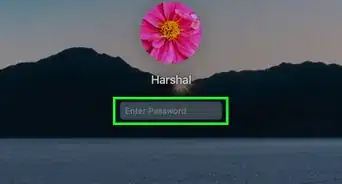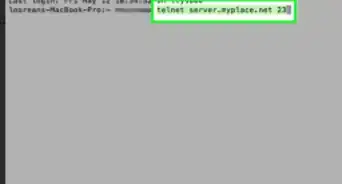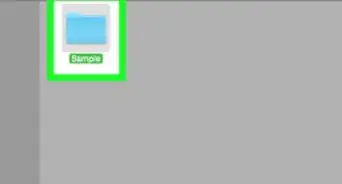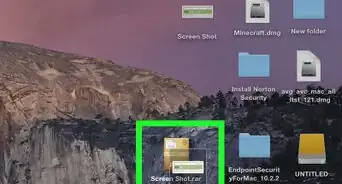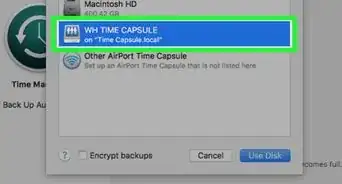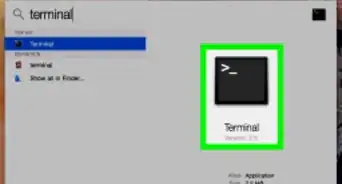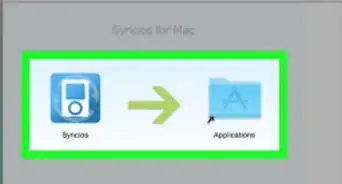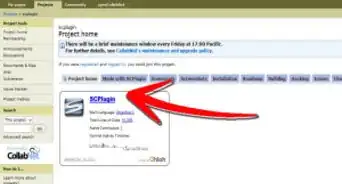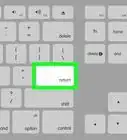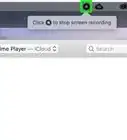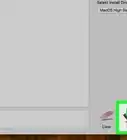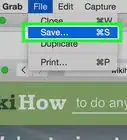X
wikiHow is a “wiki,” similar to Wikipedia, which means that many of our articles are co-written by multiple authors. To create this article, volunteer authors worked to edit and improve it over time.
This article has been viewed 63,792 times.
Learn more...
This wikiHow will teach you how to remove an item from the Finder sidebar on a Mac.
Steps
Method 1
Method 1 of 3:
By Dragging (macOS Sierra)
Method 2
Method 2 of 3:
By Dragging (Mac OS X Lion)
Method 3
Method 3 of 3:
By Right-Clicking
About This Article
Advertisement