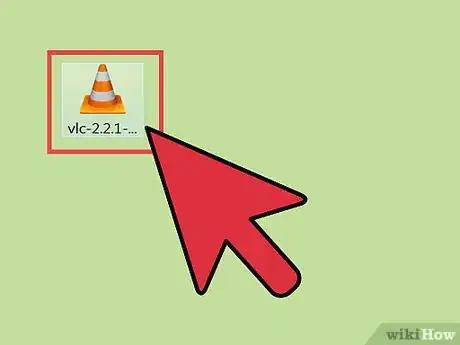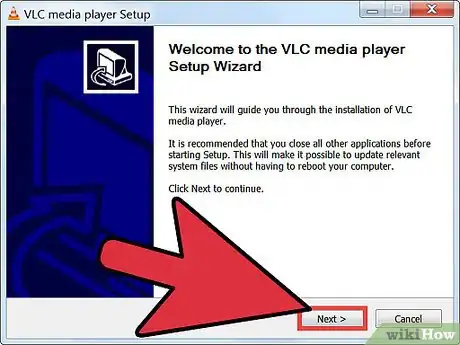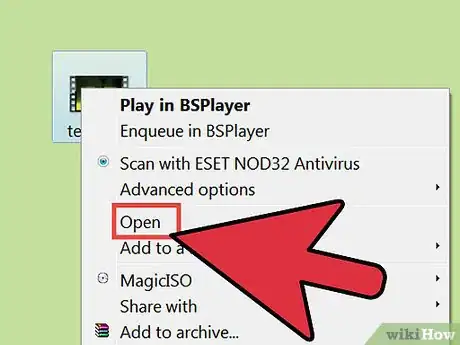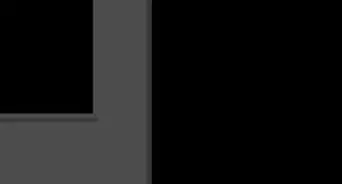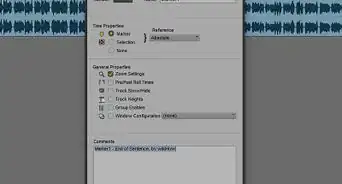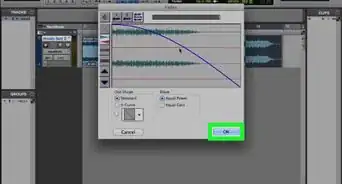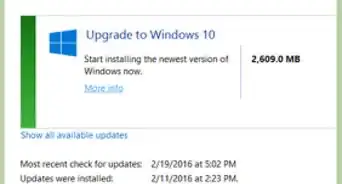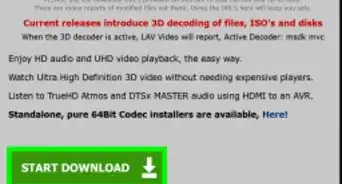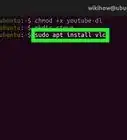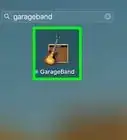X
wikiHow is a “wiki,” similar to Wikipedia, which means that many of our articles are co-written by multiple authors. To create this article, volunteer authors worked to edit and improve it over time.
This article has been viewed 229,914 times.
Learn more...
RMVB (RealMedia Variable Bitrate) files are created for the media player produced by RealMedia called RealPlayer. The easiest way to play RMVB files is to download and install the RealPlayer software, although there is another method for playing RMVB files for users who already have Windows Media Player Classic installed and do not want to install additional media players on their computer.
Steps
Method 3
Method 3 of 4:
Installing VLC media player
-
1Download and install VLC Media Player to open your RMVB files with its help. Go to this software's official website and click the Download button.
-
2In the newly appeared window click Save to download the file, and wait until this process is finished.
-
3Open the destination folder, find the just saved file and double-click on it to start the setup process.
-
4Follow the suggested steps in the opened installation wizard to successfully install VLC media player on your computer.
Advertisement
References
About This Article
Advertisement