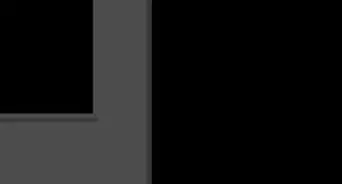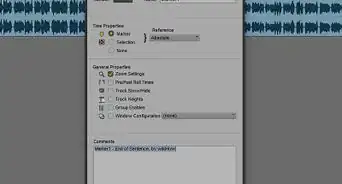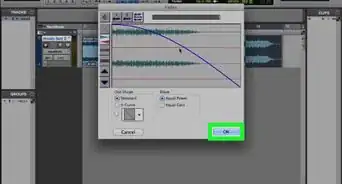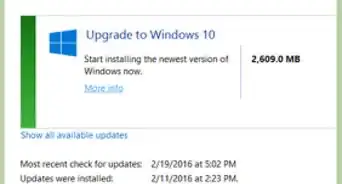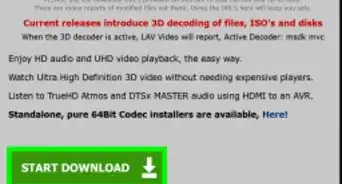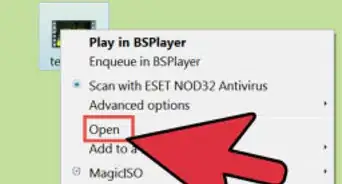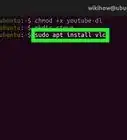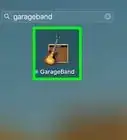This article was co-authored by wikiHow staff writer, Hannah Madden. Hannah Madden is a writer, editor, and artist currently living in Portland, Oregon. In 2018, she graduated from Portland State University with a B.S. in Environmental Studies. Hannah enjoys writing articles about conservation, sustainability, and eco-friendly products. When she isn’t writing, you can find Hannah working on hand embroidery projects and listening to music.
The wikiHow Video Team also followed the article's instructions and verified that they work.
This article has been viewed 21,666 times.
Learn more...
Trying to listen to a CD when it won’t stop skipping is super frustrating. Fortunately, if your CD has accumulated dust or grime over the years, there are a few simple ways you can clean it off. Keep reading to learn how you can wipe down your CDs without scratching them to keep listening for years to come.
Steps
References
- ↑ https://www.digitaltrends.com/home-theater/how-to-fix-a-scratched-dvd-or-cd/
- ↑ https://www.goodhousekeeping.com/home/cleaning/q-and-a/a20996/cd-dvd-cleaning-may03/
- ↑ https://www.goodhousekeeping.com/home/cleaning/q-and-a/a20996/cd-dvd-cleaning-may03/
- ↑ https://www.theguardian.com/technology/askjack/2008/aug/07/dirtydiscscleaningcdsandd
- ↑ https://www.digitaltrends.com/home-theater/how-to-fix-a-scratched-dvd-or-cd/
- ↑ https://www.driversupport.com/knowledge-article/fix-a-cd-drive-that-wont-read/
- ↑ https://www.goodhousekeeping.com/home/cleaning/q-and-a/a20996/cd-dvd-cleaning-may03/
About This Article
1. Check if the CD is dirty.
2. See if your CD drive or player is dirty.
3. Reburn the CD.
4. Confirm if your CD player software is broken.
5. Check if your drive or player is bad.