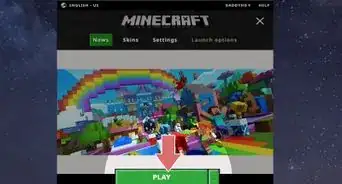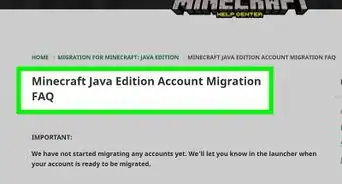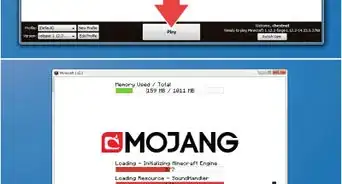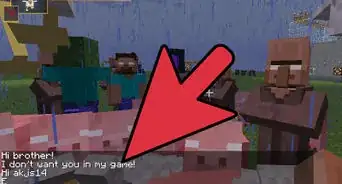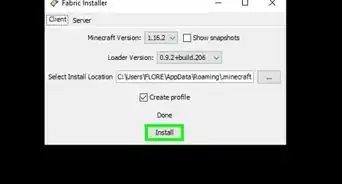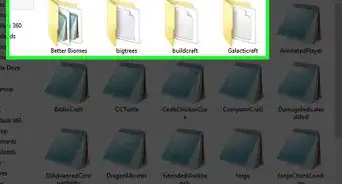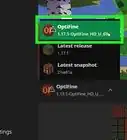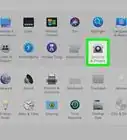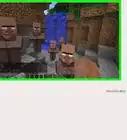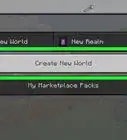X
wikiHow is a “wiki,” similar to Wikipedia, which means that many of our articles are co-written by multiple authors. To create this article, volunteer authors worked to edit and improve it over time.
This article has been viewed 2,116 times.
Learn more...
Pixelmon is a mod for Minecraft that adds Pokémons to the game. You can tame them, train them and attack enemies. Unfortunately, Pixelmon is only available for Minecraft Java, but we have an offer for Minecraft PE players. A worthy alternative is the SERP Pokédrock addon. We'll talk more below.
Steps
Part 1
Part 1 of 5:
Pixelmon on Minecraft PE
-
1Understand that the mod is only available on Minecraft Java. Unfortunately, the Pixelmon mod is not available on Minecraft PE. Here you can find the version for Minecraft Java 1.12.2 or 1.16.5.
-
2Try an alternative for Minecraft Bedrock. If you want to play with Pokémons on Minecraft Bedrock, there is a solution. Try the SERP Pokédrock addon. This is the most popular Pokémons addon on Minecraft Bedrock.
Advertisement
Part 2
Part 2 of 5:
Downloading and Installing SERP Pokédrock
-
1Understand what parts the addon has. The SERP Pokédrock addon has several parts. You can install only gen1 or gen2, or both.
- Base: addon core (always required)
- Gen1: the first generation of Pokémons
- Gen2: the second generation of Pokémons
- Gen3: the third generation of Pokémons
-
2Download the addon. In this article we will show the installation of gen1 only. Open the article SERP Pokédrock. The addon is published at the following links:
-
3Download base and gen1. Open the main article for gen1. Moving on to the files. It is necessary to download all behavior and resource files (base and gen1). It's a long time, but it's all necessary.
-
4Find the downloaded files. We have downloaded 3 files, you need to import them into Minecraft. Open the file manager. Find the downloaded files.
- You may have downloaded .mcpack.zip or .mcaddon.zip files. Rename them to .mcpack or .mcaddon.
-
5Import files. Click on the file for a long time, click Open As. Important: The process of importing files may differ on different devices.
-
6Open with Minecraft. Open the file with Minecraft.
-
7Check for a message about successful import. You need to make sure that the file has been imported successfully. In the game, you will see a pop-up “Import Completed” or “Import Successful”. If the import failed, try updating Minecraft to the latest version.
-
8Repeat the steps with the rest of the files. It is necessary to repeat the steps with the remaining 3 files. Each file needs to be imported into Minecraft.
Advertisement
Part 3
Part 3 of 5:
Creating a World with SERP Pokédrock
-
1Start the game. Let's move on to creating the world. Click Play.
-
2Start the creation of the world. Click the Create New and Create New World buttons.
-
3Open the Behavior Packs section. Go to the Behavior Packs section. Next, click My packs.
-
4Activate Behavior Packs. Activate both packs.
-
5Activate Resource Packs. Do the same with Resources Packs.
-
6Activate experimental options. In order for the addon to work, you need to activate all experimental options in the Game section.
-
7Create the map. Click the Create button.
-
8Done! Now you can start playing with Pokémon.
Advertisement
Part 4
Part 4 of 5:
Summoning the first Pokémon
-
1Activate Button A. After creating the map, you will receive Button A. Activate this button.
-
2Choose from the three different Pokémon. You will be offered a choice of starter kits with one of the Pokémon:
- Bulbasaur
- Charmander
- Squirtle
-
3Move your starter kit Pokémon. You will receive a starter kit. It is necessary to move the Pokémon to one of the six slots in the inventory.
-
4Activate Pokédex. Pokémenu will open. Open the Pokémon section.
-
5Summon Pokémon. Summon Bulbasaur Pokémon in the first slot.
-
6Done! Pokémon is summoned and ready to protect you!
-
7Learn about other features. Currently, the most detailed guide on the SERP Pokédrock addon can be found here. In addition, you can also:
- Catching Pokémon
- Train Pokémon
- Fight with trainers
- Find Pokéstore
- and many other features…
Advertisement
Part 5
Part 5 of 5:
Gen2 and Gen3 generations of Pokémons
-
1Install the Gen2 version. You can install this version if you'd like. This is a different list of Pokémon, but with the same features. Gen1, Gen2 and Gen3 can be installed simultaneously. Gen2 information and files can be found here:
-
2Install the Gen3 version. Gen3 information and files can be found here:
Advertisement
About This Article
Advertisement
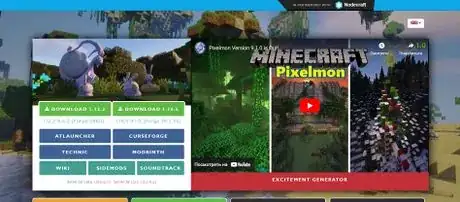

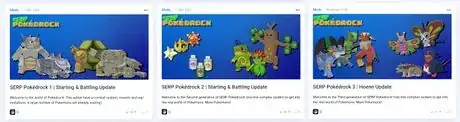
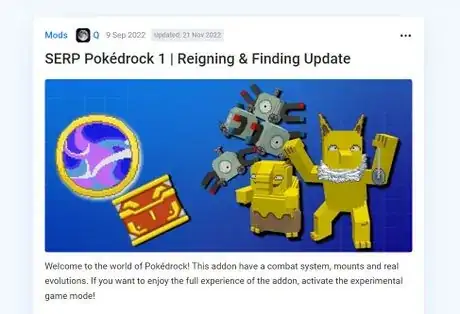
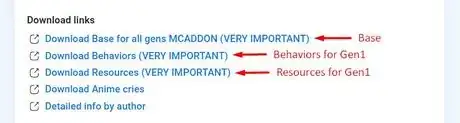
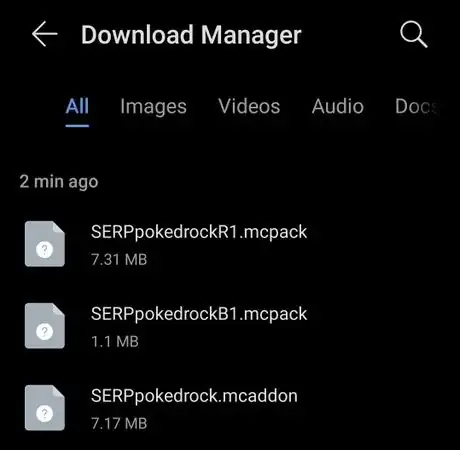
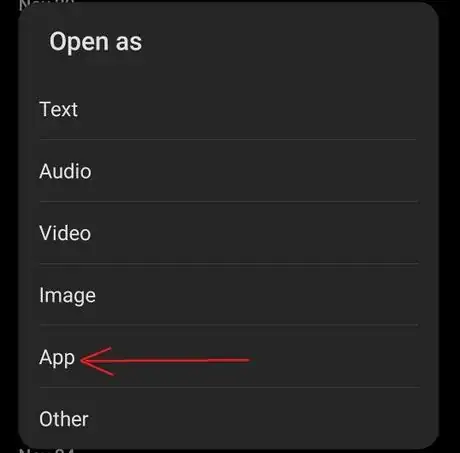
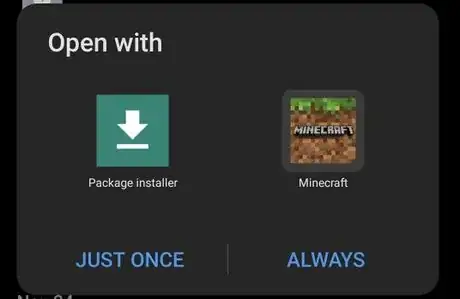

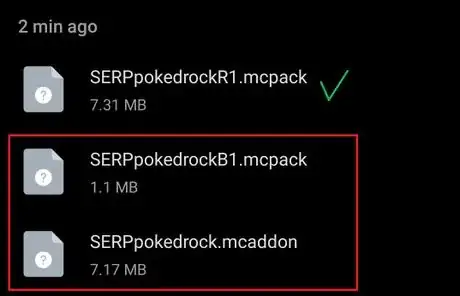
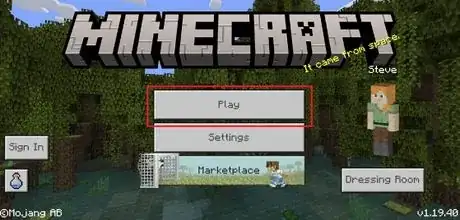
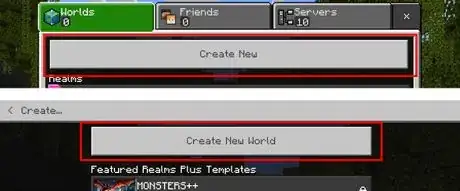
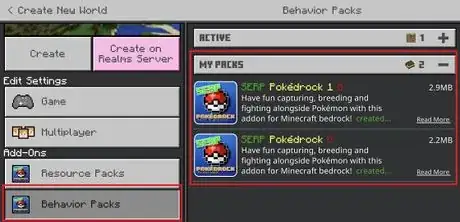
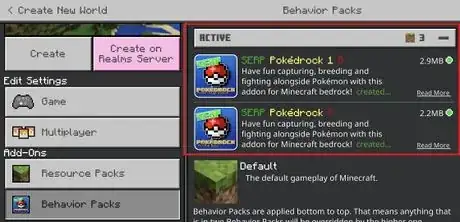
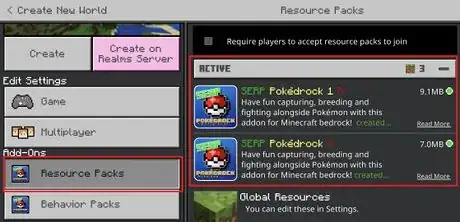
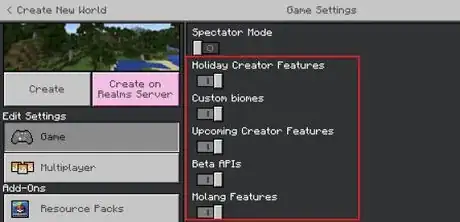
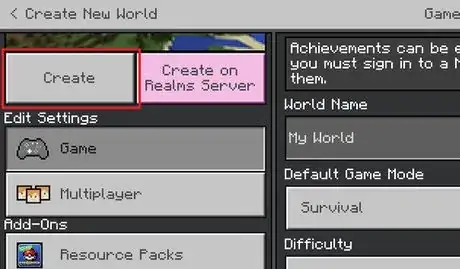
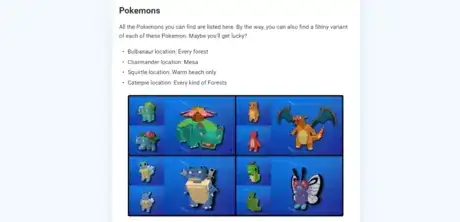
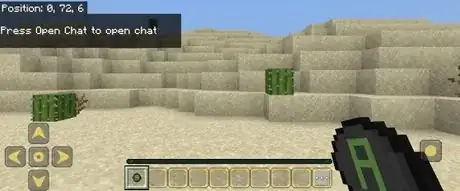
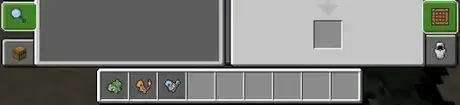
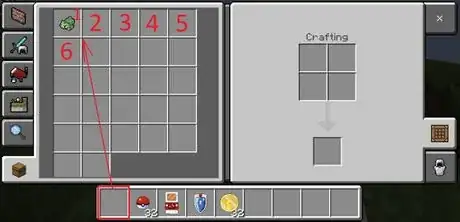
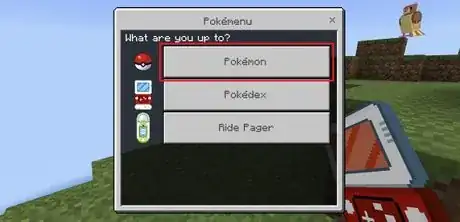
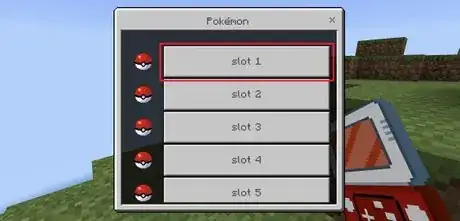
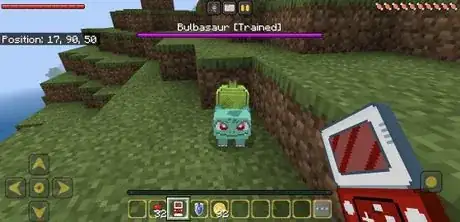
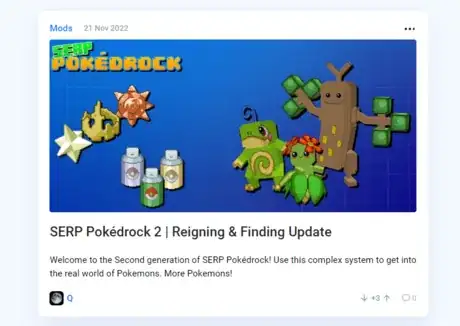
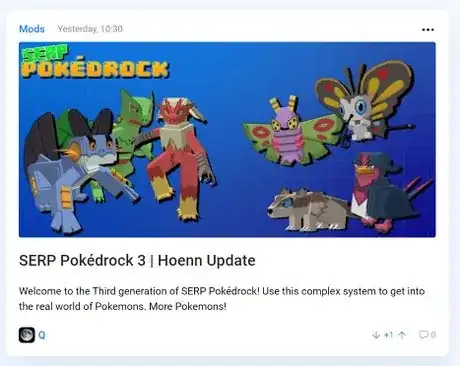
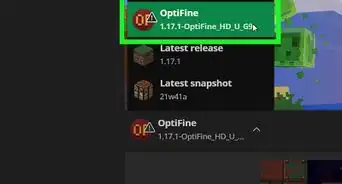
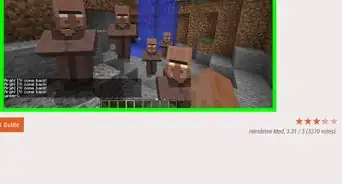
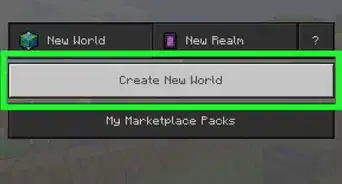
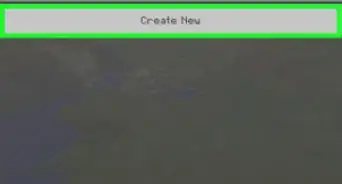
-Step-12.webp)