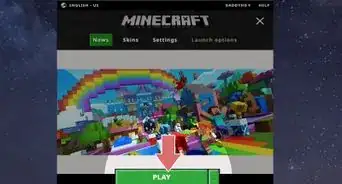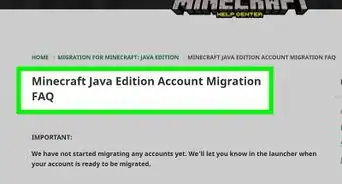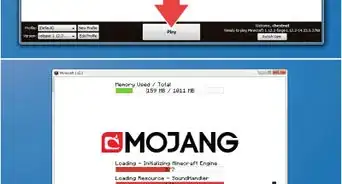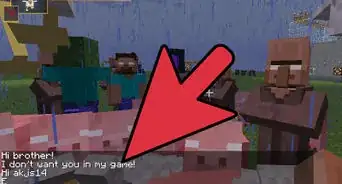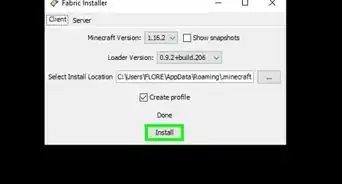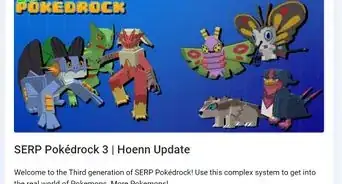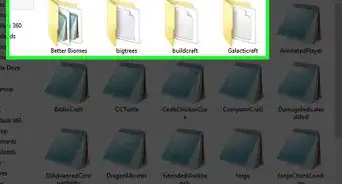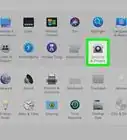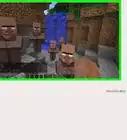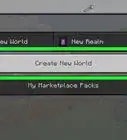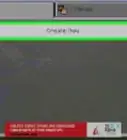This article was co-authored by Zac Churchill and by wikiHow staff writer, Jack Lloyd. Zac Churchill is from Davidson, North Carolina, and currently attends Tufts University. He has played Minecraft for over eight years and has extensive knowledge on how to play Minecraft and how the game has changed over the different versions. Specifically, Zac has expert experience in survival worlds, large builds on creative mode, and server design/upkeep.
This article has been viewed 1,579,223 times.
OptiFine for Minecraft lets you customize in-game animations and lighting to improve your gameplay on less-powerful computers. It's easy to install OptiFine as a standalone configuration, which means you won't even need Minecraft Forge. If you use Forge already, installing OptiFine is a little different, but still pretty easy. This wikiHow article will teach you how to install OptiFine for Minecraft, with or without Minecraft Forge.
Steps
Installing with Minecraft Forge (With Mods)
-
1Update Minecraft if necessary. You'll need to be running the latest version of Minecraft if you want to install the latest OptiFine. To update Minecraft, opening the launcher with no mods, wait for the newest version to download, and then sign back in if prompted.
-
2Go to https://optifine.net/downloads.php. This is the official download page for OptiFine.Advertisement
-
3Click Download. This will display some ads, which is necessary for keeping the download free. After a few seconds, you can click Skip at the top-right to skip these ads.
-
4Click the Download link. This saves the file (which ends with ".jar") to your computer.[2]
- You may have to click Save or OK to start the download.
- Don't run the installer once downloaded!
-
5Open your Minecraft mods folder. Here's how:[3]
- Windows: Press Windows key + R to open the Run box, type or paste %Appdata%/.minecraft, and then click OK. Double-click the mods folder if you see it. If you don't, create a new folder called mods and then double-click to open it.
- macOS: In Finder, click the Go menu and select Go to Folder. Type or paste ~/Library/Application Support/Minecraft and click Go. Double-click the mods folder if you see it. If you don't see it, create a new folder called mods and double-click to open it.
-
6Copy the OptiFine .jar file This is the file you just downloaded. To copy it, click it once in your default Downloads folder and press Control + C (PC) or Command + C (Mac).[4]
-
7Paste the OptiFine .jar file into the mods folder. To do this, just right-click (or Control + click) a blank area inside of the mods folder and select Paste.[5]
-
8Run OptiFine via Forge. Now that you've added the appropriate file to the mods folder, OptiFine will work with Minecraft Forge. Here's how to start using OptiFine through Forge:[6]
- Open the Minecraft Launcher.
- Click the arrow next to PLAY.
- Click forge.
- Click PLAY.
- You'll find your OptiFine controls in the main menu under Options > Video Settings. Some common OptiFine controls are Shaders, Details, and Animations.
Installing Without Mods
-
1Update Minecraft if necessary. You'll need to be running the latest version of Minecraft if you want to install the latest version of OptiFine. To update Minecraft, open the launcher with no mods, wait for the newest version to download, and then sign back in if prompted.
- Use this method if you want to run OptiFine without Minecraft Forge, which is the simplest and most straightforward way to install OptiFine.
- If you use Minecraft Forge to play with other mods, you'll want to use the Installing with Minecraft Forge instructions, which lets you install OptiFine like a mod.
-
2Copy the path to Minecraft. You'll need to make sure OptiFine installs to the right location. Here's how:
- Open the Minecraft Launcher and click the Launch Options tab.
- Click Latest release.
- Click the "Game directory" switch.
- Highlight the directory and press Control + C (PC) or Command + C (Mac) to copy it.
- Close the Launcher when you're finished.
-
3Go to https://optifine.net/downloads.php. This is the official download page for OptiFine.
-
4Click Download. This will display some ads, which is necessary for keeping the download free. After a few seconds, you can click Skip at the top-right to skip these ads.
-
5Click the Download link. This saves the file (which ends with ".jar") to your computer.
- You may have to click Save or OK to start the download.
-
6Run the OptiFine installer. You can usually do this by double-clicking the file you downloaded that ends with ".jar."[7] If that doesn't work, try these tips:
- If you're using Windows, right-click the downloaded file ending with .jar, select Open with, and then click Java(TM) Platform SE binary.[8]
- On a Mac, just double-click the downloaded file. If that doesn't work, press Control as you click the file once, and then select Open from the menu.
-
7Paste the correct installer directory into the "Folder" field. This is the one you copied earlier. To do so, just delete the path that's inside the "Folder" box in the installer, click inside the box, and press Control + V (PC) or Command + V (Mac).
-
8Click Install on the installer window. This installs the OptiFine files into the appropriate directory. When the installation is complete, you'll see a success message. You can click OK to close it.[9]
-
9Run the OptiFine version of Minecraft. Now that OptiFine is installed, you can start playing! Here's how:[10]
- Open the Minecraft Launcher and click the arrow to the left of the PLAY button.
- Select the OptiFine installation.
- Click PLAY.
- You'll find your OptiFine controls in the main menu under Options > Video Settings. Some common OptiFine controls are Shaders, Details, and Animations.
Community Q&A
-
QuestionHow do I use the zoom function of Optifine?
 Community AnswerHold either Z or C to zoom in. You can check your keybinds to find out for sure.
Community AnswerHold either Z or C to zoom in. You can check your keybinds to find out for sure. -
QuestionIf I install Optifine, will I be able to play multiplayer on normal servers?
 Community AnswerYes. OptiFine is an allowed mod across almost all servers and you should be able to play multiplayer on normal servers.
Community AnswerYes. OptiFine is an allowed mod across almost all servers and you should be able to play multiplayer on normal servers. -
QuestionHow do I update an older version of OptiFine to a newer one?
 Community AnswerGo to the website, and download a new version. Next, follow the exact steps above.
Community AnswerGo to the website, and download a new version. Next, follow the exact steps above.
References
- ↑ https://minecraftshader.com/how-to-install-optifine/
- ↑ https://beebom.com/how-install-optifine-minecraft-1-19/
- ↑ https://minecraftshader.com/how-to-install-optifine/
- ↑ https://minecraftshader.com/how-to-install-optifine/
- ↑ https://minecraftshader.com/how-to-install-optifine/
- ↑ https://www.selecthub.com/resources/how-to-install-optifine/
- ↑ https://beebom.com/how-install-optifine-minecraft-1-19/
- ↑ https://thebreakdown.xyz/how-to-download-install-optifine-in-minecraft/
- ↑ https://thebreakdown.xyz/how-to-download-install-optifine-in-minecraft/#how-to-install-optifine
About This Article
To install the OptiFine Mod for Minecraft as a standalone configuration (without Minecraft Forge), make sure you’re running the latest version of Minecraft and update to the latest version if you aren’t. Next, open the Minecraft Launcher, click the Launch Options tab, and click Latest Release. From here, click the "Game Directory" switch, highlight the directory, and press Control + C (PC) or Command + C (Mac) to copy the installer directory URL. Close the Launcher, open your browser, and navigate to the official download page for OptiFine: https://optifine.net/downloads.php. Click the Download link, click Save or OK to start the download, and wait a few seconds for the download to finish. Double-click the downloaded file (which ends in .jar) to run the OptiFine installer. Press Control + V (PC) or Command + V (Mac) to paste the correct installer directory into the "Folder" field. Then, click Install, wait for the installation to finish, and click OK. To start playing the OptiFine version of Minecraft, open the Minecraft Launcher and click the arrow to the left of the PLAY button. Select the OptiFine installation and click PLAY. If you want to install the OptiFine Mod for Minecraft and you’re running the Minecraft Forge mod already, the process is slightly different. Start by making sure you’re running the latest version of Minecraft and update to the latest version if you aren’t. Next, open your web browser and navigate to the official download page for OptiFine: https://optifine.net/downloads.php. Click the Download link, click Save or OK to start the download, and wait a few seconds for the download to finish. Then, open your Minecraft mods folder and copy the OptiFine .jar file that you just downloaded by pressing Control + C (PC) or Command + C (Mac). Right-click (or Control + click) a blank area inside of the mods folder and select Paste to paste the OptiFine .jar file into your mods folder. Now OptiFine will work with Minecraft Forge. To play the game, open the Minecraft Launcher and click the arrow next to PLAY. Then, click forge and click PLAY. To learn how to use Optifine only, keep reading!
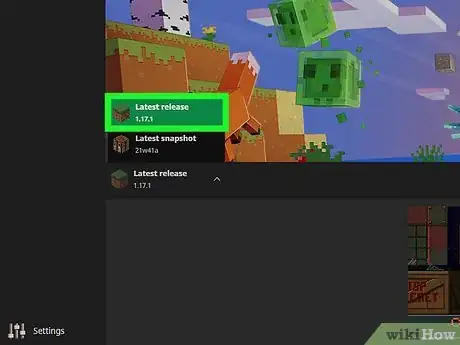
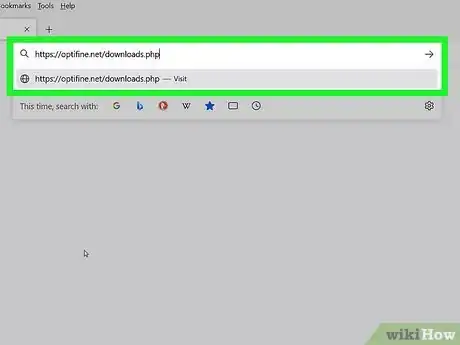
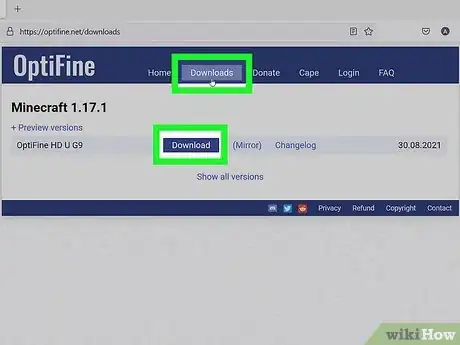
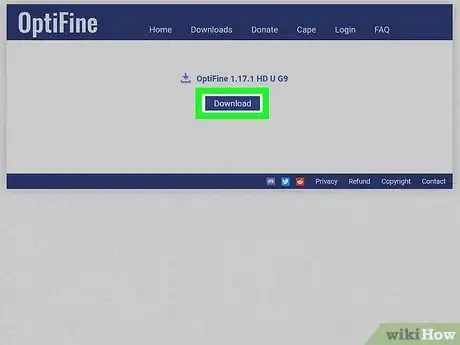
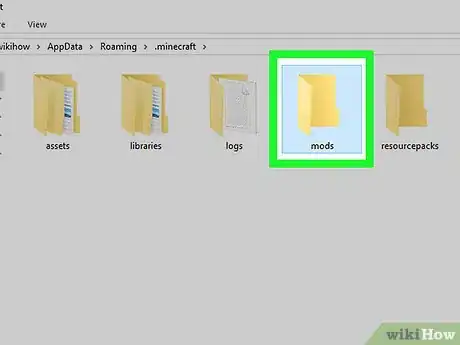
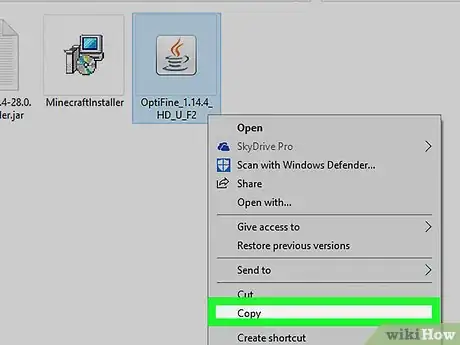
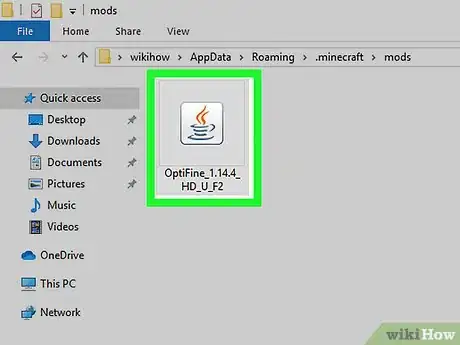
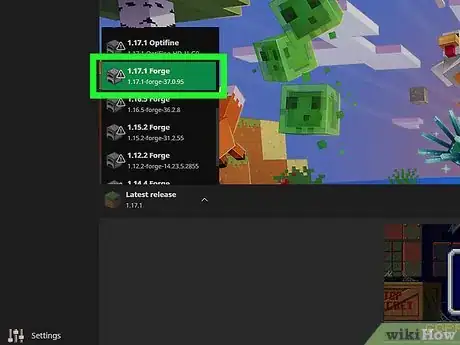
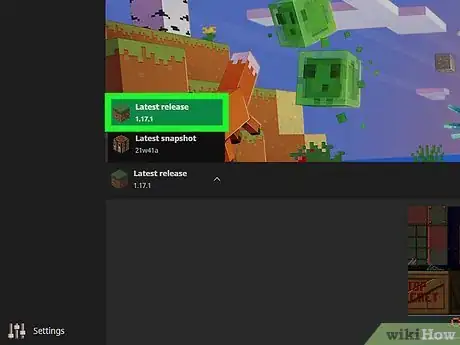
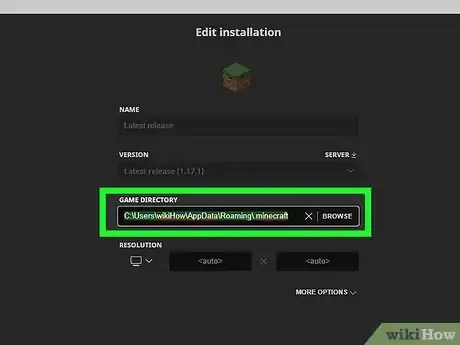

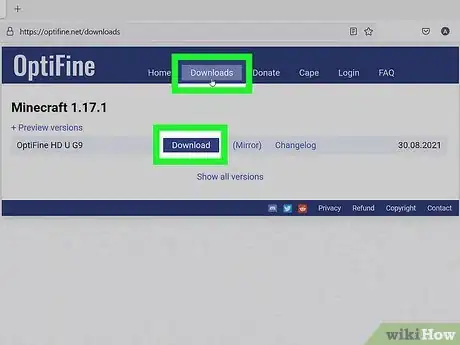
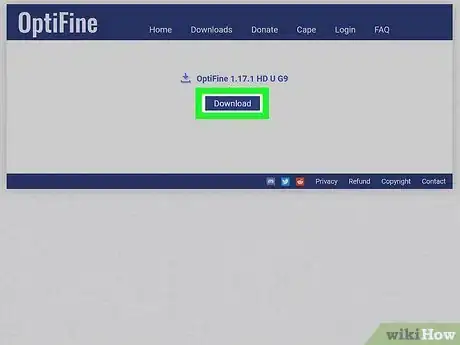
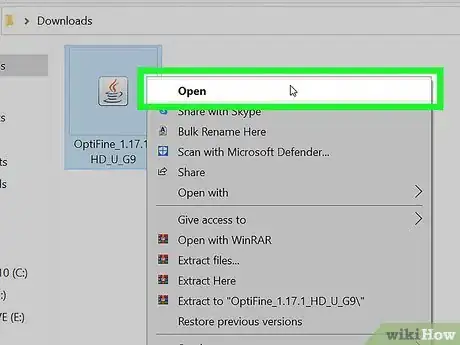
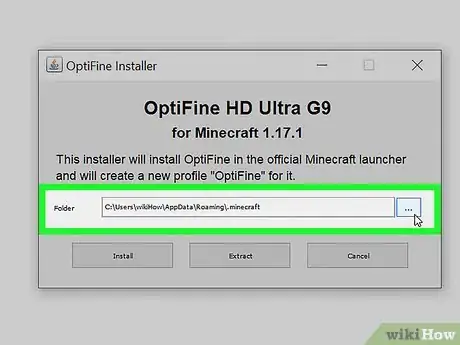

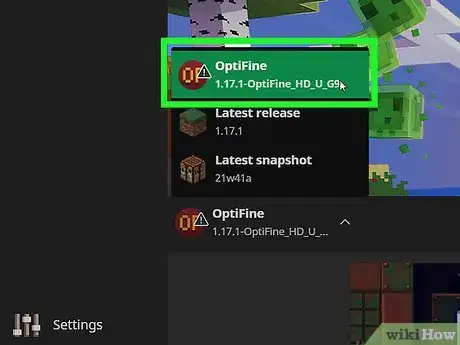
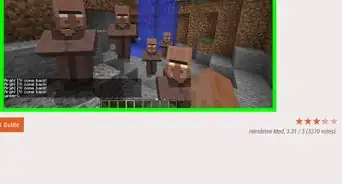
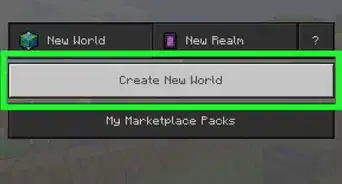
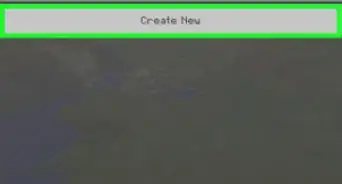
-Step-12.webp)