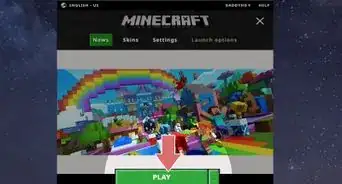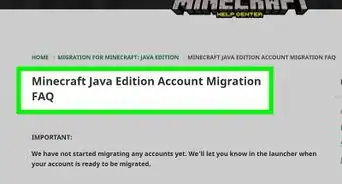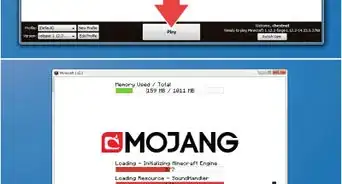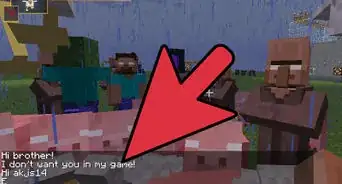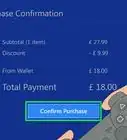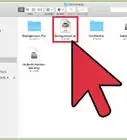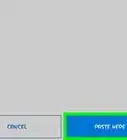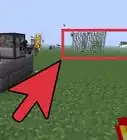This article was co-authored by wikiHow staff writer, Jack Lloyd. Jack Lloyd is a Technology Writer and Editor for wikiHow. He has over two years of experience writing and editing technology-related articles. He is technology enthusiast and an English teacher.
The wikiHow Tech Team also followed the article's instructions and verified that they work.
This article has been viewed 833,520 times.
Learn more...
This wikiHow teaches you how to install a modification (or "mod") for Minecraft on both desktop and mobile versions of Minecraft. Keep in mind that Windows 10 and console editions of Minecraft cannot be modded.
Steps
On Desktop
-
1Install Minecraft Forge. Minecraft Forge is a free add-on for the Java edition of Minecraft. With Minecraft Forge installed, you can run mods.
- You won't be able to install Minecraft Forge if you're using the Windows 10-exclusive edition of Minecraft.[1]
-
2Download a mod. If you don't already have the mod file that you want to install, open a Minecraft mod website and download the one you want to use. Commonly used mod sites include the following:
- http://www.minecraftmods.com/
- https://www.curseforge.com/minecraft/mc-mods
- https://www.minecraftforum.net/forums/mapping-and-modding-java-edition/minecraft-mods
- https://www.planetminecraft.com/resources/mods/
Advertisement -
3Extract the mod file if necessary. If your mod file downloaded in a ZIP folder, open the folder, then click Extract, click Extract all, and click Extract when prompted.
- On a Mac, just double-click the ZIP folder to extract and open the mod's folder.
-
4Copy the mod file. Open the mod folder's individual folders until you find the ".jar" file for the mod, then click the ".jar" file and press either Ctrl+C (Windows) or ⌘ Command+C (Mac).
- On a Mac, the ".jar" file resembles a cup of coffee on a white background.
-
5Open the Minecraft launcher. Double-click the Minecraft app icon, which resembles a grassy block of dirt.
-
6Click Launch options. This tab is in the upper-right side of the window.
-
7Click Latest release. It's in the middle of the window.
-
8Open your Minecraft installation folder. Click the green, right-facing arrow on the far-right side of the "Game directory" section to do so. This will open the folder in which Minecraft stores its files.
-
9Open the "mods" folder. Find and double-click the "mods" folder in the middle of the window. If you don't see a "mods" folder here, create one by doing the following:
- Windows — Right-click a blank space in the folder, select New, click Folder, type in mods, and press ↵ Enter.
- Mac — Click a blank space in the folder, click File, click New Folder, type in mods, and press ⏎ Return.
-
10Paste in the mod. Click a blank space in the folder, then press either Ctrl+V (Windows) or ⌘ Command+V (Mac). You should see the mod file appear inside the "mods" folder.
-
11Play your mod. Once your mod file appears inside the "mods" folder, you can proceed with loading it in a Minecraft Singleplayer game:
- Switch from Minecraft to Minecraft Forge by clicking the arrow next to PLAY and then clicking forge in the pop-up menu.
- Click PLAY
- Wait for Forge to load.
- Click Singleplayer
- Select a world.
- Click Play Selected World
On iPhone
-
1
-
2Open MCPE Addons. Tap OPEN in the App Store, or tap the MCPE Addons app icon on one of your iPhone's Home Screens.
-
3Select a mod. Scroll through the list of available mods, or tap the magnifying glass-shaped "Search" icon at the bottom of the screen and type in a mod search term. Once you've found a mod you want to install, tap the mod's name to open its page.
- Keep in mind that the mods you'll be able to use on an iPhone are much tamer than the ones you'll find on desktop or Android.
-
4Tap the DOWNLOAD button. It's an orange button near the bottom of the page. Doing so prompts an ad to open.
- If there is more than one DOWNLOAD button, tap the top one. You'll have to return after installing the first file to install any additional files.
-
5Exit the ad. Tap the X in the upper-left or upper-right corner of the screen once it appears. This will return you to the mod's page.
-
6Tap INSTALL. It's a purple button in the middle of the page.
- If you see a pop-up menu appear at the bottom of your iPhone's screen, skip this step.
-
7Swipe over and tap Copy to Minecraft. It's in the top row of options. Minecraft PE will open.
- If you don't see Minecraft in the menu, scroll all the way to the right, tap More, and tap the white switch to the right of Minecraft.
-
8Wait for the mod to install. Once you see a confirmation message appear at the top of the Minecraft PE screen, you can proceed.
-
9Repeat with any other downloads on the mod page. If there were any other DOWNLOAD buttons on the MCPE Addons page, re-open the app, tap the next DOWNLOAD button, exit the ad, tap INSTALL, tap Copy to Minecraft, and repeat until you've installed every file on the page.
- Most mods don't have more than two installation files.
-
10Play your mod. Unless you're playing a modded world, you can use your mod in a new world by doing the following:
- Open Minecraft PE.
- Tap Play
- Tap Create New
- Tap Create New World
- Scroll down to the Resource Packs or Behavior Packs section on the left side of the screen.
- Select Resource Packs or Behavior Packs
- Select a mod, then tap + below it.
- Tap Create
- To play a modded world, select it from the world menu.
On Android
-
1
-
2Open Inner Core. Tap OPEN in the Google Play Store, or tap the Inner Core app icon. This will prompt a modified version of Minecraft to open.
-
3Tap Mod Browser. You'll find it in the lower-right corner of the menu.
-
4Browse the available mods. Scroll down through the mods to see a full page's worth of mods, or tap next >> in the top-right corner of the mod browser to see the next page of mods.
-
5Select a mod. Once you find a mod which looks interesting, tap it to open its page.
- Most of the mods' descriptions are listed in Russian, so this process may involve some trial and error.
-
6Tap Install. It's in the middle of the page.
-
7Tap Yes when prompted. Doing so confirms that you want to download the mod and prompts it to start installing.
- Most mods will only take a few seconds to download.
-
8Restart Inner Core. Once the mod finishes installing, you'll be prompted to restart Inner Core in order to load fully the mod; to do so, close Inner Core from your Android's app menu, then re-open it by tapping the Inner Core app icon.
-
9Create a new world. Once Minecraft finishes loading, tap Play, tap Create New, tap Create New World, and tap Play. Your mod will automatically be applied to your current world.
- You can remove a mod from the Inner Core menu item on the main Minecraft PE screen by tapping the gear icon to the right of the mod and selecting the Delete option.
Community Q&A
-
QuestionWhat do I do if I don't have a minecraft folder?
 Community AnswerMake sure that you definitely do not have the folder, as you almost certainly do. Go to %appdata%, and hit the "." key on your computer. It should highlight the .minecraft folder If for some odd reason you do not, reinstall minecraft.
Community AnswerMake sure that you definitely do not have the folder, as you almost certainly do. Go to %appdata%, and hit the "." key on your computer. It should highlight the .minecraft folder If for some odd reason you do not, reinstall minecraft. -
QuestionI don't have the bin folder or the mods folder. What do I do?
 Community AnswerIf you have that type of Mac, use the helpful directions provided in the article for modding newer Macs.
Community AnswerIf you have that type of Mac, use the helpful directions provided in the article for modding newer Macs. -
QuestionHow can I get multiple mods for Minecraft at once?
 Community AnswerYou just have to download multiple mods that are in the same version as yours.
Community AnswerYou just have to download multiple mods that are in the same version as yours.
Warnings
- Never download mods from websites you don't trust. Try reading the reviews on the site if you can.⧼thumbs_response⧽
- Some mods may conflict with other mods that you have previously installed. To check for compatibility, you can look on the mod's forum page for known compatibility issues with other mods.⧼thumbs_response⧽
References
About This Article
1. Install Minecraft Forge for Windows.
2. Download a mod.
3. Extract the files from the downloaded package.
4. Copy the *.jar file from the mod folder.
5. Open Minecraft and click Launch Options.
6. Click Latest Release.
7. Open your install folder.
8. Open or create the folder called "mods."
9. Paste the copied *.jar into the "mods" folder.
10. Play your mod.
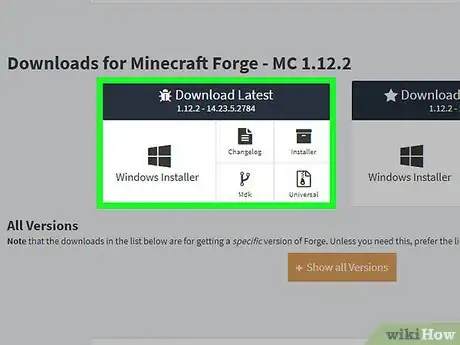
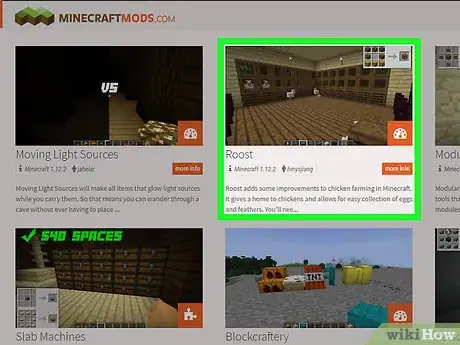
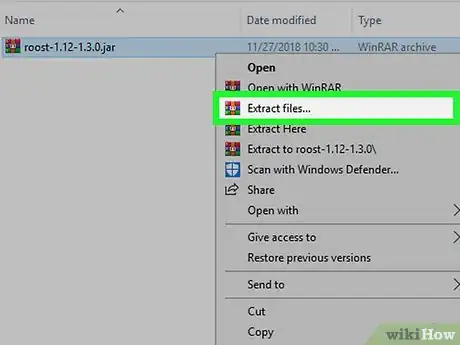
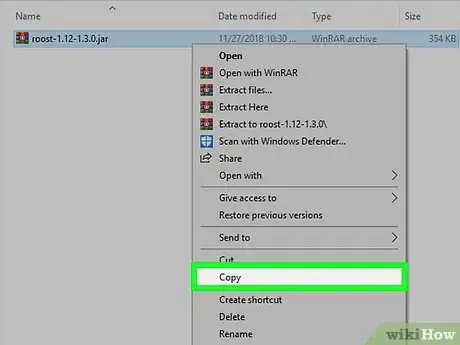
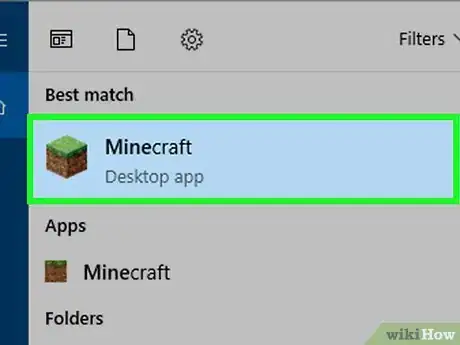
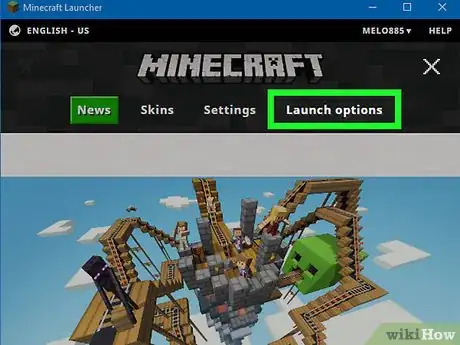
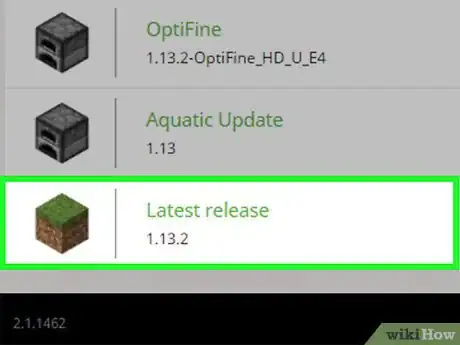
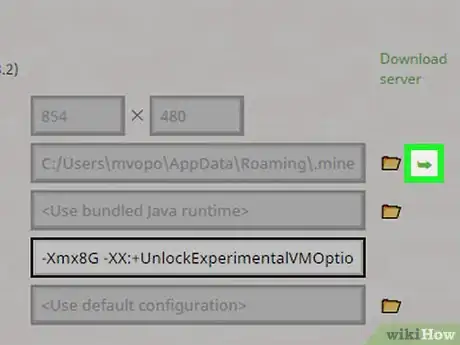
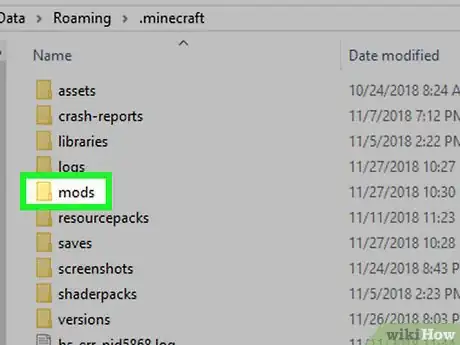
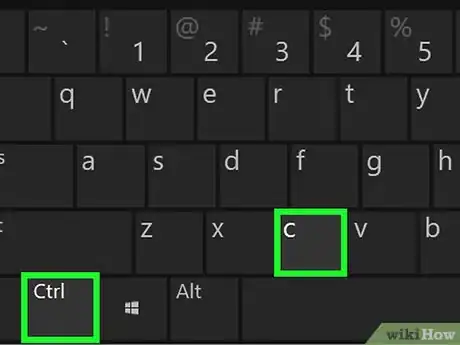
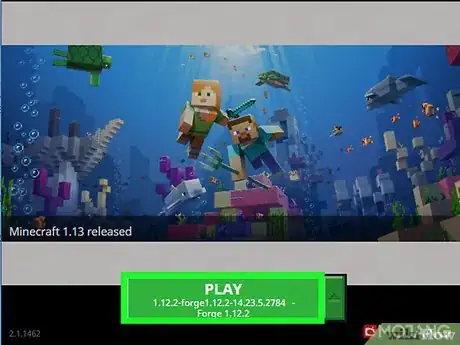
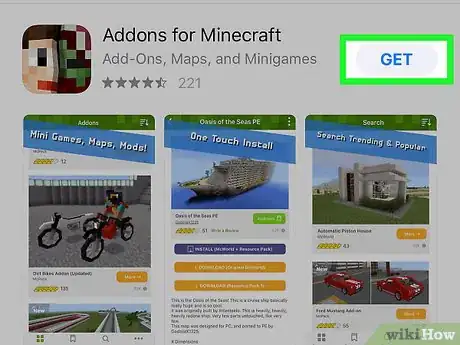
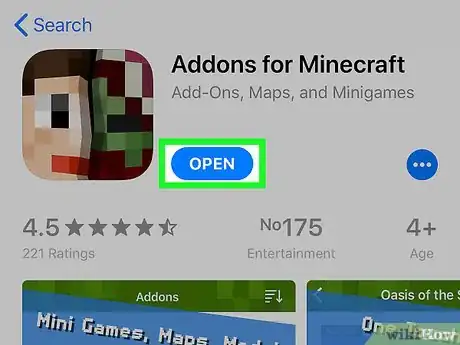
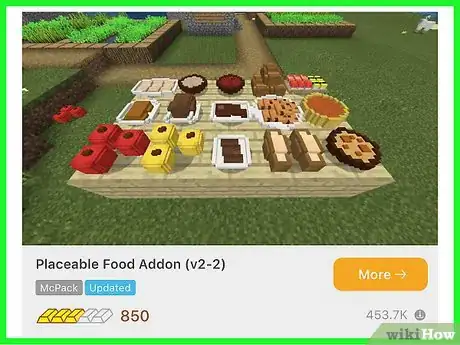
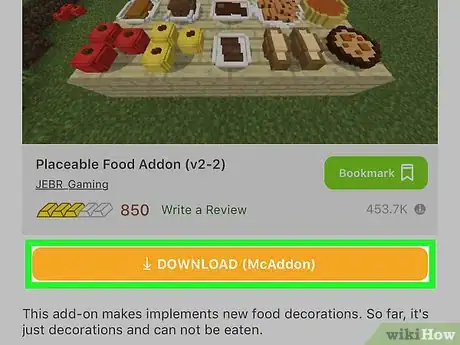
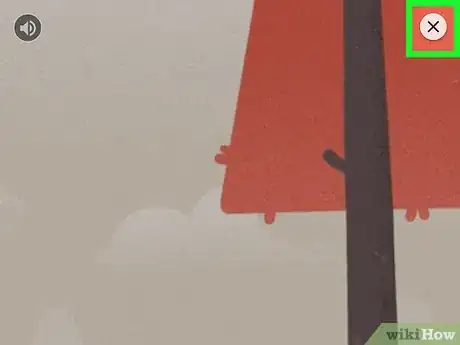
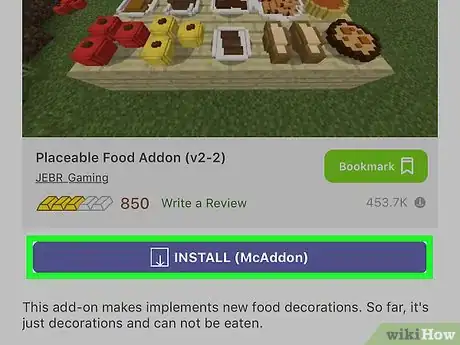

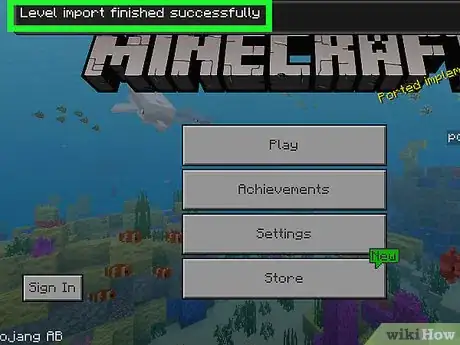
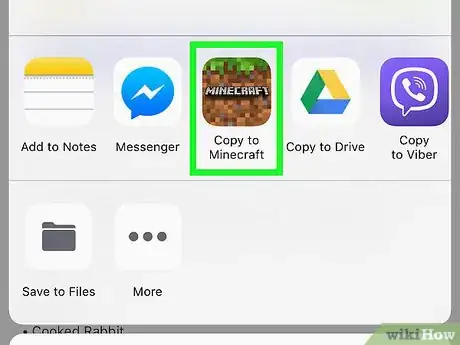
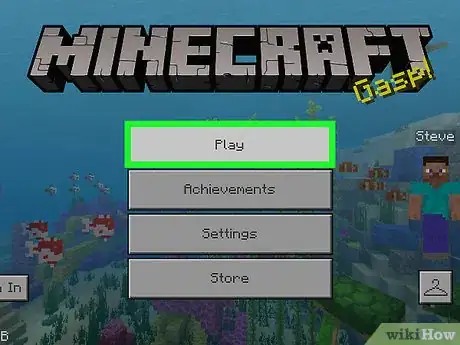
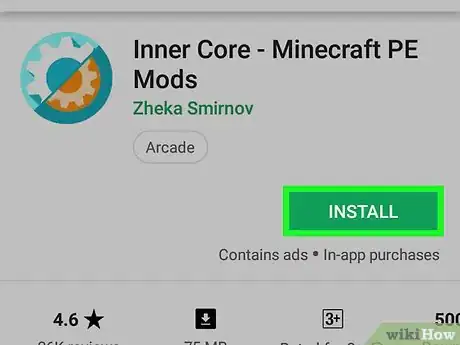

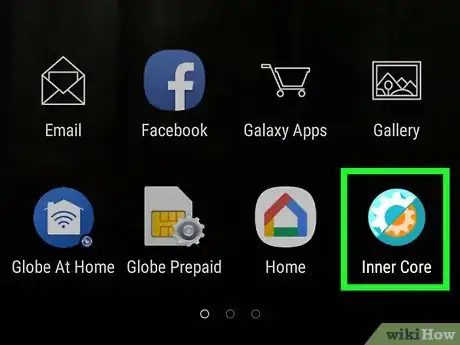
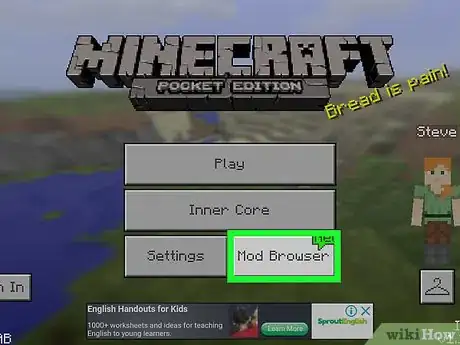
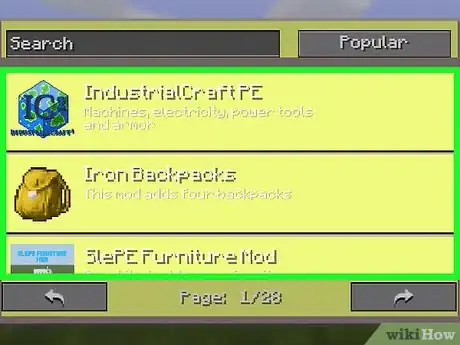
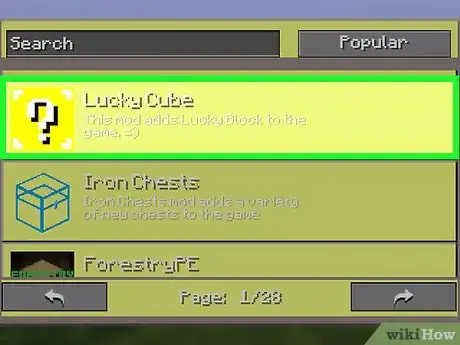
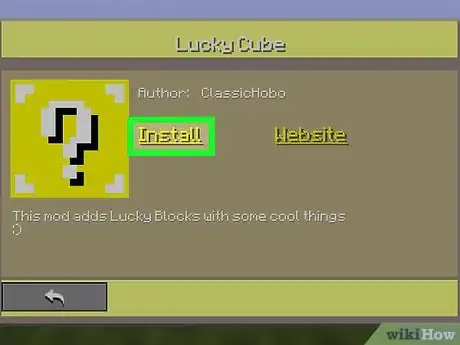
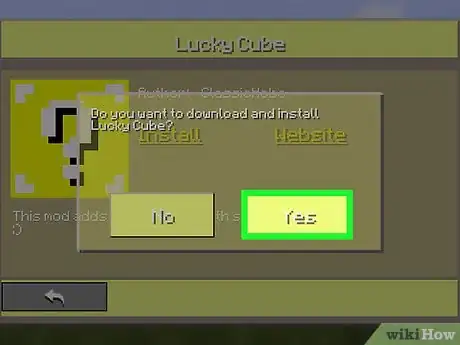
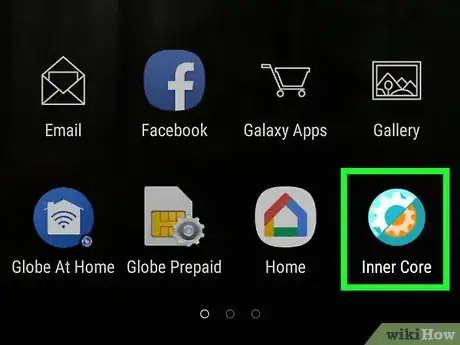
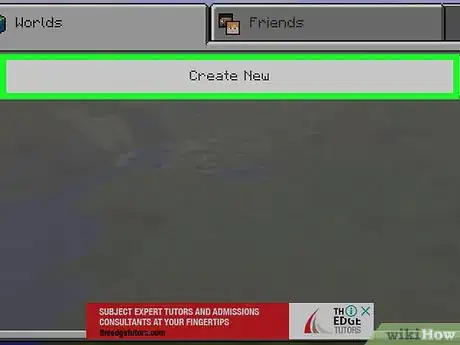
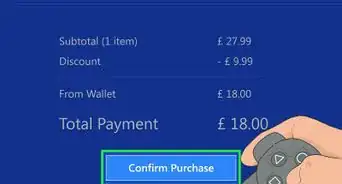
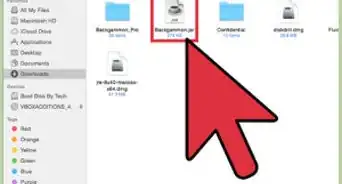
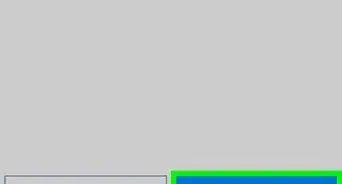
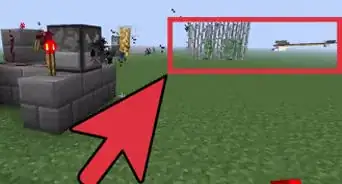
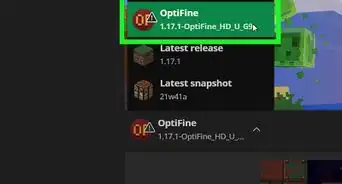
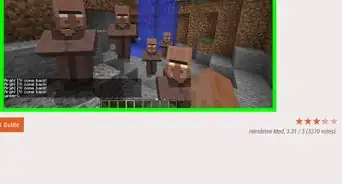
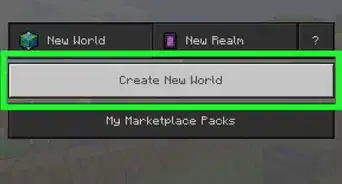
-Step-12.webp)