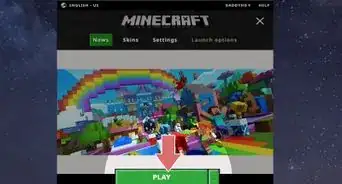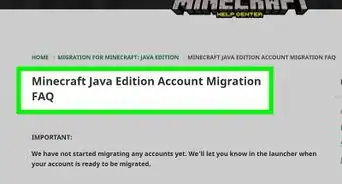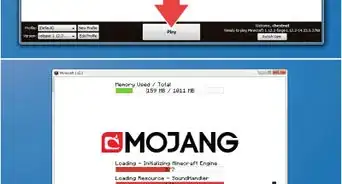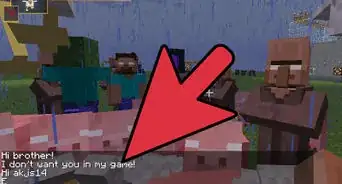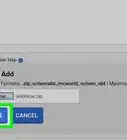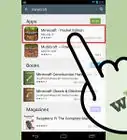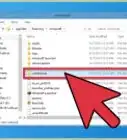This article was co-authored by wikiHow staff writer, Jack Lloyd. Jack Lloyd is a Technology Writer and Editor for wikiHow. He has over two years of experience writing and editing technology-related articles. He is technology enthusiast and an English teacher.
The wikiHow Tech Team also followed the article's instructions and verified that they work.
This article has been viewed 708,926 times.
Learn more...
This wikiHow teaches you how to add mods to Minecraft on both desktop and mobile versions. You can't add mods to the Windows 10 or console editions of Minecraft, but both the Java Edition and the Pocket Edition support mods. In order to add mods to an iPhone or Android, you'll need to install a third-party app.
Steps
Desktop
-
1Install Minecraft Forge. In order to run mods on your Windows or Mac computer, you'll need to install the correct version of Minecraft Forge. This program allows Minecraft to utilize installed mods. If you want to use mods for Minecraft 1.12.2, then download and install the recommended version of Forge for Minecraft 1.12.2.
-
2Download a mod that you want to use. Go to a Minecraft mod site, find a mod that you like, and download the mod in question. A couple of notable Minecraft mod sites include the following:
- http://www.minecraftmods.com/
- You can also type a specific mod type (e.g., "tanks") followed by "minecraft mod" into Google and browse the results.
- Make sure the mod is for the same version of Minecraft as Forge or it may not work.
- Make sure that you don't download anything that hasn't been verified as safe by the website's community.
Advertisement -
3Select the mod file. Find the downloaded mod file in your computer's normal downloads location, then click it to select it. The mod file should resemble a Java logo on a white background.
- If the mod file downloads in a ZIP folder, you'll first need to extract the file before selecting it.
-
4Copy the file. Press Ctrl+C (Windows) or ⌘ Command+C (Mac) to copy mod file.
-
5Open the Minecraft launcher. Double-click the Minecraft app icon, which resembles a block of dirt with grass on it. The Minecraft launcher will open and update if it's out of date.
- As of January 2018, the latest launcher release is version 1.12.2.
-
6Click Launch options. It's a tab in the upper-right side of the launcher window.
- If you don't see this tab, first click ☰ in the upper-right side of the launcher window.
-
7Click Latest release. This is in the middle of the window.
-
8Click the green "Game directory" arrow. It's on the right side of the launcher window, directly across from the "Game directory" switch. Doing so opens the folder in which all of your Minecraft game folders are located.
-
9Open the "mods" folder. Double click the "mods" folder to open it. If you don't see the "mods" folder, create one:
- Windows - Click Home, click New folder, type in mods, and press ↵ Enter.
- Mac - Click File, click New Folder, type in mods, and press ⏎ Return.
-
10Paste in the mod file. Click a blank space in the "mods" folder, then press Ctrl+V (Windows) or ⌘ Command+V. The mod file will appear in the folder.
- If the mod file does not appear, do steps 3 and 4 again and then try pasting again.
-
11Close and re-open the launcher. You can also close the mods folder at this point.
-
12Click the "Profile" arrow. It's to the right of the giant green PLAY button. A pop-up menu will appear.
-
13Click the "minecraft forge" option. This option will be the Minecraft Forge version number. Doing so will allow you to load the mods.
-
14Click PLAY. Minecraft will load, along with mod that you added to the "mods" folder. When you start a game (existing world or new world), the mod will automatically be applied.
- If you don't want to use the mod anymore, you can switch back to the Minecraft profile in the launcher by clicking the "Profile" arrow, clicking Minecraft, and clicking PLAY.
- Deleting a mod file from the "mods" folder will remove the mod from Minecraft.
iPhone
-
1
-
2Open MCPE Addons. Tap OPEN in the App Store, or tap the pixelated MCPE Addons app icon on your iPhone's Home Screen.
-
3
-
4Select your preferred mod. Once you find a mod that you want to download, tap it to open its page.
-
5Tap the DOWNLOAD button. It's an orange button below the mod's preview photo.
- If there's more than one DOWNLOAD button, you'll have to repeat this process for each button.
-
6Wait for the advertisement to let you exit. Ads normally run for 5 or 6 seconds, after which point a small X icon will appear in one of the top corners of your screen.
-
7Exit the ad. Tap X in the top-right or top-left corner of the screen. You should be back at the mod page.
-
8Tap the INSTALL button. This button is purple. Doing so prompts a pop-up menu.
- If the file has multiple INSTALL buttons, you'll need to come back to this app after the first file installs and repeat this process.
-
9Tap Minecraft. It's in the pop-up menu. This will open both the Minecraft app and the mod inside of Minecraft.
- You may have to scroll right (swipe left) to see Minecraft's app icon.
- If you don't see Minecraft in the menu, scroll all the way to the right, tap More, and tap the white switch to the right of Minecraft.
-
10Wait for the mod to install. When you see "Import Completed" or "Import Successful" at the top of the screen, you may proceed.
- If you had multiple INSTALL buttons, double-press the Home button, select MCPE Addons in the app view, tap the next INSTALL button, and repeat the installation process.
-
11Create a new world. With Minecraft open, tap Play, tap Create New, tap Create New World, scroll all the way down on the left side of the screen and tap Resource Packs (or Behavior Packs if that's what you downloaded), select the downloaded mod, and tap + below it, then tap Play. Your world will load with the mod implemented.
Android
-
1Enable unknown sources downloads. You can allow your Android to download files from unknown sources by opening Settings, tapping Security, and switching on the Unknown sources option.
-
2
-
3
-
4Go to the MCPEDL site. Type http://mcpedl.com/category/mods/ into the Chrome address bar, then tap the ↵ Enter or Search button.
-
5Download a mod. Find a mod that you like, then download the mod in question by scrolling down and tapping the Download link.
- Some mods will have multiple download links. If so, you'll need to select each of them.
-
6Tap OK when prompted. Chrome will ask if you want to download the file since it's from an unknown source; tapping OK prompts the download to continue.
- You may have to skip an ad by waiting for the ad to display a SKIP AD button and then tapping it before you can tap the Download button.
-
7Open BlockLauncher. Tap the BlockLauncher app icon, which resembles a pixelated Minecraft app icon. BlockLauncher will automatically detect your Minecraft PE app and open it as well.
-
8Tap the wrench icon. It's at the top of the screen. This will open the settings menu.
-
9Tap Manage ModPE Scripts. This option is in the middle of the menu. A new window will open.
-
10Make sure that mod management is enabled. If the switch to the right of the "Manage ModPE Script" is white and says "OFF", tap the switch.
-
11Tap +. It's in the bottom-right corner of the screen. A pop-up menu will appear.
-
12Tap Local storage. This option is in the menu. Doing so opens a file explorer for your Android's folders.
-
13Tap Download. It's a folder near the top of the window.
-
14Select your mod file. Find the mod file that you downloaded, then tap it to select it.
- If you downloaded more than one file, you'll have to go back to the Download folder again and select the other file(s) as well.
-
15Create a new world. With Minecraft open, tap Play, tap Create New, tap Create New World, and tap Play. Your mod will automatically be applied to your current world.
- Mods will also automatically apply to current worlds, but be wary of implementing mods on worlds that you want to keep normal—mods will occasionally wreck or fundamentally alter a world.
Community Q&A
-
QuestionWill downloading a mod give me a virus?
 Community AnswerDownloading a mod will not give you a virus if you get it from a reputable source.
Community AnswerDownloading a mod will not give you a virus if you get it from a reputable source. -
QuestionI don't have a bin directory, is there another way?
 GerbilloverCommunity AnswerMinecraft no longer uses a bin folder, create your own folder in the Minecraft directory called mods. Then create another folder inside mods named the same as the Minecraft version you are running mods on (1.7.10, 1.10.2, etc.), and put your mods in it.
GerbilloverCommunity AnswerMinecraft no longer uses a bin folder, create your own folder in the Minecraft directory called mods. Then create another folder inside mods named the same as the Minecraft version you are running mods on (1.7.10, 1.10.2, etc.), and put your mods in it. -
QuestionWhat can I do if the mod is a file, but I can't do anything with it?
 Community AnswerDownload the mod as a ZIP, or whatever you downloaded it as, extract it, then move it into your mods folder. You do not have to be able to open the mod for it to work.
Community AnswerDownload the mod as a ZIP, or whatever you downloaded it as, extract it, then move it into your mods folder. You do not have to be able to open the mod for it to work.
Warnings
- Some mods can be viruses in disguise. Make sure to download mods from a trustworthy source, and to read the reviews to make sure it is not a virus. You can also scan the file with your antivirus or anti-malware for good measure.⧼thumbs_response⧽
- Back up your worlds before using mods.⧼thumbs_response⧽
References
About This Article
To add mods to Minecraft on PC, start by installing the latest version of Minecraft Forge if you haven’t already. Next, download a mod you like from a site like minecraftmods.com. Once your mod has downloaded, copy the file by pressing control and C. With your mod copied to the clipboard, open the Minecraft launcher. When the game opens, click “Launch options,” then, “Latest release,” followed by the green “Game directory” arrow on the right side of the launcher. Once you’re in the game directory, open the mods folder and press control and V to paste the mod. Then, restart Minecraft. When the game opens, click “Profile,” “Minecraft forge,” and then “Play” to load the game with your mod. For more tips, including how to add mods to Minecraft on iPhone or Android, read on!
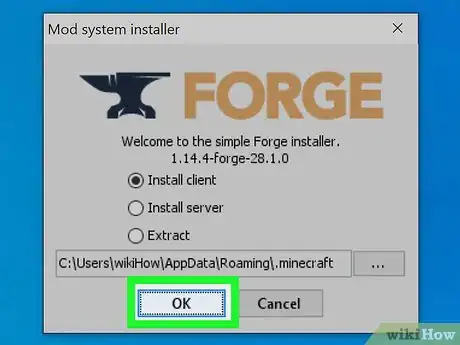
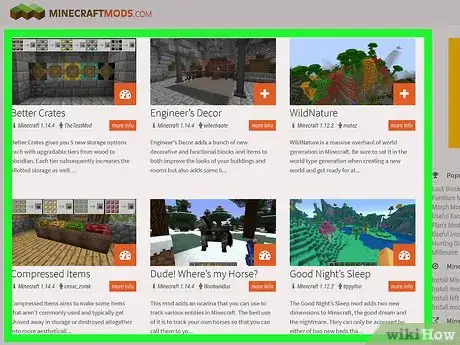
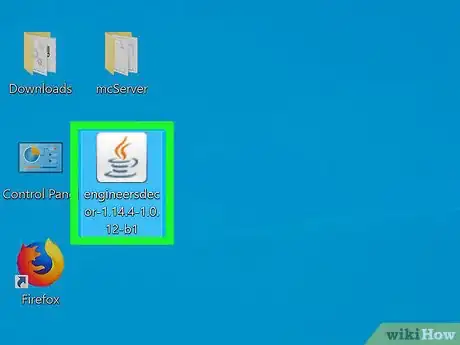
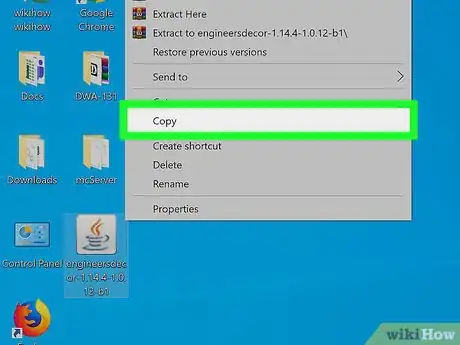
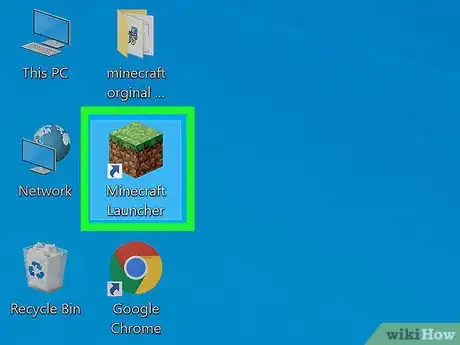
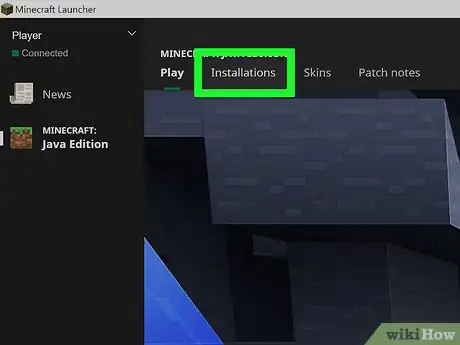
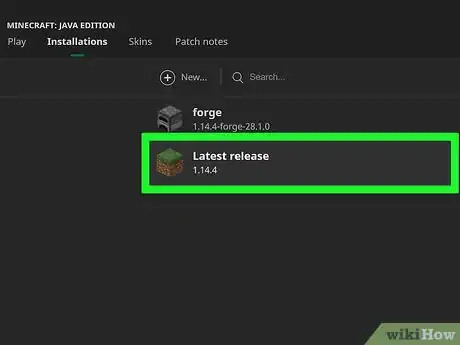
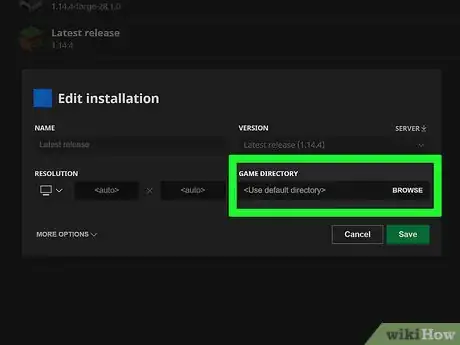
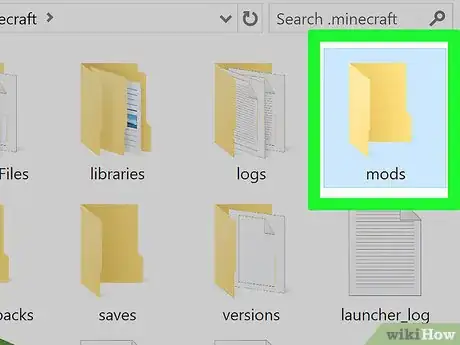
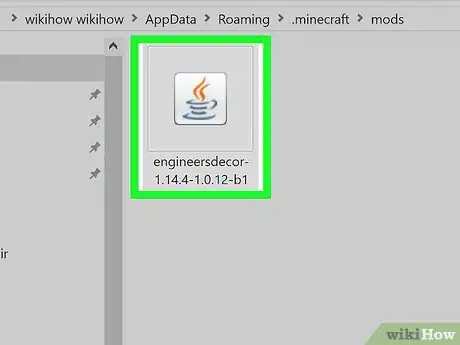
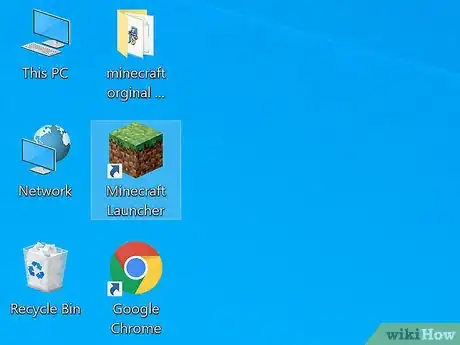
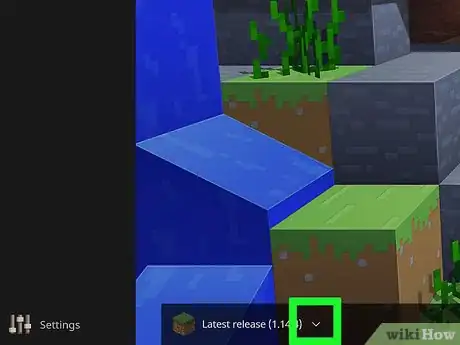
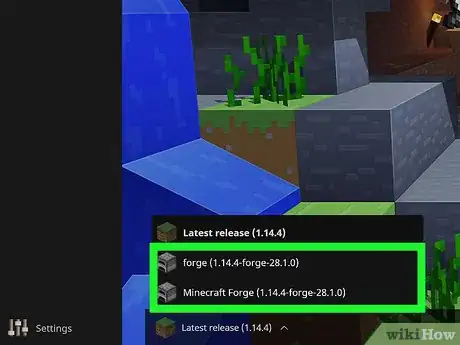
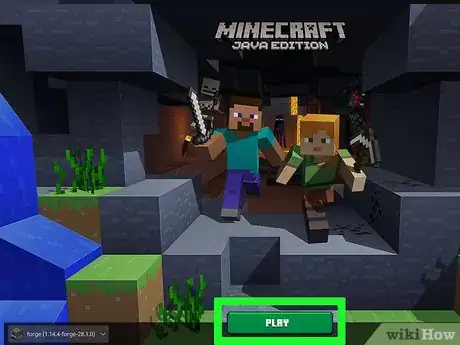
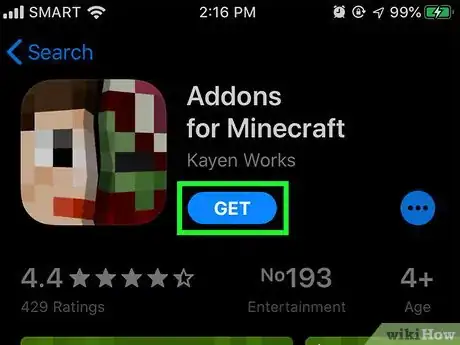
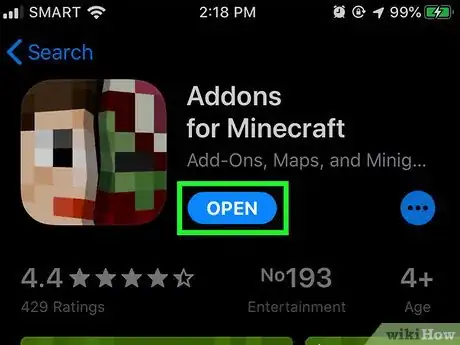
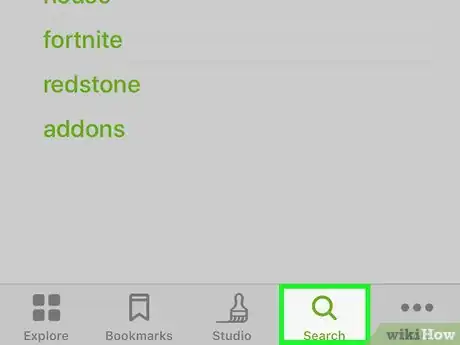

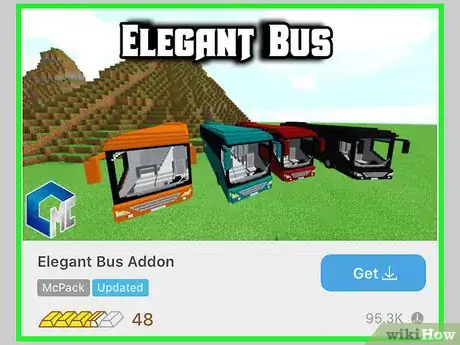
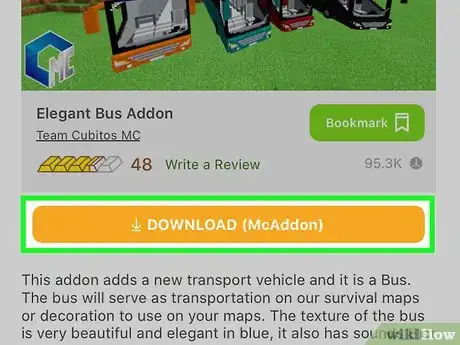
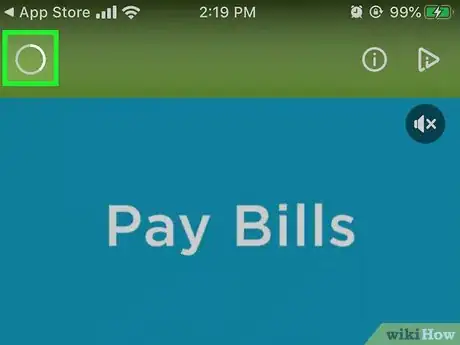
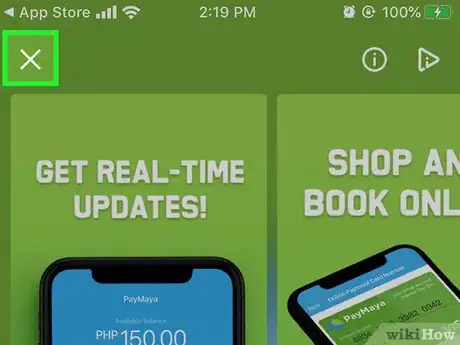
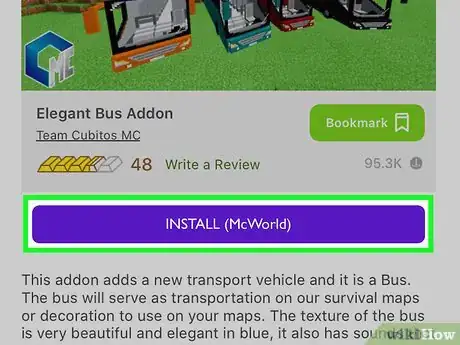
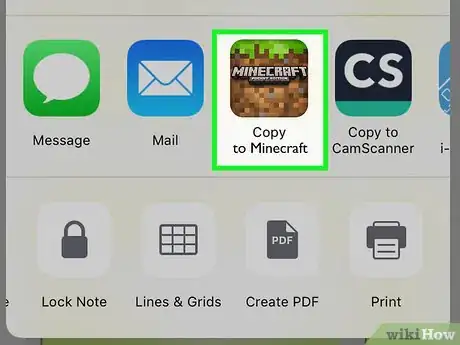
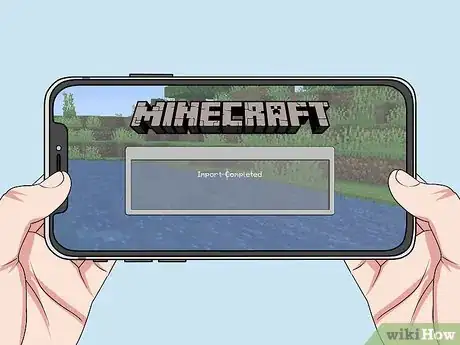
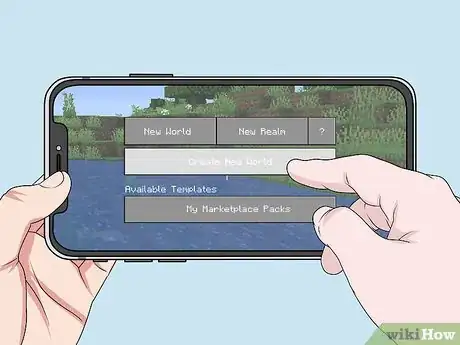
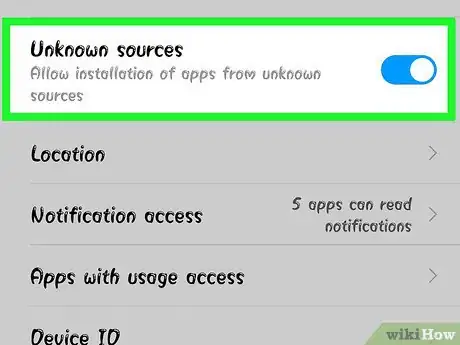
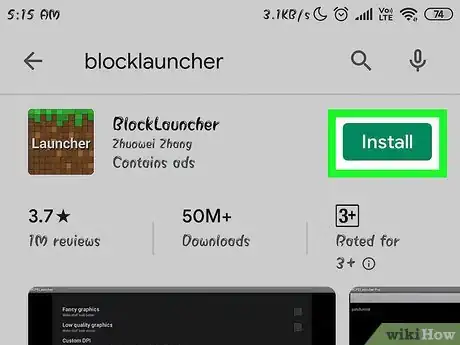

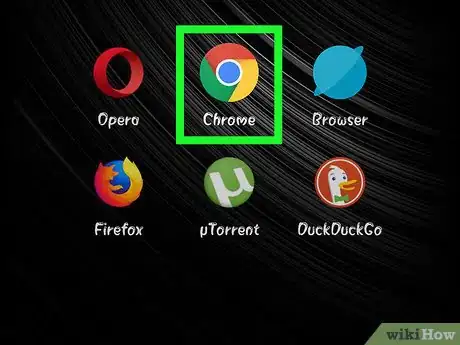

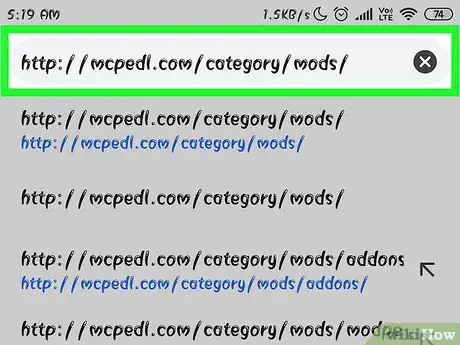
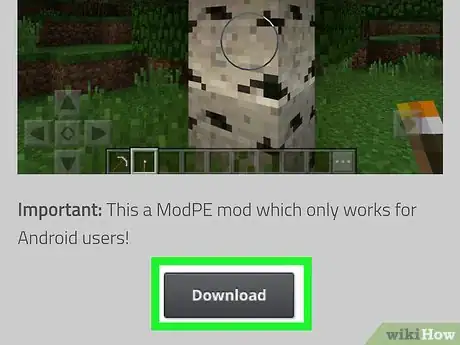
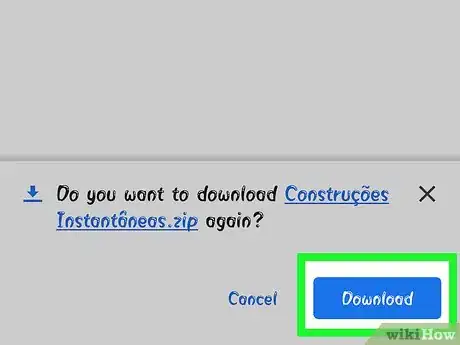
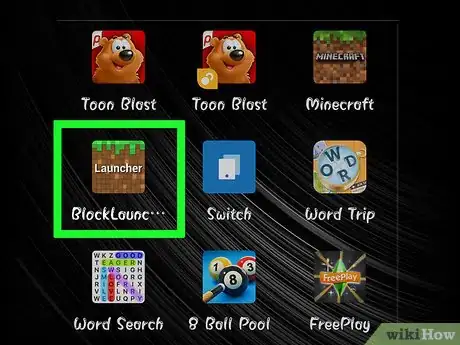
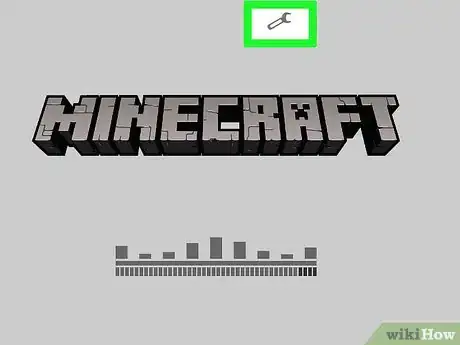
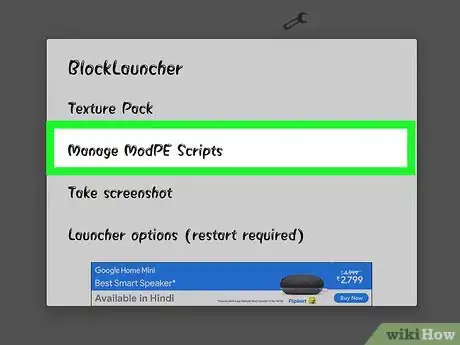
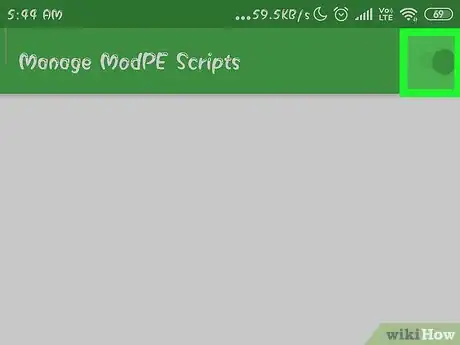
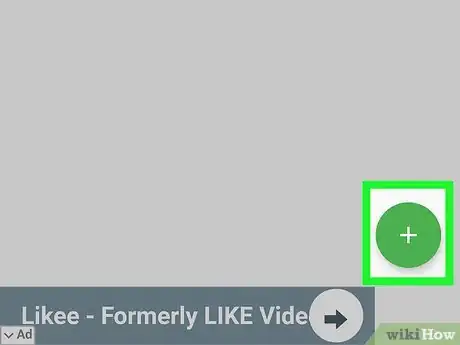
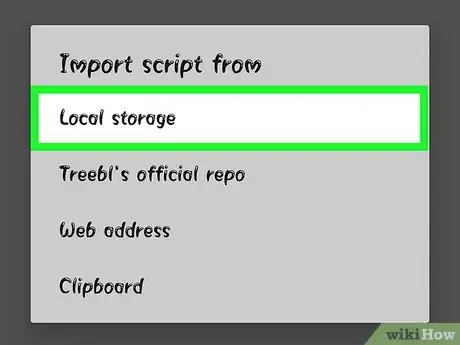
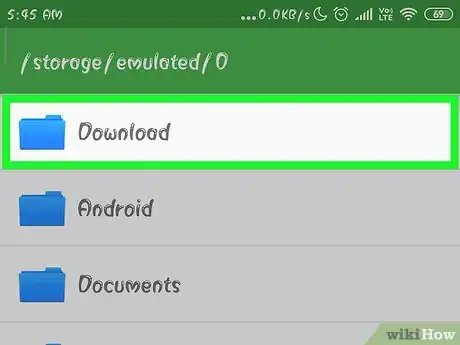
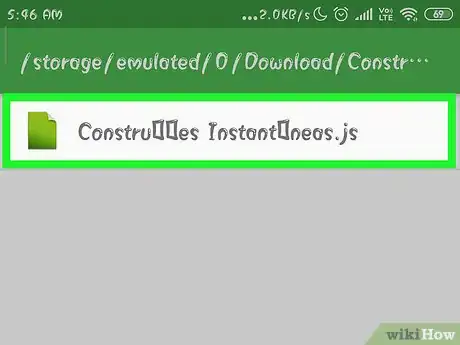
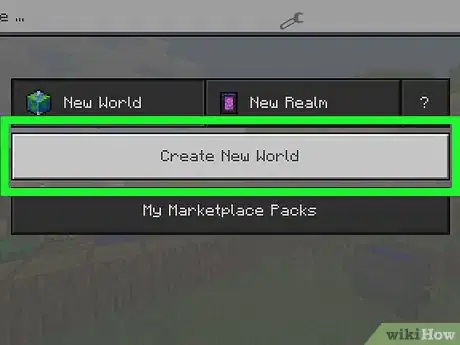
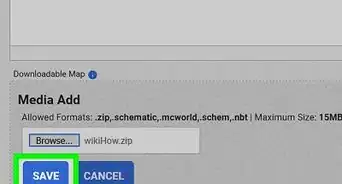

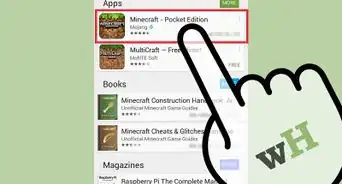
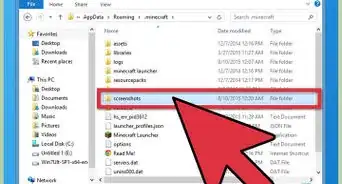
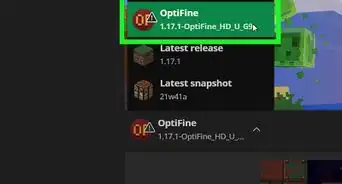
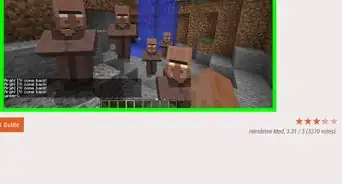
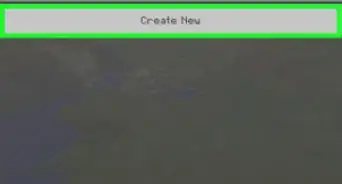
-Step-12.webp)