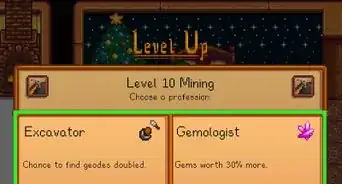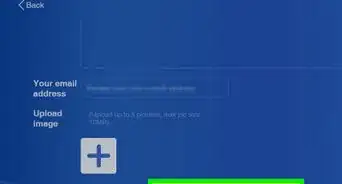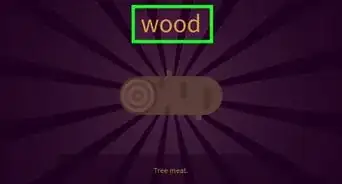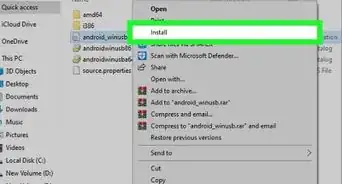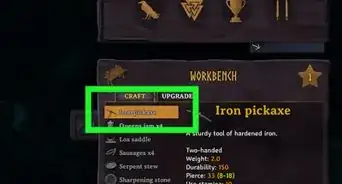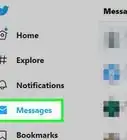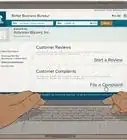This article was co-authored by wikiHow staff writer, Darlene Antonelli, MA. Darlene Antonelli is a Technology Writer and Editor for wikiHow. Darlene has experience teaching college courses, writing technology-related articles, and working hands-on in the technology field. She earned an MA in Writing from Rowan University in 2012 and wrote her thesis on online communities and the personalities curated in such communities.
This article has been viewed 17,603 times.
Learn more...
Are you going to be too busy this weekend to look after your Tamagotchi? Maybe you work or go to school all day and need to put your virtual pet on pause so your Tamagotchi isn't sick or dead when you come back. Sadly, there isn't a straightforward way for you to pause your Tamagotchi, but there are a few workarounds that you can try. This wikiHow article shows you a few ways you can pause Tamagotchi temporarily.
Things You Should Know
- On original Tamagotchi, press the middle button and then the two side buttons at the same time. The screen will say "SET" and remain paused until you set the time.
- If you have Tamagotchi On, leave your Tama with its parents, take it to a hotel, travel to the app, or take the batteries out.
- Pause your gameplay and prevent your Tama from being unhappy and hungry by calling a babysitter to watch your Tama during the day.
Steps
Using "Set" Mode
-
1Press the middle button. You'll see the time.
- Leaving your screen on the time works for both the original Tamagotchi as well as the Tamagotchi On, though it's a more popular trick for the original Tamagotchi.
-
2Press and hold the left and right buttons. These are the two buttons on either side of the center button.
- You can release them when you see "SET" on the screen.
- Set the time and exit the menu when you're back and ready to [with your Tamagotchi]![1]
- If you have a Tamagotchi On and this method doesn't work for you, try leaving your Tama with its parents or at the hotel.
Parents
-
1Press and hold the left button (A) until a menu opens. You want to see the menu with options like Profile Settings, Meal & Snack, and Explore My Town.
- If you're on the second generation of Tamagotchi in your game, you have the option to leave your current Tamagotchi with its parents. You don't have this option if this is your first Tamagotchi game.
- You have the option to leave your Tamagotchi with its parents only if you're using the Tamagotchi On version.
- You can leave your Tamagotchi until 5:00PM, so this won't be a good method for you if you're going out of town for a while!
-
2Select Family. Press the left button (also called the "A" button) to move through the icons.
- Press the center button (also called the "B" button) to select an option.
-
3Select Parents and Leave. Press "B" to leave your Tamagotchi with its parents for the day until 5:00PM.
Hotel
-
1Press and hold the left button (A) until a menu opens. You want to see the menu with options like Profile Settings, Meal & Snack, and Explore My Town.
- You have this option if you're playing with a Tamagotchi On version.
- You can leave your Tamagotchi at the hotel until 7:00PM, though it isn't free like leaving your Tamagotchi with its parents.
-
2Select Travel To Other Town. Cycle through icons by pressing "A" and select this icon that looks like a boat by pressing "B."
-
3Select Tama Hotel. It's usually the first option in the menu that opens.
- Next, you will be asked if you want to bring anything. That's up to you!
-
4Select Leave. After a little animation, you'll see a new menu. Press "A" to move down the list and press "A" again to scroll to a new page where you'll see Leave. Press "B" to select it.
- You'll see the pricing in a dialogue as the hotel staff checks your Tamagotchi in.
-
5Select Yes. If you have the money and are willing to spend 10GP per hour, press "B" to select Yes.
App
-
1Open the Tamagotchi app on your smartphone. This only works if you have the Tamagotchi app on your cell phone. You can download it for free from the Google Play Store or App Store.
- The app is available with the Tamagotchi On version.
- You can move your Tamagotchi in the app without it losing happiness or gaining hunger as long as the app remains open on your phone or tablet.
-
2Press and hold the left button (A) until a menu opens on your Tamagotchi. You want to see the menu with options like Profile Settings, Meal & Snack, and Explore My Town.
-
3Select Connection. This icon looks like a heart. Press "A" to scroll through the menu and "B" to make a selection.
-
4Select App. Press "A" to cycle through the menu and press "B" to select the last option.
-
5Select Visit. You'll see a "Waiting for app to connect" message.
- You're done with your Tamagotchi for now, so move to the app on your phone or tablet.
-
6Tap Call My Tama. It's on the right side of your phone or tablet's screen.
-
7Tap Connect. This is on the left side of the window.
- Make sure your Tamagotchi is close by.
- Tap Yes when you're ready to continue.[2]
- You'll see your Tamagotchi leaving the little screen and joining on the mobile app.
- If the app closes (your phone or tablet might close the app to prevent the battery from being drained), your Tama will return to your Tamagotchi and "unpause." If the app closes and your Tamagotchi still reads "I'm out," you can recall your Tama by pressing "B" and select Yes when you're asked to "Go back?"
- If you see a message that "You can't bring any data from app," select Go back to have your Tama return to your Tamagotchi.
Babysitter with Pix
-
1Press and hold the left button (A) until a menu opens on your Tamagotchi. You want to see the menu with options like Status, Feed, and Play.
- This option is only available for Tamagotchi Pix versions.
- You can leave your Tama with a sitter from 7:00am to 7:00pm for some gotchi points (100GP per Tama)
-
2Select Phone. Use the button on the left (it's the "A" button) to scroll through the options, then press the center button (also called the "B" button) to make a selection.
-
3Select Sitter. It's not on the first page, so press "A" until you find the option on the second page.
-
4Select Yes. If you have the money (100GP per Tama), select Yes to continue.










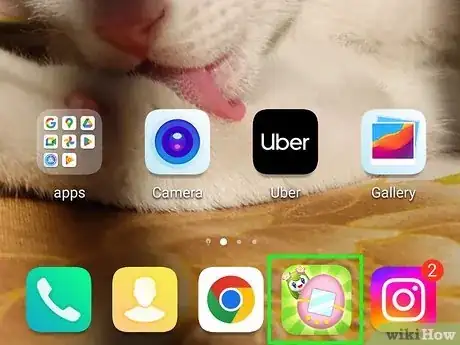



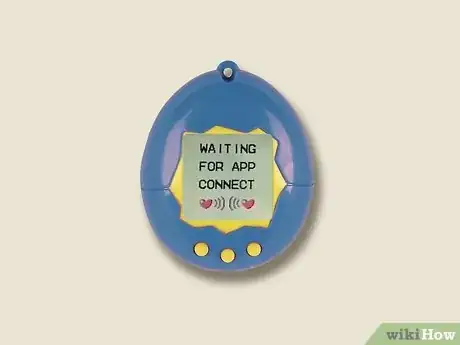
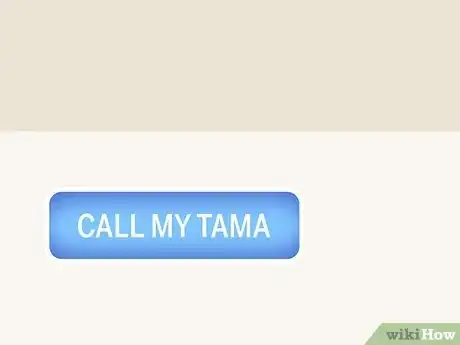
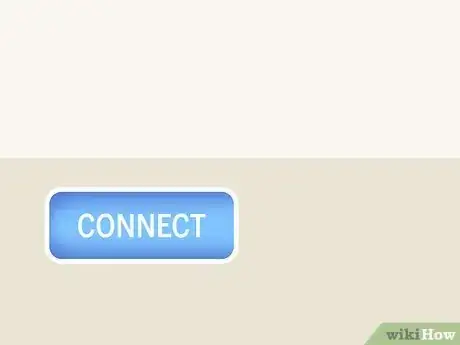




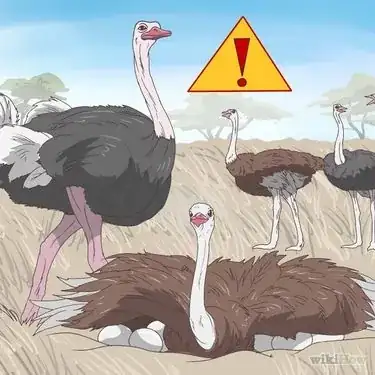





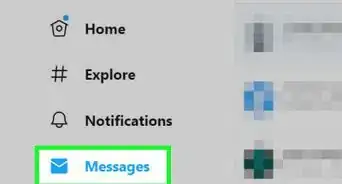
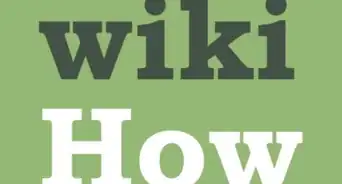
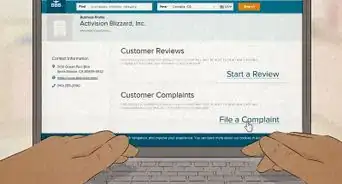

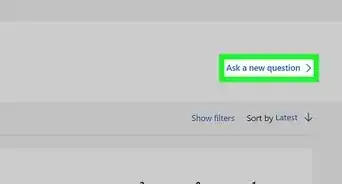
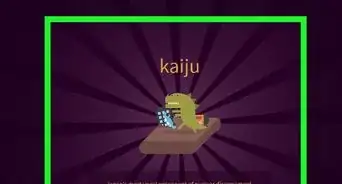
-Step-13.webp)