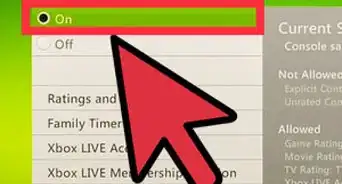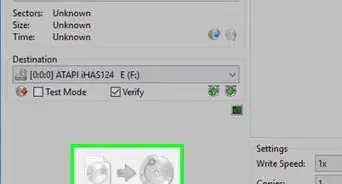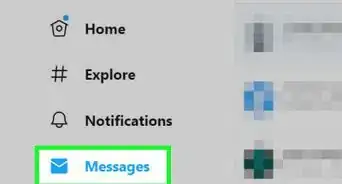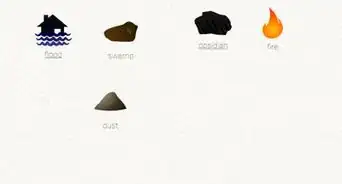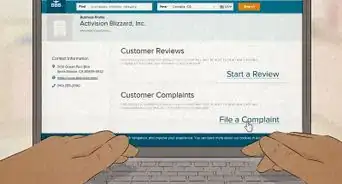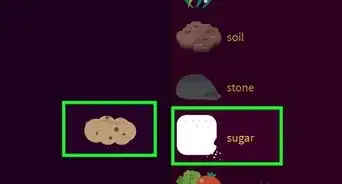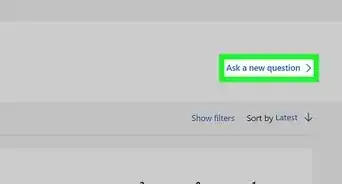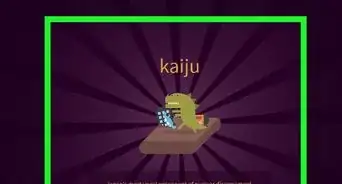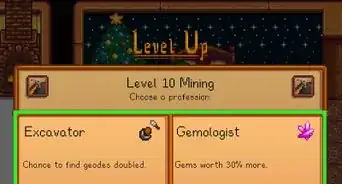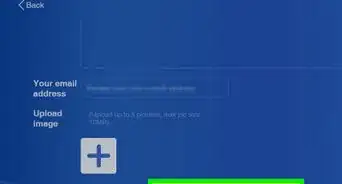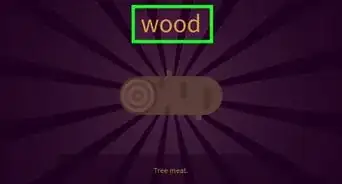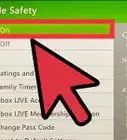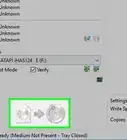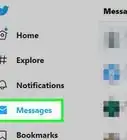wikiHow is a “wiki,” similar to Wikipedia, which means that many of our articles are co-written by multiple authors. To create this article, 17 people, some anonymous, worked to edit and improve it over time.
This article has been viewed 976,868 times.
Learn more...
Downloading the bytes and bits of an entire game over the internet takes a lot longer than downloading a wikiHow article. Naturally, your Xbox needs some time to get the game, but this could slow your connection during a crucial moment in Call of Duty. To avoid this issue, you can learn to set your Xbox to download games after you turn it off.
Steps
Xbox One
-
1Go to the home screen. This is the main menu for the Xbox, and what you see when it first powers on. To get there, hit the center X button on your controller and select "Go Home."
-
2Press the Menu button on the controller. It is the small center-right button.Advertisement
-
3Find "Power & Startup" in the Settings menu. Click on "Settings" → "Power and Startup." This is where you can set the Xbox to use stand-by mode when you turn it off. It will automatically search for and finish downloads and updates.
-
4Choose "Instant-On Power Mode." This will keep the Xbox One on standby so it will finish your downloads when the Xbox is off.
Xbox 360
-
1Finish any downloads that you've already started before shutdown with "Low-Power" mode. The 360 can only finish downloads you start when the system is on. It is automatically enabled, so if you start a download then shut off the Xbox, the game will download later.
- The following steps detail how to enable low-power mode if you think it is turned off.
-
2Hit the center X button and select "Settings." You can do this from any screen.
-
3Select "Systems Settings," then "Console Settings." From here you can change your power settings.
-
4Navigate to "Background Downloads" and make sure they are enabled. You can find it in the "Startup and Shutdown" section of settings. Now your downloads will be enabled.
Xbox
-
1Go to the Xbox Dashboard. Do this by selecting "Home" from the upper right corner.
-
2Select Console Settings from the dropdown menu.
-
3Go to Startup and Shutdown. This will show you the options for when you turn off your Xbox and allow you to enable downloads.
-
4Choose to download while turned off.
-
5Turn off your Xbox when you're done playing.
- The Xbox will not fully shut off and the power button will flash.
- The game will download at a 1/4 of the speed as when the Xbox is on.
Community Q&A
-
QuestionHow much time is needed to download a 42.85 GB game at 10 Mbps speed?
 Community AnswerThe time needed in this situation would be around 4-5 hours, depending on the strength of your WiFi connection.
Community AnswerThe time needed in this situation would be around 4-5 hours, depending on the strength of your WiFi connection. -
QuestionIs the download free or does it cost money?
 Community AnswerSome games cost money, others are free. There is no charge from Xbox itself just for downloading.
Community AnswerSome games cost money, others are free. There is no charge from Xbox itself just for downloading. -
QuestionHow do I know when the download is complete?
 Community AnswerYou just have to keep checking it. If you have a good internet connection it shouldn't take longer than a couple of hours. If you keep it turned off it will download faster.
Community AnswerYou just have to keep checking it. If you have a good internet connection it shouldn't take longer than a couple of hours. If you keep it turned off it will download faster.
About This Article
If you want to download games in the background while your Xbox One is off, start by going to the home screen and clicking the Menu button on your controller. In the Settings menu, find the section called "Power & Startup" and select "Instant-On Power Mode." This will keep your Xbox One on standby so it can finish any downloads while it's turned off. Alternatively, if you have an Xbox 360, make sure it finishes any downloads that have already started, then hit the center X button to go to "Settings." From here, select "Console Settings" under "Systems Settings." Scroll until you reach the "Startup and Shutdown" section, and make sure that "Background Downloads" are enabled. For more advice, like how to download games in the background while your Xbox is off, keep reading!
-Step-1-Version-3.webp)
-Step-2-Version-3.webp)
-Step-3-Version-3.webp)
-Step-4-Version-3.webp)
-Step-5-Version-3.webp)
-Step-6.webp)
-Step-7.webp)
-Step-8.webp)
-Step-9.webp)
-Step-10.webp)
-Step-11.webp)
-Step-12.webp)
-Step-13.webp)