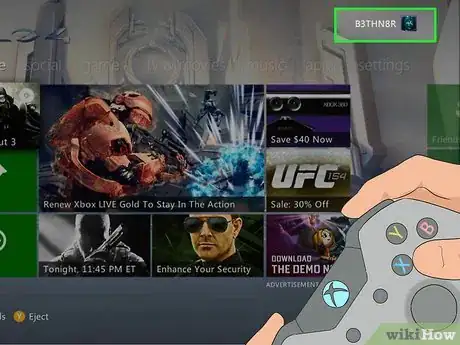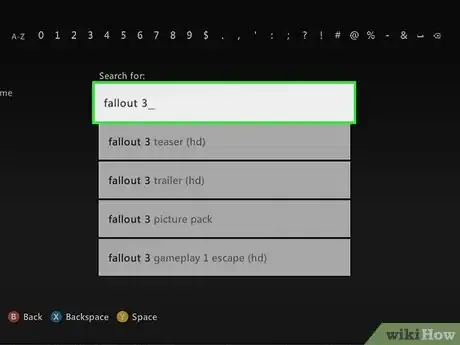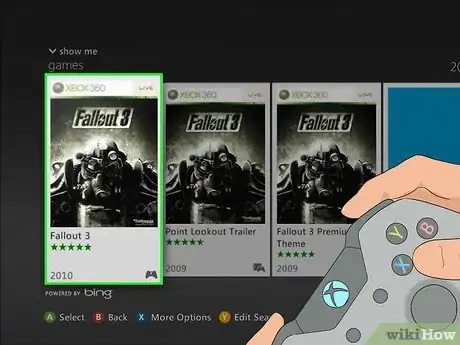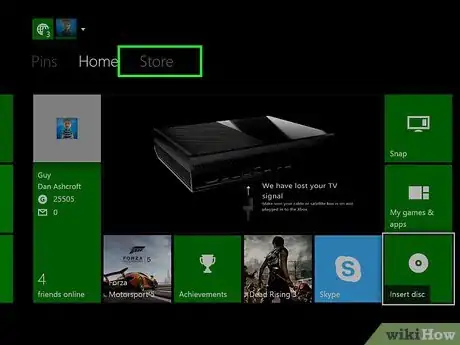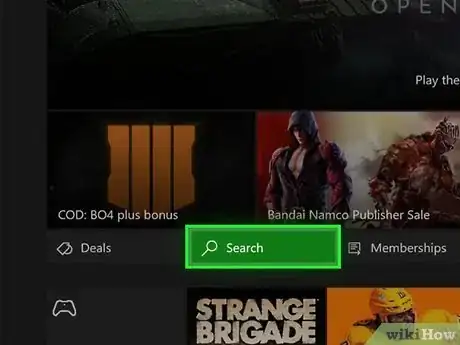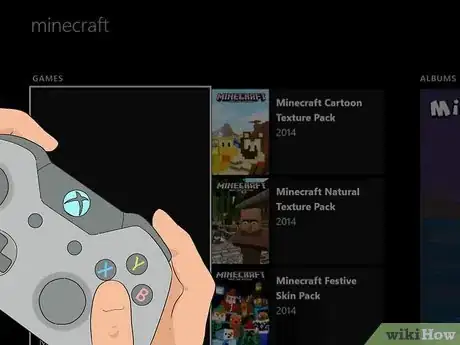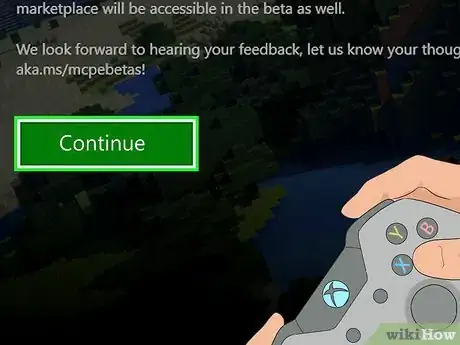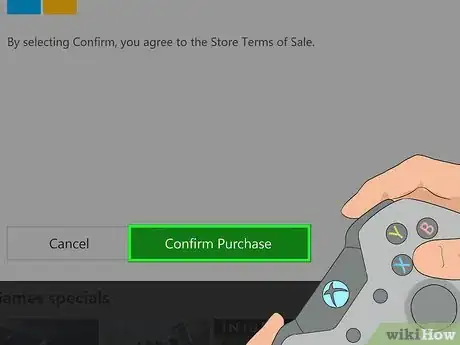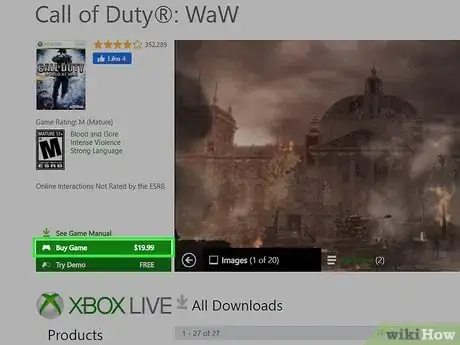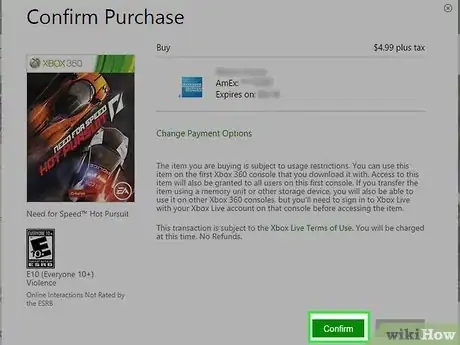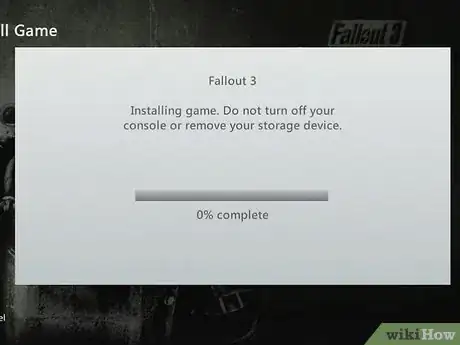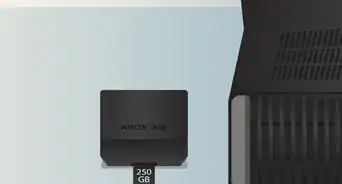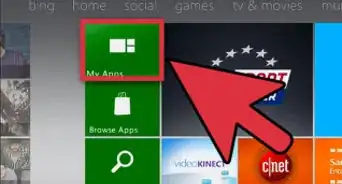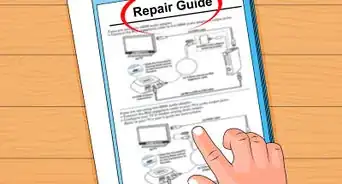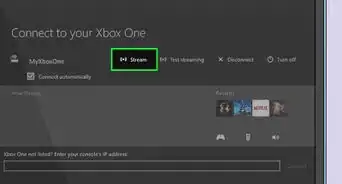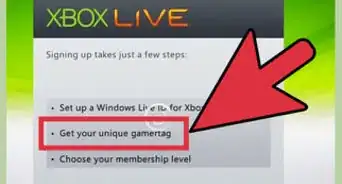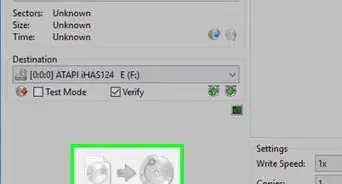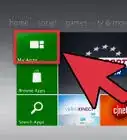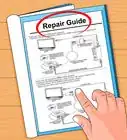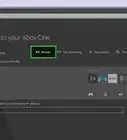This article was co-authored by wikiHow staff writer, Jack Lloyd. Jack Lloyd is a Technology Writer and Editor for wikiHow. He has over two years of experience writing and editing technology-related articles. He is technology enthusiast and an English teacher.
This article has been viewed 243,590 times.
Learn more...
This wikiHow teaches you how to purchase and download an Xbox 360 game onto your Xbox 360 console, as well as onto your Xbox One console if the game is compatible with the Xbox One. You can do this from both the Xbox 360 and the Xbox One, as well as from the Xbox website.
Steps
On an Xbox 360
-
1Turn on your Xbox 360 console and controller. Press and hold the "Guide" button (the Xbox logo) on the top of your connected controller.
-
2Make sure you're signed into the right profile. Press the "Guide" button, then look at the profile icon at the top of the screen. If you're on the right profile, press the "Guide" button again to close the Xbox Guide window.
- If you're signed in on the wrong profile, press X, select Yes and press A, and then press X and select the profile you want to use.
Advertisement -
3Select the games tab. Press your controller's RB button twice to select this tab.
-
4Select Search Games and press A. It's at the bottom of the screen. Doing so will bring up a search bar.
-
5Enter a game's name. Select letters at the top of the screen to type.
-
6Select a game's name and press A. Scroll down to select the name that you typed in the field directly below the "Search for:" text. Pressing A while this is selected will search the Xbox 360 store for your game.
-
7Select the game you want to download and press A. This will open the game's page.
-
8Select Purchase and press A. Doing so will open the "Purchase" page with your card details.
-
9Select Confirm Purchase and press A. Doing so will purchase the game and prompt it to begin downloading onto your Xbox 360.
- If you have a code to download the game, you'll instead select Change Payment Options and press A, select Redeem Code and press A, and enter your code.
- If you don't have any payment options available, you must first add a card or a PayPal account.
-
10Check your game's download progress. Press the "Guide" button, scroll left one page, select Active Downloads, and press A. This will bring up a list of your current downloads; you should see your game's name here.
- You can turn of your Xbox 360 at any time to pause the download. It will resume when you restart your console, provided that the account that's signed in is the one on which you purchased the game.
On an Xbox One
-
1Turn on your Xbox One console and controller. Press and hold your controller's "Guide" button, which is the Xbox logo in the middle of the connected controller.
-
2Make sure you're signed into the right profile. Press the "Guide" button, then look at the name in the top-left corner of the screen. It should be the account on which you want to download your game.
- If you're signed into the wrong account, scroll up to your account icon and press A, then select the account you need and press A again.
-
3Select the Store tab. Press your controller's RB button four times.
-
4Select Search and press A. It's a magnifying glass near the middle of the screen.
-
5Enter your game's name. Type in the name of the game you want to download.
-
6Press your controller's ☰ button. It's to the right of the "Guide" button.
-
7Select the game you want to download and press A. This will open the game's page.
- If you don't see the game you want, it isn't backwards-compatible with the Xbox One.
-
8Select See Price and press A. This button is in the middle of the game's page. Doing so will bring up a payment window.
-
9Select Continue and press A. The purchase window will open.
-
10Select Confirm and press A. This will confirm your purchase and begin downloading the game to your Xbox One.
- If you don't have a payment option available, you'll have to add your credit, debit, or PayPal information first.
- You cannot redeem Xbox 360 codes on an Xbox One.
-
11Check your download's progress. Look at the progress bar in the top-right side of the home page to see how much time is remaining before your download completes.
- If you turn off your Xbox One, your download will pause. Simply turn your Xbox One back on to restart the download.
On the Xbox Website
-
1Go to the Xbox 360 games page. This will open the official list of all available Xbox 360 digital downloads.
- If you're trying to redeem a code, you can't do so from the Xbox website. Try downloading the game on your Xbox 360 instead.
-
2Select a game to download. Click a top-selling game on the main page, or type the game's name into the search bar in the upper-right corner of the page, press ↵ Enter, and then click the game in question.
- If the game has an Xbox One version as well, make sure you click the game with the green and white "Xbox 360" bar across the top of the case.
-
3Click Buy game. It's a green tab on the left side of the page, directly to the left of the game's preview window. A pop-up window will open.
- You may be prompted to sign in at this point. If so, enter the email address and password you use for your Xbox LIVE account.
- If you sign in and you're told to verify your account, do the following: click Email, type in your secondary email address and click Send code, open your secondary email address, open the email from "Microsoft account team" and review the number next to "Security code", type the number into the text field on the verification page, and click Verify.
-
4Click Confirm. It's a green button at the bottom of the window. Doing so will purchase the game and place it in your Xbox 360's "Download" queue.
- If you don't have a card associated with your Xbox LIVE account, you'll first have to enter your credit or debit card's information.
-
5Turn on your Xbox 360. Press the "Power" button on the front of the Xbox 360, or press and hold the "Guide" button (the Xbox logo) on the top of your controller.
-
6Make sure you're signed into the right profile. Press the "Guide" button, then look at the profile icon at the top of the screen. It should be the icon for the profile on which you purchased the game on your computer.
- If you're signed in on the wrong profile, press X, select Yes and press A, and then press X and select the profile you want to use.
-
7Check your download's progress. Press the "Guide" button, scroll left one page, select Active Downloads, and press A. This will bring up a list of your current downloads.
- You can turn of your Xbox 360 at any time to pause the download. It will resume when you restart your console, provided that the account that's signed in is the one on which you purchased the game.
Community Q&A
-
QuestionWhen I purchased my Xbox, I was told a game was already on it. How can I find it?
 Community AnswerHave you checked your games section? It should be there.
Community AnswerHave you checked your games section? It should be there. -
QuestionDoes your Xbox need to be J-tagged first?
 Community AnswerIt's considered a "glitched" Xbox 360, but generally a J-tag or RGH 360 does this.
Community AnswerIt's considered a "glitched" Xbox 360, but generally a J-tag or RGH 360 does this. -
QuestionI have an xBox 360 and I was wondering if I can get Fortnite?
 Jonyoung20Community AnswerUnfortunately, your Xbox 360 is not capable of running Fortnite. This is due to your Xbox 360 not being able to perform a software named Unreal engine. This software can run on any gaming system that is newer than the Xbox one. Your Xbox 360 is older than Xbox one, making the action of playing Fortnite not allowed on your system.
Jonyoung20Community AnswerUnfortunately, your Xbox 360 is not capable of running Fortnite. This is due to your Xbox 360 not being able to perform a software named Unreal engine. This software can run on any gaming system that is newer than the Xbox one. Your Xbox 360 is older than Xbox one, making the action of playing Fortnite not allowed on your system.
Warnings
- Not all Xbox 360 games are compatible with the Xbox One.⧼thumbs_response⧽
- If both an Xbox 360 and an Xbox One version of a game were produced, you cannot install the Xbox 360 version on your Xbox One.⧼thumbs_response⧽
About This Article
1. Turn on your Xbox 360 and controller.
2. Sign in to your profile.
3. Select Games.
4. Select Search Games.
5. Search for a game.
6. Select a game to download.
7. Select Purchase.
8. Confirm the purchase.