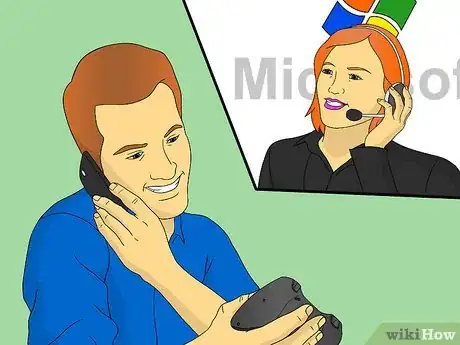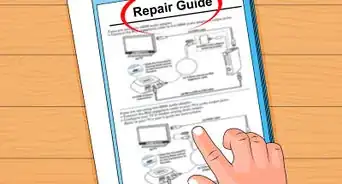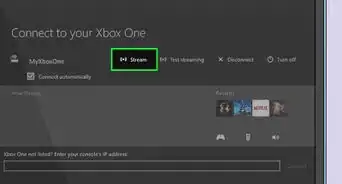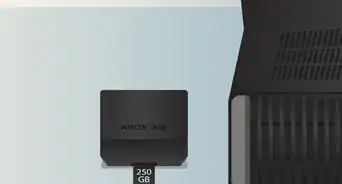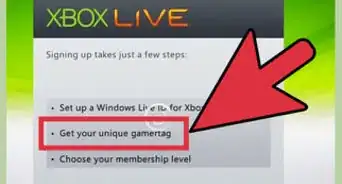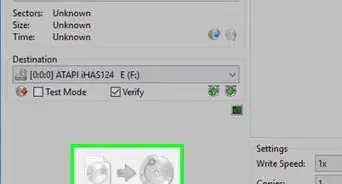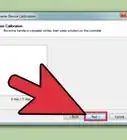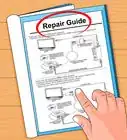wikiHow is a “wiki,” similar to Wikipedia, which means that many of our articles are co-written by multiple authors. To create this article, 23 people, some anonymous, worked to edit and improve it over time.
This article has been viewed 531,226 times.
Learn more...
There is nothing more frustrating then seeing the dreaded "Please reconnect controller" message when you're in the middle of a big game or epic quest. While there are a few reasons why your controller may be turning off, the fixes are generally easy. If the controller lights won't turn on you'll need to fix an issue with the battery. If the controller lights turn on but the controller won't connect to the Xbox reliably, then skip ahead to method two. And if you're all out of options, check out method three.
Steps
Fixing Battery and Power Issues
-
1Remove the battery packs and batteries. Dead batteries are by far the most common reason a controller turns off. Push the small button on the top of the battery pack to remove it and slide out the batteries.
-
2Replace the batteries. Use fresh AA batteries, and never mix and match old batteries and new batteries.Advertisement
-
3Recharge the controller if you are using a reusable battery pack. Most rechargeable battery packs either plug into the Xbox with a USB cable or come with a small charging station. Plug in your battery pack and wait 1-3 hours before trying the controller again.
- If you are using the cable chargers, make sure you turn your Xbox on first.
- When attached with the charging cable you may keep playing your Xbox 360.
- If the pack is charging correctly then the cable or docking station light will glow red. When it turns green the pack is fully charged.
-
4Use a light to inspect the metal contacts at the bottom of the battery pack. If you still cannot get your controller to stay on, make sure that the metal contacts at the bottom are not dirty or rusted. If they are, you'll need to clean them or buy a new battery pack.
- To clean the contacts use several dry cotton swabs to lightly scrub away dirt and dust.[1]
-
5Secure your battery pack if it is loose or jiggling. If you controller disconnects every time it rumbles or shakes, your battery pack may be loose. While the easiest way to fix this is to buy a new one, you can also use tape the secure it tightly to the back of your controller.
- Taping up your battery pack is usually a temporary solution, and makes it difficult to replace dead batteries.[2]
Removing Connection Interferences
-
1Restart your console and reconnect your controller. Turn your Xbox off and wait 5 seconds before turning it back on. When it boots up, reconnect your controller by performing the following steps:
- Press and hold the Guide button to turn the controller on.
- Press and release the "connect" button on the front of your Xbox console. It is a small button underneath the "Open Disc Tray" button.
- Within 20 seconds, press the "Connect" button on your controller. It is on the top of the controller next to the battery pack.
- When the lights on your console stop blinking your controller should be attached.
-
2Know that wireless devices might interfere with your controller. While Xbox controllers typically reach over 30 feet (9 m), this range can be compromised by other machines that emit radio waves. Remove wireless devices from between you and the Xbox to establish a better connection. Machines that might interfere with your controller include:
- Microwaves
- Cordless phones
- Wireless Routers
- Laptops[3]
-
3Remove physical barriers between you and the Xbox. While the wireless signal may pass easily through some materials, it can have trouble broadcasting through metal, chrome dividers, entertainment console doors, or shelves.
- Try placing your Xbox on the floor and connecting a controller from close range to make sure it can still connect without any interference.
-
4Make sure there are not already 4 controllers connected. The Xbox 360 can only accept four controllers at a time, so your wireless controller will not connect if there are already 4 controllers attached.
- This includes wired controllers, so detach those then try to reconnect.
- You can quickly disconnect controllers by removing the battery pack or restarting the Xbox.
-
5Replace your controller. If you know the batteries are good and you've tried removing all possible interferences, you may need to buy a new controller. Call the Xbox Service Center to see if you are eligible for a free replacement.
- Your console must be registered with Microsoft to be eligible for a replacement.
Resetting your Xbox 360
-
1If you are still having trouble you need to reset your Xbox. While not a recommended fix by Microsoft, some people have had success "rebooting" their Xbox's controller set-up. Know, however, that you should contact Microsoft Support before trying this.
- These tips come from several online communities and forums, not Microsoft directly.
-
2Hold the "sync" button on the front of the Xbox for 30 seconds. Make sure the Xbox is on. The lights on the front of the Xbox will blink and spin, but eventually turn off. Hold the button until the lights are off.
-
3Unplug everything. Take out the power cord from the wall and the Xbox, remove the inputs, and detach the Xbox hard drive from the console.
-
4Wait 5 minutes before turning everything back on. After you've waited, plug everything back in and try to connect your controller using the steps discussed in method 2.
- If you still cannot connect controllers, you'll need to discuss the problem with Microsoft and potentially replace your Xbox 360.
Community Q&A
-
QuestionMy Xbox 360 controller always shuts down while driving in the game, usually whenever I hit something or crash. How can I fix this?
 Community AnswerWhen you hit something or crash, the controller will vibrate. Try turning off vibration in the game settings to see if this helps.
Community AnswerWhen you hit something or crash, the controller will vibrate. Try turning off vibration in the game settings to see if this helps. -
QuestionWhen I turn my controller on, the green light just flashes. How can I fix this?
 Community AnswerYou may have a problem with either the batteries or the controller itself. Make sure the batteries are charged or replaced, then try to turn it on again. Also, make sure your controller is properly synced to your system by pressing the sync button both at the top of your controller and on your console.
Community AnswerYou may have a problem with either the batteries or the controller itself. Make sure the batteries are charged or replaced, then try to turn it on again. Also, make sure your controller is properly synced to your system by pressing the sync button both at the top of your controller and on your console. -
QuestionMy controller keeps turning off. Does tape help with that?
 Community AnswerYes, if you put tape on the bottom of the Xbox 360 controller, that should help it stay synced and working.
Community AnswerYes, if you put tape on the bottom of the Xbox 360 controller, that should help it stay synced and working.
Warnings
- Do not use a charging cable with normal AA batteries or a non-compatible charging pack.⧼thumbs_response⧽
- Do not bend the metal contacts in the batter pack, as it may weaken or break them.⧼thumbs_response⧽
- Know that, while sometimes effective, DIY fixes and modifications to the battery pack may void your warranty.⧼thumbs_response⧽
References
About This Article
If your Xbox 360 wireless controller keeps shutting off, fixing the issue may be as simple as changing the batteries. Dead batteries are the most common reason a controller turns off, so try replacing them, and see if this does the trick. For a reusable battery pack, plug it in for 1 to 3 hours before trying your controller again. If this doesn’t address the problem, check the metal contacts at the bottom of your battery pack to make sure they aren’t dirty or rusted. To clean the contacts, use a dry cotton swab to scrub away any dirt or dust. You can also check to see if your battery pack is too loose or is jiggling. While the easiest way to fix this is to buy a new one, you can also use tape to secure it tightly to the back of your controller. To learn how to reset your Xbox 360, keep reading!