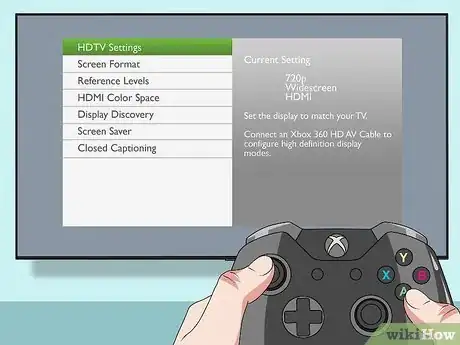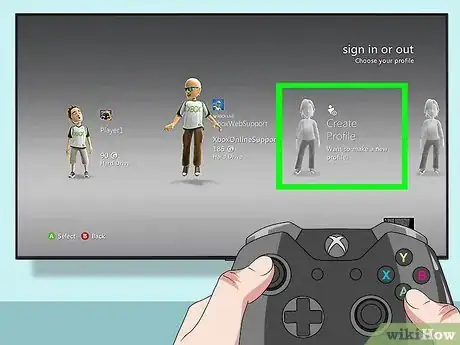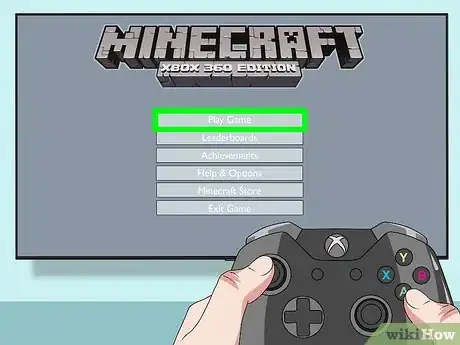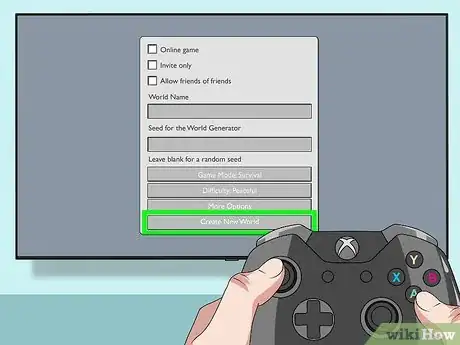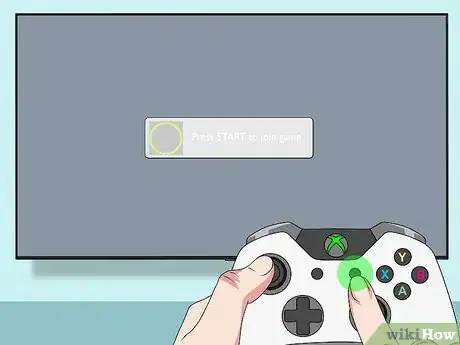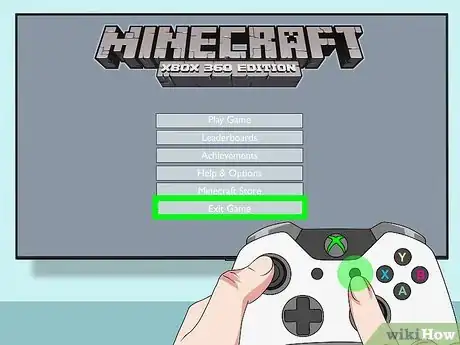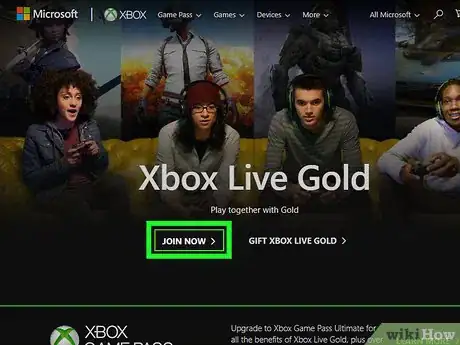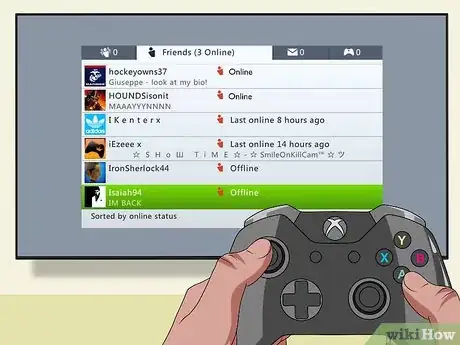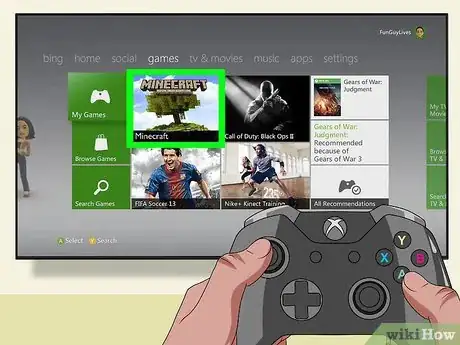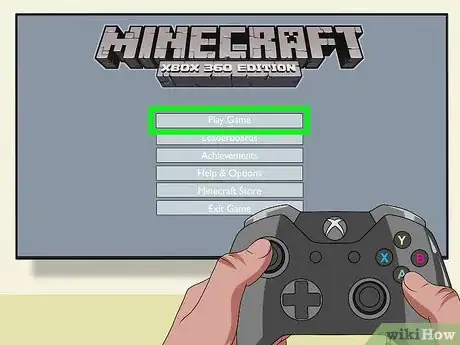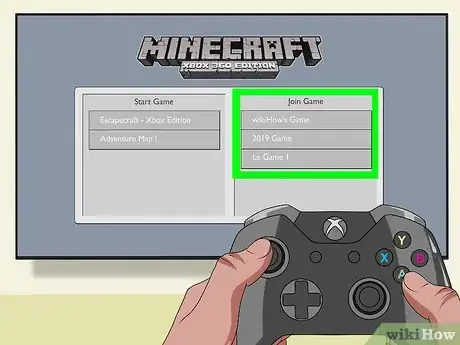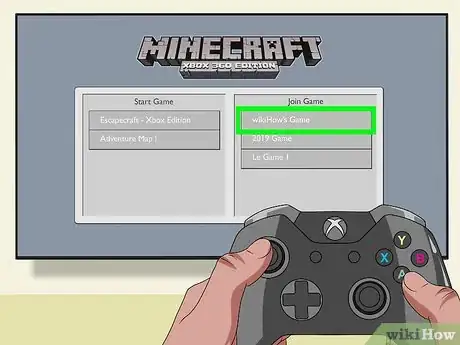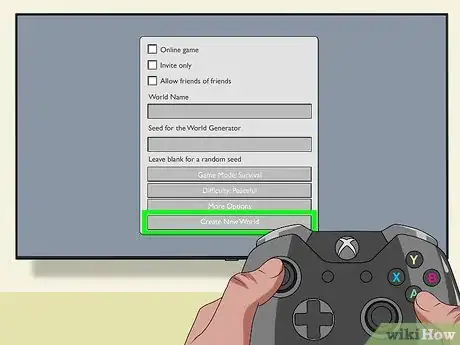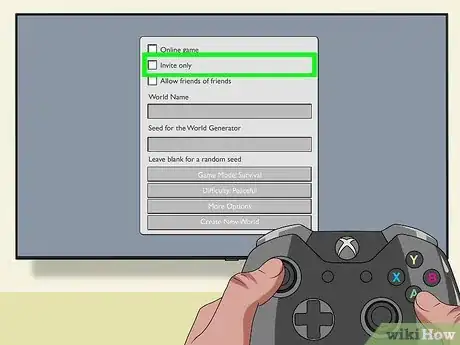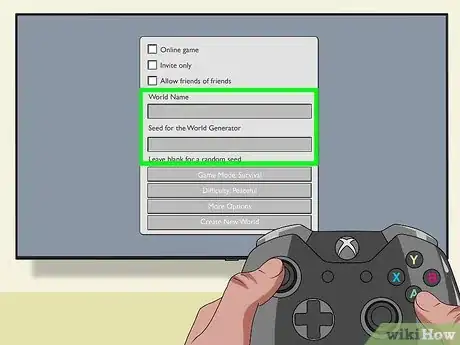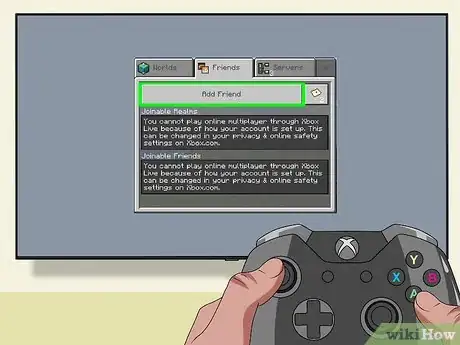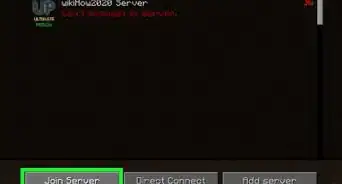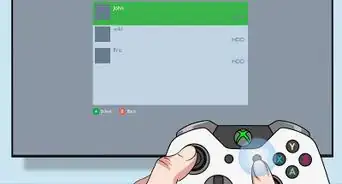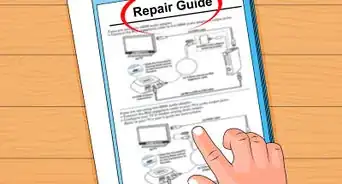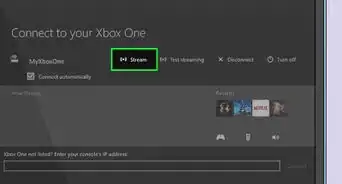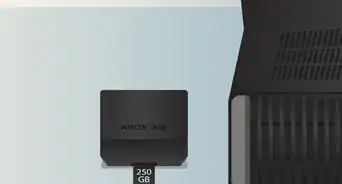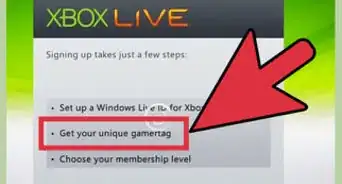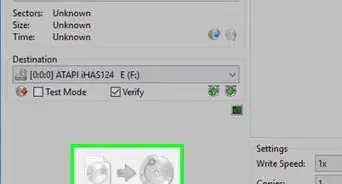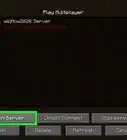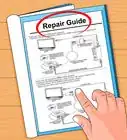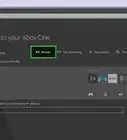X
This article was co-authored by wikiHow staff writer, Jack Lloyd. Jack Lloyd is a Technology Writer and Editor for wikiHow. He has over two years of experience writing and editing technology-related articles. He is technology enthusiast and an English teacher.
The wikiHow Tech Team also followed the article's instructions and verified that they work.
This article has been viewed 724,495 times.
Learn more...
This wikiHow teaches you how to set up a multiplayer game of Minecraft on your Xbox 360. You can play with up to three other players on the same TV via a splitscreen match, or you can play online with other Xbox 360 users in your Friends list if you have an Xbox Live Gold membership.
Steps
Method 1
Method 1 of 2:
Playing Splitscreen
-
1Connect your Xbox 360 to an HDTV. If you haven't already, you'll need to have your Xbox 360 connected to an HDTV that is at least 720p. You cannot play splitscreen if you are playing on an old standard definition TV.
- Your 360 must also be connected to the TV via either component cable (five-prong) or HDMI.[1]
-
2Turn on your console and any controllers. You'll need at least two controllers—one for you and one for a friend—to play splitscreen on your Xbox 360.
- You can have up to four players (including yourself) in Minecraft splitscreen.
Advertisement -
3Check your current display resolution. You can check your current output resolution by navigating to settings → System → Console Settings → Display → HDTV Settings. The "Current Setting" needs to be set to 720p or higher, as any other setting will prevent splitscreen from working.
-
4Sign in the extra controllers. Your controller should already be signed in, but you'll need to sign the other controller(s) into accounts of their own.
- Press the "Guide" button (the Xbox logo in the middle of the controller).
- Select Sign In
- Select a profile, or select Create Profile and create a new profile by following the on-screen steps.
- Repeat this process for up to two more controllers.
-
5Open Minecraft. Place the Minecraft disc in the console and close the CD tray, or select the Minecraft game from your game library by scrolling over to the games tab, selecting My Games, and selecting Minecraft there.
-
6Select Play Game. It's a grey button at the top of the Minecraft main page.
-
7Select a world. Select the world that you want to play in, then select Load. This will open the world in question.
- You can also select the Create tab and then select Create New World to set up a new world.
-
8Press ▷
START on a second controller. Once the world loads, press the Select button, which is a triangle to the right of the "Guide" button. -
9Press ▷
START again when prompted. When you see a prompt to press Start appear on the screen, press Start on the second controller again. You should see the screen split in half, with the original controller's user at the top of the screen and the second controller's user at the bottom of the screen. -
10Add third and fourth controllers if needed. Press Start twice on up to two more controllers to add them to the match.
-
11Allow players to quit as needed. If a player needs to leave, they can do so by pressing the Start button and selecting Exit Game from the menu, at which point their screen section will disappear from the TV.
Advertisement
Method 2
Method 2 of 2:
Playing Online
-
1Get Xbox Live Gold. You will need an Xbox Live Gold account in order to play online with other people. Gold accounts cost a monthly fee. If you don't have a Gold account, you can still play locally with others. See the next section for details.
- You may be able to play on Xbox Live for free for a few days if you recently set up your account.
-
2Turn on your Xbox 360 and one controller. If your controller isn't signed into your Xbox Live account, you'll also need to sign in by pressing the "Guide" button, pressing X, and selecting your Xbox Live Gold account.
-
3Make sure that you're friends with the people with whom you want to play. You can only play Minecraft for Xbox 360 online with people that are on your Friends list. You cannot join random servers. Instead, you'll either create a world and invite friends to join, or join a friend's world.
-
4Open Minecraft. Place the Minecraft disc in the console and close the CD tray, or select the Minecraft game from your game library by scrolling over to the games tab, selecting My Games, and selecting Minecraft there.
-
5Select Play Game. It's a grey button at the top of the Minecraft main page.
-
6Look for a friend's game. If you see a world that doesn't belong to you listed here, one of your friends is hosting an online game.
-
7Join a friend's game. Select the hosted game world to join it. As long as the game isn't full, you'll be able to join immediately.
-
8Create your own game. Select a game world, then check the "Online" box in the middle of the page.
- You can also select the Create tab and then select Create New World to set up a new world.
-
9Make the game invite-only if you like. If you want to invite specific friends without others being able to join your game, select More Options on the world setup page, then check the "Invite Only" box.
-
10Finish creating your world. You can choose any of the world creation options, as well as input a seed or leave it blank for a random seed.
-
11Invite your friends. Once you've got your world running, your friends will be able to join from their world lists if the game is not set to "Invite Only". If it is, you'll need to send game invites to the friends you want to play with by opening your friends list, selecting the friend you want to play with, and selecting Invite to Game.
Advertisement
Community Q&A
-
QuestionCan you play multiplayer without Xbox Live?
 Community AnswerIn order to play Minecraft online, you'll need an Xbox Live Gold account. You can play local splitscreen without any Xbox Live accounts.
Community AnswerIn order to play Minecraft online, you'll need an Xbox Live Gold account. You can play local splitscreen without any Xbox Live accounts. -
QuestionWhy isn't it letting a second player join when I hit the "start" button?
 Community AnswerIf you don't have all the correct settings, it won't work. Click these things on your xbox (in this order) - settings - system - console settings - display - current settings - then select either 720p, 1080p, or 1080i.
Community AnswerIf you don't have all the correct settings, it won't work. Click these things on your xbox (in this order) - settings - system - console settings - display - current settings - then select either 720p, 1080p, or 1080i. -
QuestionCan you play splitscreen without an HDTV?
 Community AnswerNo, it is not possible to play splitscreen unless your TV is capable of at least 720p. You can play online without an HDTV.
Community AnswerNo, it is not possible to play splitscreen unless your TV is capable of at least 720p. You can play online without an HDTV.
Advertisement
References
About This Article
Advertisement