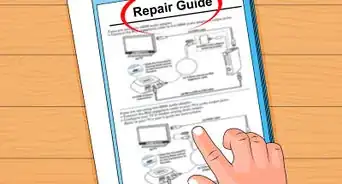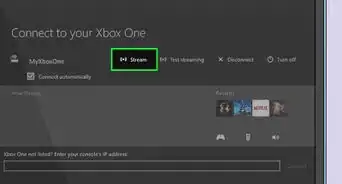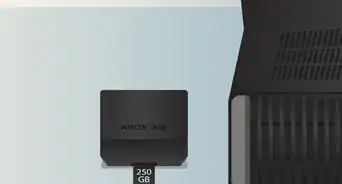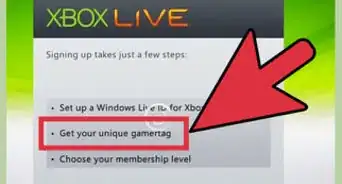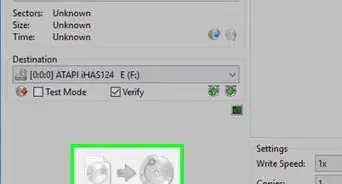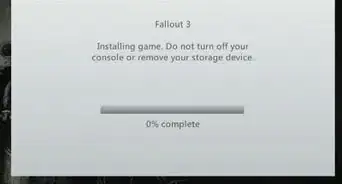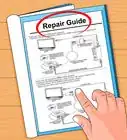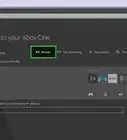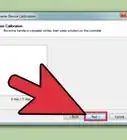This article was co-authored by wikiHow staff writer, Nicole Levine, MFA. Nicole Levine is a Technology Writer and Editor for wikiHow. She has more than 20 years of experience creating technical documentation and leading support teams at major web hosting and software companies. Nicole also holds an MFA in Creative Writing from Portland State University and teaches composition, fiction-writing, and zine-making at various institutions.
This article has been viewed 276,474 times.
Learn more...
This wikiHow teaches you how to hook an Xbox 360 up to a television or monitor.
Steps
-
1Remove the Xbox 360 and accessories from the box. Lay all parts on a hard, flat surface near your TV.
-
2Make sure you have the right display cable for your TV. The Xbox 360 comes with a display cable, but you'll need to make sure your TV or monitor has the correct ports. If you're using an older TV and only have an HDMI cable, you'll have to purchase a cable or adapter that converts HDMI to the type of connection your TV does have. Here are the different possible cables that may have come with your Xbox 360:[1]
- HDMI cable: This cable looks the same on both sides. If your TV or monitor has a port that fits the plug (it will usually be labeled "HDMI"), you can use a standard HDMI cable to connect the unit.
- Component HD A/V cable: This cable has HDMI plug on one end (which goes into the Xbox), and 6 colored A/V plugs on the other. Check the back of your TV or monitor to see if it has component ports that match the colors on the A/V plugs. If it's a standard (non-HD) TV, you'll use only the red, white, and yellow connectors.
- VGA HD A/V cable: If your TV or monitor has a VGA port, you can use an HDMI-to-VGA cable to connect your Xbox 360. This cable doesn't come with Xboxes too often but can be purchased separately.
- Composite A/V cable: If your TV or monitor has composite ports (usually red, white, and/or yellow), you can use an HDMI-to-Composite cable. This cable doesn't support HDMI, but it does come with a lot of Xbox 360s.
Advertisement -
3Position the Xbox 360 near your TV or monitor. Your Xbox 360 should be placed on a stable surface in a cool, well-ventilated area. You can position it horizontally or vertically.[2]
-
4Connect one end of the display cable to the back of the Xbox 360. If the cable you're using has different-looking plugs at each end, use the end that only has a single HDMI plug.
-
5Connect the other end of the display cable to the TV or monitor.
- If your TV or monitor supports HD and you want to use the Xbox in 480p, 720p, or 1080i resolution, slide the switch on your A/V cable to "HDTV."
- If the TV or monitor doesn't support HD, slide the switch on the cable to "TV."
-
6Connect the power cable to the Xbox 360. Plug the one end of the power cable into the back of your Xbox, and the other end into the power brick that came with the unit.
-
7Connect the power brick to a power source. If you're not close enough to a wall outlet, you can use a power strip.
-
8Press the power button on the Xbox 360 to turn it on. It's the large round button on the front of the unit.
-
9Turn on the TV or monitor and switch to the proper input. For example, if you plugged the Xbox into the TV's HDMI port, use your TV's remote to switch the input to HDMI. Once you're using the right input, you'll see the Xbox Dashboard on the display.[3]
- Many TVs have more than one HDMI port, so you may have to choose from options like "HDMI1," "HDMI2," etc.
-
10Connect your controller(s) to the Xbox. If you have a wired controller, plug the USB end into the USB port on the front of the Xbox 360. If you have wireless controllers, use these steps:[4]
- Insert batteries into the controller if it's battery-powered. If it's rechargeable, make sure it's charged.
- Press and hold the "Guide" button on the controller until it turns on.
- Press and release the small "connect" button on the front of the Xbox. Some lights will illuminate around the power button.
- Press and release the small "connect" button on the back of the controller. The lights near the power button will stop flashing when the controller is connected.
-
11Insert a disc and start playing. Press the silver button to the left of the disc tray (on the front of the unit) to open the tray, insert a game disc or DVD, then press the silver button again to close the door. You can now play video games or watch movies.
Community Q&A
-
QuestionAre HD leads needed for a television with no connections for the Xbox 360?
 Community AnswerNo, there are 3 types of connections for the Xbox 360. You will want to match what your TV supports. 1. AV, or composite cables (red yellow and white) are typically the standard cables that come with the console. This will provide you with a standard definition picture (SD / 480p) and will connect to most older TVs. It plugs in above the HDMI port. 2.The second type is HDMI. usually sold separately and looks the same on both ends. This will support a High Definition picture (HD / 720p / 1080i / 1080p) as well as SD. This is what you see in picture 2. 3. Last is Component, or YPbBr (green, red, blue, red, white). This is like HDMI and gives HD and SD picture and plugs in above the HDMI port.
Community AnswerNo, there are 3 types of connections for the Xbox 360. You will want to match what your TV supports. 1. AV, or composite cables (red yellow and white) are typically the standard cables that come with the console. This will provide you with a standard definition picture (SD / 480p) and will connect to most older TVs. It plugs in above the HDMI port. 2.The second type is HDMI. usually sold separately and looks the same on both ends. This will support a High Definition picture (HD / 720p / 1080i / 1080p) as well as SD. This is what you see in picture 2. 3. Last is Component, or YPbBr (green, red, blue, red, white). This is like HDMI and gives HD and SD picture and plugs in above the HDMI port. -
QuestionWhat channel should I put the TV on?
 Community AnswerTo access the Xbox main screen, there are two types options depending on whether you use an HDMI cable or an AV cable. Just go to the TV menu and click the correct one under "Input".
Community AnswerTo access the Xbox main screen, there are two types options depending on whether you use an HDMI cable or an AV cable. Just go to the TV menu and click the correct one under "Input". -
QuestionWhere is the white button on my Xbox 360?
 Community AnswerYou might not be able to see it. The white button (Open/Close) is on the left corner. Run over it smoothly with your fingers, and you will hear a DING sound.
Community AnswerYou might not be able to see it. The white button (Open/Close) is on the left corner. Run over it smoothly with your fingers, and you will hear a DING sound.
Warnings
- Never move the system while it is on and a game is inside. This could potentially cause the lens that reads the game to move, ruining the game.⧼thumbs_response⧽
- The Xbox is a very delicate piece of hardware. Make sure that everyone who uses it treats it with the proper sensitivity.⧼thumbs_response⧽
- Avoid moving the Xbox while it is running, make sure it is fully powered off before moving it. If you don't, you could damage data on the hard drive. (The same applies for PlayStations, older Xboxes, and the Xbox One.)⧼thumbs_response⧽
References
- ↑ https://support.xbox.com/en-US/xbox-360/console/connect-xbox-360-console-tv
- ↑ https://support.xbox.com/en-US/xbox-360/console/console-setup#38a4f95993ee4ada8fa2186b4ea24bae
- ↑ https://support.xbox.com/en-US/xbox-360/console/console-setup#38a4f95993ee4ada8fa2186b4ea24bae
- ↑ https://support.xbox.com/en-US/xbox-360/accessories/connecting-game-controllers
About This Article
1. Make sure you have the right display cable for your TV.
2. Connect the Xbox 360 to the TV with the display cable.
3. Plug the Xbox 360 into a power source.
4. Press the power button on the Xbox.
5. Turn the TV on and switch to the correct input.
6. Connect the controllers.
7. Insert a disc.