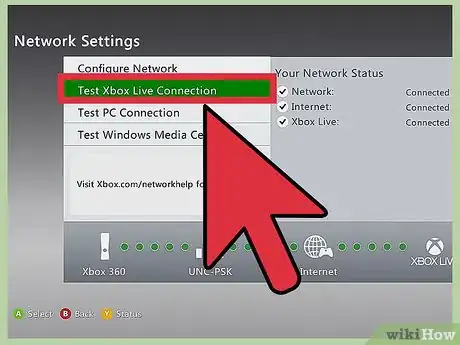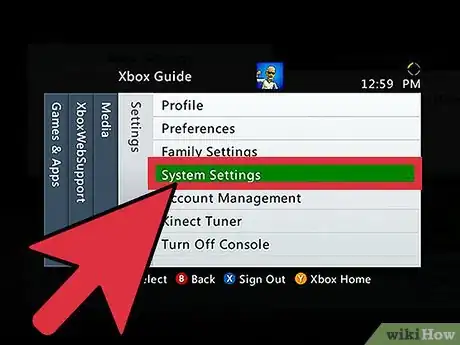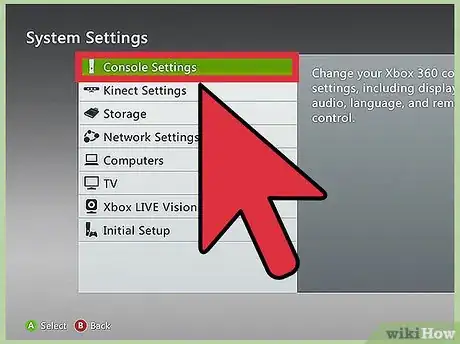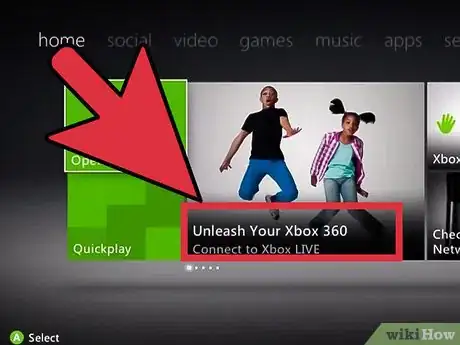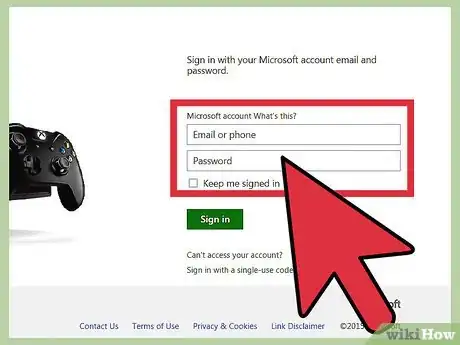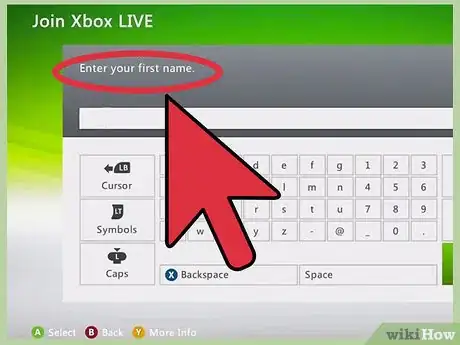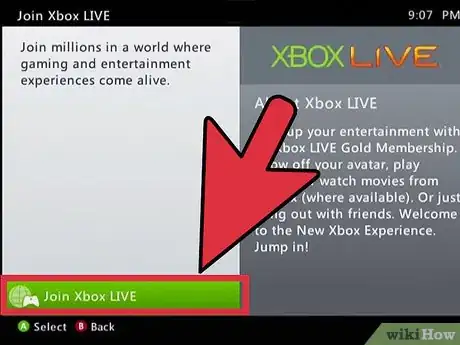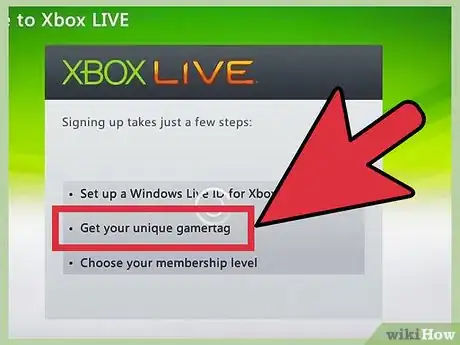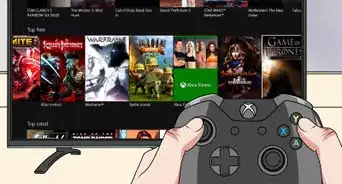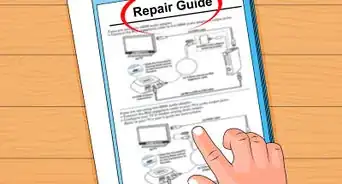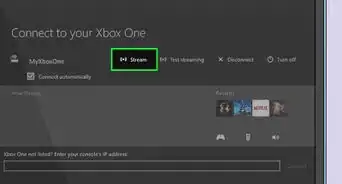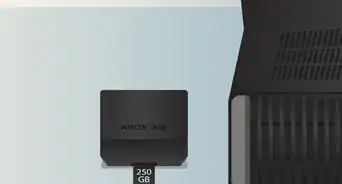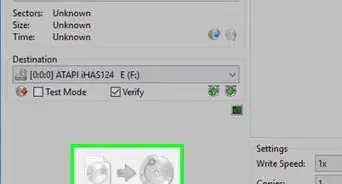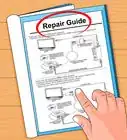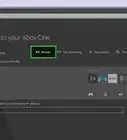X
wikiHow is a “wiki,” similar to Wikipedia, which means that many of our articles are co-written by multiple authors. To create this article, 19 people, some anonymous, worked to edit and improve it over time.
This article has been viewed 295,162 times.
Learn more...
When your Xbox 360 is connected to the internet, it connects to Microsoft's Xbox Live service. You can join Xbox Live for free to download games and videos, or pay for a subscription to play against other people and join voice chat parties. Getting hooked up to Xbox Live only takes a few minutes, and you can be playing online games before you know it.
Steps
Part 1
Part 1 of 2:
Connecting Your Xbox 360 to the Internet
-
1Connect via Ethernet. Most Xbox 360s have an Ethernet port on the back. You can use this to connect your Xbox 360 to your network's router or modem.
- After connecting your cable, test the connection. Open the Guide menu from the Dashboard the Dashboard by pressing the center button on the Xbox controller. Select "Settings", then "Network Settings". Select "Wired Network" and then "Test Xbox Live Connection".
-
2Connect wirelessly. If you have a wireless network set up at home, you can connect your Xbox 360 to it instead of running an Ethernet cable to the router. The Xbox 360 E and Xbox 360 S both have built-in Wi-Fi, while the original Xbox 360 will need a special Wi-Fi adapter installed.
- Open the Guide menu from the Dashboard by pressing the Xbox Guide button (center of controller).
- Select Settings, then System.
- Select Network Settings.
- Select your wireless network from the list. Enter your wireless password when prompted.
- If your network is not listed, select Advanced Options and then Specify Unlisted Network. Enter in your network name and security information.
Advertisement -
3Update your console. After configuring your network, the Xbox 360 will attempt to connect to Xbox Live. If the connection is successful, download any available updates that appear. These will improve the console's stability and connectivity.
-
4Troubleshoot a bad connection. If you cannot connect to Xbox Live, there may be a problem with your wireless settings or Ethernet cable. Check all the connections and ensure that any passwords have been entered correctly.
- Occasionally, the Xbox Live service is offline. Check the Xbox Live website for the latest information on the Live network's availability if you are having difficulty connecting.
- If your router is located a few rooms away, you may have a weak wireless signal. This can cause connection issues, so try moving your router closer to the Xbox, or vice versa, if possible.
Advertisement
Part 2
Part 2 of 2:
Signing Up for Xbox Live
-
1Open the Dashboard. Press the Guide button to open the Xbox 360 Dashboard. If you haven't signed up for Xbox Live yet, you should see a button that will start the account creation process labeled "Join Xbox Live".
-
2Enter your Microsoft Account information. Your Xbox Live account is tied to your Microsoft Account. If you use Outlook.com (formerly Hotmail) or Messenger (Windows Live), you already have a Microsoft Account. If you need to create a Microsoft Account, you can do so from within the sign-up process.
- The Microsoft Account is free, and you can use your existing email address to create one. If you don't have an email address, one will be created during the sign-up process.
-
3Enter your account information. You will need to enter your name, age, and security information during the account creation process. Your date of birth determines whether or not your account can access adult content. You cannot change your date of birth later.[1]
-
4Decide if you want to purchase a Gold membership. An Xbox Live Gold membership allows you to play games online against other people, gives you discounts on games in the store, and more. You will be charged a recurring fee for your membership if you enter in your credit card information.
- You can purchase Gold subscription cards from most game and electronics stores if you are not comfortable storing your credit card information with Microsoft. Enter in the codes to activate your Gold membership.
-
5Change your gamertag. When you first create your account, you are automatically assign a Gamertag, which is your online name in the Xbox Live network. You can change this once for free within 30 days of creating it. After that, you will be charged to change the name.[2]
- Scroll to the right of the Dashboard to find the Settings screen.
- Select the "Profile" option.
- Select "Edit Profile", and then select "Gamertag".
- Select "Enter New Gamertag" and then type in your desired name, up to 15 characters.
- Xbox Live will check to see if the name is available. If it is, select that you want to use it. Your profile name will be updated.
Advertisement
Community Q&A
-
QuestionDo I need a different console to sign up with Xbox Live?
 Community AnswerNo, you can use any console to make an Xbox live account and then use that account to sign into other accounts.
Community AnswerNo, you can use any console to make an Xbox live account and then use that account to sign into other accounts. -
QuestionI tried to log into my Xbox Live with my email address and password, but it won't log in. What should I do?
 Community AnswerMake sure that your email and password are correct and are the ones associated with the account. If you still can not login contact Microsoft for help.
Community AnswerMake sure that your email and password are correct and are the ones associated with the account. If you still can not login contact Microsoft for help. -
QuestionWhat can I do if I can't set up an Xbox Live account?
 Community AnswerGet the free silver account.
Community AnswerGet the free silver account.
Advertisement
References
About This Article
Advertisement