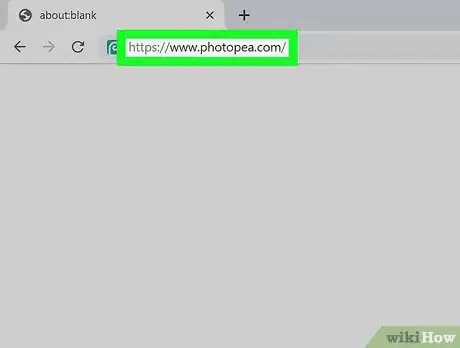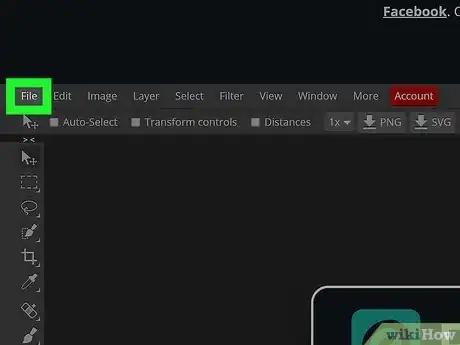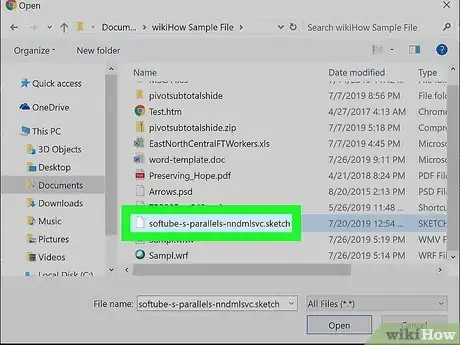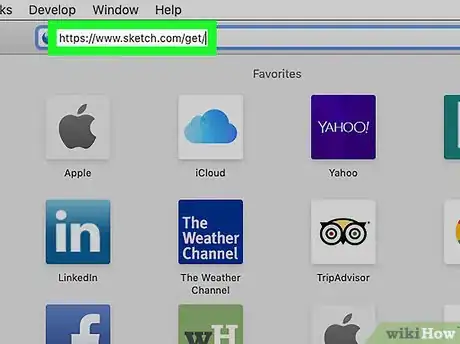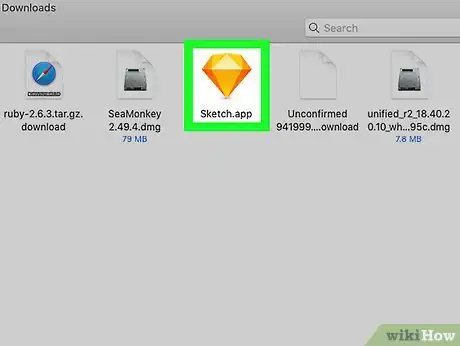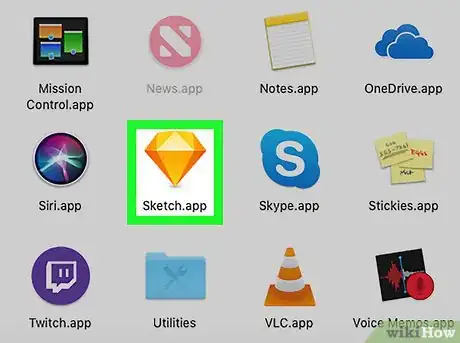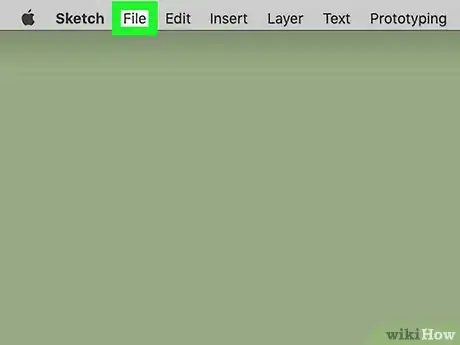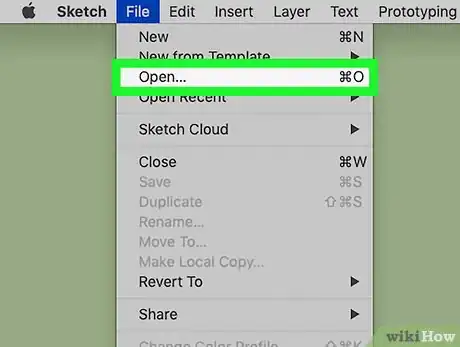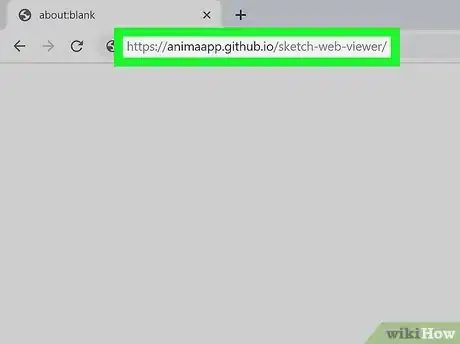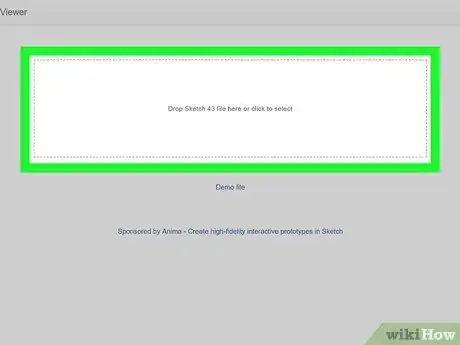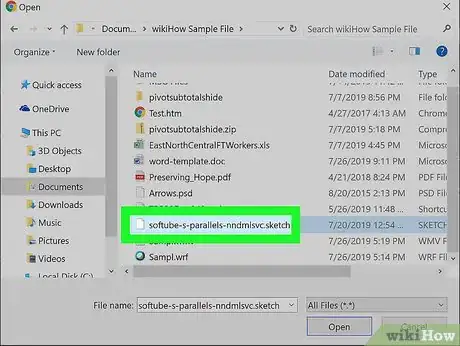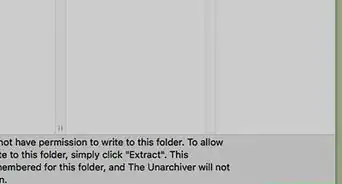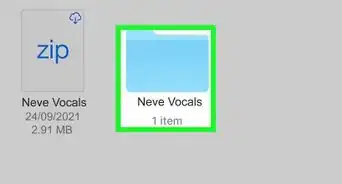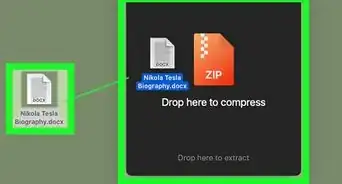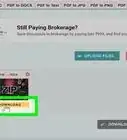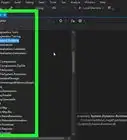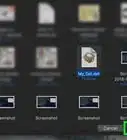This article was co-authored by wikiHow staff writer, Darlene Antonelli, MA. Darlene Antonelli is a Technology Writer and Editor for wikiHow. Darlene has experience teaching college courses, writing technology-related articles, and working hands-on in the technology field. She earned an MA in Writing from Rowan University in 2012 and wrote her thesis on online communities and the personalities curated in such communities.
This article has been viewed 111,776 times.
Learn more...
Sketch is a Mac-specific application that handles graphic design similarly to Photoshop. With the Sketch software on your Mac, you can easily double-click the file to open it in Sketch. However, if you’re using a Mac and don’t have Sketch, you can download a 30-day trial of the application. But if you are on a Windows computer or don’t want to use Sketch, you can also use a browser application for editing graphic files called Photopea. You can also use Sketch Viewer if you want to view the document only. This wikiHow will show you how to open a Sketch file in Sketch, Photopea, or Sketch Viewer.
Steps
Using Photopea Windows or Mac
-
1Go to https://www.photopea.com/. Photopea is a highly rated and suggested software that supports the editing of Sketch files. The software is free to use, but you can also opt to pay $9/mo to get rid of the ads. This also works in your web browser, so Photopea will work for both Mac and Windows computers.[1]
-
2Click the File tab. You’ll see this above the editing space to the left.Advertisement
-
3Click Open. A file browser will open.
-
4Navigate to and double-click on your Sketch file. Loading may take a moment, but your Sketch file will open in Photopea.
- You can edit the file similarly to how you would in Photoshop. You can look at this wikiHow on How to use Photoshop Tools to learn more.
Using Sketch on a Mac
-
1Go to https://www.sketch.com/get/. The Sketch download will start immediately. If not, click the “try again” text near the bottom of the web page.
-
2Run the installer. You’ll have to unpack the downloaded file, then drag and drop the application files into the Application folder to start.
-
3Open Sketch. You’ll find this in the Application folder in Finder.
-
4Click the File tab. You’ll find this in the top left corner of your screen.
-
5Click Open. A file browser will pop up.
-
6Navigate to and double-click your file. Your file will open in Sketch.
Viewing a Sketch File on PC or Mac
-
1Go to https://animaapp.github.io/sketch-web-viewer/. Sketch Web Viewer is a site that allows you only to view your Sketch project.
-
2Click the outlined box. A file browser will pop up. You can also drag-and-drop your Sketch file into your web browser. If you do, then you can skip the next step.
-
3Navigate to and double-click your Sketch file. Your Sketch file loads in the viewer with information on elements. For example, if your file has a banner layer across the top of the image, you will see the length and height of that box.
wikiHow Video: How to Open Sketch Files
References
About This Article
1. Go to https://www.photopea.com/.
2. Click the File tab.
3. Click Open.
4. Navigate to and double-click your Sketch file.