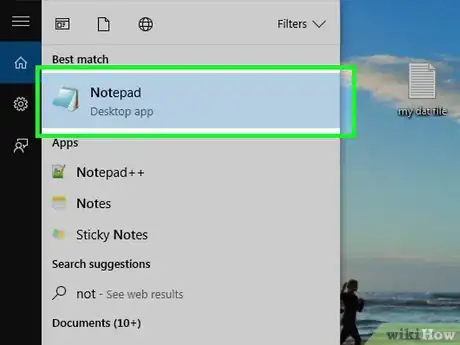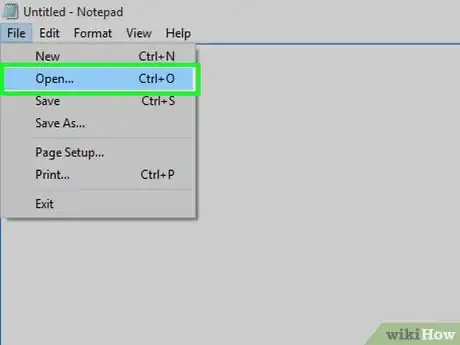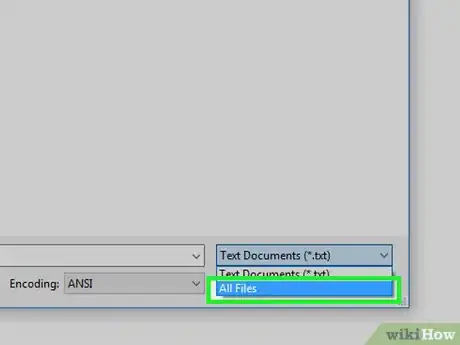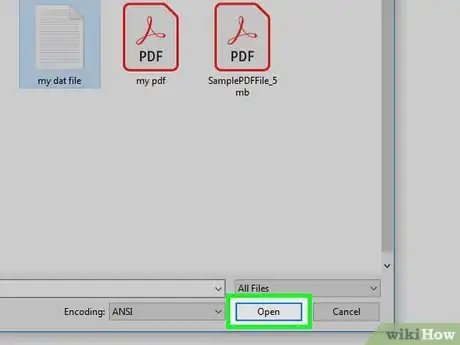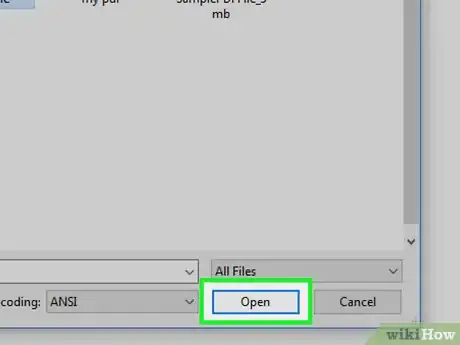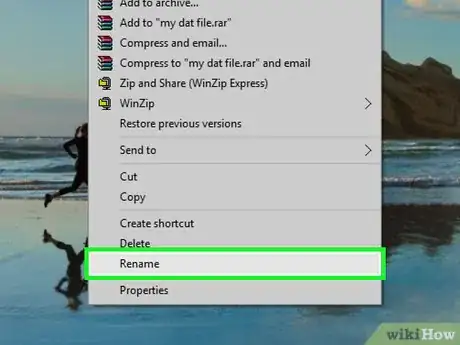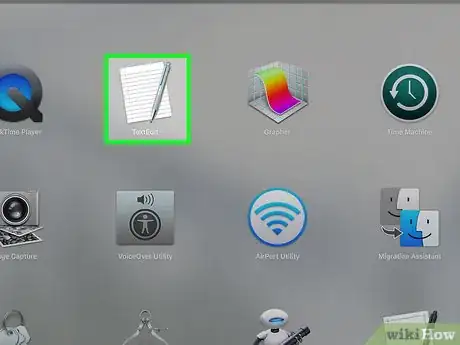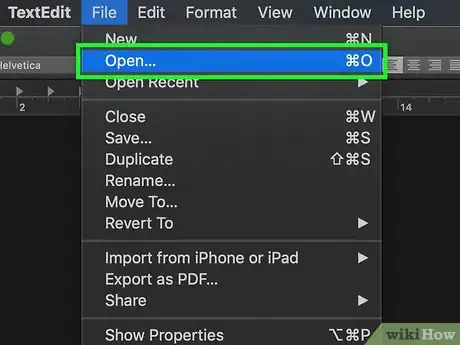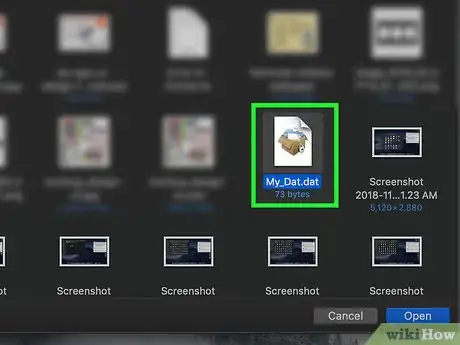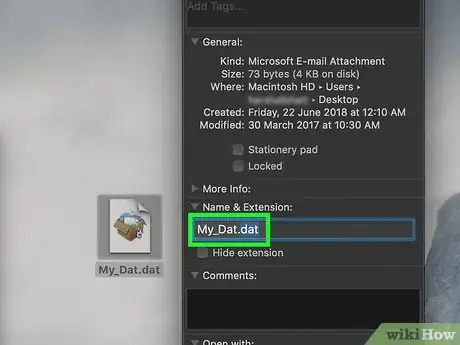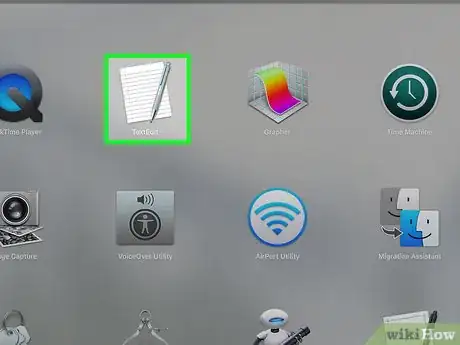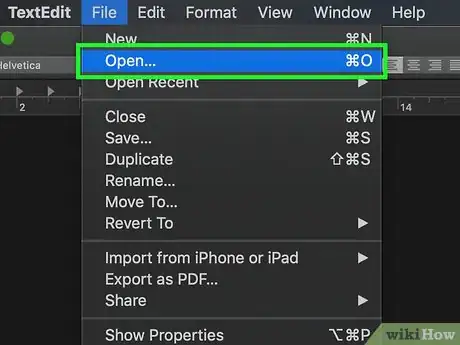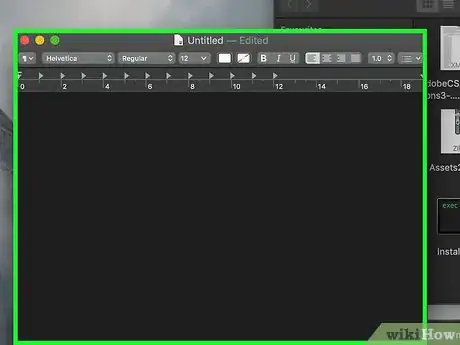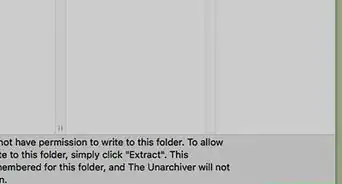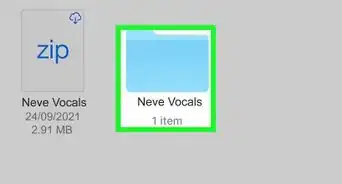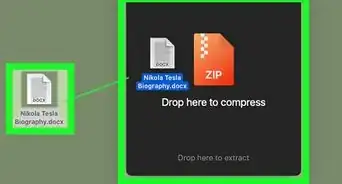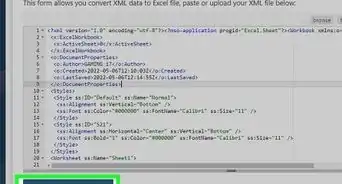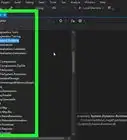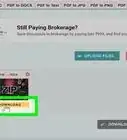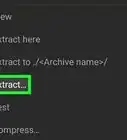This article was co-authored by Yaffet Meshesha and by wikiHow staff writer, Jack Lloyd. Yaffet Meshesha is a Computer Specialist and the Founder of Techy, a full-service computer pickup, repair, and delivery service. With over eight years of experience, Yaffet specializes in computer repairs and technical support. Techy has been featured on TechCrunch and Time.
This article has been viewed 692,032 times.
A DAT file is a data file that contains information about the program it's associated with. First, try opening the DAT file in the program that was used to make the file. If you don't know which program was used, you'll need to determine the correct program before you can open the DAT file. Most DAT files contain simple text,so they're able to be opened with a text editor like Notepad, TextEditor, or Notepad++. However, some DAT files, such as those used to store codecs for languages, cannot be opened by any regular program; these files are used by your computer's system and thus should not be modified.
Things You Should Know
- You can easily open DAT files as long as you know/have the program that originally created them.
- For Windows, right-click the DAT file and select "Open With".
Steps
Opening a Known DAT File on Windows
-
1Determine the program that created the DAT file. Unlike most file types, DAT files can be created by virtually any program; as such, you'll need to know which program created the DAT file to figure out which program to use to open it.
- If you don't know which program was used to create the DAT file, you'll need to figure out which program to use before you can open the DAT file.
-
2Open the program. Click or double-click the app icon of the program that was used to create the DAT file.Advertisement
-
3Click File. This is usually in the top-left corner of the program's window. A menu will appear.
-
4Click Open…. It's in the File menu. Doing so will usually open a File Explorer window.
- If you're using Microsoft Office, you must double-click This PC in the middle of the page after clicking Open to open the File Explorer window.
-
5Show all files in File Explorer. Click the file type box to the right of the "Name" text field, then click All Files in the resulting drop-down menu. This will allow the File Explorer to display all files, including your DAT file.
-
6Select the DAT file. Go to your DAT file's location, then click once the DAT file to select it.
-
7Click Open. It's in the bottom-right corner of the window. Doing so prompts the DAT file to begin opening in your program.
-
8Confirm that you want to view the file if prompted. In some cases, you'll receive a warning that the file's contents don't match its file extension (or similar). If so, click Yes or Open to prompt the DAT file to open.
- For example, opening an Excel-created DAT file in Excel may result in a prompt warning you that the file may be corrupted. You can click Yes to open the file anyway.
-
9Change the DAT file's extension if necessary. If you want to avoid having to drag the DAT file into its program every time you want to open it, you can change the file's extension. Keep in mind that you must know the exact extension used for the DAT file, as changing the extension to use even a slightly different format (e.g., MP4 instead of AVI) can result in the file breaking:
- Right-click the DAT file, then click Rename.
- Select the dat portion of the file's name.
- Replace the dat section with the file's extension.
Opening a Known DAT File on Mac
-
1Determine the program that created the DAT file. Unlike most file types, DAT files can be created by virtually any program; as such, you'll need to know which program created the DAT file to figure out which program to use to open it.
- If you don't know which program was used to create the DAT file, you'll need to figure out which program to use before you can open the DAT file.
-
2Open the program. Click or double-click the app icon of the program that was used to create the DAT file.
-
3Drag the DAT file into the program's window. Click and drag the DAT file onto the program's window to do so.
- Since your Mac usually won't view the DAT file as readable, you can't typically open the DAT file by using the File > Open menu in your selected program.
-
4Drop the DAT file. This will attempt to open the DAT file in your program.
-
5Confirm that you want to view the file if prompted. In some cases, you'll receive a warning that the file's contents don't match its file extension (or similar). If so, click Yes or Open to prompt the DAT file to open.
- For example, opening an Excel-created DAT file in Excel may result in a prompt warning you that the file may be corrupted. You can click Yes to open the file anyway.
-
6Change the DAT file's extension if necessary. If you want to avoid having to drag the DAT file into its program every time you want to open it, you can change the file's extension. Keep in mind that you must know the exact extension used for the DAT file, as changing the extension to use even a slightly different format (e.g., MP4 instead of AVI) can result in the file breaking:
- Select the DAT file.
- Click File, then click Get Info in the drop-down menu.
- Click the triangle next to the "Name & Extension" category.
- Uncheck the "Hide extension" box if necessary.
- Replace the dat extension with your file's extension in the file's current name.
- Press ⏎ Return, then click Use .extension when prompted (e.g., for an XLSX document, you would click Use .xlsx here).
Finding the Correct Program
-
1Consider the context of the file. You may be able to figure out which program you're supposed to use to open the file based on where the file is stored or what the file is named.
- For example, if you found the DAT file inside of an "Adobe" folder, you can guess that an Adobe app is meant to open the DAT file.
- If the file is inside of a folder that contains other system files for your computer, it's probably best to leave the DAT file alone—it's probably used by your computer's built-in programs or features.
-
2Ask the file's creator. If you received the DAT file as an email message or from a download site, try contacting the person who sent or uploaded the DAT file and asking what program they used to create the file.
- This is unlikely to yield much if you're asking on a crowded forum or a file-sharing site, but you should be able to get an answer out of a coworker or a friend via email.
-
3Open the DAT file in a text editor. You may be able to use your computer's built-in text editor to view some (or all) of the DAT file's contents:
- Windows — Open Notepad, then drag-and-drop the DAT file into the Notepad window.
- Mac — Open TextEdit from your Mac's "Applications" folder, then drag-and-drop the DAT file into the TextEdit window.
-
4Look for information about the DAT file. Depending on the DAT file, you may be able to see a line or two of text that determines the type of software used to open the file.
- Even if you don't see a line about the specific program you need to use, you might find a line that indicates the type of file (e.g., video or text) that the DAT contents are meant to be.
-
5Try opening the DAT file in a general program. Some programs—such as VLC Media Player, iTunes, Preview, and Notepad++—can be used to open a large number of file types without changing the files' contents.
- For example, VLC Media Player can open most video file extensions, while you can download and use Notepad++ on Windows to open virtually any text-based file.
-
6Use trial-and-error. Unfortunately, if you haven't been able to determine the DAT file's origin program by this point, you'll have to start attempting to open the DAT file with different programs on your computer. You can do this by opening a program, dragging the DAT file onto the program's window, dropping it there, and waiting for the file to open.
- If the file opens in a recognizable format, you've found the correct program.
- If the program displays the DAT file as an incomprehensible jumble of characters or refuses to open the file, your selected program isn't the right program.
Expert Q&A
Did you know you can get expert answers for this article?
Unlock expert answers by supporting wikiHow
-
QuestionWhat is a DAT file and how can you open one?
 Yaffet MesheshaYaffet Meshesha is a Computer Specialist and the Founder of Techy, a full-service computer pickup, repair, and delivery service. With over eight years of experience, Yaffet specializes in computer repairs and technical support. Techy has been featured on TechCrunch and Time.
Yaffet MesheshaYaffet Meshesha is a Computer Specialist and the Founder of Techy, a full-service computer pickup, repair, and delivery service. With over eight years of experience, Yaffet specializes in computer repairs and technical support. Techy has been featured on TechCrunch and Time.
Computer Specialist
Warnings
- If the program with which the DAT file was created isn't compatible with your computer, you'll need to use a different computer to open the DAT file.⧼thumbs_response⧽
About This Article
To open a DAT file on a Windows computer, look at where the file is stored or what it’s named to figure out what program will open it. For example, if the DAT file is in a folder named “Adobe,” you can assume that an Adobe app will probably open the file. Alternatively, try opening the DAT file in a text editor so you can gain some context from the file’s contents. Once the file is opened in a text editor, look for a line or two that mentions a specific program or indicates what kind of file, like video or text, that the DAT contents are meant to be. When you have an idea of what kind of program will open the file, use trial-and-error and use different programs to open the file until you get the correct one. For more tips, like how to open a DAT file specifically on a Mac computer, read on.