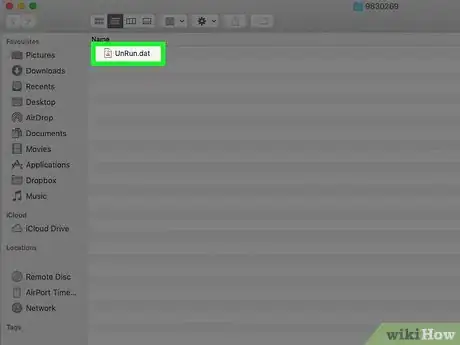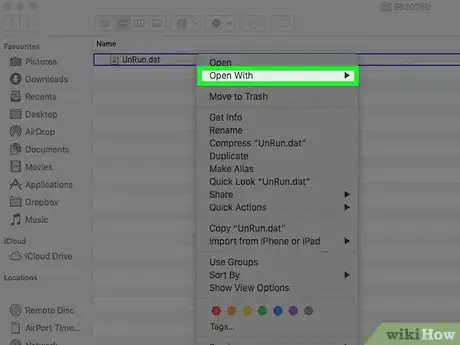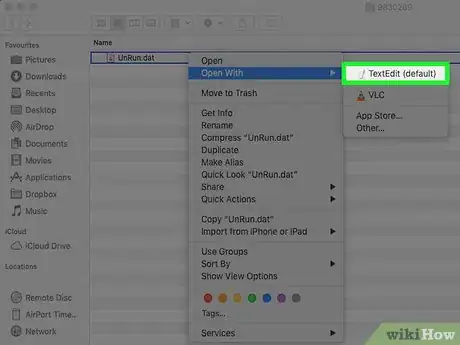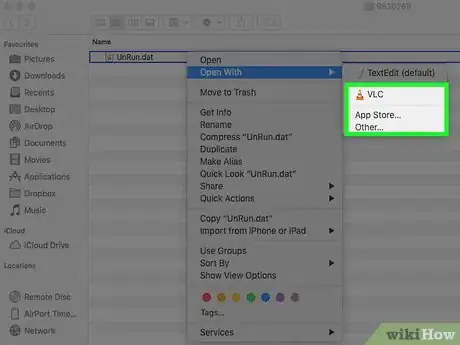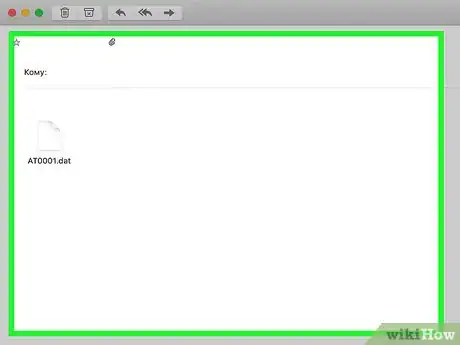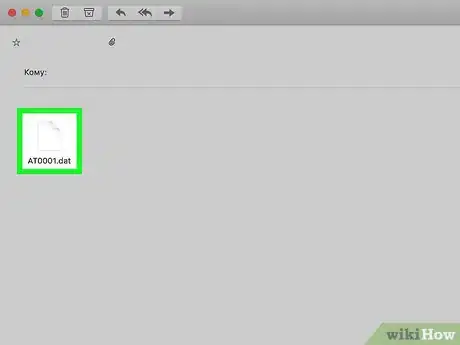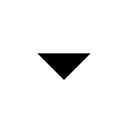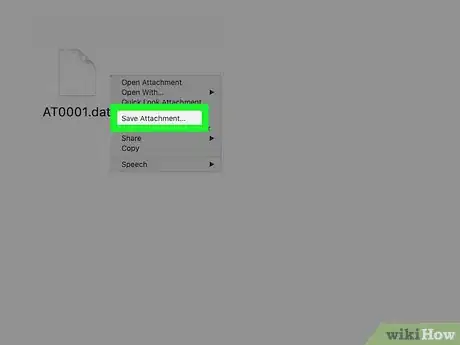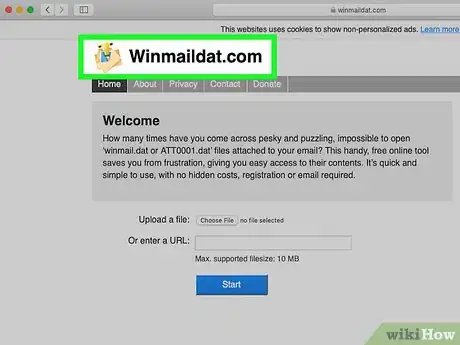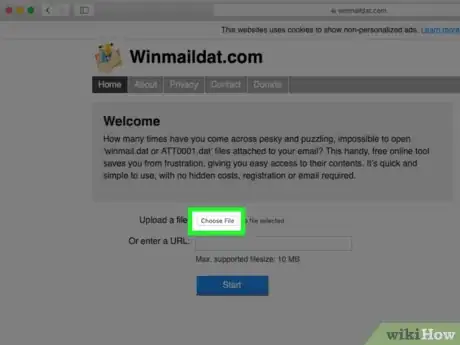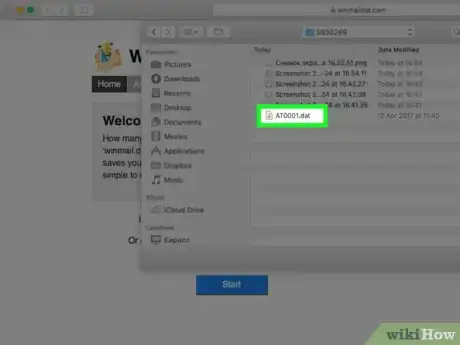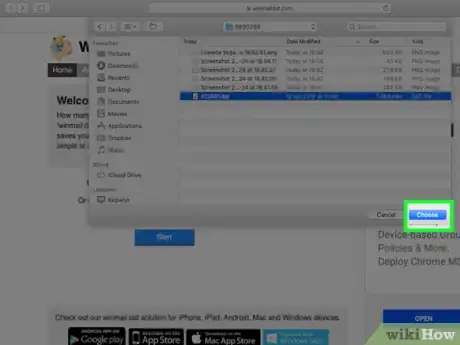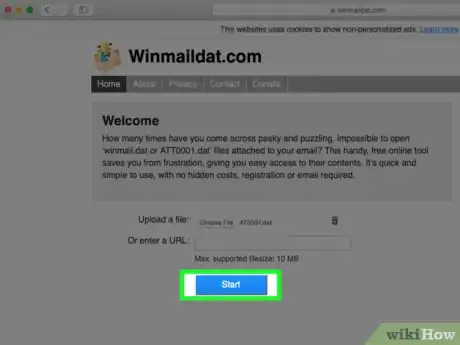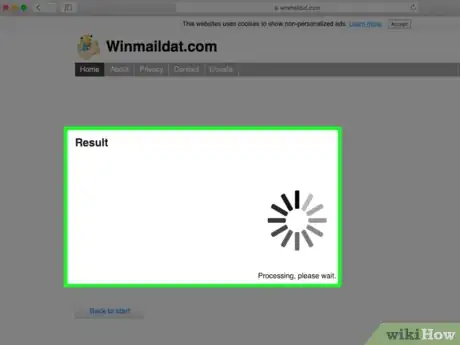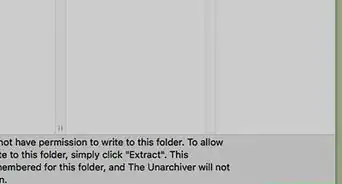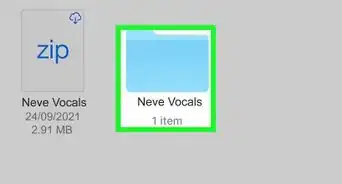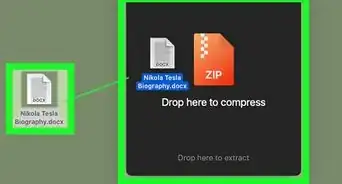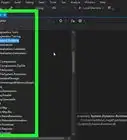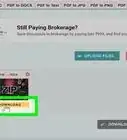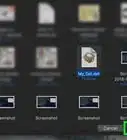This article was co-authored by wikiHow staff writer, Travis Boylls. Travis Boylls is a Technology Writer and Editor for wikiHow. Travis has experience writing technology-related articles, providing software customer service, and in graphic design. He specializes in Windows, macOS, Android, iOS, and Linux platforms. He studied graphic design at Pikes Peak Community College.
The wikiHow Tech Team also followed the article's instructions and verified that they work.
This article has been viewed 126,698 times.
Learn more...
This wikiHow teaches you how to open DAT files on Mac. DAT files are used by a wide variety of programs to store data. The data they store can be text, graphics, video, or binary data. Because DAT files have such broad functionality, it can be difficult to determine what application is using them. You can open DAT files in a text editor such as TextEdit to attempt to determine what program the DAT file is intended for. The most common DAT file you may encounter is a malformed email attachment. These files usually come as winmail.dat or ATT0001.dat.
Steps
Using TextEdit
-
1Right-click the DAT file. Right-clicking a file will display a pop-up menu for that file.
- If you are using an Apple Magic Mouse or a Macbook with a trackpad, you can right-click by clicking with two fingers on the trackpad or magic mouse.
-
2Hover the over Open With…. This will display a list of applications that the file can be opened up with.Advertisement
-
3Click TextEdit. TextEdit can read most text-based files on your computer. You may be able to read the text to ascertain what program the DAT file is used in. If TextEdit cannot open the DAT file, it probably isn't a text-based file. Some DAT files are locked and cannot be manipulated.
-
4Look for any text mentioning the program it might be associated with. DAT files have no set structure or layout and are often lines of code or instructions meant for a specific program. If you see mention of any software, there is a good chance that the DAT file was intended to be used with that program. Try opening the DAT with from the program mentioned.
Opening Email Attachments
-
1Open the email with the attachment. Winmail.dat and ATT0001.dat files are usually email attachments from Microsoft email clients like Outlook that aren't properly formed.
-
2
-
3Click Save As. This will remove the attachment from the email and save it to your computer.
-
4Go to http://www.winmaildat.com in a web browser. You can use any web browser. Safari is the app that has a blue image that resembles compass.
-
5Click Choose File. It's the button next to "Upload a file" on the winmaildat.com page. This will open a file browser window that you can use to browse files and folders on your Mac and select a file.
-
6Select the winmail.dat or ATT0001.dat file. Use the file browser to navigate to where you saved the winmail.dat or ATT0001.dat file from your email client and click on it to select it.
-
7Click Choose. This will upload the file to winmaildat.com.
-
8Click Start. It's the blue button on the winmaildat.com page. The webpage will begin the process of extracting data from the file. Allow a few minutes for the process to complete.
-
9Download the data from the results page. Extracted files will be stored on the webpage for 30 minutes. If the results page is empty, no files were able to be extracted.
About This Article
1. Right-click the file.
2. Hover the cursor over Open With.
3. Click TextEdit.