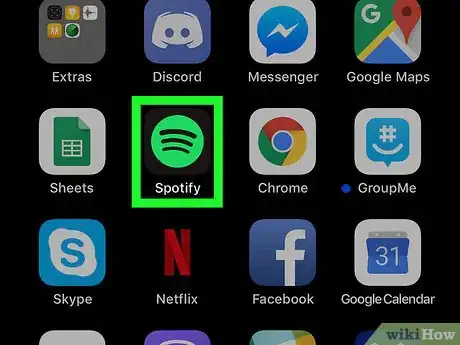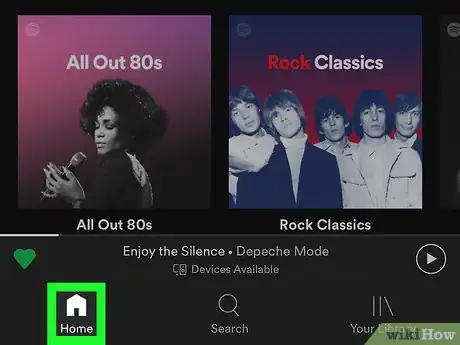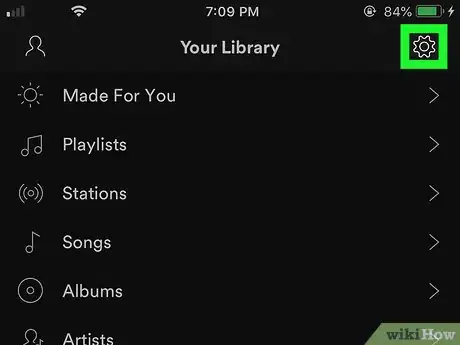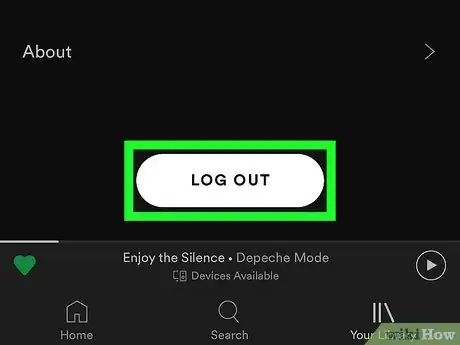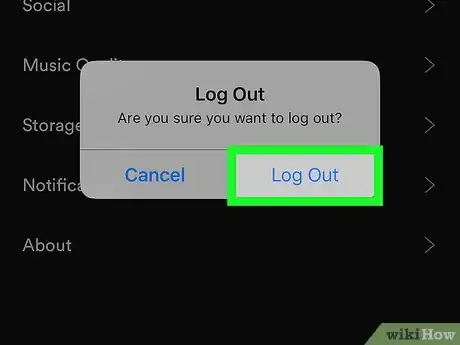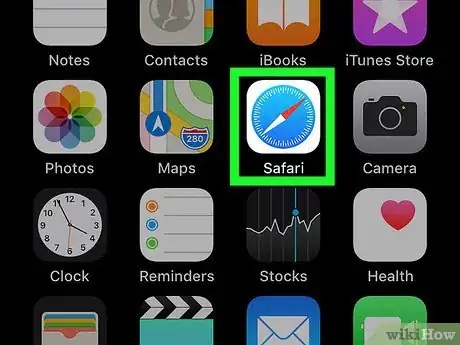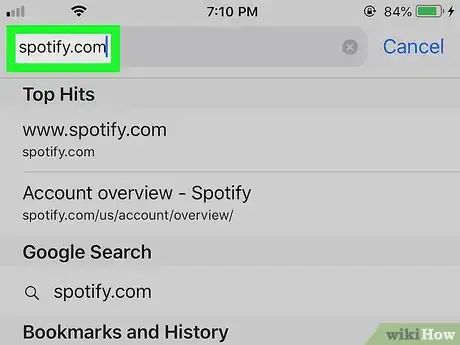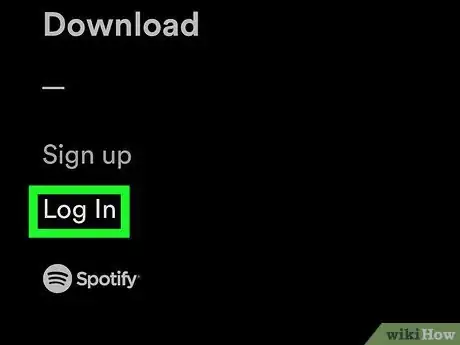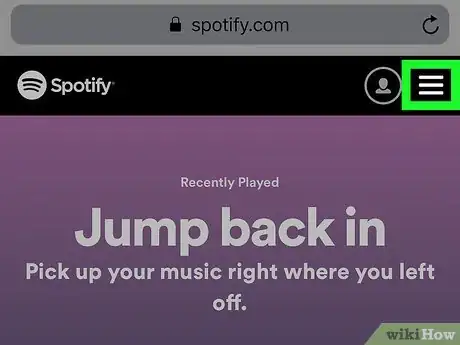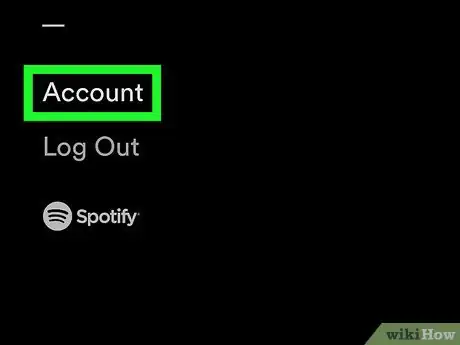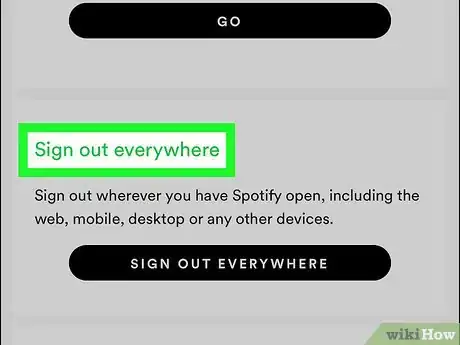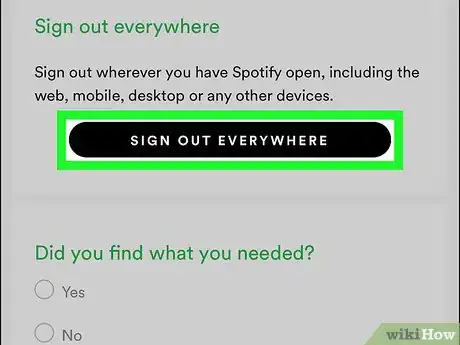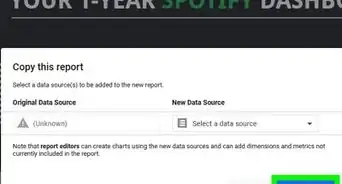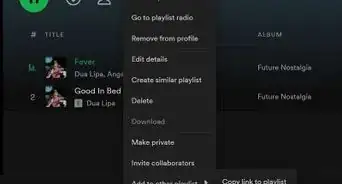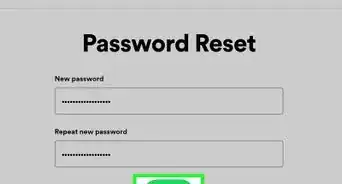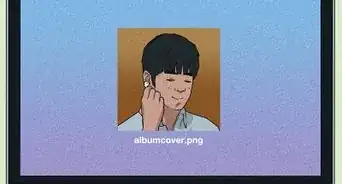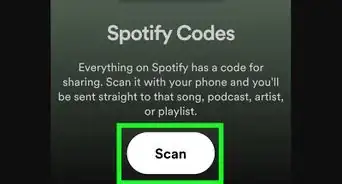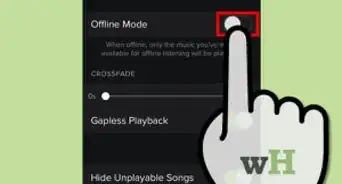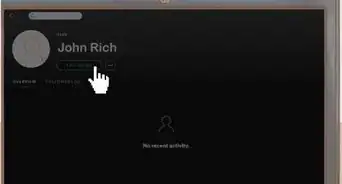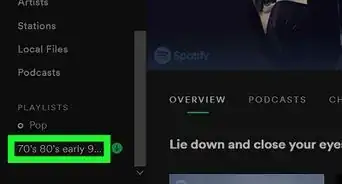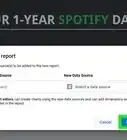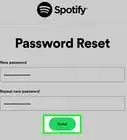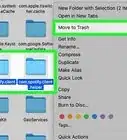X
This article was co-authored by wikiHow Staff. Our trained team of editors and researchers validate articles for accuracy and comprehensiveness. wikiHow's Content Management Team carefully monitors the work from our editorial staff to ensure that each article is backed by trusted research and meets our high quality standards.
This article has been viewed 18,614 times.
Learn more...
This wikiHow teaches you how to log out of one or multiple devices on Spotify using your iPhone or iPad.
Steps
Method 1
Method 1 of 2:
Logging out of Spotify on a Single Device
-
1Tap to open the Spotify app. It is a black icon with a circular green speaker shape.
-
2Navigate to the ‘Home’ at the bottom of the screen.Advertisement
-
3Tap the icon that looks like a gear in the top right corner of the page. This will open up the Settings menu
-
4Scroll to the bottom of the settings menu, and tap the ‘Log Out’ button.
-
5Tap ‘Log Out’ on the ‘Are you sure you want to log out’ prompt.
Advertisement
Method 2
Method 2 of 2:
Logging out of Spotify on All Devices
-
1Open your mobile web browser of choice (Chrome, Safari, etc).
-
2Navigate to www.spotify.com.
- Note that you can not log out of Spotify on all devices from within the Spotify app, it must be done from the Spotify web page.
-
3Log in using the ‘Log In’ link in the top right corner of the page.
-
4Tap the Menu icon in the top right corner of the Spotify web page. The Menu icon looks like three horizontal white lines.
-
5Tap the ‘Account’ option. This will take you to your Account Overview page.
-
6Scroll down to the section labeled ‘Sign out everywhere’.
-
7Tap the ‘Sign Out Everywhere’ button. This will sign out all of the devices currently logged into your Spotify account.
Advertisement
About This Article
Advertisement