This article was written by Jenna Jean Davis and by wikiHow staff writer, Nicole Levine, MFA. Jenna Jean Davis is a Social Media Influencer & Marketer and the Founder and CEO of Jenna Jean Marketing LLC. With over five years of experience, she specializes in organic social media marketing, TikTok marketing, and Instagram marketing. Jenna is also an established TikTok creator. Jenna earned her BA in Journalism from the University of Utah.
This article has been viewed 61,243 times.
Are you worried that somebody restricted you on Instagram? Because Instagram restriction exists so users can quietly silence cyberbullies or minimize embarrassing over-commenters without unfollowing or blocking them, it's not obvious when someone restricts your account. But don't worry—you can still figure out if you're restricted once you know where to look! This wikiHow guide will cover three telltale signs that an Instagram user has restricted your account, and also teach you how to restrict an account yourself.
Things You Should Know
- If you comment on someone's post and nobody can see that comment except you, you're likely restricted.
- If both you and the person in question have Activity Status enabled, you won't see when they're active if you're restricted.
- If you never see the "Seen" status on messages you send to that user, they may have restricted you.
Steps
How to Restrict Someone on Instagram
-
1Go to the profile of the person you want to restrict. Whether you're just curious what restriction looks like from the other side or there's someone you'd rather not allow to comment on your posts, you can easily restrict any of your friends (temporarily or permanently) from their profile.
-
2Tap the three-dot menu. If you're using an Android, you'll see three vertical dots at the top-right corner. On an iPhone or iPad, it'll be three horizontal dots, also at the top-right.
-
3Tap Restrict. A brief menu will expand.
-
4Tap Restrict Account. Once the account is restricted, you'll no longer be notified when they comment on your content.
- If you had a direct message conversation with this person, the chat will move to the Requests folder rather than your inbox. To get there, open your messages and tap the Requests tab at the top.
- To unrestrict an account, return to the person's profile, tap the three dots, then tap Unrestrict.
-
5Allow a restricted comment to appear on a post (optional). When someone you've restricted leaves a comment on your post, you'll see a See comment link instead of their actual comment. If you'd like to allow that comment to appear normally, tap that link, and then select Approve.
- You can also tap Delete to delete the comment completely.
Expert Interview
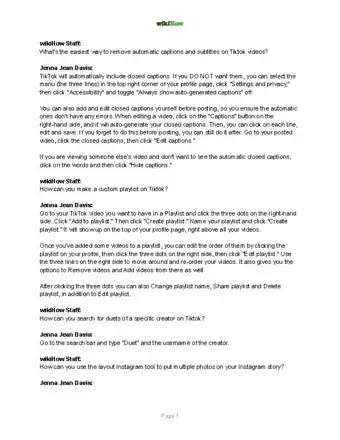
Thanks for reading our article! If you’d like to learn more about Instagram features, check out our in-depth interview with Jenna Jean Davis.

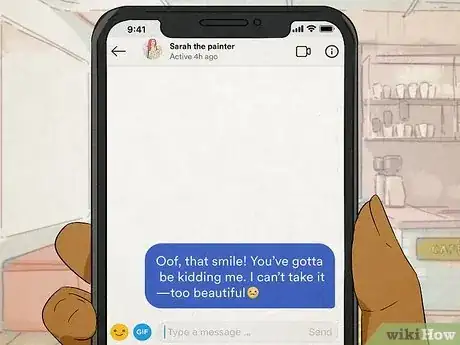




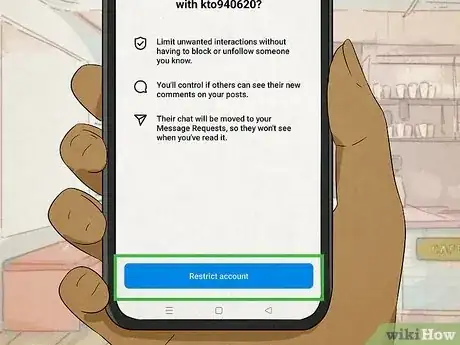
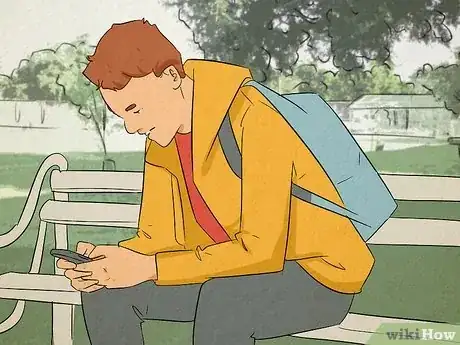
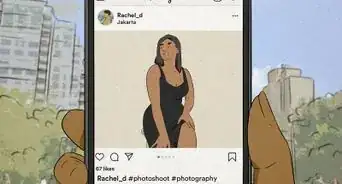
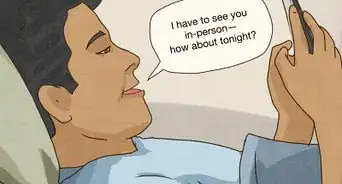

-Step-5.webp)
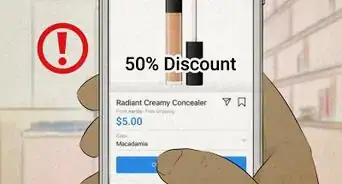

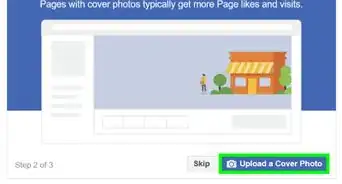
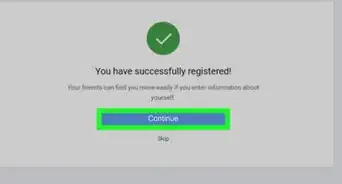

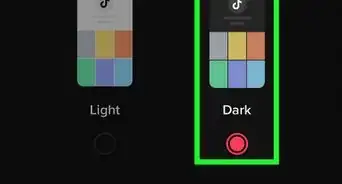
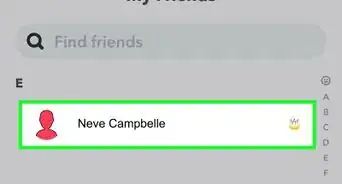
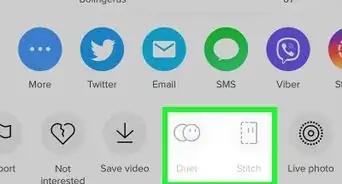
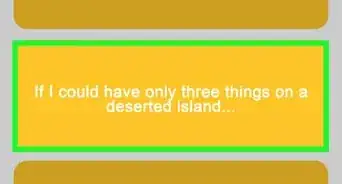








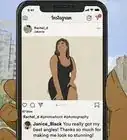


-Step-5.webp)


































