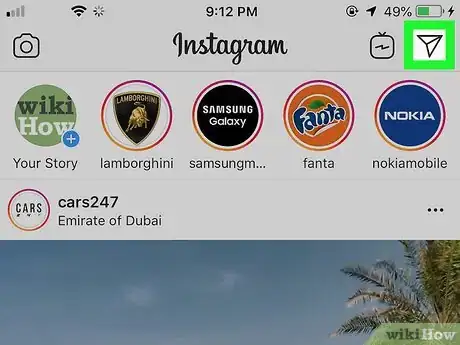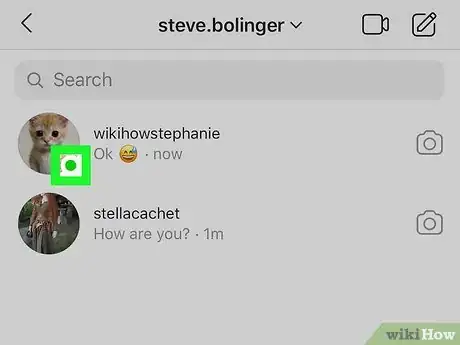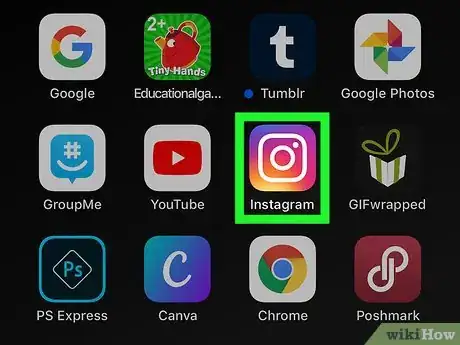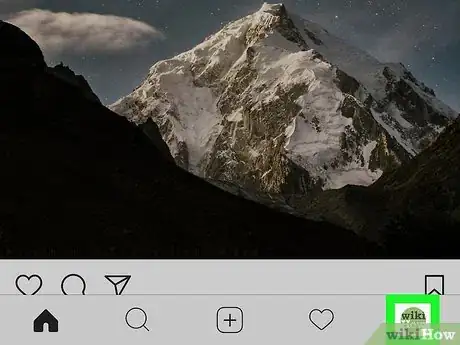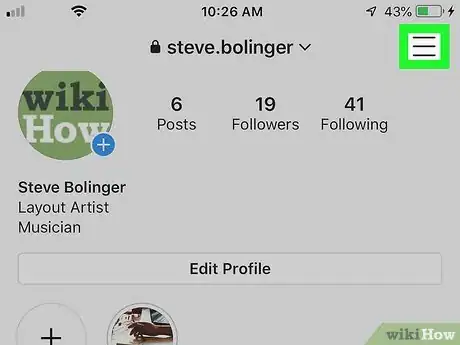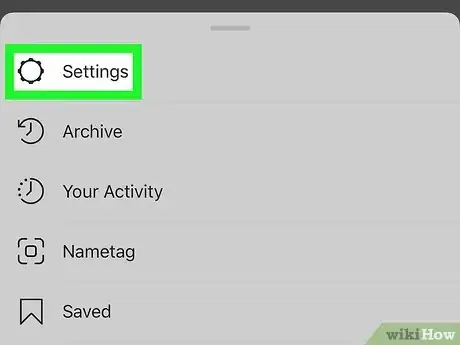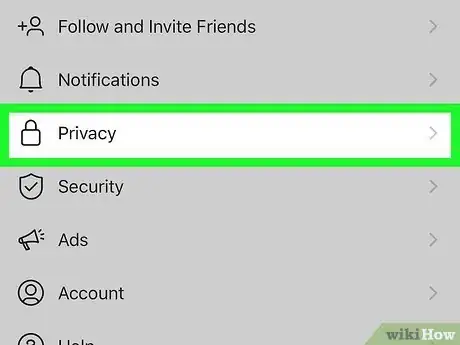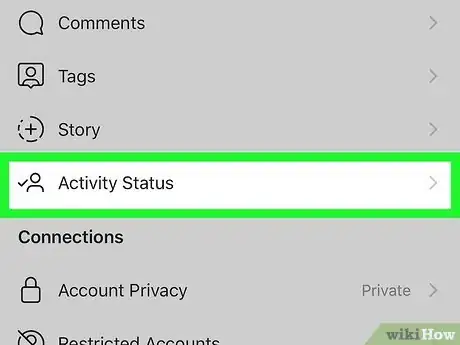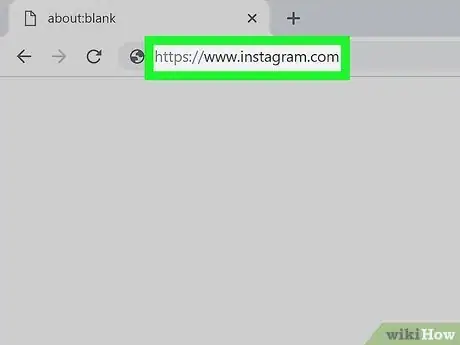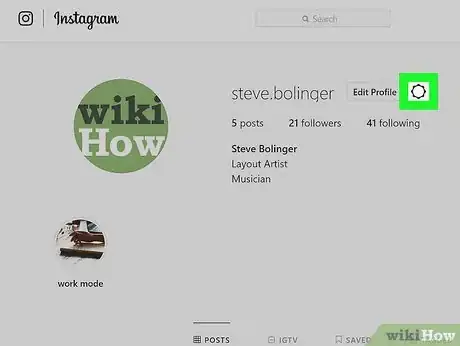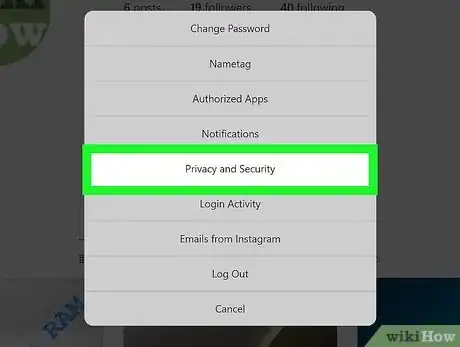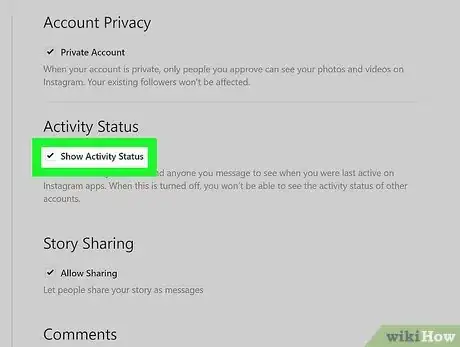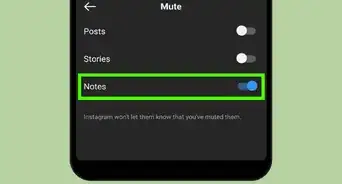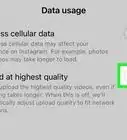This article was co-authored by wikiHow staff writer, Darlene Antonelli, MA. Darlene Antonelli is a Technology Writer and Editor for wikiHow. Darlene has experience teaching college courses, writing technology-related articles, and working hands-on in the technology field. She earned an MA in Writing from Rowan University in 2012 and wrote her thesis on online communities and the personalities curated in such communities.
This article has been viewed 123,070 times.
Learn more...
This wikiHow will show you how to find out when someone you've been chatting with on Instagram was last active on the app. As long as they haven't disabled the "Activity Status" feature in their profiles, you can easily find their last active time by viewing your Direct Messages inbox.
Things You Should Know
- Check your Direct Messages inbox to see when someone was last active.
- Their Last Active status will appear next to their name.
- Manage your own activity status using the app or a computer in "Settings > Privacy".
Steps
Seeing Someone's Last Active Time
-
1Open Instagram. This app icon looks like a camera icon over a rainbow background that you can find on your Home screen, in the app drawer, or by searching.
- Since you can't access your Direct Messages on a computer natively, you'll have to use the mobile app.
- You can only view the Last Active status of someone who has not disabled "Show Activity Status" in their Instagram profiles. You also must have had at least one Direct Message exchange in which both parties sent at least one message.
-
2Tap the airplane icon. You'll see this icon in the top right corner, and you'll be redirected to your Direct Messages inbox.Advertisement
-
3Scroll through your messages. Next to each person's profile picture, you'll see when that person was last active.
- For example, if Steve Smith was last week, you'll see Active a week ago next to his profile picture.[1]
- If someone you follow also follows you, you'll see a green dot in their profile icon around Instagram when they are active. This applies if you haven't messaged them.
Managing Your Own Activity Status on the Mobile App
-
1Open Instagram. This app icon looks like a camera icon over a rainbow background that you can find on your Home screen, in the app drawer, or by searching.
-
2
-
3Tap ☰. You'll see this in the top right corner of your screen.
-
4
-
5Tap Privacy. This is usually the fourth listing in the menu next to the lock icon.
-
6Tap Activity Status. This is usually the fourth listing in the menu next to a person and checkmark icon.
-
7Tap the switch to enable or disable the feature to show your activity status. If you turn this off, you won't be able to see the activity status of anyone else.
Managing Your Own Activity Status on a Computer
-
1Go to https://instagram.com. You can use a phone, tablet, or computer to access this site.
- Log in if prompted.
-
2
-
3
-
4Click Privacy and Security. You'll find this in the middle of the pop-up menu between "Notifications" and "Login Activity."
-
5Click to check or uncheck the box next to "Show Activity Status." If you turn this off, you won't be able to see the activity status of anyone else.[2]
Community Q&A
-
QuestionHow do you know if someone has two Instagram accounts?
 Community AnswerIf someone has more than one account, there is usually no way to know that unless they tell you. Some people who have a second account will post a link to the second account in their bio or in one of their pictures or videos. You could also tell by what content both accounts post. They might also have very similar usernames or profile pictures.
Community AnswerIf someone has more than one account, there is usually no way to know that unless they tell you. Some people who have a second account will post a link to the second account in their bio or in one of their pictures or videos. You could also tell by what content both accounts post. They might also have very similar usernames or profile pictures. -
QuestionCan you see when someone was last active from a computer?
 Community AnswerNo. You can only see a user's active status from a mobile app. You can change the setting for your account on the computer.
Community AnswerNo. You can only see a user's active status from a mobile app. You can change the setting for your account on the computer.
References
About This Article
1. Open Instagram.
2. Tap the airplane icon.
3. Look through your "Primary" messages.