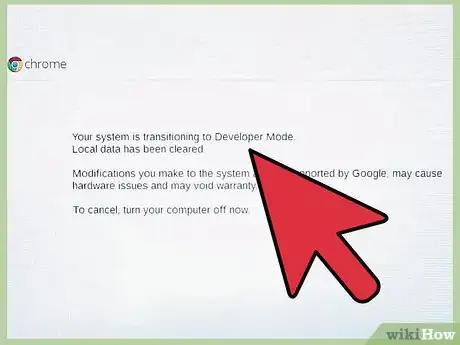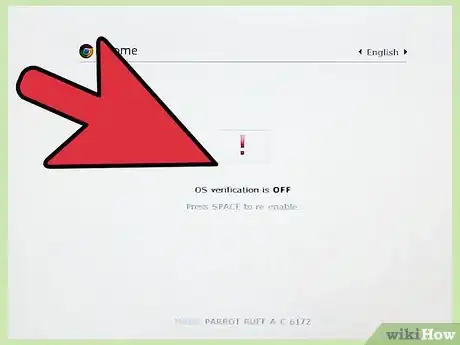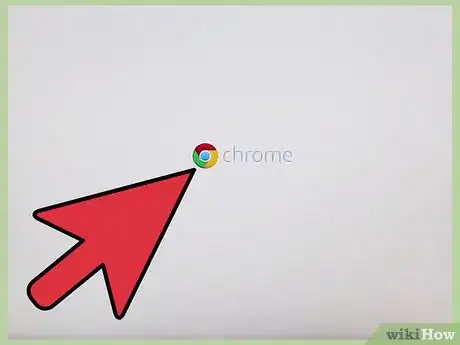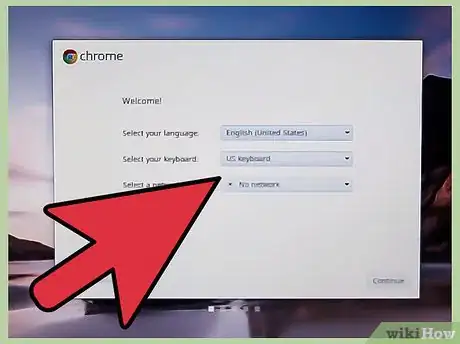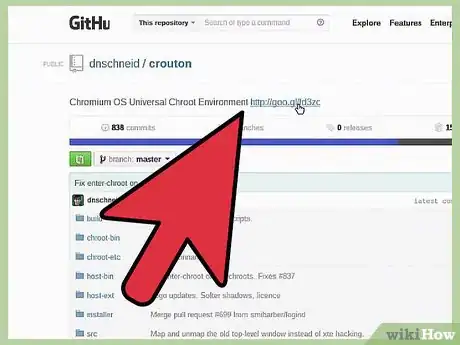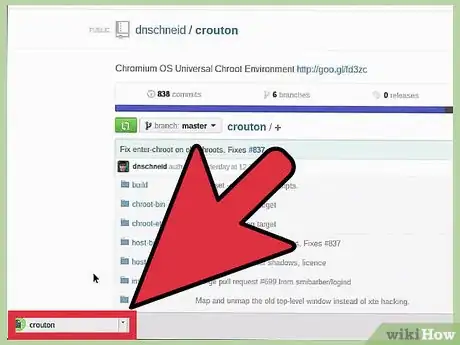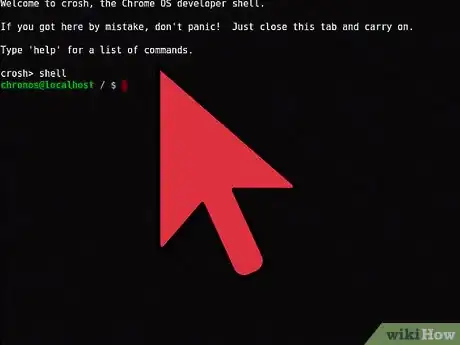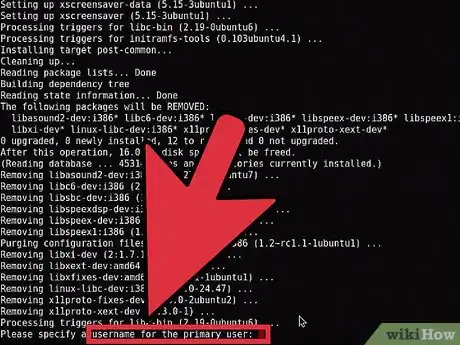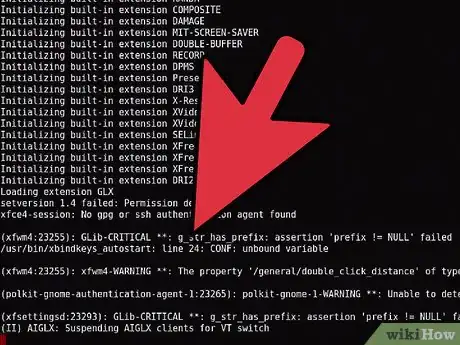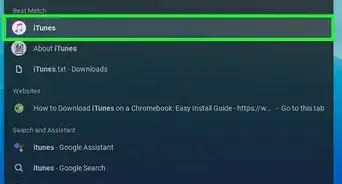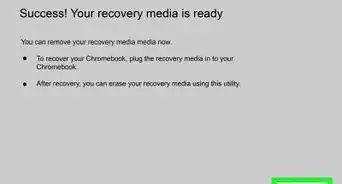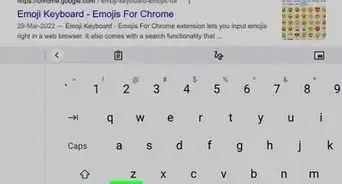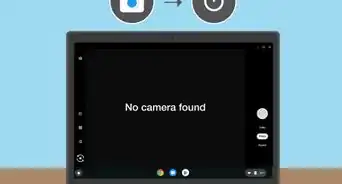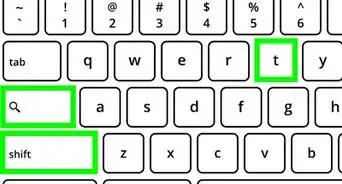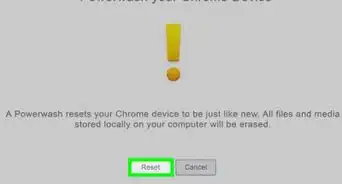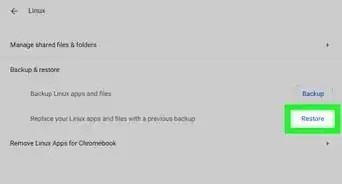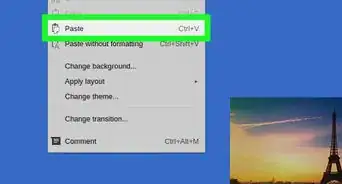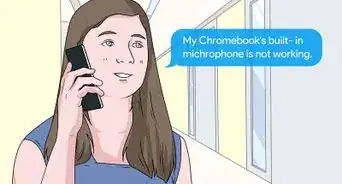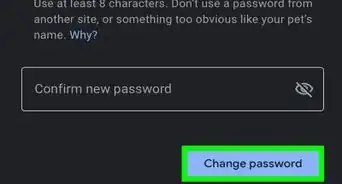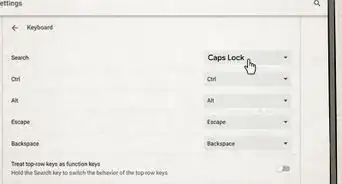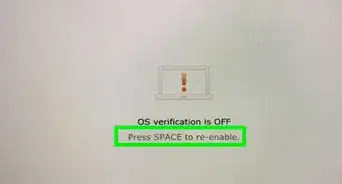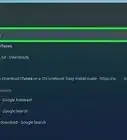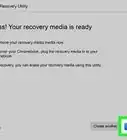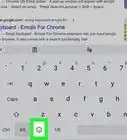Turn your Chromebook into Linux by using this user-friendly Crouton guide
X
wikiHow is a “wiki,” similar to Wikipedia, which means that many of our articles are co-written by multiple authors. To create this article, 11 people, some anonymous, worked to edit and improve it over time.
This article has been viewed 50,882 times.
Learn more...
Crouton is a script written up in a bundle to allow Chromebooks to become linux computers without sacrificing The Chrome OS Platform. This allows for the Chromebook to be more flexible, allowing you to run programs you wouldn't otherwise be able to.
Steps
-
1Put your Chromebook into developer mode. You can do this by holding the Esc and Reload buttons, and pressing the Power button; your computer will reboot, and if you were successful, a big exclamation mark will appear.
-
2Disable verification and enter developer mode. Press Ctrl+D in order to disable verification; then press ↵ Enter. Your Chromebook will reboot and press Ctrl+D again in order to start developer mode.Advertisement
-
3Relax. This will take a while as your Chromebook prepares for developer mode; spend a few minutes getting a cup of coffee or relaxing.
-
4Start developer mode. There are two ways you can do this, either by doing nothing or pressing Ctrl+D again.
-
5Perform setup procedures. Just like when you first got your Chromebook, you'll have to set up your laptop. Make sure you connect your Chromebook to wi-fi.
-
6Open Crosh. You can do this by pressing Ctrl+Alt+T. Once there type shell, then the following command: sudo sh ~/Downloads/crouton -t kde sudo sh ~/Downloads/crouton -t unity, or sudo sh ~/Downloads/crouton -t xfce.
- For some Chromebooks, such as the Acer Chromebook series, you may want to add the following line of code to the end of your command line: -r trusty.
-
7Wait. The installation may last either 10 mins or more.
-
8Enter username and password. This is what you're going to use for the system your installing. Make sure you remember the password, as you need this to install programs.
-
9After the installation is complete, type sudo startxfce4, sudo startunity, or sudo startkde.
Advertisement
Warnings
- Be careful once you install this, as the Crouton once installed allows for unlimited system access.⧼thumbs_response⧽
- This will delete all of your data, Backup data if necessary.⧼thumbs_response⧽
- You can break your Chromebook doing this, although this happens rarely.⧼thumbs_response⧽
Advertisement
About This Article
Advertisement