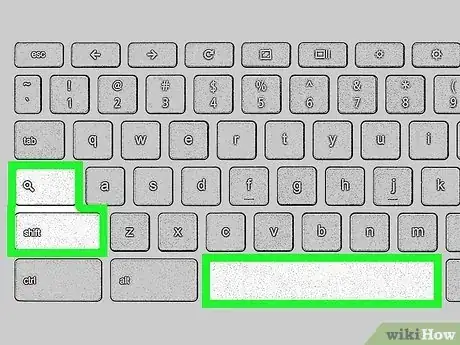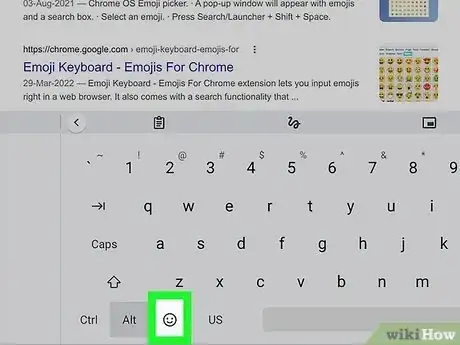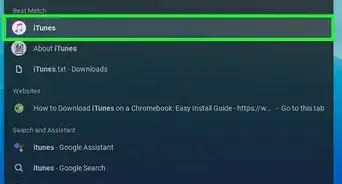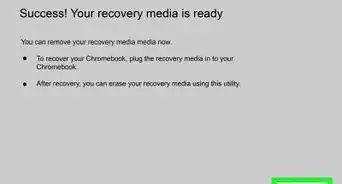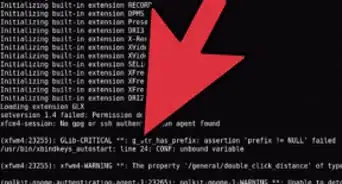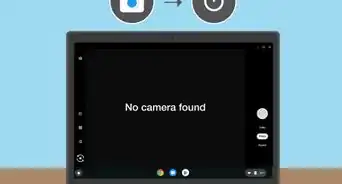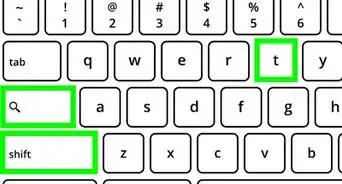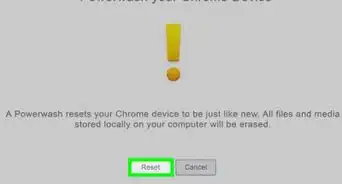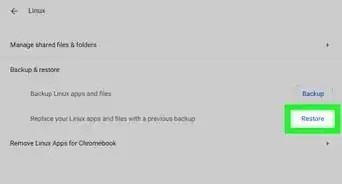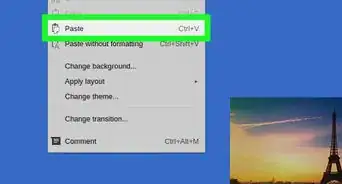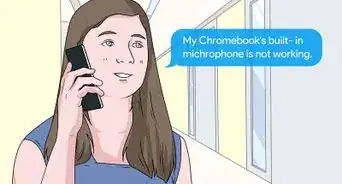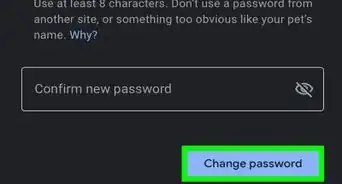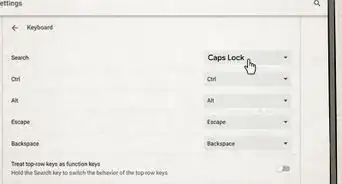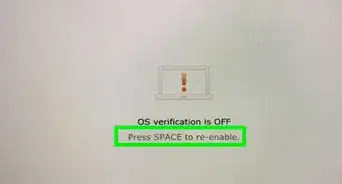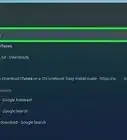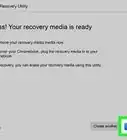This article was co-authored by wikiHow staff writer, Nicole Levine, MFA. Nicole Levine is a Technology Writer and Editor for wikiHow. She has more than 20 years of experience creating technical documentation and leading support teams at major web hosting and software companies. Nicole also holds an MFA in Creative Writing from Portland State University and teaches composition, fiction-writing, and zine-making at various institutions.
The wikiHow Tech Team also followed the article's instructions and verified that they work.
This article has been viewed 23,930 times.
Learn more...
Want to type a heart, happy face, flame, or other emoji on your Chromebook? There are three easy ways to open your Chromebook's emoji keyboard—using right-click by tapping the trackpad with two fingers and selecting Emoji, pressing Search + Shift + and Space at the same time, or by tapping the emoji key on the on-screen keyboard. This wikiHow guide will walk you through inserting emoji into any document, app, or website on your Chromebook.