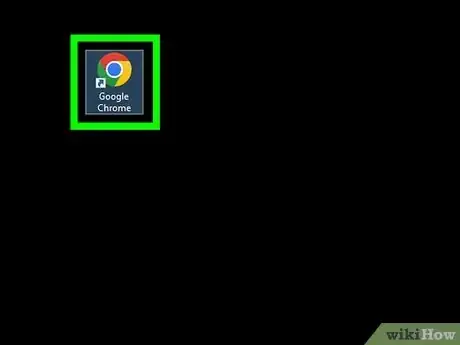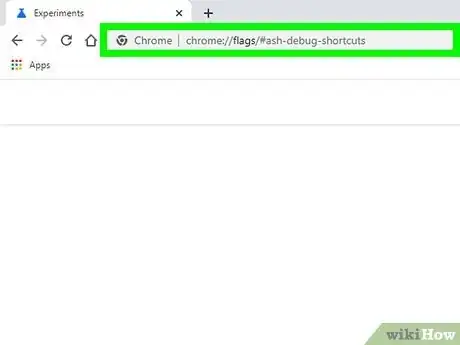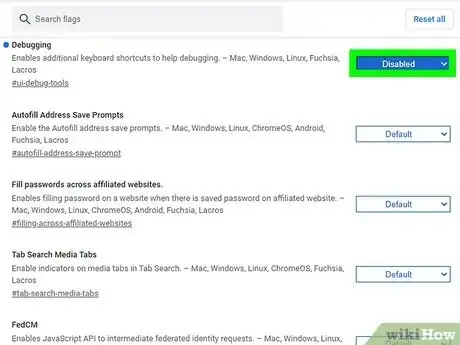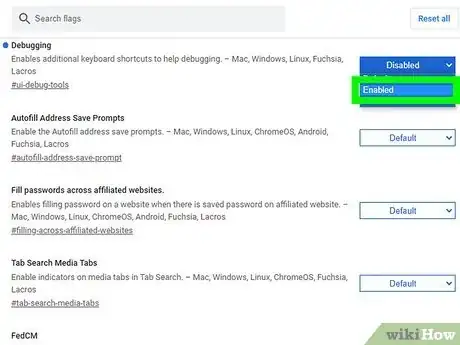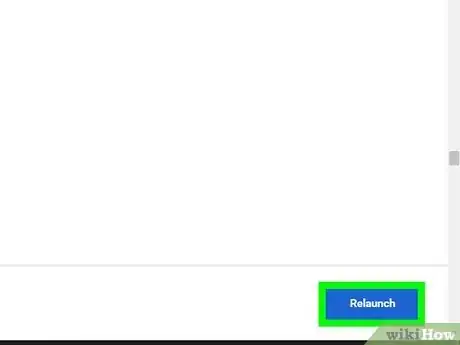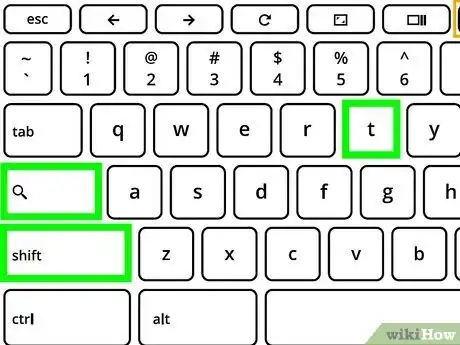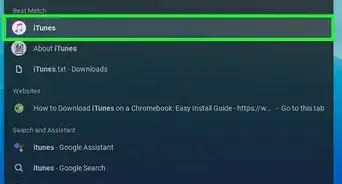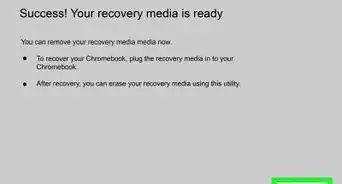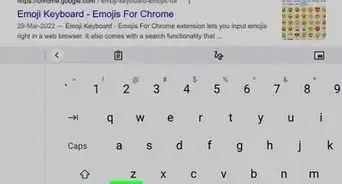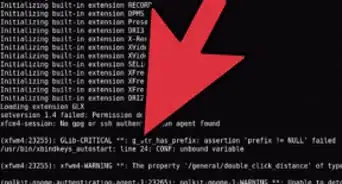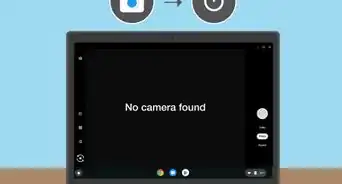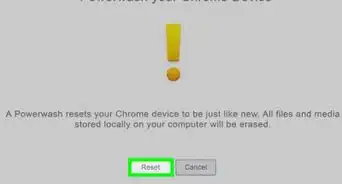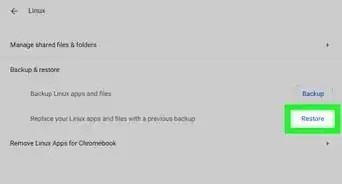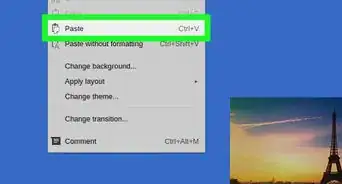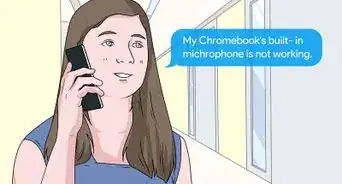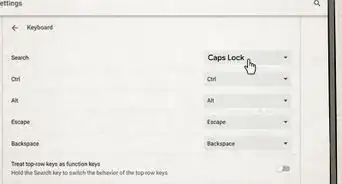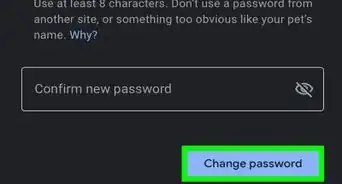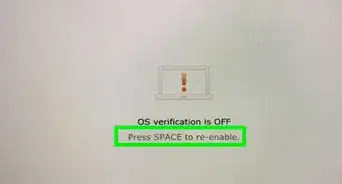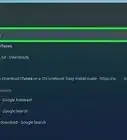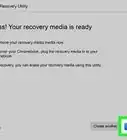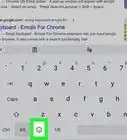This article was co-authored by wikiHow staff writer, Kyle Smith. Kyle Smith is a wikiHow Technology Writer, learning and sharing information about the latest technology. He has presented his research at multiple engineering conferences and is the writer and editor of hundreds of online electronics repair guides. Kyle received a BS in Industrial Engineering from Cal Poly, San Luis Obispo.
The wikiHow Tech Team also followed the article's instructions and verified that they work.
This article has been viewed 5,174 times.
Learn more...
Do you find yourself not using the touch screen on your Chromebook? Well, you can turn it off! Once you enable the ChromeOS debugging options, you can use quick keyboard shortcuts to disable certain hardware components, including your touch screen and touchpad. This wikiHow guide will show you how to quickly turn off the touch screen on a Chromebook.
Things You Should Know
- Open the Google Chrome web browser on your Chromebook to get started.
- Navigate to the debugging settings by going to chrome://flags/#ash-debug-shortcuts and locating the debugging keyboard shortcuts option.
- Restart your computer and press Shift + Search + T and disable the touch screen.
Steps
-
1Open Google Chrome on your Chromebook. The Google Chrome icon looks like a small blue circle in a larger multicolor circle.
-
2Type chrome://flags/#ash-debug-shortcuts into the URL bar. Then press enter on your keyboard to open the flags menu.[1]
- You can also copy and paste the link into your URL bar.
Advertisement -
3Click Disabled next to “Debugging keyboard shortcuts.” This will open a drop-down menu with the option to enable the shortcuts.
-
4Select Enabled in the drop-down menu. Now the debugging keyboard shortcuts will be activated next time you restart your Chromebook.
-
5Click Restart at the bottom of the screen. This blue button will appear after changing the “Debugging keyboard settings” to “Enabled.”
-
6Press Shift+Search+T on your keyboard. This will disable touch screen. To enable touch screen, press the shortcut combination again.
- Now you can get back to work (or watching videos)! Try splitting your screen and using the Search key to increase your productivity.
- If you also want to disable the touchpad, such as when you're using a mouse with your Chromebook, press Shift + Search + P. Pressing this combo a second time will reenable the touchpad.