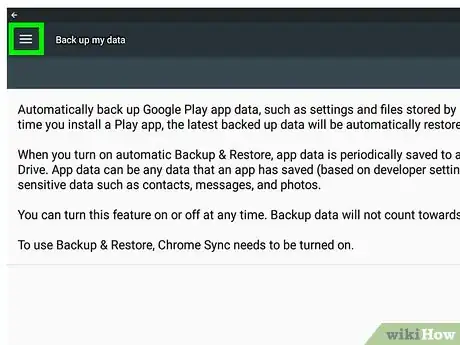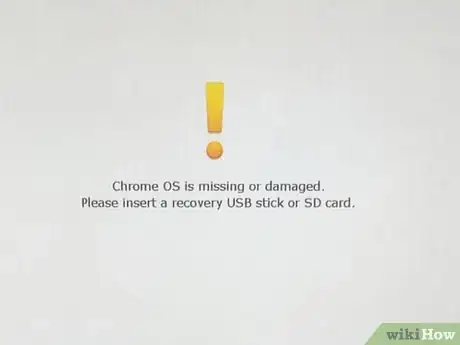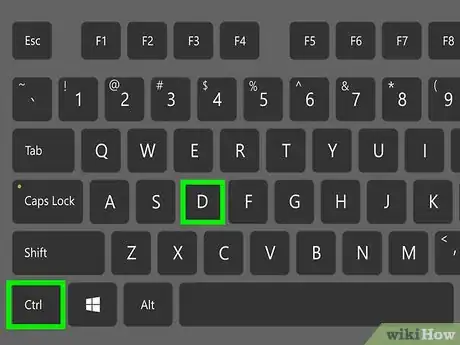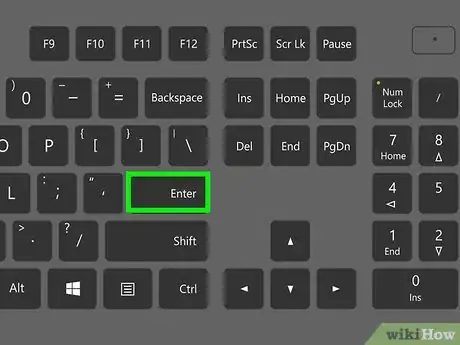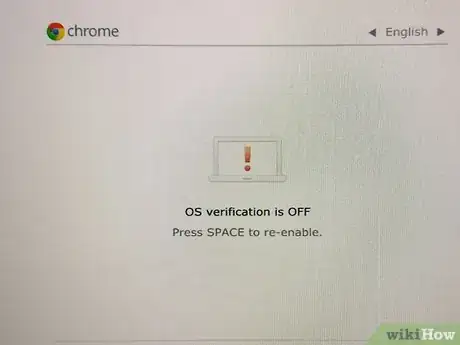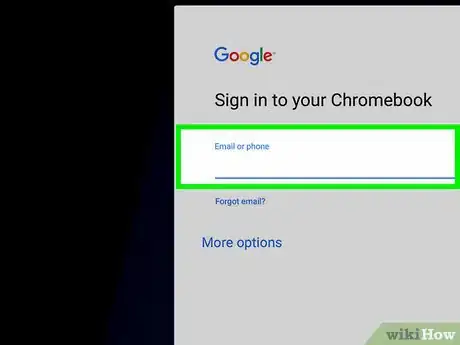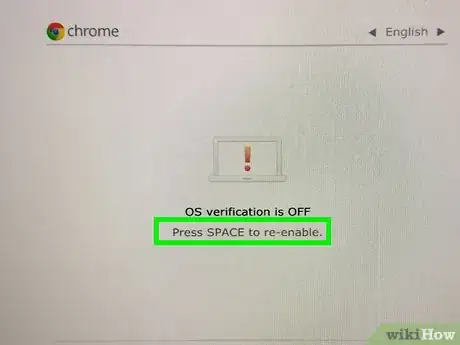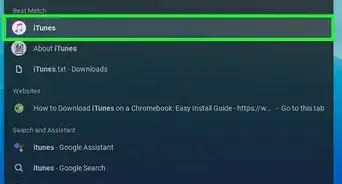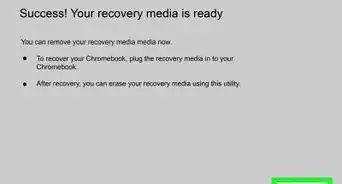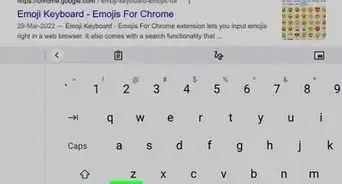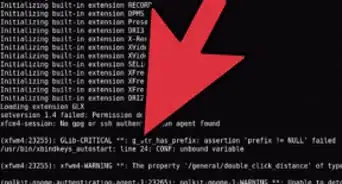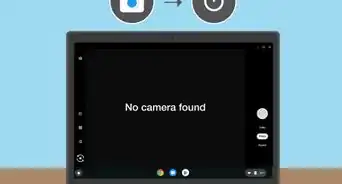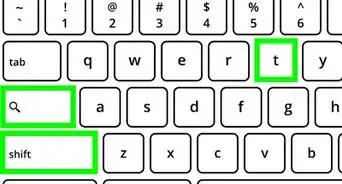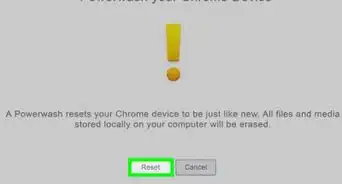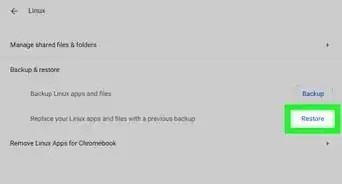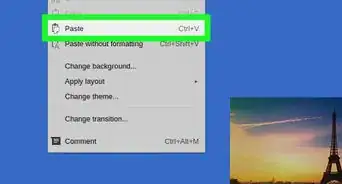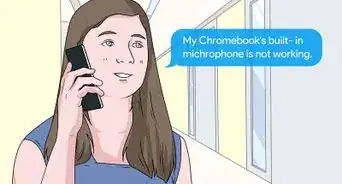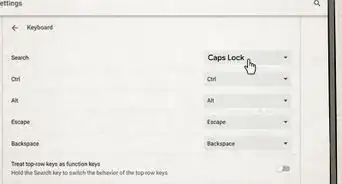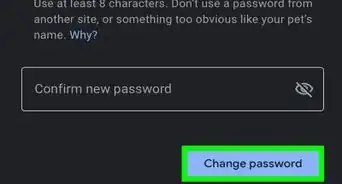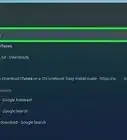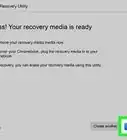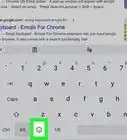X
wikiHow is a “wiki,” similar to Wikipedia, which means that many of our articles are co-written by multiple authors. To create this article, volunteer authors worked to edit and improve it over time.
This article has been viewed 23,910 times.
Learn more...
Developer Mode gives you a lot more freedom on a Chromebook. It can be used to install a new OS and complete other tasks related to the OS that you wouldn't be able to do on a Chromebook that isn't in Developer Mode.
Steps
-
1Back up any data or files you want to keep, first. This process will remove all your accounts and files. Then turn off your Chromebook.
-
2Push the Escape, Refresh (circular arrow), and Power buttons on your keyboard at the same time. Wait for the computer to enter recovery mode.
- You should see an orange exclamation mark and text saying "Chrome OS is missing or damaged."
Advertisement -
3Press Ctrl+D at the same time.
-
4Press ↵ Enter.
-
5Wait for your Chromebook to load up. When it's done, you should see a screen saying that OS verification is off with a picture of a laptop with an orange exclamation mark. This is there to warn you that your system is less secure in Developer Mode.
-
6Wait for your Chromebook to start up. Then sign in with your Google account.
-
7Disable Developer Mode again when you need to. To do this, reboot your Chromebook, then hit the Spacebar when you see the "OS verification is off" message.
Advertisement
Community Q&A
-
QuestionOn a scale of 1-10, how risky is this?
 MariahCommunity AnswerIt all depends on what you decide to do when in Developer Mode. For example, doing things such as changing your OS may result in damage to your setup, whilst doing something more simple is less risky. However, it also depends on how much you know about the task you are going to complete. It's really all up to the person.
MariahCommunity AnswerIt all depends on what you decide to do when in Developer Mode. For example, doing things such as changing your OS may result in damage to your setup, whilst doing something more simple is less risky. However, it also depends on how much you know about the task you are going to complete. It's really all up to the person. -
QuestionWhat if I do it on a school Chromebook?
 Community AnswerYou'd probably get in trouble. Don't do it. It can be difficult to revert back to being school-managed.
Community AnswerYou'd probably get in trouble. Don't do it. It can be difficult to revert back to being school-managed. -
QuestionWhat do you do if your Chromebook says something along the lines of "you are not allowed to use developer mode because your administrator blocked it"?
 Community AnswerYou can't enable developer mode, so you can contact your school, or whoever manages your Chromebook to get permission to do this.
Community AnswerYou can't enable developer mode, so you can contact your school, or whoever manages your Chromebook to get permission to do this.
Advertisement
Things You'll Need
- A Chromebook
Warnings
- Tinkering with the computer in Developer Mode can have unexpected results; be careful to avoid damaging your setup.⧼thumbs_response⧽
- This will erase all your data and accounts.⧼thumbs_response⧽
- Some changes you may make will void your warranty.⧼thumbs_response⧽
Advertisement
About This Article
Article SummaryX
1. Back up your data.
2. Boot into Recovery Mode by pushing Escape, Refresh, and Power at the same time.
3. Press Ctrl+D once you're in Recovery Mode.
4. Hit ↵ Enter. Your computer should load up in Developer Mode.
Did this summary help you?
Advertisement