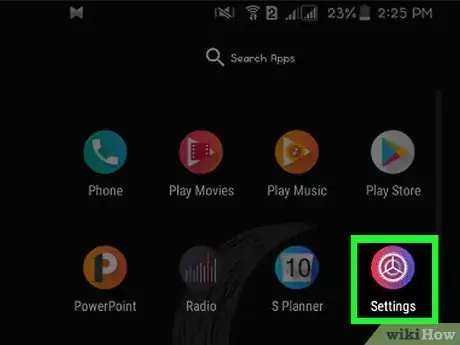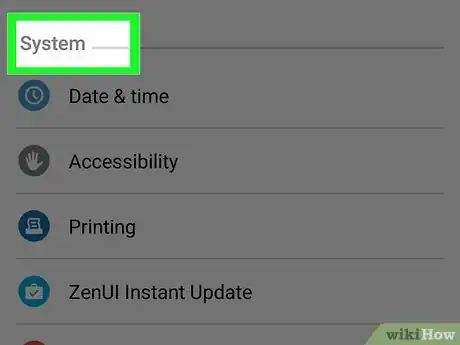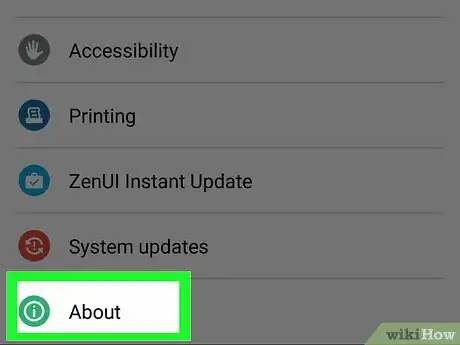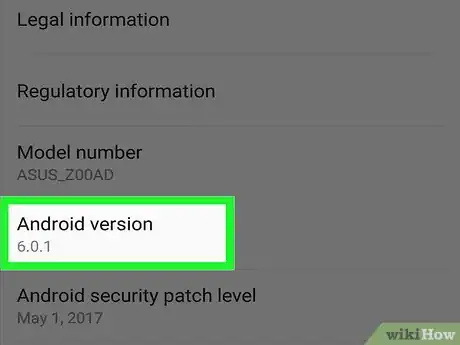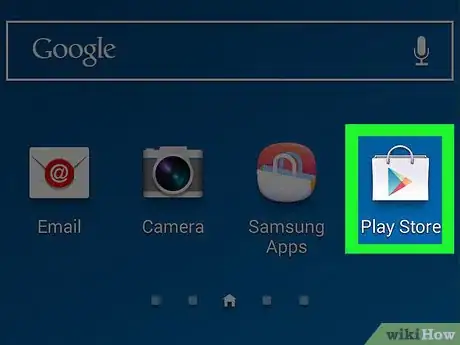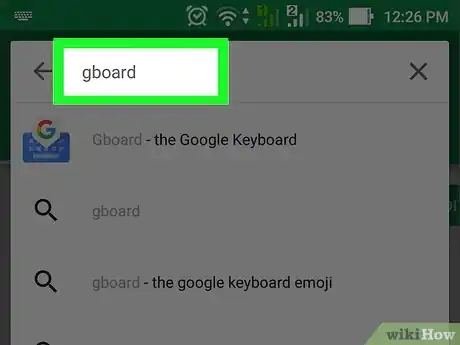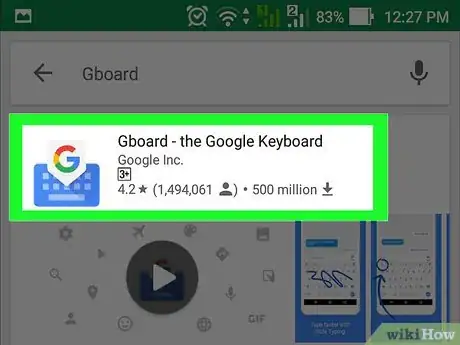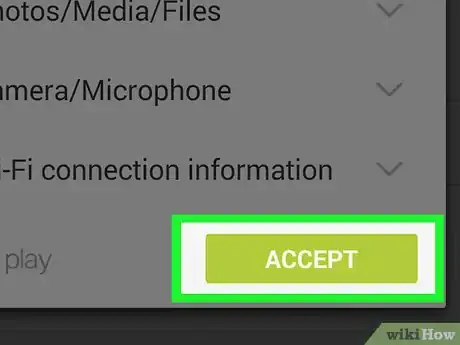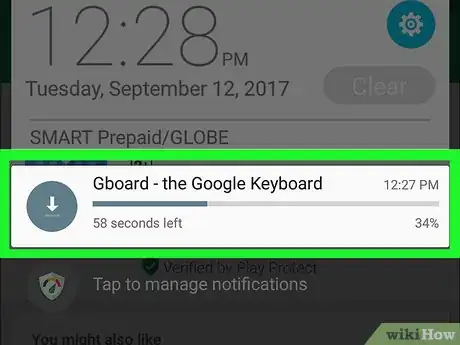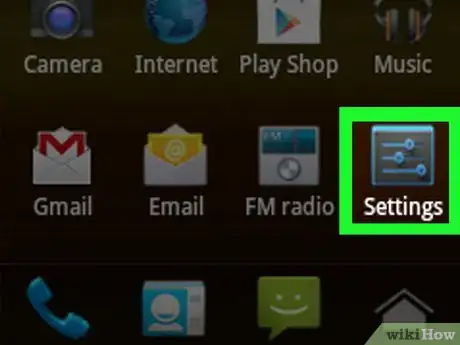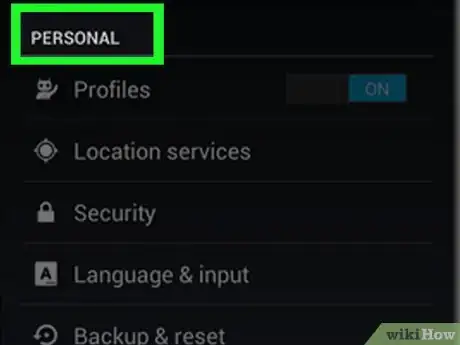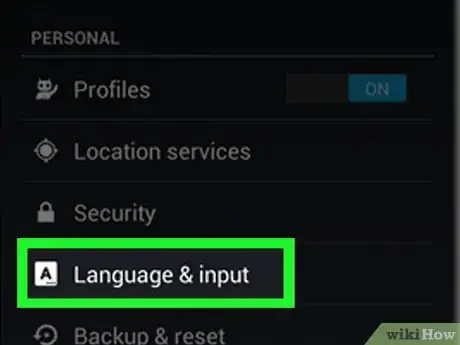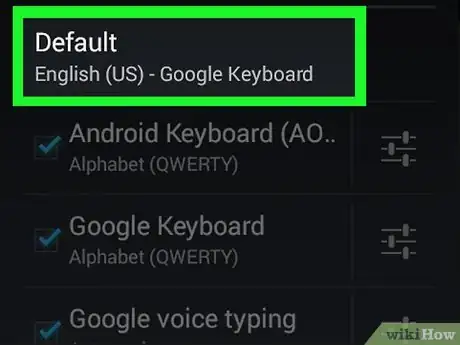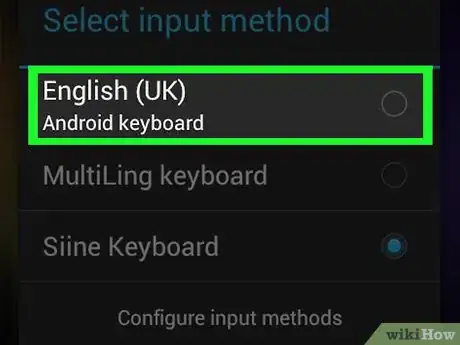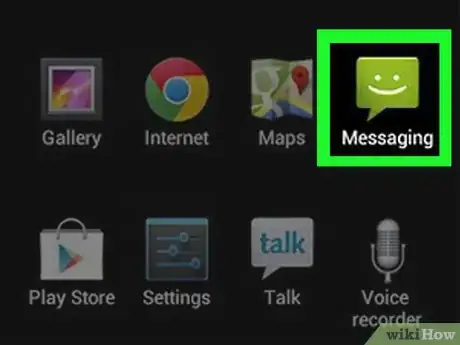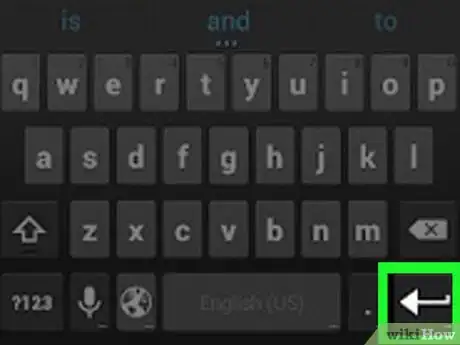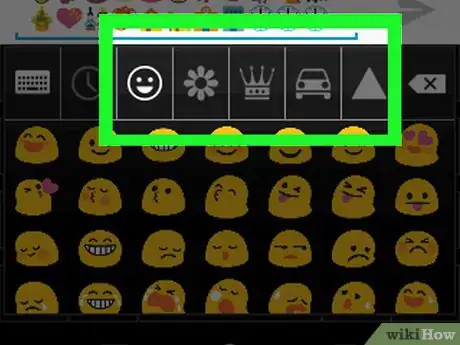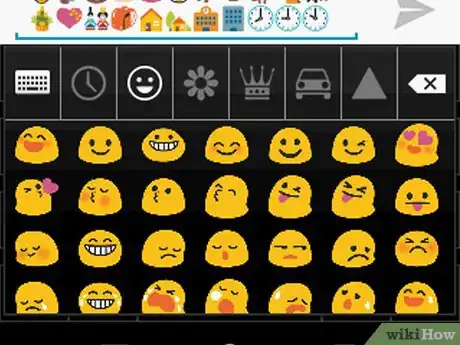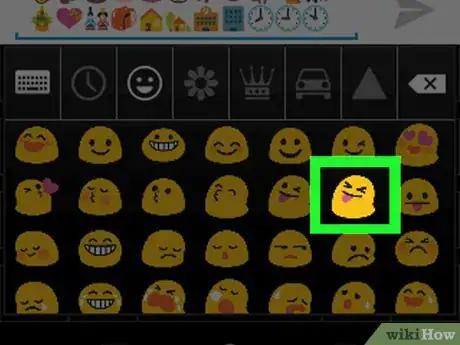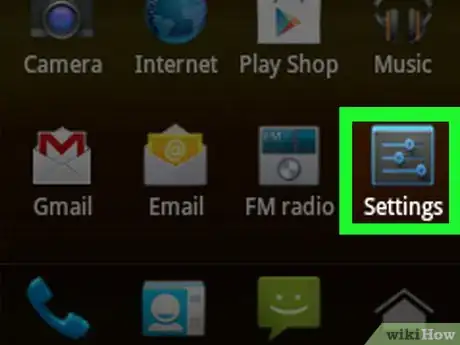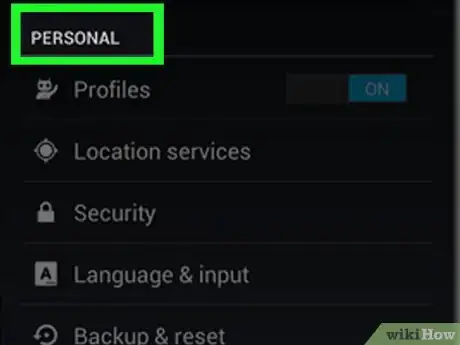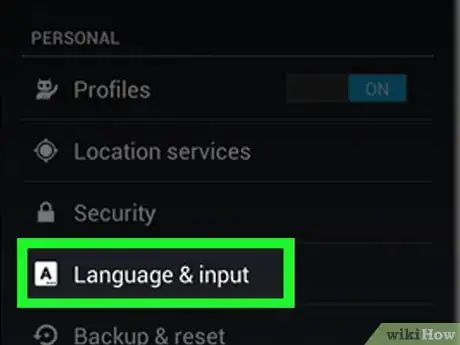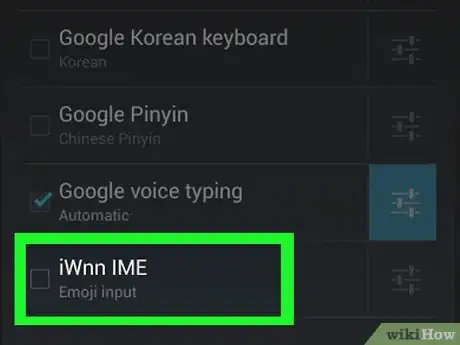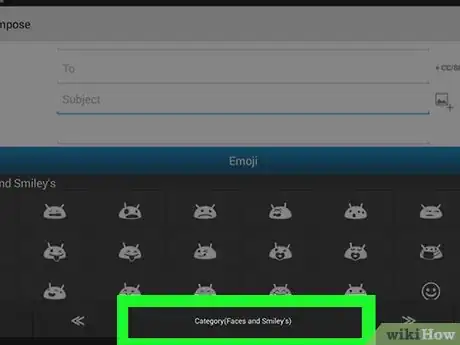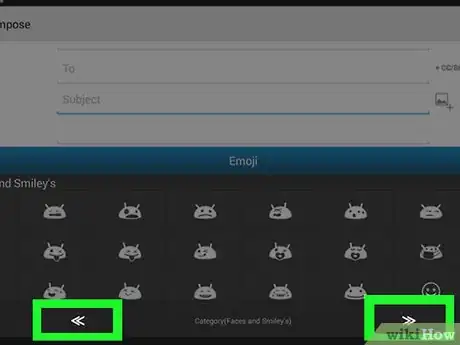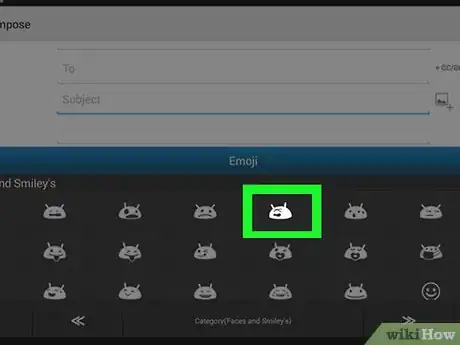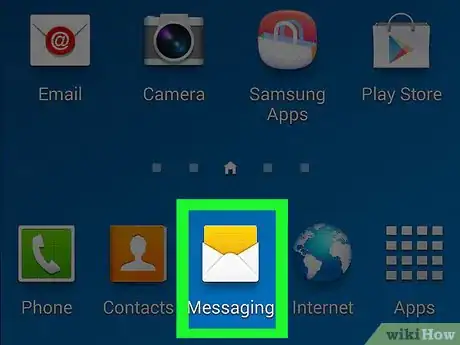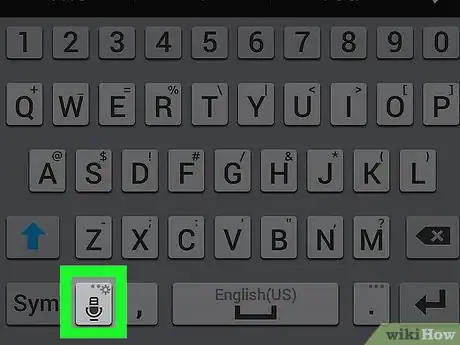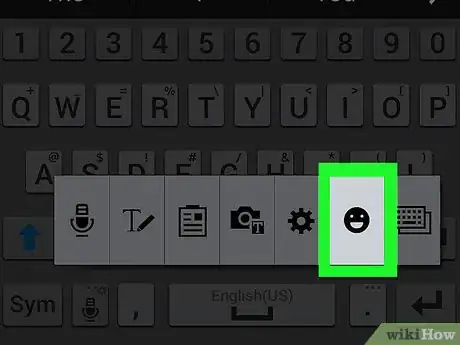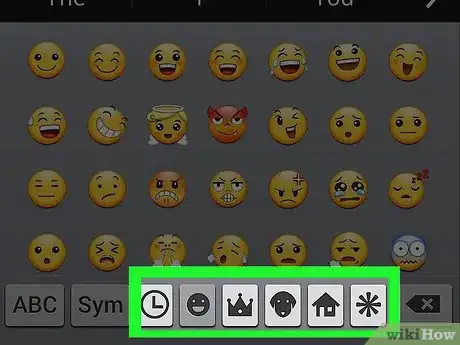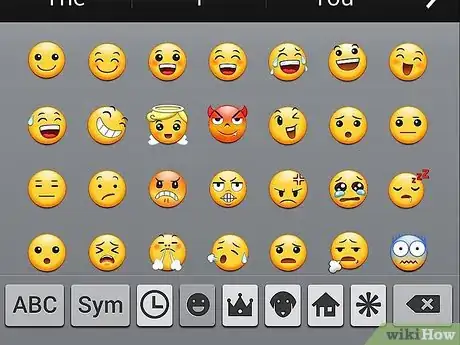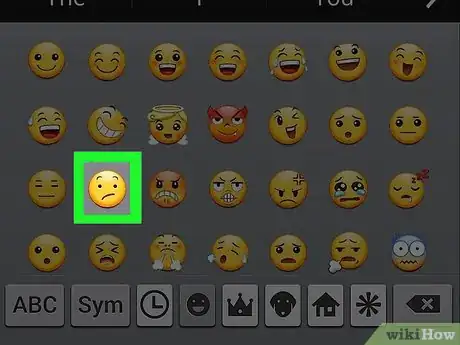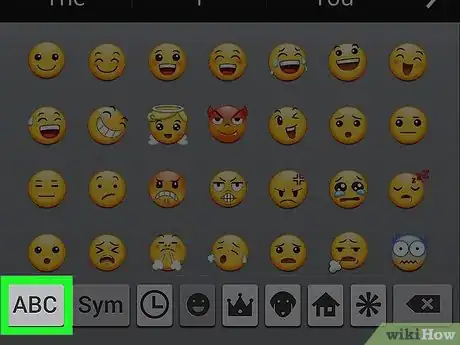This article was co-authored by wikiHow Staff. Our trained team of editors and researchers validate articles for accuracy and comprehensiveness. wikiHow's Content Management Team carefully monitors the work from our editorial staff to ensure that each article is backed by trusted research and meets our high quality standards.
This article has been viewed 2,511,842 times.
Learn more...
This wikiHow will teach how to get emoji characters on your Android device, which depends on the version of Android you are running.
Steps
Checking Your Android's Version
-
1Open the Settings menu for your Android. You can do this by tapping the Settings app in your Apps list.
- Emoji support is dependent on the version of Android that you are using, since emoji is a system-level font. Each new release of Android adds support for newer emoji characters.
-
2Scroll to the bottom of the Settings menu. On some devices, you may need to tap the "System" category first.Advertisement
-
3Tap About device. This may say "About phone" or "About tablet."
-
4Tap Software version (if necessary). Some Android devices will require you to enter this additional menu to view the Android version.
-
5Find your Android version. You'll see the "Android version" entry. The number indicates which version of Android you're using:[1]
- Android 4.4 - 7.1+ - Devices running 4.4 or later can use the Google Keyboard to add emoji. Your device's built-in keyboard likely has an emoji option as well. Character availability and style are determined by your Android version.
- Android 4.3 - You can enable the iWnn IME keyboard to type black-and-white emoji characters. You can also download a third-party keyboard to insert color emoji characters.
- Android 4.1 - 4.2 - You can view certain emoji, but there is no built-in keyboard option. You may be able to use a third-party keyboard to type emoji.
- Android 2.3 and earlier - Your device does not support displaying or typing emoji.
Using Google Keyboard (Android 4.4+)
-
1Open the Play Store. The Google Keyboard includes full support for all of the emoji characters that your system can display. Full-color emojis are available for all devices running Android 4.4 (KitKat) or later.[2]
-
2Tap the Google Play search bar. You'll see this at the top of the screen.
-
3Type google keyboard.
-
4Tap Google Keyboard in the list of results.
-
5Tap Install. If Google Keyboard is not compatible with your device, you can try a different keyboard option.
-
6Tap Accept.
-
7Wait for Google Keyboard to install. You'll see the progress in your Notification panel.
-
8Open your device's Settings menu. You can find the Settings app in your App list. The icon may look like a gear or a set of sliders.
-
9Scroll down to the Personal section. On some devices, you may need to tap the Personal category.
-
10Tap Language & input.
-
11Tap Default in the Keyboards & Input Methods section.
-
12Tap Google Keyboard.
-
13Open an app that uses your keyboard. Now that Google Keyboard is enabled, you can use it to insert emoji characters in your messages.
-
14Press and hold the ↵ (Enter) key. You'll see a pop-up menu appear above your finger, with ☺ as one of the options.
-
15Slide your finger over the ☺ (smiley) and release. This will open the emoji list.
- If you don't see the smiley face, your device may not support emoji. You'll need to try another keyboard instead.
-
16Tap a category at the top of the keyboard. This will display the different categories of emoji characters.
-
17Swipe left and right to view more characters. Each category has several pages of symbols to choose from.
-
18Tap a character to insert it.
-
19Press and hold certain emoji to change skin tone (Android 7.0+). If you're using Android 7.0 (Nougat) or later, you can press and hold the human emoji characters to select different skin colors. This is not possible if you are using a device with older versions of Android.
Using iWnn IME (Android 4.3)
-
1Open the device's Settings menu. If you are using Android 4.3, you can enable a black-and-white emoji keyboard.
-
2Scroll down to the Personal section.
-
3Tap Language & input.
-
4Check the iWnn IME box. This will enable the black-and-white emoji keyboard for your device.
-
5Open an app that allows you to type.
-
6Press and hold the Space bar on your keyboard.
-
7Tap the Category button to change emoji categories.
-
8Tap the << and >> buttons to view more pages.
-
9Tap an emoji character to insert it.
Using Samsung Galaxy Devices (S4 and Newer)
-
1Open an app that uses your keyboard. If you are using a Samsung Galaxy S4, Note 3, or later model, your device's keyboard has emoji support built-in.
-
2Press and hold the Gear or Microphone button. You'll find this to the left of the Space bar on the keyboard. On the S4 and S5, it will be a Gear button. On an S6, it will be a Microphone button.
- S7 users can simply tap the ☺ (Smiley Face) button on the keyboard to open the emoji options.
-
3Tap the ☺ button in the menu that appears. This will switch the keyboard to the emoji input options.
-
4Tap the categories at the bottom of the keyboard. This will let you view the different types of emoji.
-
5Swipe left and right to change pages. Most categories have multiple pages of emoji options.
-
6Tap an emoji to insert it. The emoji will be inserted into your text.
-
7Tap ABC to return to the keyboard. The emoji keyboard will close and the regular keyboard will return.[3]
Community Q&A
-
QuestionIf I have an iPod Touch 5, how can I get the Samsung or Galaxy emojis?
 Community AnswerYou probably can't. Check the App store. They have tons of emojis.
Community AnswerYou probably can't. Check the App store. They have tons of emojis. -
QuestionI used to have emojis next to my space bar but now they are gone. How do I get them back?
 Community AnswerThat means you have more than one keyboard. If you tap the globe button, it cycles through the keyboards, including the emoji one.
Community AnswerThat means you have more than one keyboard. If you tap the globe button, it cycles through the keyboards, including the emoji one. -
QuestionDo all Samsung devices support emojis?
 Community AnswerYou'll need to be using a Galaxy S4, Note 3, or later device to use emoji. As long as your are running Android 4.4+, you should have full emoji support.
Community AnswerYou'll need to be using a Galaxy S4, Note 3, or later device to use emoji. As long as your are running Android 4.4+, you should have full emoji support.
References
About This Article
1. Open an app that uses your Android's keyboard.
2. Tap a text field to bring up your Android's keyboard.
3. Look for the emoji smiley face icon in the keyboard; if you don't see it, long-press the spacebar, microphone icon, gear icon, or Enter key to search for it.
4. Tap the emoji smiley face icon.
5. Select emoji from the menu to type them.