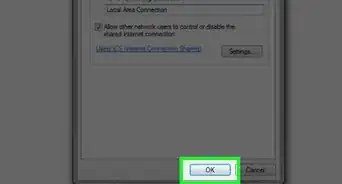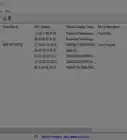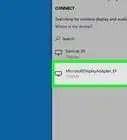X
wikiHow is a “wiki,” similar to Wikipedia, which means that many of our articles are co-written by multiple authors. To create this article, volunteer authors worked to edit and improve it over time.
The wikiHow Tech Team also followed the article's instructions and verified that they work.
This article has been viewed 73,545 times.
Learn more...
Finding WiFi passwords through Command Prompt is a useful method for people who enjoy using the command line, who are using SSH to remotely access a computer or device with windows shell, or who are on a computer they don't own and want to get the WiFi password without using the system password.
Steps
Method 1
Method 1 of 2:
Using Windows
-
1Open CMD with administrator permissions (as an admin) on the connected device.
- Press ⊞ Win+R or go to your search bar, type cmd, right click and then select Run as administrator. Using this option requires being on the admin account on the device or at least having the admin password.
-
2Type netsh wlan show profiles to get a list of networks.
- This command returns a list of networks that the device has previously connected to.
Advertisement -
3Choose the WiFi profile you’d like to get the password of.
-
4Type "
netsh wlan show profiles (profile-name) key=clear".- Replace with the name of the profile you’d like the password of (if the profile is two words long put quotes around the name). This command is what returns the password along with a lot of other info.
-
5Find “Security Key” within the list, It's usually under the “Security settings” header.
- The password is either “Security Key” or “Key content”. If not visible re-check if the WiFi connection is a WPA,WPA2, or WEP; you can find that in the first set of information paired with “Type”. If it's not any of those types, then the WiFi password either varies based on user or has an extra set of protection blocking public access.
Advertisement
Method 2
Method 2 of 2:
Using MacOS
-
1Open Terminal. Hover the mouse near the top of the desktop or screen. Find and click on the search icon you should see a pop up with greyed out text saying "Spotlight Search". An alternative way of opening Spotlight is ⌘ Cmd+Space.
-
2Once Spotlight comes up, type terminal in place of the greyed out text.
-
3Type the command security find-generic-password -wa your-wifi. Make sure to replace "your-wifi" with your WI name.[1]
- You may have to enter your admin username and password.
- This command should return the WiFi password of the WiFi you're currently connected to, as long as you replace "your-wifi" with the WiFi you're already connected to.
Advertisement
Community Q&A
-
QuestionWhat if I get the message "key content is not available"?
 BakaOmiCommunity AnswerThat message usually appears if you aren't running CMD as an administrator. To run CMD as an administrator, right-click on it and select the option "Run as Administrator" (type in the admin password if it asks for one), and voila. Now retype the netsh command and you'll have the key content.
BakaOmiCommunity AnswerThat message usually appears if you aren't running CMD as an administrator. To run CMD as an administrator, right-click on it and select the option "Run as Administrator" (type in the admin password if it asks for one), and voila. Now retype the netsh command and you'll have the key content. -
QuestionWhat do I do if it shows "present" as the security key?
 Ezekiel AkinyeluCommunity AnswerThe word present means the password is the current password of the WiFi. Just follow the instructions and you will get what you are looking for.
Ezekiel AkinyeluCommunity AnswerThe word present means the password is the current password of the WiFi. Just follow the instructions and you will get what you are looking for.
Advertisement
Warnings
- This usually only works for WPA, WPA2, sometimes WEP Wi-Fi connections. Most WiFi are WPA2 unless they are broadcasted by a school, business, or government building.⧼thumbs_response⧽
Advertisement
About This Article
Advertisement
-Step-1-Version-2.webp)
-Step-2-Version-2.webp)
-Step-3-Version-2.webp)
-Step-4-Version-2.webp)
-Step-5-Version-2.webp)
-Step-6-Version-2.webp)
-Step-7-Version-2.webp)
-Step-8-Version-2.webp)
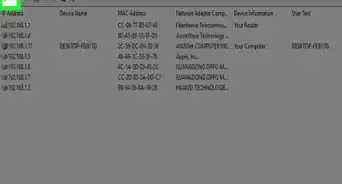
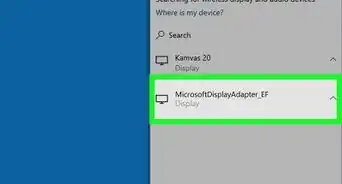
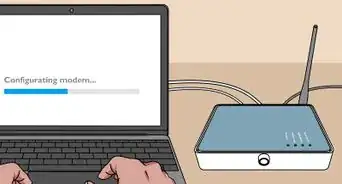



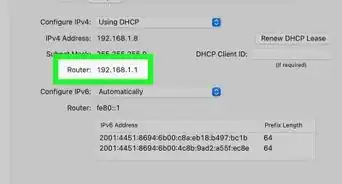

-Step-30.webp)
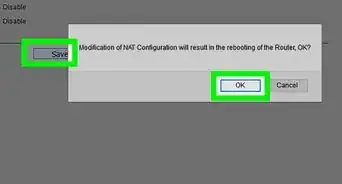
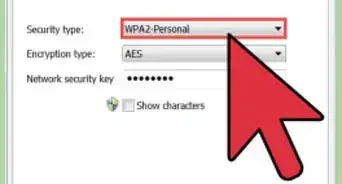
-Connection-Step-12-Version-5.webp)