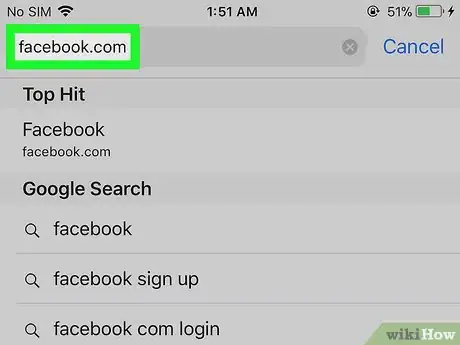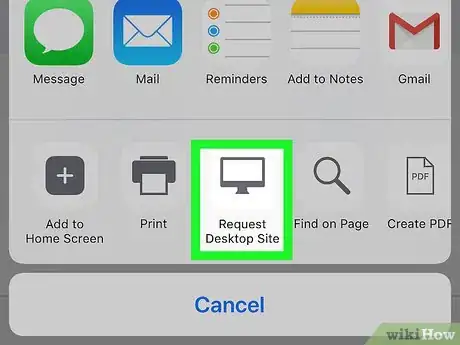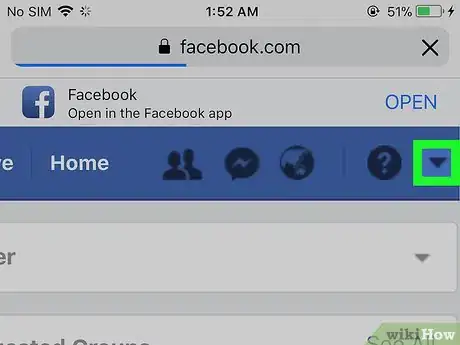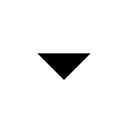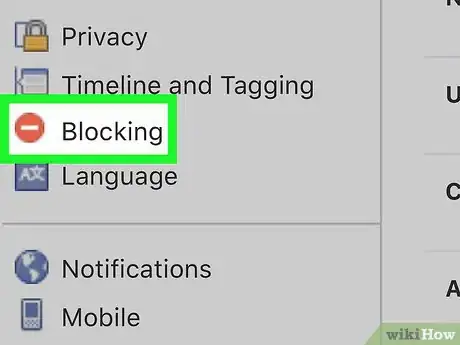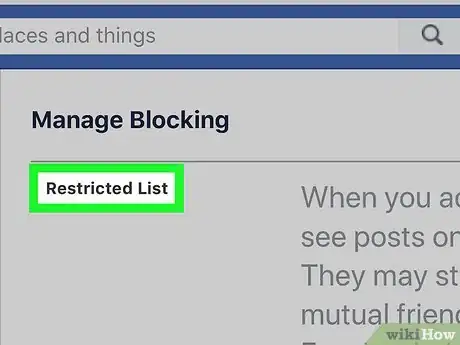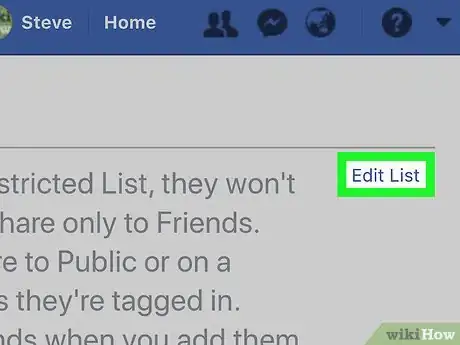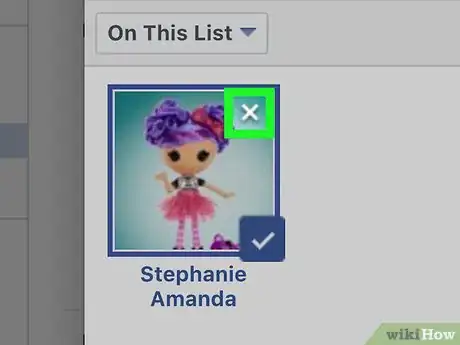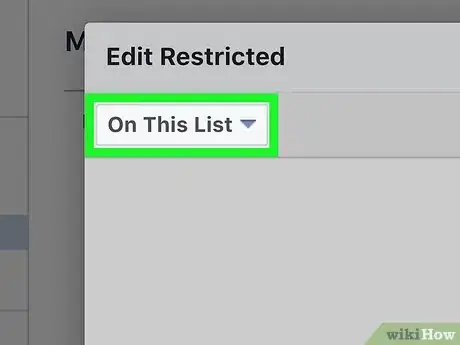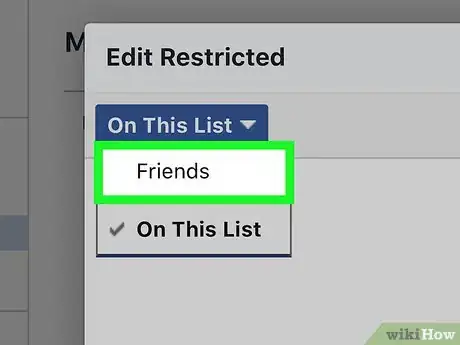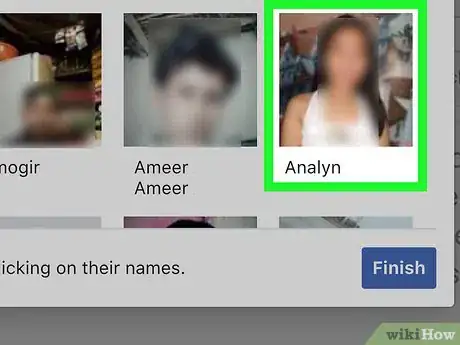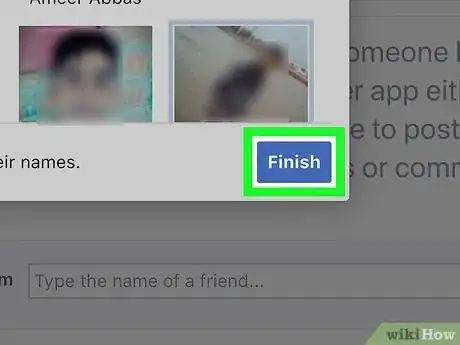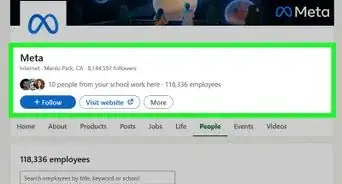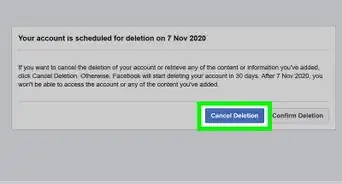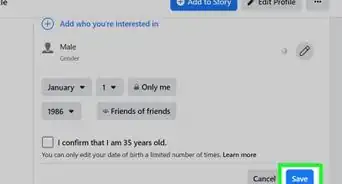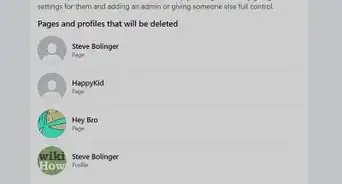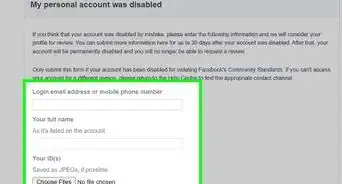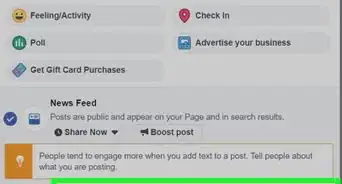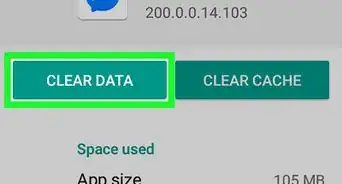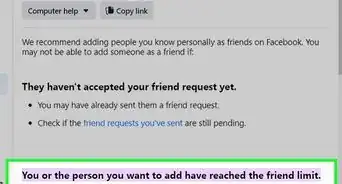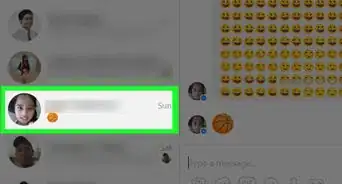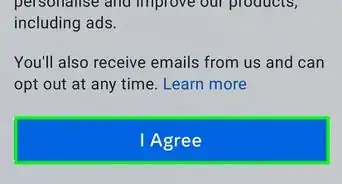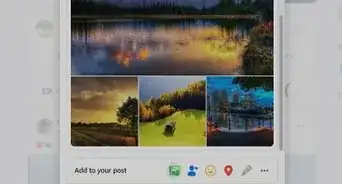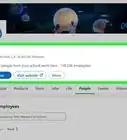This article was co-authored by wikiHow Staff. Our trained team of editors and researchers validate articles for accuracy and comprehensiveness. wikiHow's Content Management Team carefully monitors the work from our editorial staff to ensure that each article is backed by trusted research and meets our high quality standards.
The wikiHow Tech Team also followed the article's instructions and verified that they work.
This article has been viewed 63,324 times.
Learn more...
This wikiHow teaches you how to view your restricted friends list on Facebook, and edit who's on it, using an iPhone or iPad.
Steps
-
1Open Facebook in your mobile internet browser. Type facebook.com in your browser's address bar, and tap the blue Go button on your keyboard.
- You must use a browser to view and edit your restricted friends list. Facebook's mobile app doesn't let you do it.
- If you're not automatically signed in to Facebook, log in with your email or phone and your password.
-
2Request the desktop site in your browser. The mobile website doesn't let you view or edit your restricted list. Most mobile internet browsers will let you request and load the desktop version of your current page.
- On Safari, tap the icon at the bottom of your screen, and select Request Desktop Site on the bottom row.
- On Firefox or Chrome, tap the three vertical dots in the upper-right corner of your screen, and select Request Desktop Site on the drop-down menu.
Advertisement -
3
-
4Tap Settings on the menu. This will open your General Account Settings page.
-
5Tap Blocking on the left panel. This option is listed next to a red stop sign icon on the left-hand side of your settings menu. It will open your blocking settings.
-
6Find the Restricted List section. It's the first option under the Manage Blocking heading in your blocking settings.
-
7Tap Edit List next to Restricted List. This option is written in blue letters on the right-hand side of the page. It will open a new pop-up window and show you a list of everybody on your restricted list.
-
8Tap the white "X" icon on a restricted friend. Tap a friend's picture on the restricted list, and tap the "X" icon in the upper-right corner of their photo. It will remove this friend from your restricted list.
- You might want to zoom in by pinching out with two fingers on your screen. This will make it easier to spot and tap the "X" icon.
-
9Tap On This List. This button is located below the Edit Restricted heading in the upper-left corner of the restricted friends window. It will open a drop-down menu.
-
10Tap Friends on the drop-down menu. This will open your full list of friends.
-
11Select a friend to restrict. Find the friend you want to add to your restricted list, and tap their picture. This will instantly add them to your restricted list. A blue checkmark icon will appear next to selected friends.
-
12Tap Finish. This is a blue button in the lower-right corner of the Edit Restricted window. It will save your changes to your restricted list, and close the pop-up window.
About This Article
1. Open Facebook in an internet browser.
2. Request the desktop site in your browser.
3. Tap the downward arrow icon on the top-right.
4. Tap Settings on the menu, then Blocking on the left panel.
5. Tap Edit List next to Restricted List.
6. Tap the "X" on a restricted friend's picture to remove them.
7. Tap On This List and select Friends.
8. Select all the friends you want to restrict.
9. Tap Finish.