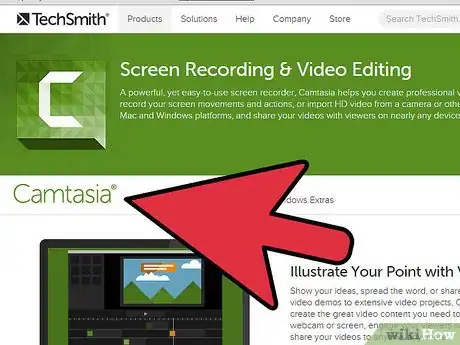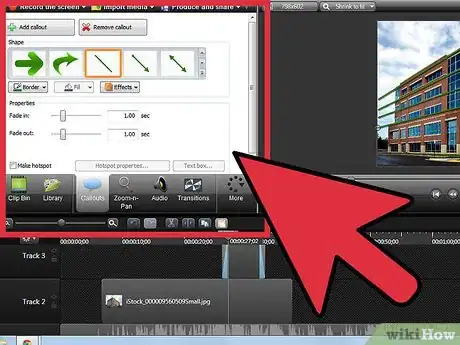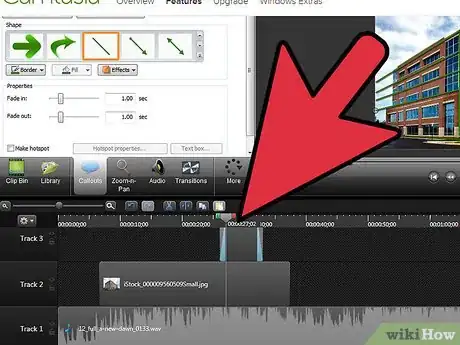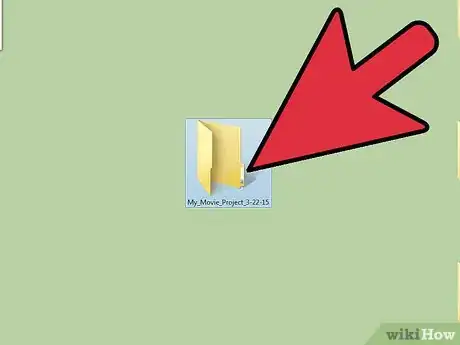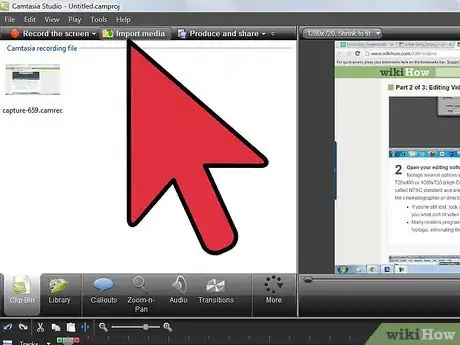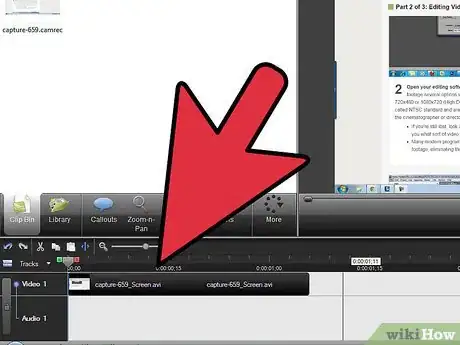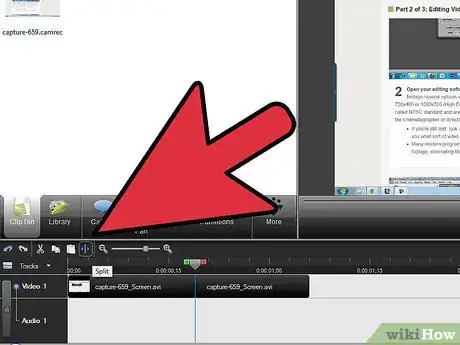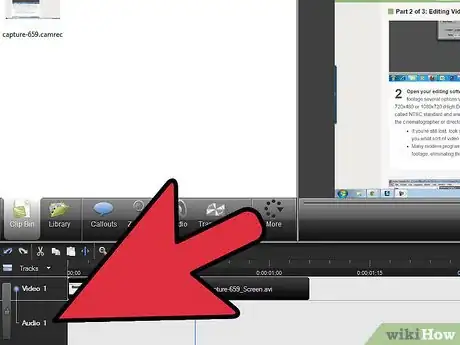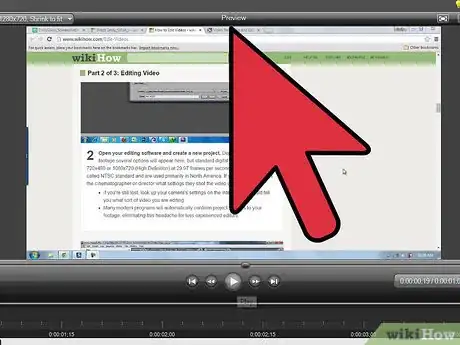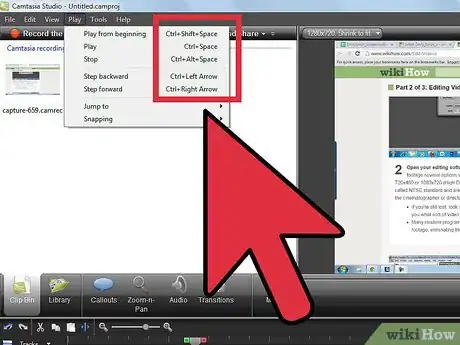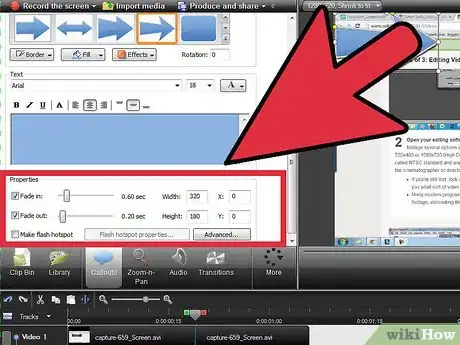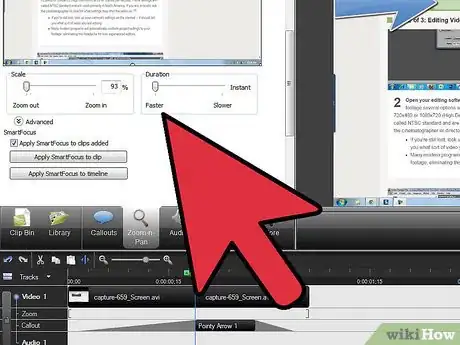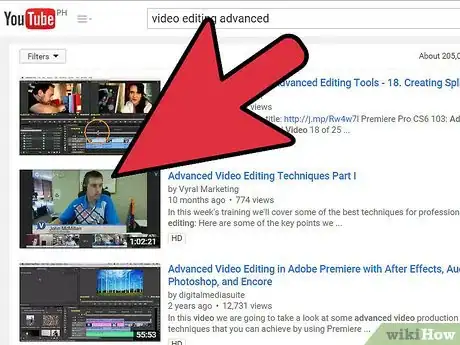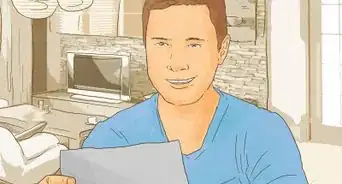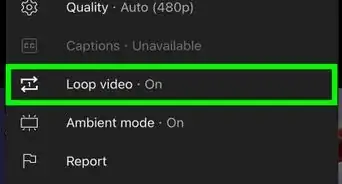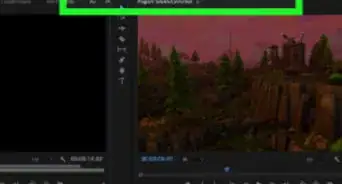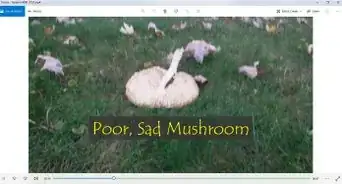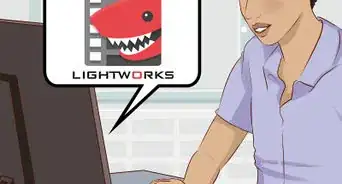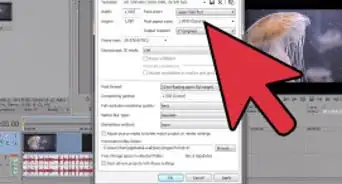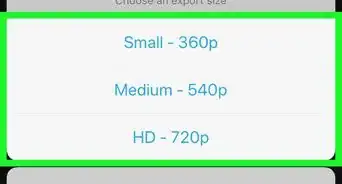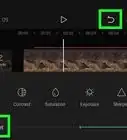This article was co-authored by Kendall Payne. Kendall Payne is a Writer, Director, and Stand-up Comedian based in Brooklyn, New York. Kendall specializes in directing, writing, and producing comedic short films. Her films have screened at Indie Short Fest, Brooklyn Comedy Collective, Channel 101 NY, and 8 Ball TV. She has also written and directed content for the Netflix is a Joke social channels and has written marketing scripts for Between Two Ferns: The Movie, Astronomy Club, Wine Country, Bash Brothers, Stand Up Specials and more. Kendall runs an IRL internet comedy show at Caveat called Extremely Online, and a comedy show for @ssholes called Sugarp!ss at Easy Lover. She studied at the Upright Citizens Brigade Theatre and at New York University (NYU) Tisch in the TV Writing Certificate Program.
There are 8 references cited in this article, which can be found at the bottom of the page.
This article has been viewed 505,739 times.
Editing movies takes practice, patience, and an artistic eye, but anyone can learn to expertly edit a movie with enough time. Once you feel comfortable in an editing program like iMovie or Premier, the range of control over your next video becomes almost infinite. Part science, part art, and accessible to almost anyone, learning to edit videos is one of the most important things a filmmaker of any skill levels can do.
Steps
Knowing Editing Software
-
1Choose the right editing software. There are a lot of video editing programs out there, ranging from professional programs with tons of features (Avid, Adobe Premiere, Final Cut Pro) to free programs that come pre-installed on most computers (iMovie, Windows Movie Maker). While free software is becoming more robust every year, you should think about buying a professional program if you plan on doing more than a few home movies or simple presentations.
- Almost all programs have free trials that allow you to test them out before buying.
- Currently, Adobe Premiere and Final Cut Pro are considered "industry standard" programs. You'll need to know them to become a professional video editor. [1]
- If you're new to video editing you can always use an online video editor that enables you to create videos using templates and basic features.
-
2Learn the basics of your editing interface. While different programs have different features, the basics of most software are pretty similar. Even simple programs have a lot of tools and buttons, but there are three main parts to every video program that you must know:
- The Timeline: This is where you order, edit, and trim your footage into the final video. Sometimes known as a "sequencer" or "storyboard editor" this is where you do the majority of your work. Most programs show both audio and video in the timeline. It is usually near the bottom of your window
- The Preview Screen: This is where you watch the draft of your movie while you edit. It usually starts out as a black box with play, rewind, and stop buttons underneath it. It is usually in the upper right quadrant.
- The Library/Collection: This is where all of your imported audio, video, and pictures are sorted, allowing you to drag and drop them into your timeline for editing. It usually comes with a search function and some labeling tools. It is usually on the left side of the window. [2]
- Other sections might include audio controls, a "toolbox," special effects, a place to add titles, and a second video screen to check imported footage.
Advertisement -
3Know the essential tools for editing. Though each program has different names for them, there are only a handful of tools that are mandatory for basic editing. Hover over an icon to see what it is named in your program.
- Pointer: Usually a standard mouse click icon, the pointer can do everything from trimming footage to moving and deleting clips to adding sound effects.
- Razor/Cut: Usually designated by a straight razor icon, this chops the footage in your timeline into two separate clips wherever you click.
- Zoom: Allows you to make closer, more accurate cuts to your video by zooming into the timeline
- Rolling Edits: Usually two or three separate tools, these make changes to a clip and then move all other clips to make room for your new change. Ex. If you shorten a clip, it automatically lines up the clips following it with the new length.
-
4Play around with your program to learn about other features. Before starting any project you should tinker with your software and learn as many tools as you can. Import some old footage and make a quick practice video, then browse the internet for free tutorials or tips.
- Enroll in a class at a local college or art studio to get detailed instruction if you feel lost.
Editing Video
-
1Organize your footage. Whether you are making a simple home-movie or the next blockbuster, well organized footage is crucial to prevent loss, streamline your editing process, and help other team members jump into the project without confusion. Though it may be a hassle at first, thoroughly labeling and filing your video footage will save countless headaches later on.
- Organize folders by project and the date it was shot. Ex. My_Movie_Project_3-22-15
- Organize clips by scene and take. Ex. My_Movie_Project_Scene1_Take4
- Consider advanced organization software like Adobe Bridge if you are working on large scale projects and need complex labeling and meta-data functions. [3]
-
2Open your editing software and create a new project. Depending on your footage several options will appear here, but standard digital video quality will be 720x480 or 1080x720 (High Definition) at 29.97 frames per second. These settings are called NTSC standard and are used primarily in North America. If you are in doubt, ask the cinematographer or director what settings they shot the video on. [4]
- If you're still lost, look up your camera's settings on the internet -- it should tell you what sort of video you are editing.
- Many modern programs will automatically conform project settings to your footage, eliminating this headache for less experienced editors.
-
3Import your footage. Though all programs are different, you can usually bring your film clips into the project under File-->Import. This does not make your movie or order your clips, it simply tells the program which videos you will be editing and allows you to access them.
- Some programs let you drag and drop footage from another window into your editing window.
- Importing footage allows for Non-Linear-Editing (NLE): the process of editing video out of order without changing the original footage. All modern editing is Non-Linear.
-
4Arrange clips by dragging and dropping them into your timeline. Start building the skeleton of your movie by ordering your clips and choosing which shots you like the most.
- You can always drag clips into new spots after you place them, so feel free to experiment.
- Start working on a few minutes of the video at a time to prevent becoming overwhelmed.
-
5Splice the scenes together. Once you have the scenes in order you need to trim the beginning and ends so they line up cohesively. While sometimes this is as easy as eliminating the initial "Action!" you'll have to make artistic decisions here too. To splice, find the "razor" or cut tool to break the footage up into smaller parts, then delete the parts you don't like from the timeline.
- Many programs let you drag the beginnings and ends of clips to shorten or lengthen them.
- Never permanently delete any footage-- you never know what will come in handy, even if only for the "blooper reel!"
-
6Add transitions, effects, and titles once you're happy with the footage. Though these are essential to most movies, they can only be effective once you have the footage completely organized and cut. Most programs have dedicated windows and menus for titles and transitions, and you should play around to see which fit your project.
- The most common transitions are "fade-ins" and "fade-outs," which is when the image slowly appears or disappears from the screen.
- For more complicated special effects, transitions, or animations, editors often rely on separate post-production programs like Adobe After Effects.
-
7Adjust the color and sound of your movie to your liking. Not all movies need to take this step, but if you want to look professional you'll need to balance audio and video so that the shots all look alike and there are no jarring volume shifts. Luckily, many programs have an "auto color-correct" function and "volume equalizer" built in.
- For a professional looking film you'll need to do this manually, or hire someone who knows how.[5]
-
8Stop and watch your movie at various points. You may have to repeat this step five, ten, or even fifty times depending on the project, and it will feel tedious. Invite friends, coworkers, or other crew members to watch the project with you and give feedback. Take notes every time you watch it about what you want to fix.
- Taking a few days away from the project before watching can help glean new insights.
Mastering the Art of Video Editing
-
1Streamline your workflow by learning hotkeys and shortcuts. The best editors spend less time doing the actual edits than thinking creatively about the edit itself. Print out a list of your program's hotkeys and shortcuts and learn to use them effectively.
- Make templates for your favorite effects and titles so you can use them instantly.
- Learn how to use Multi-Cam editing, which allows you to easily cut between multiple cameras shooting the same scene. [6]
-
2Know how to use different types of cuts. Editing is the art of telling a story through cuts, or the juxtaposition of one shot before another. You should experiment with different types of cuts and transitions to find what works for your video. No matter what you use, usually the best cuts are the ones that feel seamless.
- Hard Cut-- an immediate cut to another angle, usually in the same scene. This is the most common cut in film.
- Smash Cut- An abrupt shift to completely different scene.
- Jump Cut-- An abrupt cut made within the same scene, often of a slightly different angle.
- J-Cut-- When you hear the audio from the next shot before you see the video.
- L-Cut-- When you see the video from the next shot before you hear the audio.
- Action Cut-- A cut in the middle of an action, like someone opening a door, that "hides" the cut in the action. [7]
-
3Think about your creative goals while editing. Though extremely technical, editing video is an art form and your paintbrushes are cuts, colors, and sounds. When you make an edit, ask yourself if that choice supports the creative goals of the movie. Discuss the following with the film's director frequently while you work:
- Pacing -- how quickly does the scene need to progress? Comedies are often fast so a lot of jokes can be fit in. Thrillers or dramas, however, tend feel slower to build tension.
- Perspective-- do you want to highlight one particular character or many? In Scorsese's classic Goodfellas, for example, every shot concerns or includes the narrator Henry Hill, while movies like The Lord of the Rings often cuts to large group scenes.
- Themes-- is there a certain style or idea that the director has in mind? Are there certain lines of dialogue, images, or colors that should be prominently shown every chance you have?
-
4Use longer shots and make less cuts to build tension or highlight key moments. When the viewer is asked to watch the same image or camera angle for a long period of time, it slows down the scene and give us more time to get into the moment. This is helpful when establishing drama or calling attention to a moment's importance.
- One recent example is the editing in 12 Years a Slave, where very long takes gave the viewer a feeling for the slow, difficult years the protagonist endured.
-
5Use shorter shots and frequent cuts to give a scene a quick pace and energy. Comedy and action in particular benefit from rapid-fire editing and very short shots. Cut between every line of dialogue or each action to give a scene urgency, as viewers feel like they are "along for the ride."
- Moving too quickly through edits can feel frantic, but this may work if the scene is high-pressure or nervous, like in scenes from the sci-fi film Snowpiercer.
-
6Study other editors and films. Just like any other creative endeavor, watching and critiquing other artists is essential to becoming a good editor yourself. Study your favorite scenes, TV shows, and movies with an eye towards shot selection, shot length, and frequency of cuts.
- Ask yourself why an editor made the decision they made-- how does it help advance the video?
- What examples of editing do you like or admire? A good place to start might be recent Oscar winners for Editing or Vimeo's "Best Of" videos. [8]
- When you see something you like, try to emulate it to learn how it was done.
Expert Q&A
-
QuestionHow do I start a video editing career?
 Kendall PayneKendall Payne is a Writer, Director, and Stand-up Comedian based in Brooklyn, New York. Kendall specializes in directing, writing, and producing comedic short films. Her films have screened at Indie Short Fest, Brooklyn Comedy Collective, Channel 101 NY, and 8 Ball TV. She has also written and directed content for the Netflix is a Joke social channels and has written marketing scripts for Between Two Ferns: The Movie, Astronomy Club, Wine Country, Bash Brothers, Stand Up Specials and more. Kendall runs an IRL internet comedy show at Caveat called Extremely Online, and a comedy show for @ssholes called Sugarp!ss at Easy Lover. She studied at the Upright Citizens Brigade Theatre and at New York University (NYU) Tisch in the TV Writing Certificate Program.
Kendall PayneKendall Payne is a Writer, Director, and Stand-up Comedian based in Brooklyn, New York. Kendall specializes in directing, writing, and producing comedic short films. Her films have screened at Indie Short Fest, Brooklyn Comedy Collective, Channel 101 NY, and 8 Ball TV. She has also written and directed content for the Netflix is a Joke social channels and has written marketing scripts for Between Two Ferns: The Movie, Astronomy Club, Wine Country, Bash Brothers, Stand Up Specials and more. Kendall runs an IRL internet comedy show at Caveat called Extremely Online, and a comedy show for @ssholes called Sugarp!ss at Easy Lover. She studied at the Upright Citizens Brigade Theatre and at New York University (NYU) Tisch in the TV Writing Certificate Program.
Writer, Director, & Stand-up Comedian The internet is a fantastic place to learn how to edit, and there are countless videos and tutorials for even highly specific editing questions.
The internet is a fantastic place to learn how to edit, and there are countless videos and tutorials for even highly specific editing questions. -
QuestionHow do I edit with an iPhone?
 Community AnswerYou can edit video with iMovie on iOS devices, but it is recommended to use a computer.
Community AnswerYou can edit video with iMovie on iOS devices, but it is recommended to use a computer. -
QuestionHow could I get visual effects in my movie?
 TuLuzCommunity AnswerMost of the editors provide such an option as adding effects to the footage. Among them are Sony Vegas, iMovie, Movavi Video Editor and others. Basically, you just choose the effect and drag it to the clip.
TuLuzCommunity AnswerMost of the editors provide such an option as adding effects to the footage. Among them are Sony Vegas, iMovie, Movavi Video Editor and others. Basically, you just choose the effect and drag it to the clip.
Warnings
- The programs may not let you edit video off a commercially produced DVD due to file licensing and the way the menus are set up.⧼thumbs_response⧽
References
- ↑ http://nofilmschool.com/2014/01/which-video-editing-programs-nle-currently-most-popular
- ↑ http://lifehacker.com/5785558/the-basics-of-video-editing-the-complete-guide
- ↑ https://library.creativecow.net/harrington_richard/Premiere-Pro_Adobe-Bridge/1
- ↑ https://www.video2brain.com/en/lessons/choosing-the-optimal-project-settings
- ↑ http://www.cultofmac.com/175407/become-a-video-editing-guru-with-these-tips-tweaks-and-tricks-for-imovie-11-feature/
- ↑ http://www.videomaker.com/article/12970-what-is-multicam-editing
- ↑ http://www.peachpit.com/articles/article.aspx?p=2233986&seqNum=4
- ↑ http://www.premiumbeat.com/blog/become-a-better-video-editor/
About This Article
To edit a video, you’ll need special software that usually comes pre-installed on your computer, like iMovie or Windows Movie Maker. Once you know which software you plan on using, open it to start a new project, and import the film clips you want to use. Then, drag and drop the clips into your timeline in the order you want them to appear. When your timeline is complete, trim the clips and splice them together using the cut tool. You can then add titles, effects, and transitions to make your video more polished and professional. For tips on how to use hard cuts, smash cuts, or jump cuts to make your video more interesting, scroll down!