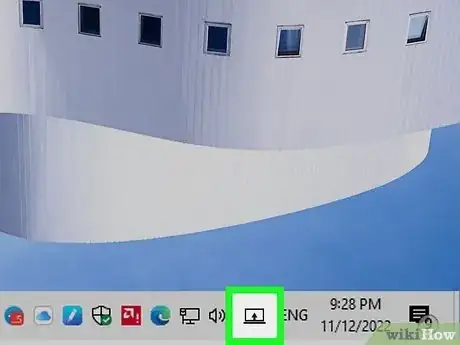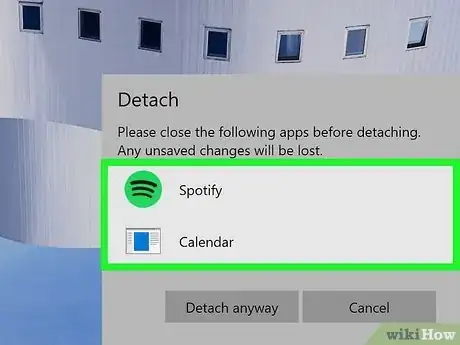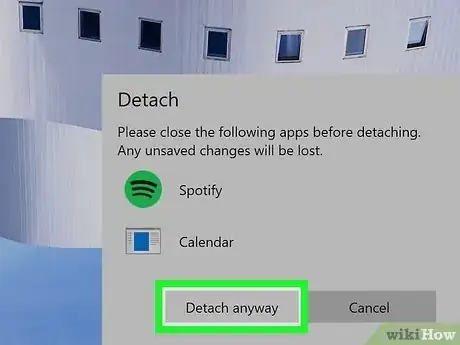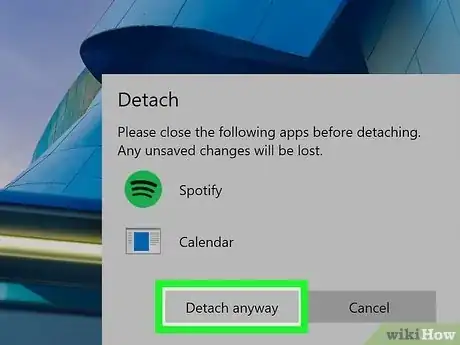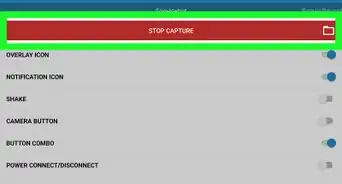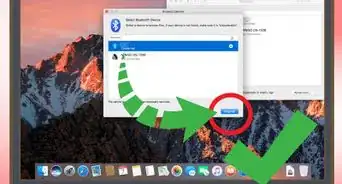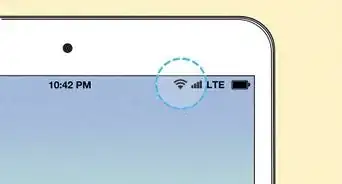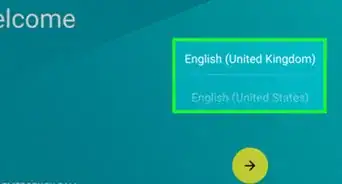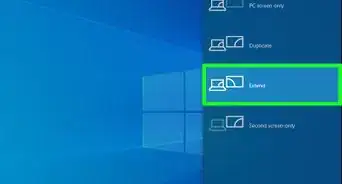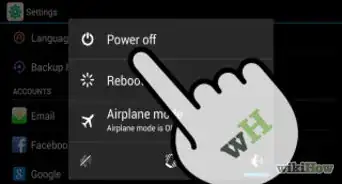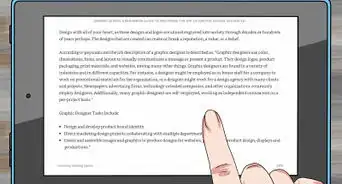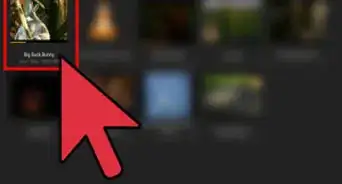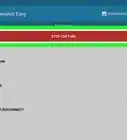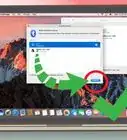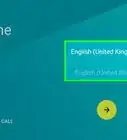X
wikiHow is a “wiki,” similar to Wikipedia, which means that many of our articles are co-written by multiple authors. To create this article, volunteer authors worked to edit and improve it over time.
This article has been viewed 3,018 times.
Learn more...
The Surface Book series detaches from its keyboard to be used as a tablet. It can then be reattached for better performance in the opposite direction. Normally, though, the Surface Book is held internally with two locking clips and latches. This wikiHow will show you how to detach your Surface Book.
Steps
Method 1
Method 1 of 3:
Detaching Using the Taskbar
-
1Click on the Surface Detach button. This button is located in the system tray on the taskbar. This will initiate the detachment process.
-
2Close any apps if prompted. If any apps are using the dedicated GPU, these apps will need to be closed, otherwise, they could crash or 'bluescreen' Windows. Once all apps using the dedicated GPU are closed, the Surface Book will immediately detach.Advertisement
-
3Select Detach anyway to force quit the apps in question. This will close all apps that are using the dedicated GPU without saving any work. This option is not available if a process is running as an administrator.
Advertisement
Method 2
Method 2 of 3:
Detaching Using the Keyboard
While Logged In
-
1Press the detach key. The light will illuminate red if there is a problem with the detachment or blink green if the Surface Book is ready to detach. Once the light illuminates solid green, the clips holding the Surface Book to the keyboard will be open.
-
2Close any apps if prompted. If any apps are using the dedicated GPU, these apps will need to be closed, otherwise, they could crash or 'bluescreen' Windows. Once all apps using the dedicated GPU are closed, the Surface Book will immediately detach.
-
3Select Detach anyway to force quit the apps in question. This will close all apps that are using the dedicated GPU without saving any work. This option is not available if a process is running as an administrator.
Advertisement
While Powered Down
Method 3
Method 3 of 3:
Manually Detaching
-
1Do not force the Surface Book apart from the keyboard. The Surface Book docks firmly to the keyboard base. Forcing the Surface Book apart from the keyboard risks damaging the clips, the connector, and/or the base.
-
2Shut down your Surface Book. To do so, hold the power button down until the prompt "Slide to shut down your PC" appears. Then drag the screen down to power off.
-
3Insert a paper clip into the sixth vent on each side of the Surface Book screen. Push the paper clip all the way in at an upward angle. This will physically open the spring-loaded latch.
-
4Move the Surface Book out. This will physically disconnect the connectors from the Surface Book. You can then reattach the Surface Book after cleaning the connectors.
Advertisement
About This Article
Advertisement