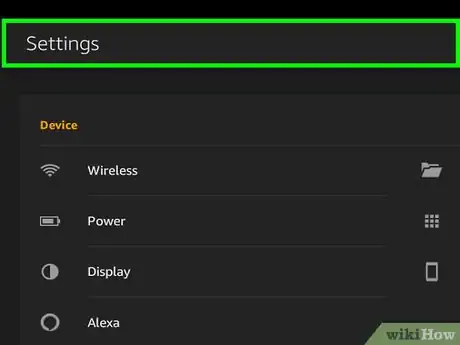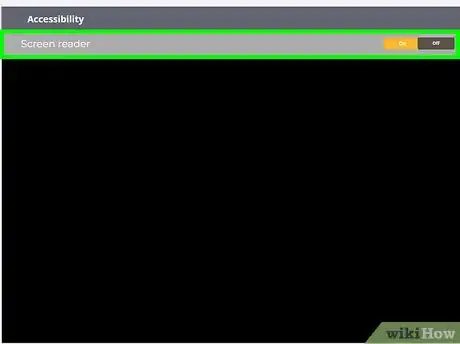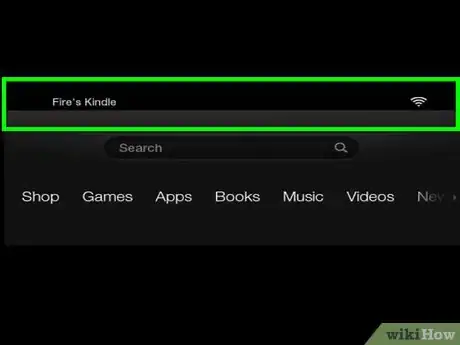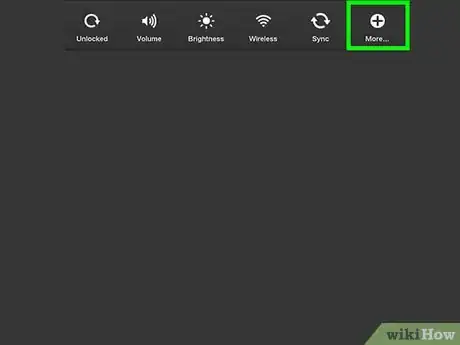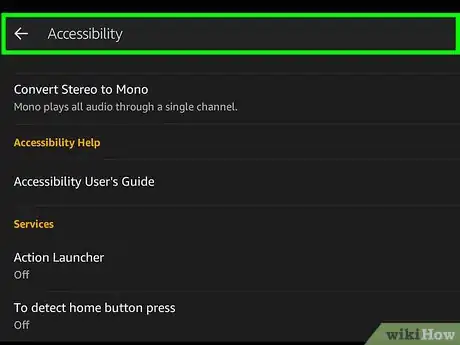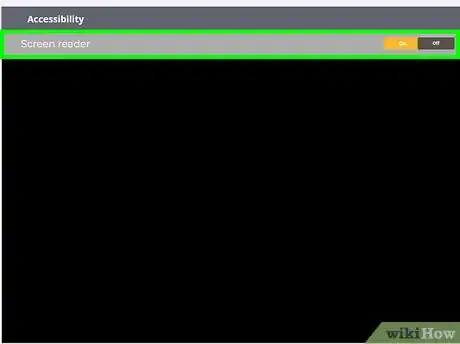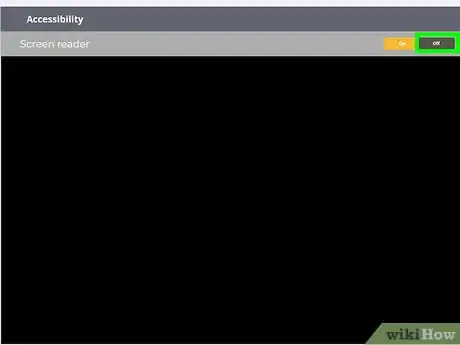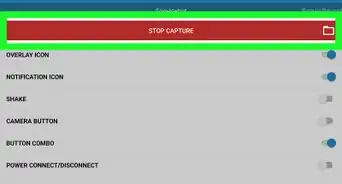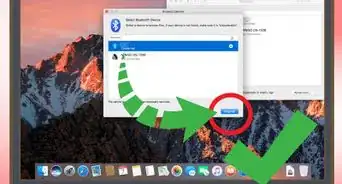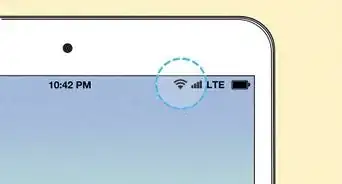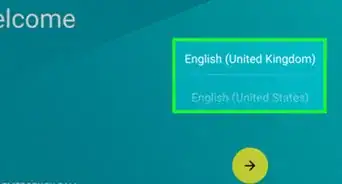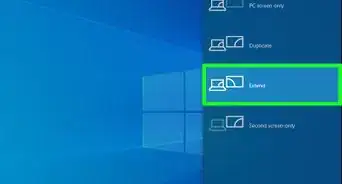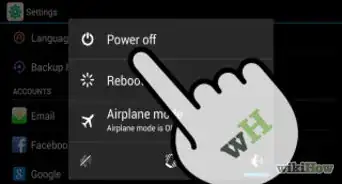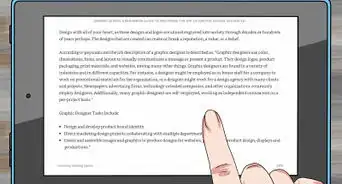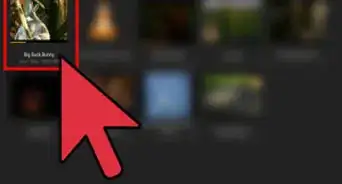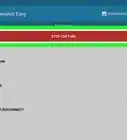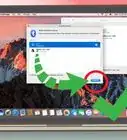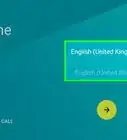X
This article was co-authored by wikiHow staff writer, Jack Lloyd. Jack Lloyd is a Technology Writer and Editor for wikiHow. He has over two years of experience writing and editing technology-related articles. He is technology enthusiast and an English teacher.
The wikiHow Tech Team also followed the article's instructions and verified that they work.
This article has been viewed 135,117 times.
Learn more...
This wikiHow teaches you how to disable the "Screen Reader" accessibility feature on your Kindle Fire HD tablet.
Steps
Method 1
Method 1 of 2:
Using Settings
-
1Open your Kindle Fire's Settings. This is a grey, gear-shaped app on the Home Screen.
-
2Scroll down to Accessibility using two fingers. Since using one finger will simply prompt your Kindle's voice to read aloud whatever you touched, you'll have to use two fingers to scroll, and anything you would typically tap once you will need to tap twice.Advertisement
-
3Double-tap Accessibility. It's toward the bottom of the Settings menu.
-
4Double-tap VoiceView Screen Reader. It's at the top of the page.
- If you don't see this option, skip this step.
-
5Double-tap Off to the right of "Screen Reader". This is the top option on the page. Doing so will disable the Kindle Fire's Screen Reader, which will prevent your Kindle from reading aloud the items you touch on-screen.
- On some Kindles, this option may be called "Voice Guide" instead of "Screen Reader".
Advertisement
Method 2
Method 2 of 2:
Using the Pull-Down Menu
-
1Place two fingers at the top of your Kindle's screen. Do so firmly, since your Kindle might not register your touch otherwise.
-
2Swipe downward. This will pull down the quick-access menu.
-
3Double-tap More. It's in the top-left corner of the screen.
-
4Double-tap Accessibility. This option is toward the bottom of the screen.
- If you need to scroll down to see it, use two fingers to do so.
-
5Double-tap VoiceView Screen Reader. It's at the top of the page.
- If you don't see this option, skip this step.
-
6Double-tap Off to the right of "Screen Reader". This is the top option on the page. Doing so will disable the Kindle Fire's Screen Reader, thereby preventing your Kindle from reading aloud the items you touch on-screen.
- On some Kindles, this option may be called "Voice Guide" instead of "Screen Reader".
Advertisement
Community Q&A
-
QuestionHow do I get to settings on Kindle Fire HD?
 Community AnswerClick on "Apps" at the top of the screen, and then click on "Settings" when it pops up.
Community AnswerClick on "Apps" at the top of the screen, and then click on "Settings" when it pops up. -
QuestionHow do I turn off voice on my tablet?
 Community AnswerUse your two fingers to scroll down to "Accessibility." Then long press and double tap to get in.
Community AnswerUse your two fingers to scroll down to "Accessibility." Then long press and double tap to get in. -
QuestionHow do I change the reader from female to male on the Kindle Fire 5th generation?
 Community AnswerIf you have a book on your Kindle in which text-to-speech feature is included, open it. Press the “Aa” button on the keyboard. Scroll to “turn on” with the five way controller and click on it. The device will start reading the book to you. Press the "Aa" key again. Scroll to female, and click it.
Community AnswerIf you have a book on your Kindle in which text-to-speech feature is included, open it. Press the “Aa” button on the keyboard. Scroll to “turn on” with the five way controller and click on it. The device will start reading the book to you. Press the "Aa" key again. Scroll to female, and click it.
Advertisement
Warnings
- On some Kindle tablets, having the screen in landscape (wide) orientation will prevent you from being able to view the Accessibility tab.⧼thumbs_response⧽
Advertisement
About This Article
Article SummaryX
1. Open Settings.
2. Double-tap Accessibility.
3. Double-tap VoiceView Screen Reader.
4. Double-tap Off to the right of "Screen Reader".
Did this summary help you?
Advertisement