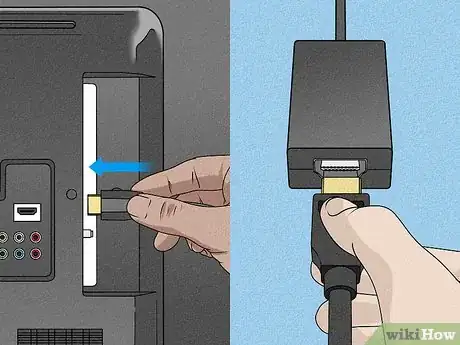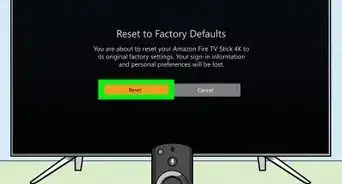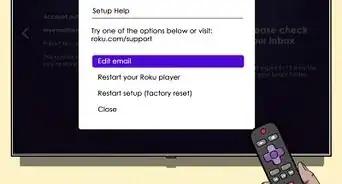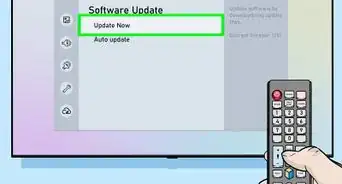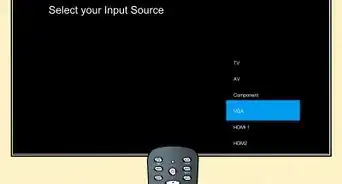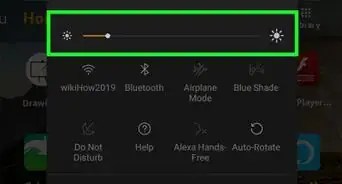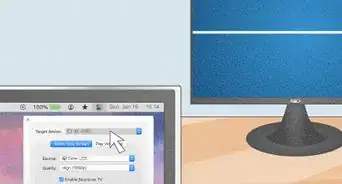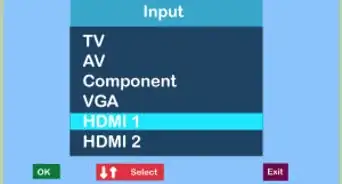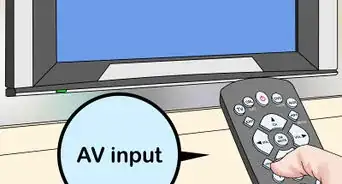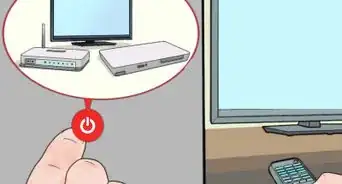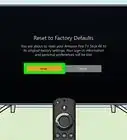X
wikiHow is a “wiki,” similar to Wikipedia, which means that many of our articles are co-written by multiple authors. To create this article, 10 people, some anonymous, worked to edit and improve it over time.
The wikiHow Tech Team also followed the article's instructions and verified that they work.
This article has been viewed 188,200 times.
Learn more...
Connecting your Microsoft Surface to a TV will allow you to make photos, videos, and presentations exponentially bigger and possibly clearer. You can also watch movies to enjoy the movie on a bigger screen. First, you will need an HDMI cable and Mini DisplayPort/USB-C adapter to link the Surface and the TV.
Steps
-
1Connect your devices with an HDMI cable or Miracast adapter. Plug one end of the HDMI cable to the HDMI port of your TV. Plug the other end of the HDMI cable to the adapter.
-
2Insert the adapter to the Mini DisplayPort/USB-C out of the Surface. The HD video out should be located at the upper right side.Advertisement
-
3Swipe into the action center. Choose "Project" (or "Connect" for Miracast devices).
-
4Choose "Disconnect", "Duplicate", "Extend", or "Second screen only". This will adjust the display to either duplicate, extend, or project your second screen. Disconnect will only show the display's contents on your computer screen.
Advertisement
Community Q&A
-
QuestionWhere is the Action Center?
 AasimTop AnswererThe Action Center can be accessed by swiping from the left or tapping the Action Center button.
AasimTop AnswererThe Action Center can be accessed by swiping from the left or tapping the Action Center button.
Advertisement
About This Article
Advertisement