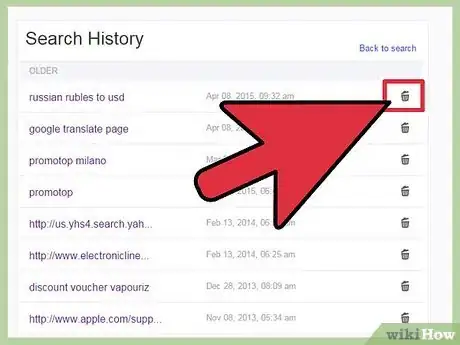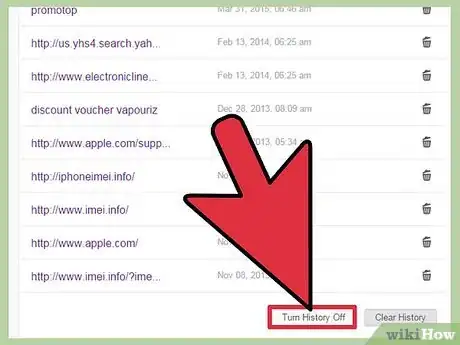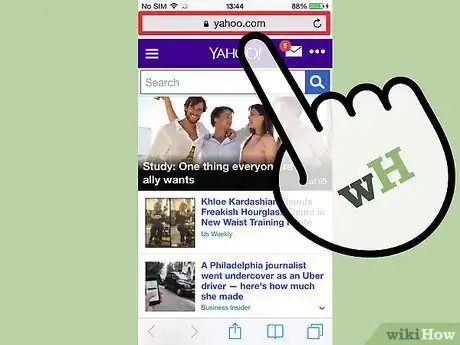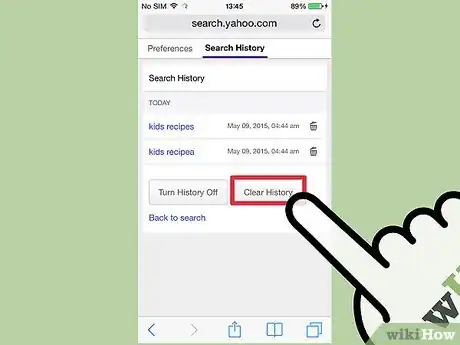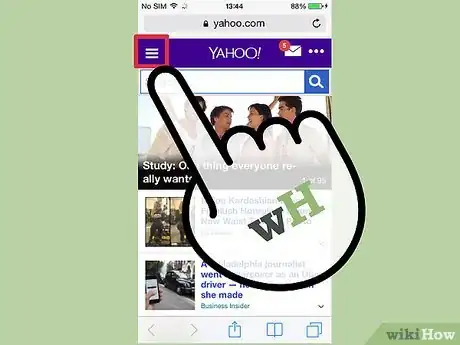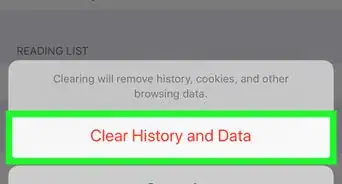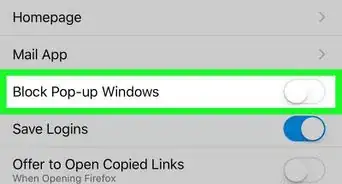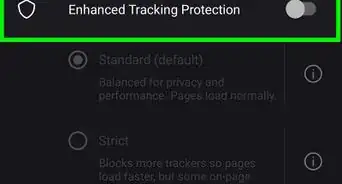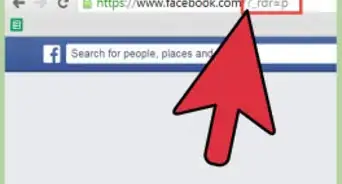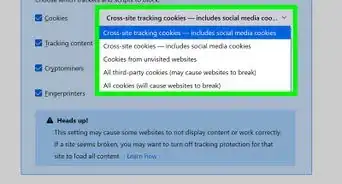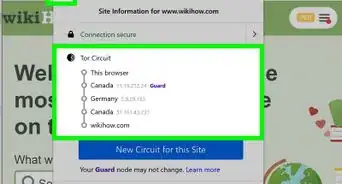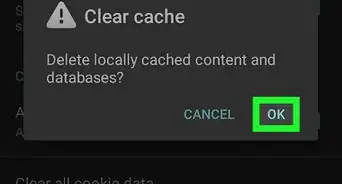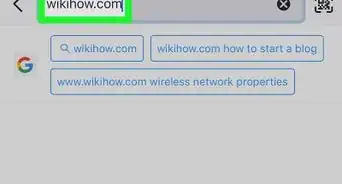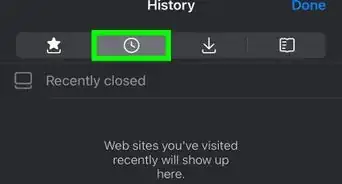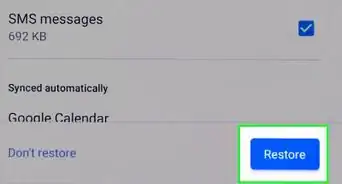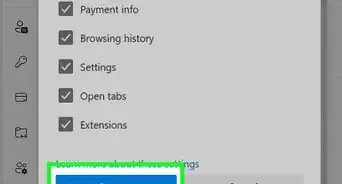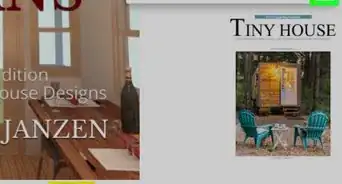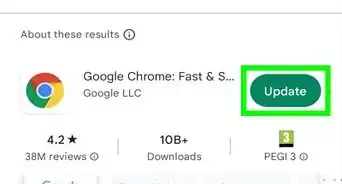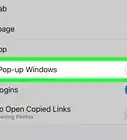wikiHow is a “wiki,” similar to Wikipedia, which means that many of our articles are co-written by multiple authors. To create this article, 9 people, some anonymous, worked to edit and improve it over time.
The wikiHow Tech Team also followed the article's instructions and verified that they work.
This article has been viewed 116,246 times.
Learn more...
Yahoo! is a popular site for basically anything: email, news, articles, etc. Like many search engines, Yahoo! will save your searches so that you can return to recent history easily. However, you may want to remove some of this information from time to time. You can clear your search history from either the desktop or mobile version of the Yahoo! site.
Things You Should Know
- The Yahoo! search engine automatically saves your search history.
- To delete Yahoo! history on desktop, you can click the gear icon at the top right corner.
- When using mobile, click "Settings" on the very bottom to manage your history.
Steps
Desktop
-
1Visit .search.yahoo.com/history. You can also perform a Yahoo! search, hover over the Gear icon in the upper-right corner, and select "Search History".[1]
-
2Sign into your Yahoo! account. This isn't strictly necessary; if you're not logged in you'll see all the searches you made while not logged into your account. To see the searches associated with your Yahoo! account, click the "Sign In" button in the upper-right corner.Advertisement
-
3Delete a single entry by clicking the trash can button. Each of the searches you have performed will have this button to the right of the entry.
-
4Delete all of your search history by clicking the "Clear History" button. You will be asked to confirm that you want to delete your entire history.
-
5Prevent future tracking by clicking "Turn History Off". Yahoo! will no longer store your search history.
-
6Log into any other accounts that you need to delete the history for. Yahoo! stores search history separately for each account. It will also store history for your current browsing session if you aren't logged in. Make sure to check everything if you're trying to completely erase your tracks.
Mobile
-
1Log into .yahoo.com with the Yahoo! account that you want to delete history for. This isn't strictly necessary; if you're not logged in you'll see all the searches you made while not logged into your account.
- To see the searches associated with your Yahoo! account, tap the Menu button (☰) in the upper right corner and then sign in with your Yahoo! account.
-
2Perform a search at .yahoo.com. You'll need to be on the search results page in order to access your search history.
-
3Scroll to the very bottom of the results page and tap "Settings". This will be below the bottom search bar.
-
4Tap the "Manage history" link. This is in the "Keep search history" section.
-
5Delete a single entry by tapping the trash can button. Each of the searches you have performed will have this button to the right of the entry.
-
6Delete all of your search history by tapping the "Clear History" button. You will be asked to confirm that you want to delete your entire history.
-
7Prevent future tracking by tapping "Turn History Off". Yahoo! will no longer store your search history.
-
8Log into any other accounts that you need to delete the history for. Yahoo! stores search history separately for each account. It will also store history for your current browsing session if you aren't logged in. Make sure to check everything if you're trying to completely erase your tracks.
References
About This Article
1. Go to https://search.yahoo.com/history.
2. Sign in.
3. Click the trash icon next to an address.
4. Click Clear History to clear all entries.
5. Click Turn History Off to stop saving your history.