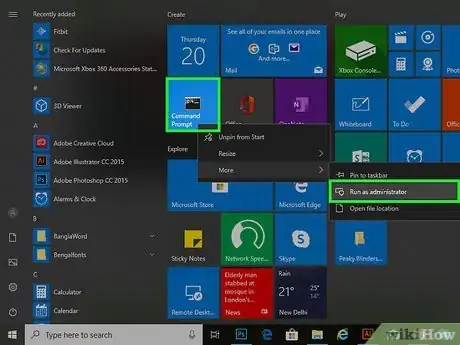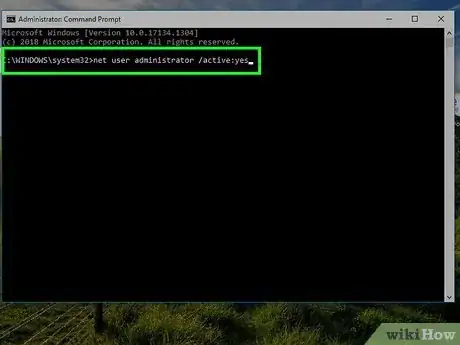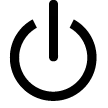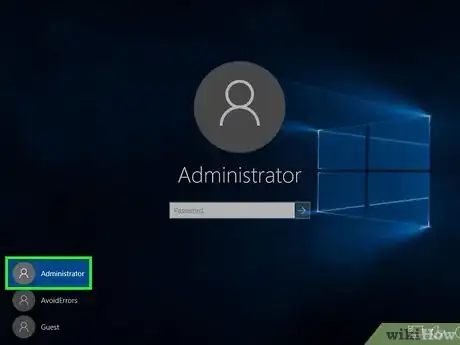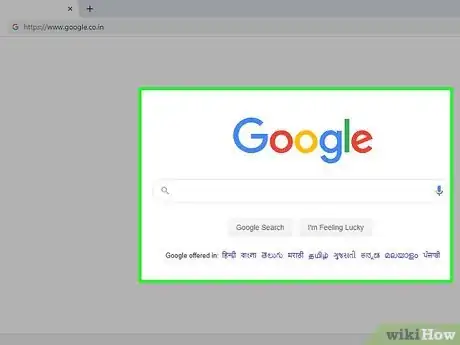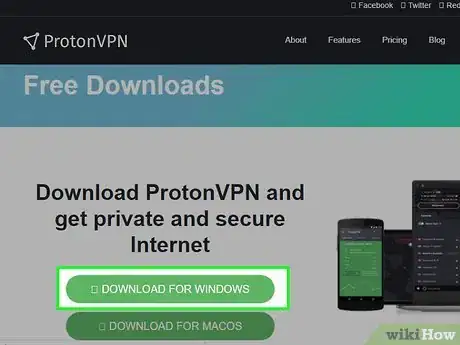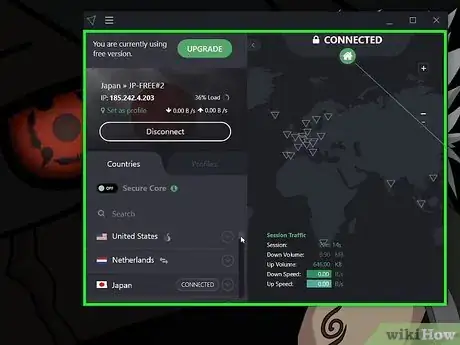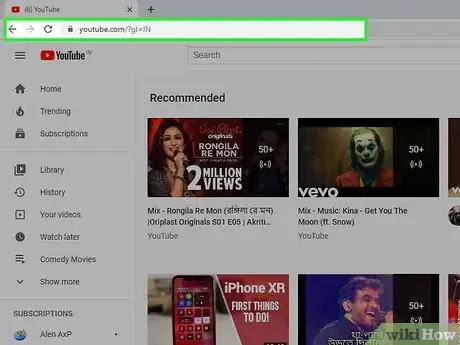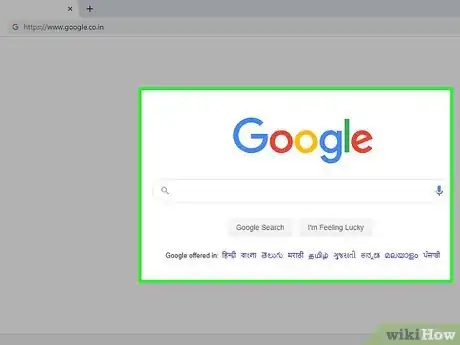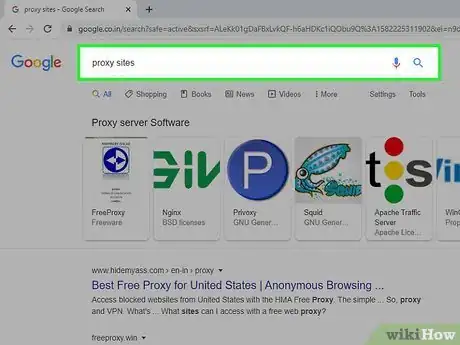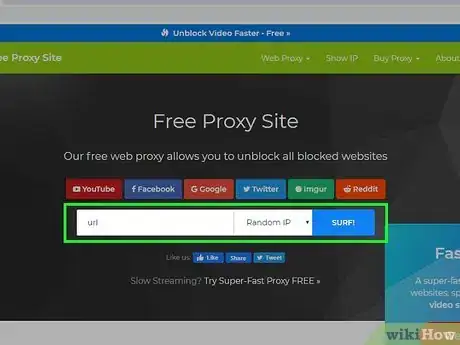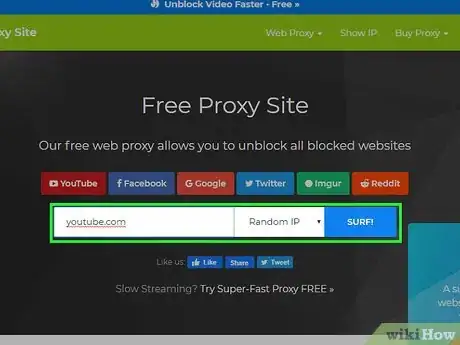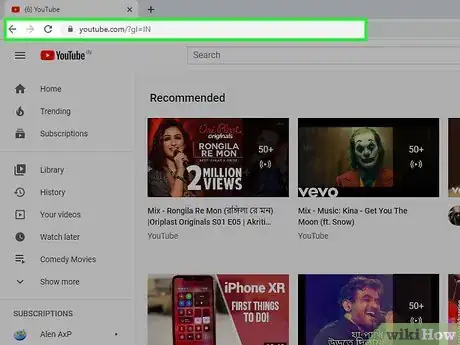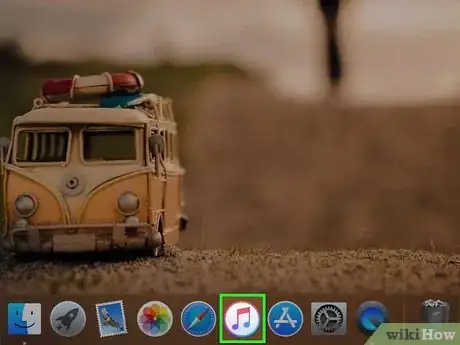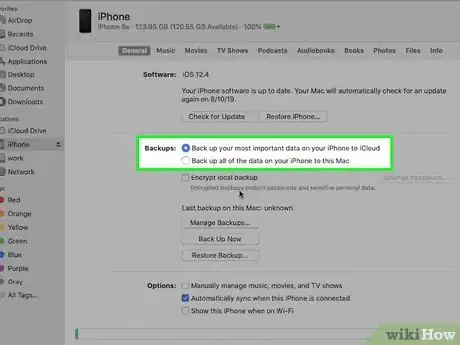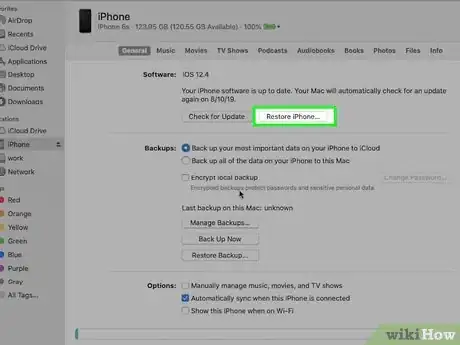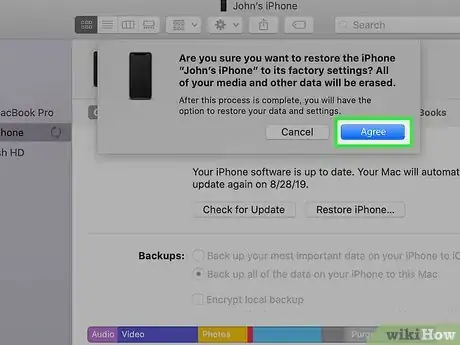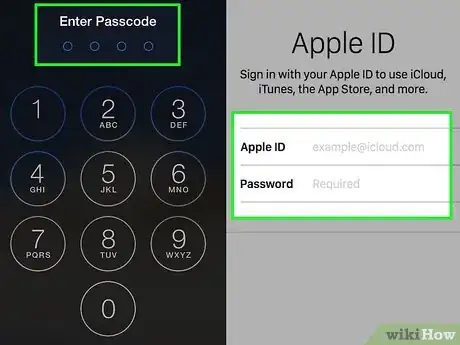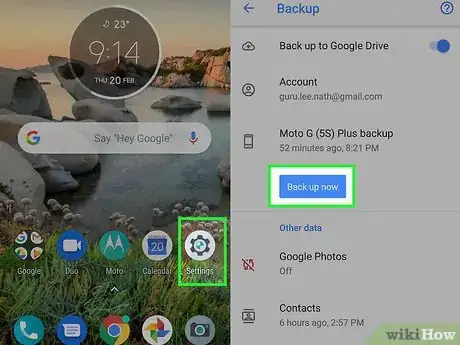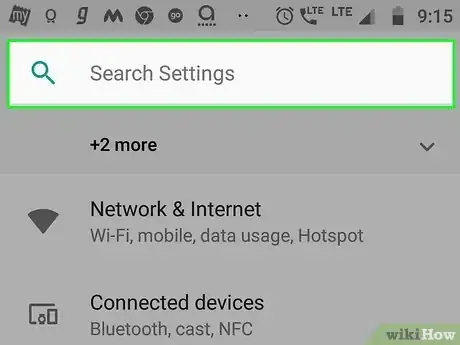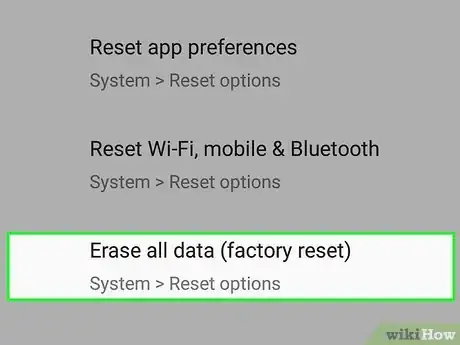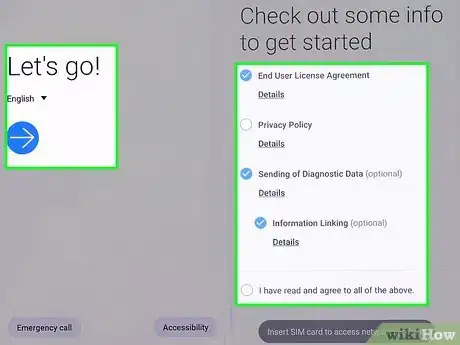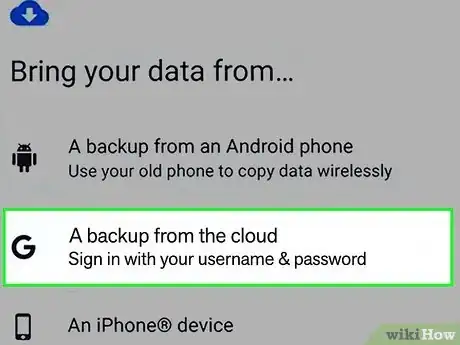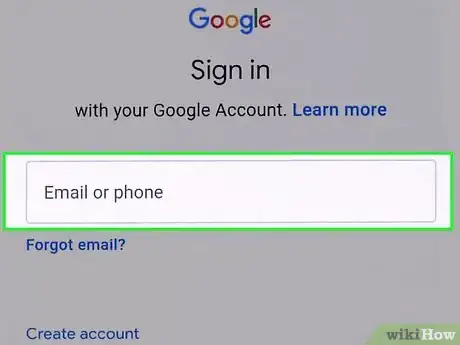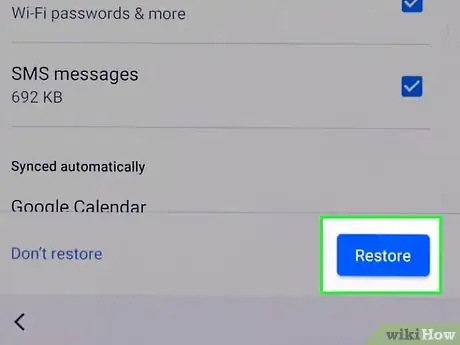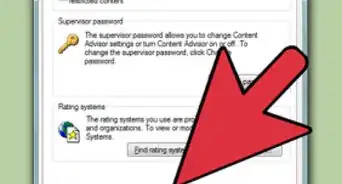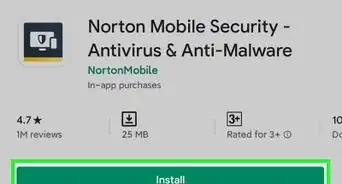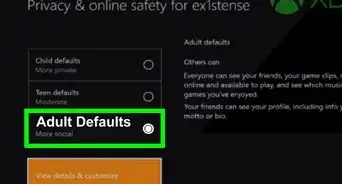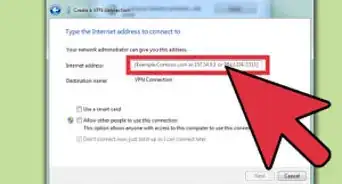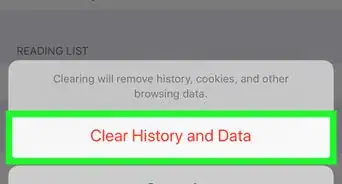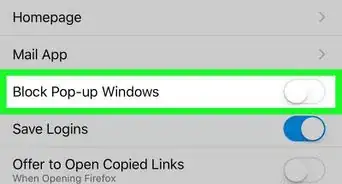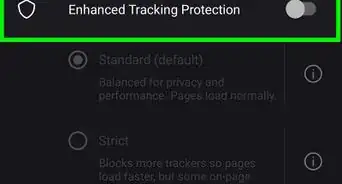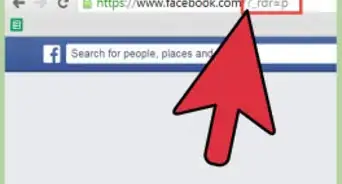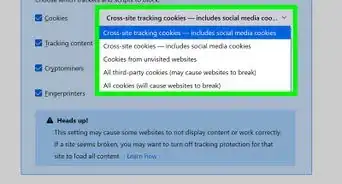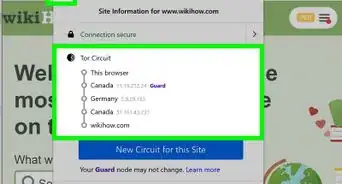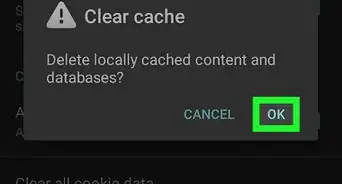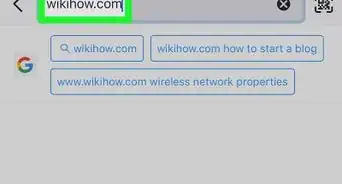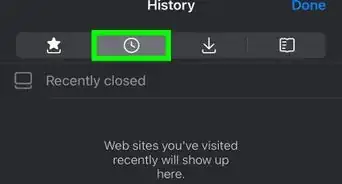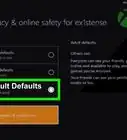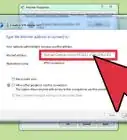This article was co-authored by wikiHow staff writer, Travis Boylls. Travis Boylls is a Technology Writer and Editor for wikiHow. Travis has experience writing technology-related articles, providing software customer service, and in graphic design. He specializes in Windows, macOS, Android, iOS, and Linux platforms. He studied graphic design at Pikes Peak Community College.
This article has been viewed 652,380 times.
Learn more...
Parental controls often impose strict limitations on your browsing. If your parents have parental controls limiting your internet access, you need to talk to your parents. Parents also need to be willing to talk to their children about appropriate internet usage and the dangers posed by other internet users and harmful/inappropriate internet content. If you are an adult and your parental controls are limiting your internet access, this wikiHow teaches you a few things you can do to bypass the parental controls.
Steps
Using Your PC's Admin Account on Windows
-
1
-
2Type net user administrator /active:yes and press ↵ Enter. This activates your administrator account in the Command Prompt.[1]
- You should never use the administrator bypass on a computer that isn't yours--that is, a work computer or an otherwise-shared computer. To do so would be considered hacking, which is illegal.
Advertisement -
3
-
4Open the Administrator account. You should see an administrative account listed among the other user accounts. By default, the administrative account does not require a password to log in and should allow you to access anything you want on the computer.
- You can also bypass parental controls on a Mac.
Using VPN Software
-
1Open a search engine of your choosing. Parental controls generally leave sites like Google and Bing accessible.
-
2Search free VPN software. Virtual Private Network (VPN) software is designed to mask your computer’s location and can help you bypass parental controls. VPNs are commonly used for those who wish to browse the web more securely or privately.[2] There are many free VPNs each with their advantages and disadvantages. Some free VPNs include the following:[3]
- Hotspot Shield includes both free and a paid premium subscription. It's easy to use and has a data allowance of 500 MB per day. The only downside is you must provide a credit card and sign up for a free trial of the premium version, even if you plan on using the free model.
- Tunnelbear is another easy to use VPN that is owned by McAfee. The downside to the free version is that it only offers a paltry 500 MB per month.
- Proton VPN has a free option that includes unlimited data per month, but only allows you to connect one device. You can sign up only using an email address and it does not log the websites your visit. It is also one of the few free VPNs that have no ads on the client.
- Hide.Me has a free option that includes a 2 GB per month data limit and only allows you to connect one device. However, it does not keep website logs or user data. It also has no ads.
-
3Download VPN software. Once you find VPN software that is suitable for your needs, download the VPN client and install it.
- Read the terms and conditions for any VPN software you download. Some free VPN clients contain malware, intrusive ads, and may track you on the internet.
- As a general rule, only download files from reputable, first-party sites. Third-party downloads run the risk of infecting your computer.
-
4Activate your VPN. Most VPNs have an app that allows you to activate the VPN. This will start routing all your internet traffic through another location.
-
5Confirm that you have unrestricted browsing. Open a browser and try typing in a previously-blocked site. You should now be able to bypass the parental controls!
Using a Proxy or an Unblocking Site
-
1Open a search engine of your choosing. Parental controls leave search sites such as Google and Bing accessible.
-
2Search for proxy sites. Proxies bypass filters on your internet by diverting the traffic to another server, masking your computer's address in the process.
-
3Go to the URL of a proxy site. Proxy sites route internet traffic through a third-party address. This allows you to view websites without having to go to the website address. Some proxy sites may be blocked by parental controls. Keep searching if you can't access one. Some popular proxy sites include the following:[4]
- 4everproxy has no bandwidth limits and is very good for video streaming. it also removes your history logs every 2 hours.
- Proxysite uses SSL and encryptions to provide VPN-like quality browsing. It can hide your IP address and get around website blocks. It also clears your history logs.
- Hide.Me also offers a proxy website. It does not log or retain your user data. It doesn't contain any pop-up ads, and it blocks pop-up ads you receive while surfing. It's also one of the fastest proxy servers.
-
4Enter your URL. Once on the proxy site, you should see a text box in which you can type a URL. Enter your desired URL of the site you want to access.
- Many proxy sites redirect you to a new search bar for simplified browsing.
-
5Confirm that you have unrestricted browsing. Due to the proxy, the websites you visit won't show up to parental controls.
Factory Resetting an iPhone or iPad
-
1Connect your iPhone or iPad to your computer. Use the lightning cable charger that came with your iPhone or iPad to connect it to your Windows computer or Mac. The easiest way to bypass parental controls on a mobile device is to perform a factory reset.
- Factory resetting your phone will not work if parental controls are set on your router. If this is the case, use a VPN or Proxy site.
-
2Open iTunes or the Finder. If you are using Windows or an older version of macOS, open iTunes. It has an icon that resembles a music note. If you are using macOS Catalina or newer, open the Finder instead.
-
3Click your iPhone or iPad. In iTunes, it's the icon that resembles an iPhone or iPad in the upper-left corner. In the Finder, your iPhone or iPad name is listed in the side panel to the left.
-
4Click the option to backup your iPhone or iPad to your computer. Both the Finder and iTunes give you the option to backup your iPhone or iPad to iCloud or to your computer. Click the radio option to backup your iPhone or iPad to your computer.
-
5Click Back Up Now. This begins the process of backing up your iPhone or iPad. Wait until the backup is complete.
-
6Click Restore iPhone/iPad. It's below your device name at the top of the screen.
-
7Click Next. This displays the Terms and Conditions.
-
8Click Agree. It's in the lower-right corner. This indicates that you agree to the terms and conditions.
-
9Unlock your phone and sign in. To finish restoring your iPhone or iPad, unlock it and then enter the email address and password associated with your Apple ID.
Factory Resetting an Android Smartphone or Tablet
-
1Back up your phone or tablet. The easiest way to bypass parental controls on a mobile device is to factory reset it. You can do this in the Settings app. It's the app that has an icon that resembles a gear. The Settings menu is different from one Android device to another. If you can't find these exact options in the Settings menu, look for similar options. Use the following steps to reset your phone:
- Open the Settings app .
- Tap the magnifying glass icon.
- Type "Backup and Restore" in the search bar.
- Tap "Backup and Restore".
- Tap "Back up data."
- Tap "Back up."
-
2
-
3Tap the magnifying glass icon. It's in the upper-right corner of the Settings app. This displays a search bar.
-
4Type reset in the search bar. This displays a list of menu items related to the word "Reset".
- Factory resetting your phone will not work if parental controls are set on your router. If this is the case, use a VPN or Proxy site.
-
5Tap the option to factory reset your phone. It may be labeled "Factory Reset" or "Factory Reset Data" or something similar.
-
6Select the option to reset your phone to its factory settings. Follow the instructions to confirm that you want to reset your phone.
-
7Power on your phone. Press the power button on the side of your phone to restart it in it's factory default settings.
-
8Go through the setup process. After your phone power's on, follow the on-screen instructions to go through the setup process. This entails selecting a language and signing in to your wi-fi network and more.
-
9Select the option to restore your phone from a backup. During the setup process, you will eventually come to a screen that asks if you want to restore your phone from a backup. Keep an eye out for this option and select it.
-
10Sign in to your Google account. Use the email and password associated with the Google account you used to backup your phone.
-
11Select the latest backup. This is the backup you created before factory resetting your phone.
-
12Finish the setup process. After selecting a backup, continue with the setup process. When your phone is restored, the parental settings should be wiped.
Community Q&A
-
QuestionI'm 17 and my parents still block certain websites from me, such as YouTube and social media. How can I talk to them about letting me use those websites and convince them to remove the controls?
 Community AnswerTell them you're mature enough to have them unblocked, explain to them that you are at the age where you do not need these restrictions. If any normal reasoning doesn't get past them, you could just bypass it with some basic research.
Community AnswerTell them you're mature enough to have them unblocked, explain to them that you are at the age where you do not need these restrictions. If any normal reasoning doesn't get past them, you could just bypass it with some basic research. -
QuestionI am on parental restrictions and safety mode always stays on YouTube no matter how many times I turn it off. So how do I take it off without it coming back? (For an iPad)
 Community AnswerFor any mobile device, your best course of action is to restore the device to its factory settings. To do this with an iPad, for example, you'd need to open iTunes on your computer, hook up the iPad with the USB cable, select the device when it appears in iTunes, and then click "Restore iPad" under the summary tab. Note that you should ALWAYS back up your files before a reset like this.
Community AnswerFor any mobile device, your best course of action is to restore the device to its factory settings. To do this with an iPad, for example, you'd need to open iTunes on your computer, hook up the iPad with the USB cable, select the device when it appears in iTunes, and then click "Restore iPad" under the summary tab. Note that you should ALWAYS back up your files before a reset like this. -
QuestionI have a Windows 10 tablet and there is a game out of my age. I used command prompt but it denied access. What should I do?
 Community AnswerYour Microsoft account needs your date of birth updated, or you could create another account in which your date of birth places you over the age of 18.
Community AnswerYour Microsoft account needs your date of birth updated, or you could create another account in which your date of birth places you over the age of 18.
Warnings
- Be careful when downloading software meant to bypass your router; you'll want to scan everything before downloading or installing since your download could carry a virus.⧼thumbs_response⧽
- You shouldn't access personal account information whilst using a proxy or VPN. Ironically, these servers don't always have the best protection against hackers or viruses.⧼thumbs_response⧽
References
- ↑ http://answers.microsoft.com/en-us/windows/forum/windows_7-security/how-to-activate-administrator-account-in-safe-mode/2f4b7142-752d-40bd-8b1a-fb78671dd820?auth=1
- ↑ http://www.howtogeek.com/167418/5-ways-to-bypass-internet-censorship-and-filtering/
- ↑ https://www.techradar.com/vpn/best-free-vpn
- ↑ https://helpdeskgeek.com/free-tools-review/best-5-proxy-servers-to-help-you-web-surf-anonymously/
About This Article
1. Use a search engine to search for a proxy site or VPN.
2. Download and install VPN software, or go to a proxy site.
3. Enter a restricted URL in the URL bar of the proxy website.
4. Activate the VPN.
5. Check if restrictions still apply.
6. Sign in to an administrative account if available.
7. Back up and factory reset your phone or tablet.