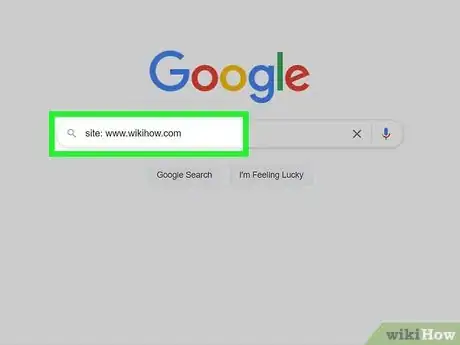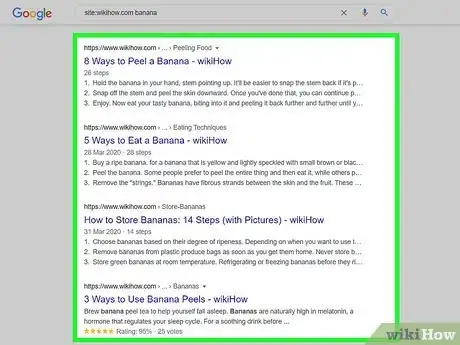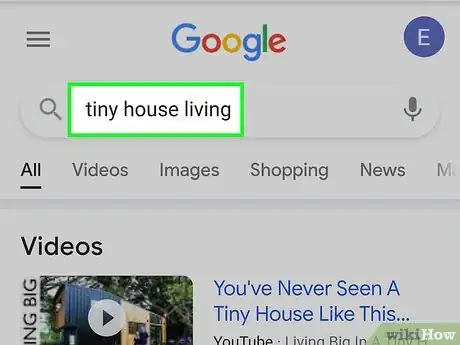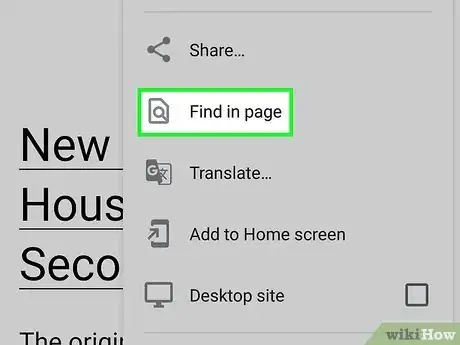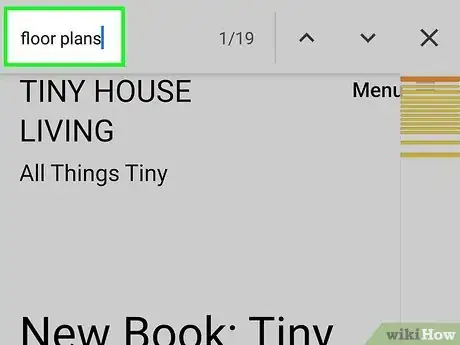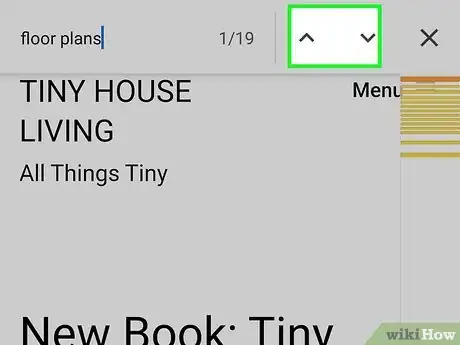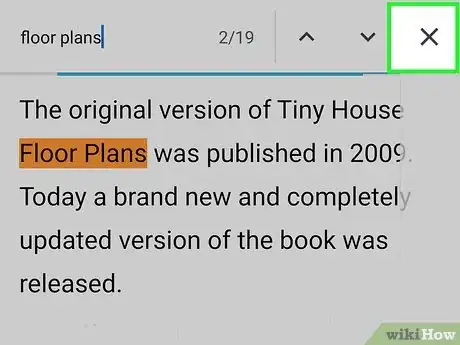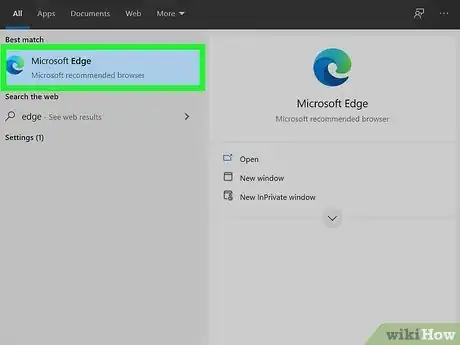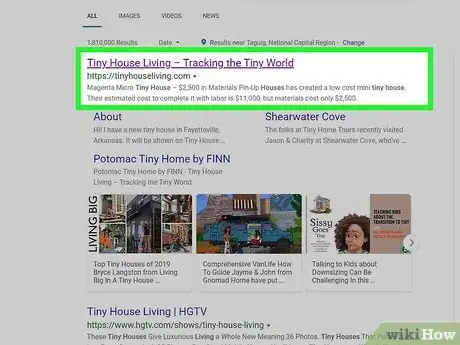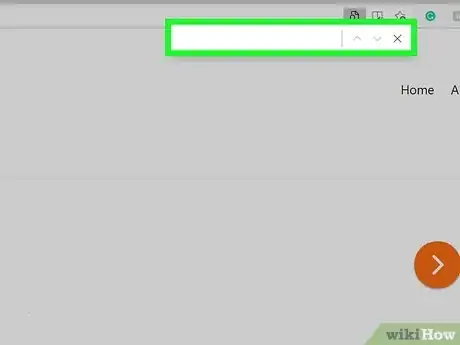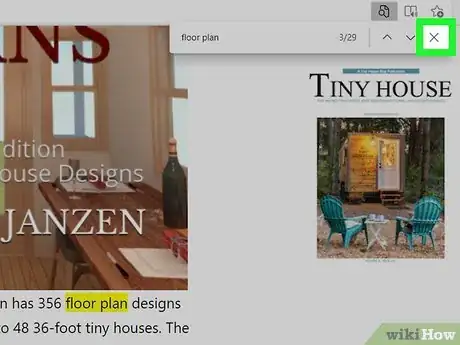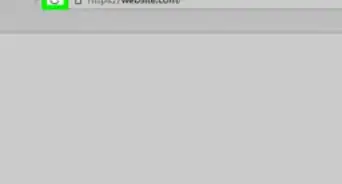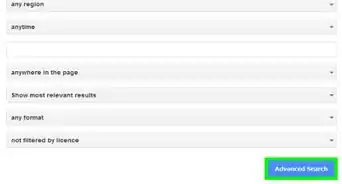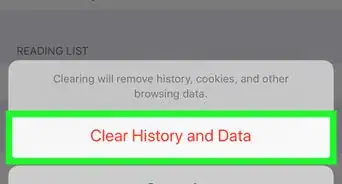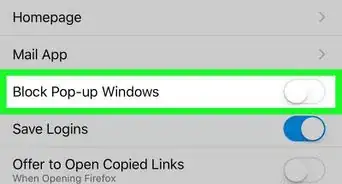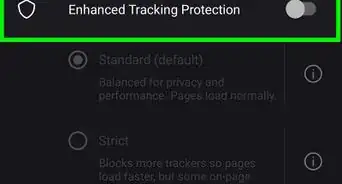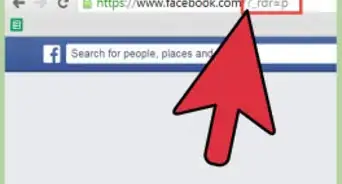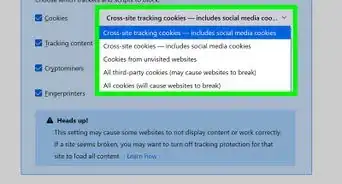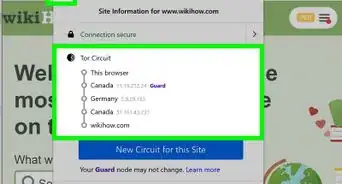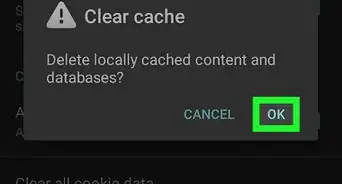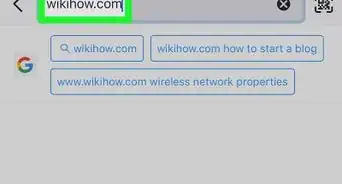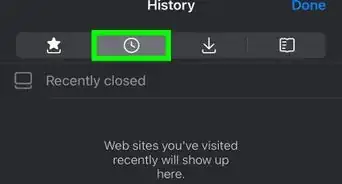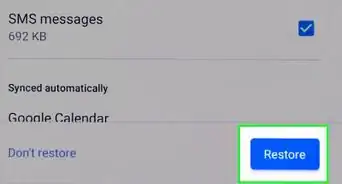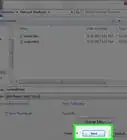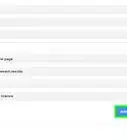This article was co-authored by Luigi Oppido and by wikiHow staff writer, Travis Boylls. Luigi Oppido is the Owner and Operator of Pleasure Point Computers in Santa Cruz, California. Luigi has over 25 years of experience in general computer repair, data recovery, virus removal, and upgrades. He is also the host of the Computer Man Show! broadcasted on KSQD covering central California for over two years.
This article has been viewed 882,901 times.
This wikiHow teaches you how to search for a word or phrase on a webpage. Nearly every web browser comes with a "Find" tool. This allows you to search a webpage for matching words or phrases. You can also use Google's advanced search options to perform a search for a word or phrase on all of the pages of a specific site. You can use this in conjunction with the Find tool to locate a word anywhere on the internet.
Steps
Searching a Site with Google
-
1Visit https://www.google.com/ in your browser. You can use Google to perform searches of all of the pages on a website. This can help you find matching words on large or complex websites.
-
2Enter site: followed by the site address you want to search. For example, if you wanted to search for a word on wikiHow, you would type "site: www.wikihow.com" in the Google search bar. This tells Google to only search on the website you want to search.Advertisement
-
3Enter the word or phrase you want to search for after the site address. You can enter a single word or you can enter phrases. [1]
- For example, to search wikiHow for any page that has the word "banana", you would type site:wikihow.com banana. To search wikiHow for any page that has the phrase "eat a banana", you would type site:wikihow.com eat a banana.
-
4Open a page from the search results and use the Find command. Google will return any pages that match your search, but it won't point you to the matching text once you open the page. You'll need to use the Find tool to jump to where the word occurs on the page.
Using a Mobile Web Browser
-
1Tap your web browser to open it. All popular web browsers have a "Find" function. This includes Google Chrome, Firefox, Safari, and Samsung's "Internet" app. Tap the icon for whichever web browser you use on your iPhone or Android device to open it.
-
2Navigate to the webpage you want to search. Use the address bar at the top of the web browser to enter the web address for the website you want to search. You can also Google to search for the exact webpage you want to search.
-
3Tap ⋮, ☰, or . This opens the menu. If you are using Google Chrome, tap the icon with three dots in the upper-right corner. If you are using Firefox, tap the icon with three dots in the lower-right corner. If you are using Safari on iPhone or iPad, tap the blue square icon with an arrow pointing up in the upper-right corner. If you are using Samsung Internet, tap the icon with three lines in the lower-right corner.
-
4
-
5Enter the word or phrase you want to search for in the search bar. The search bar will appear either at the top of the page or above the keyboard depending on which web browser you are using. This searches the webpage for words or phrases that match your search and highlights them in the text.
- Letter case is ignored when using the Find tool.
-
6Tap the Next and Previous buttons to cycle through the search results. They are the arrows pointing up and down next to the Find search bar. The web browser will jump to each highlighted search result in the webpage.
- On Samsung Internet, the up and down arrows appear on the right side above the keyboard.
-
7Tap X to close the Find search box. When you are finished using the Find function, you can close the web page by tapping the "X" icon next to the search box.
- If you are using Safari on iPhone or iPad, tap Done in the lower-left corner to close the search bar
Using a Desktop Web Browser
-
1Open your web browser. The "Find" function is part of most popular web browsers. This includes Google Chrome, Firefox, Safari, and Microsoft Edge. Click the icon for which ever web browser you use to open the web browser.
-
2Navigate to the webpage you want to search. Use the address bar at the top of the web browser to enter the web address for the website you want to search. You can also use Google to search for the exact webpage you want to search.
-
3Press Ctrl+F on Windows or ⌘ Command+F on Mac. This will open the "Find" search box in virtually any browser. Alternatively, you can click the icon with three dots or three lines in the upper-right corner to open the menu. Then click the "Find" option. It will either say Find, Find on this page or something similar..[2]
- If you are using Safari for macOS, you can access the "Find" function by clicking Edit followed by the Find menu. Then click Find.[3]
-
4Type the word or phrase that you want to find in the search box. The "Find" search box appears either at the top of the page or the bottom of the page depending on which web browser you are using. Your browser will find matches as you type and highlight them in the text.[4]
- Letter case is ignored when using the Find tool.
-
5Click the Next and Previous buttons to cycle through the search results. They are the arrows pointing up and down next to the Find search bar. The web browser will jump to each highlighted search result in the webpage.[5]
-
6Click X to close the Find search box. When you are finished using the Find function, you can close the web page by clicking the "X" icon next to the search box.
- If you are using Safari on Mac, click Done to close the search bar.
Expert Q&A
Did you know you can get expert answers for this article?
Unlock expert answers by supporting wikiHow
-
QuestionHow can I search for a specific piece of text on a website?
 Luigi OppidoLuigi Oppido is the Owner and Operator of Pleasure Point Computers in Santa Cruz, California. Luigi has over 25 years of experience in general computer repair, data recovery, virus removal, and upgrades. He is also the host of the Computer Man Show! broadcasted on KSQD covering central California for over two years.
Luigi OppidoLuigi Oppido is the Owner and Operator of Pleasure Point Computers in Santa Cruz, California. Luigi has over 25 years of experience in general computer repair, data recovery, virus removal, and upgrades. He is also the host of the Computer Man Show! broadcasted on KSQD covering central California for over two years.
Computer & Tech Specialist
-
QuestionWhat seven letter word can I make from "aelisir"?
 Community AnswerNo known 7 letter words can be made, but many six letter words can be made, such as serial and resail.
Community AnswerNo known 7 letter words can be made, but many six letter words can be made, such as serial and resail. -
QuestionWhat tool allows you to search for information on a particular word or phrase? *
 QuifyCommunity AnswerJust press Ctrl + F and you can search for a word and phrase.
QuifyCommunity AnswerJust press Ctrl + F and you can search for a word and phrase.
References
- ↑ http://www.pcworld.com/article/159022/Use_Google_to_Search_Within_One_Site.html
- ↑ Luigi Oppido. Computer & Tech Specialist. Expert Interview. 13 November 2020.
- ↑ http://osxdaily.com/2013/10/03/search-text-web-page-safari-ios/
- ↑ Luigi Oppido. Computer & Tech Specialist. Expert Interview. 13 November 2020.
- ↑ http://windows.microsoft.com/en-US/windows-vista/Find-text-and-other-information-on-a-webpage?v=t
- ↑ Luigi Oppido. Computer & Tech Specialist. Expert Interview. 13 November 2020.
About This Article
1. Open the website.
2. Press Command + F (Mac) or Control + F (PC).
3. Type the word you’re looking for.
4. Press Enter or Return.