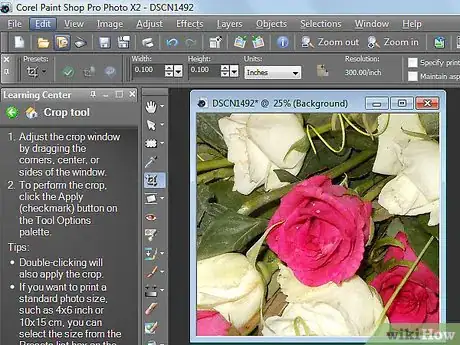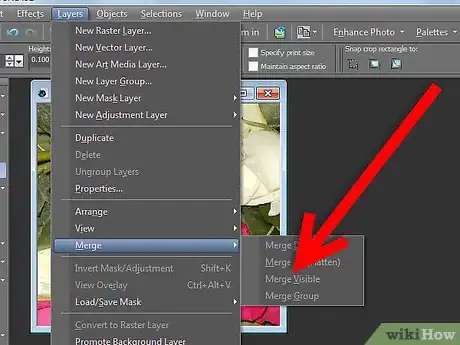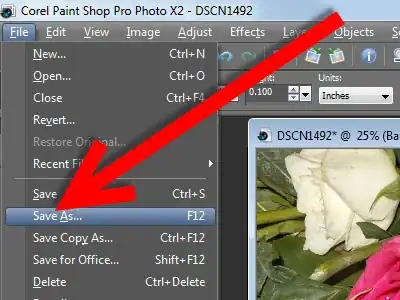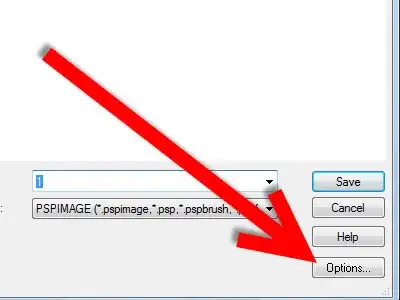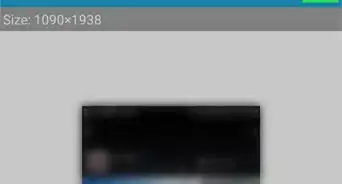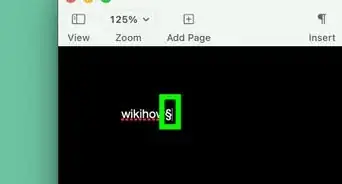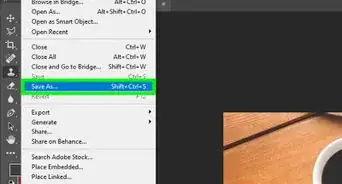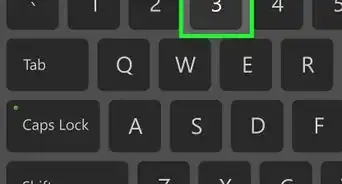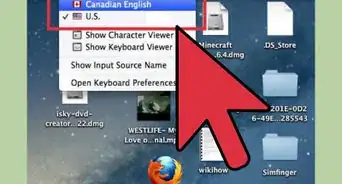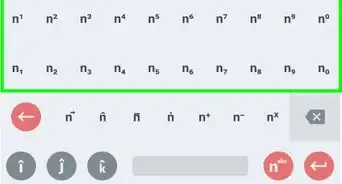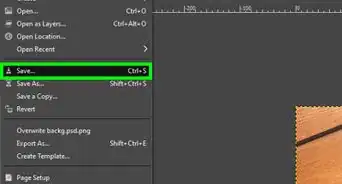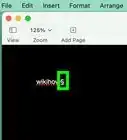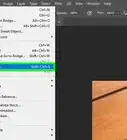X
wikiHow is a “wiki,” similar to Wikipedia, which means that many of our articles are co-written by multiple authors. To create this article, volunteer authors worked to edit and improve it over time.
The wikiHow Tech Team also followed the article's instructions and verified that they work.
This article has been viewed 56,830 times.
Learn more...
Sometimes, when you make graphics, you don't want the background showing...or at the very least, you want part of the image to be transparent. Paint Shop Pro allows you to do that. Read this article to learn how to do that with PNGs.
Steps
-
1Select an image that you want to have a background transparent. If you are creating it, be sure that you create a transparent background. This article will be using a flower.
-
2Merge Visible. If your image has multiple layers, be sure to Merge Visible. This is found under Layers >> Merge >> Merge Visible.Advertisement
-
3
-
4
-
5Select the Transparency Tab and make the appropriate selections. In the screenshot, the selections are Single Color Transparency and Existing Transparency (Basically, what is transparent stays transparent).
Advertisement
About This Article
Advertisement