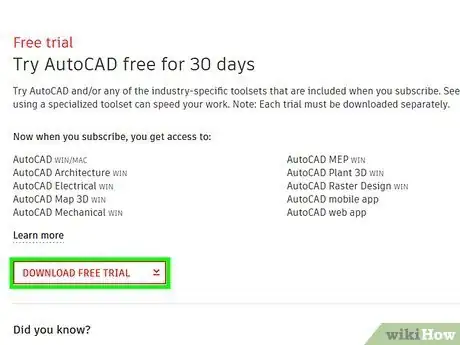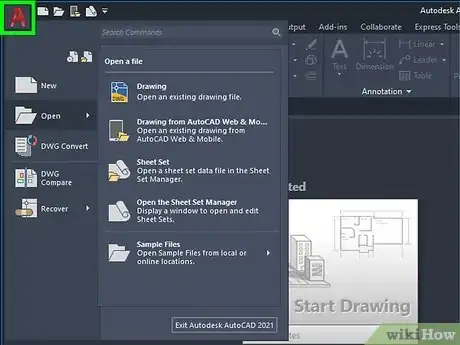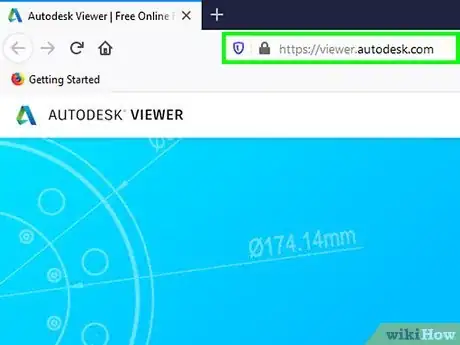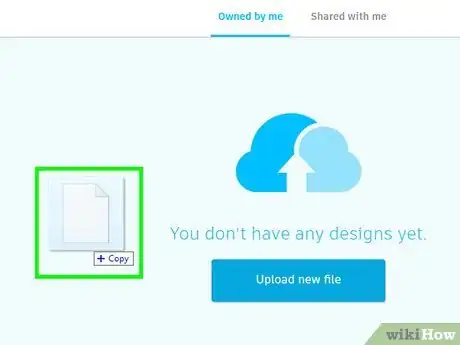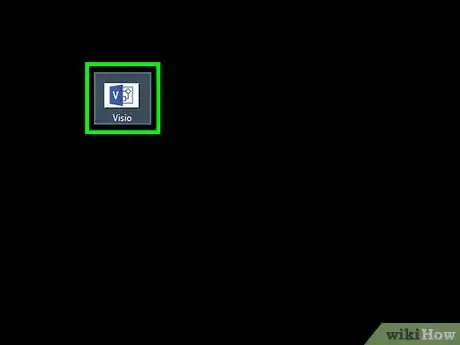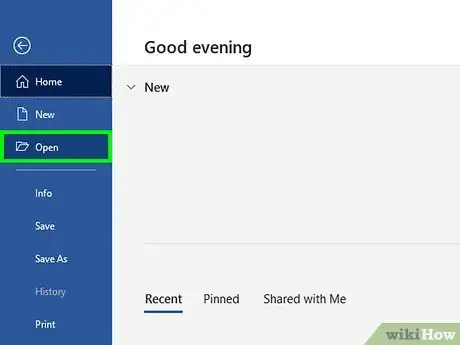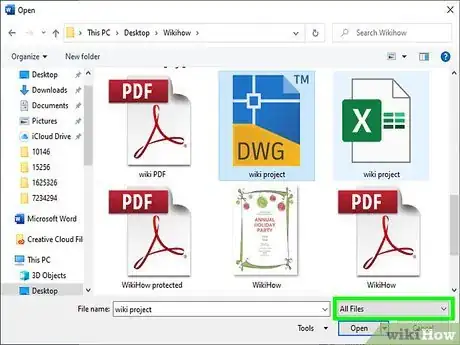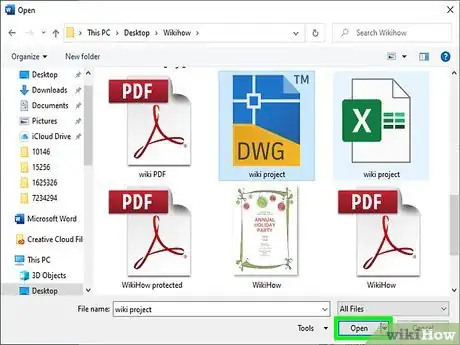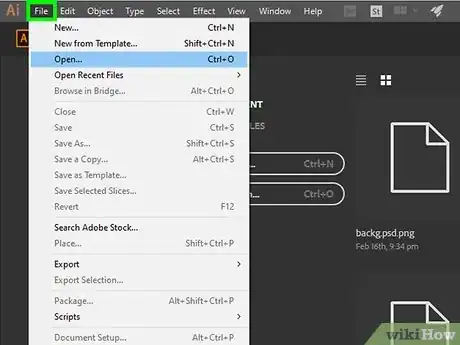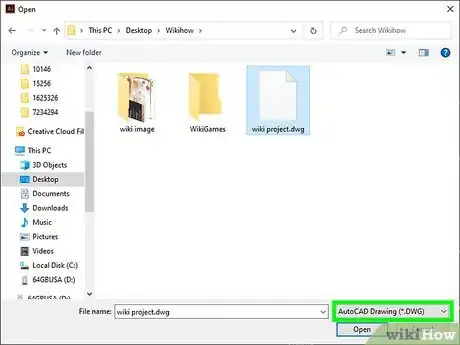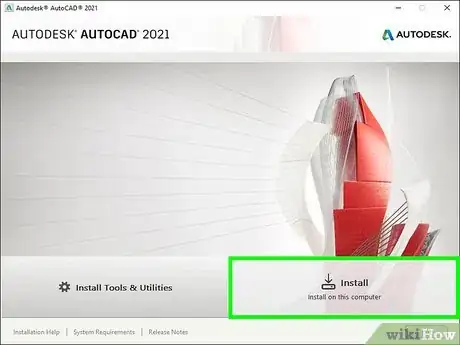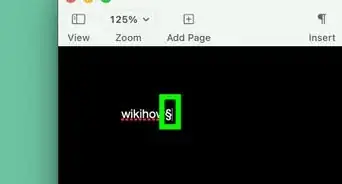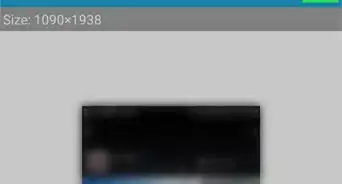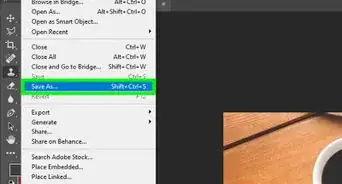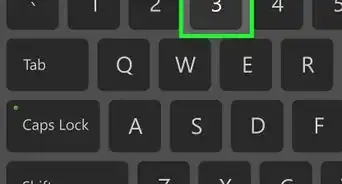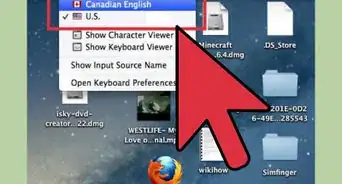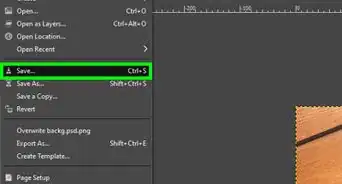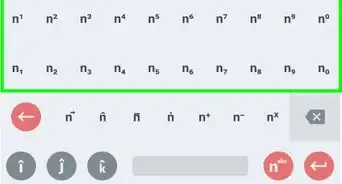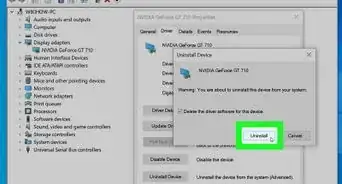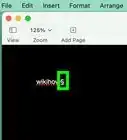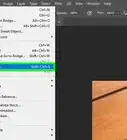This article was co-authored by Garnik Ovsepyan and by wikiHow staff writer, Travis Boylls. Garnik Ovsepyan is a Computer Specialist and the Owner of HeliX PC based in Burbank, California. With over 25 years of experience, Garnik specializes in custom computer builds, computer repairs, virus removal, computer tune-ups, hardware and software troubleshooting and installations, diagnostics, and data backup and recovery.
The wikiHow Tech Team also followed the article's instructions and verified that they work.
This article has been viewed 565,117 times.
You double-clicked on a DWG file you want to view but it’s not opening correctly. Don’t worry—there are several different programs you can use to view a DWG file (a file that contains CAD drawing data), so you have options to choose from. Try using one of the following programs to open DWG files.
Steps
Using AutoCAD
-
1Open AutoCAD 360. AutoCAD is the proprietary commercial drafting program from Autodesk.[1] AutoCAD 360 has an icon that resembles a red A. Click the icon to open AutoCAD.
- You can try a free 30-day trial of AutoCAD at https://www.autodesk.com/products/autocad/free-trial.
-
2Click the Application menu. It's the icon with a red "A" in the upper-left corner.Advertisement
-
3Click Open. It's in the Application menu. [2]
- Alternatively, you can click the icon that resembles a folder at the top of AutoCAD next to the Application folder. You can also click Open File under the Start tab when you open AutoCAD.
-
4Select a folder that has your DWG file. Use the drop-down menu at the top to select a folder to look in. If the folder is not listed, click the icon that resembles a folder with a plus sign. Then navigate to the folder that contains your DWG file and select it.
-
5Select a DWG file. Click the DWG file you want to open in the list to select it.
-
6Click Open. This opens the entire DWG file in AutoCAD.
- Alternatively, you can click the drop-down menu next to "Open". This gives you the options to open the file as a Read-only file, or select "Partial Open" which allows you to select which layers you want to open.
Using A360 Viewer
-
1Navigate to https://a360.autodesk.com/viewer in a web browser. A360 is a free online tool available from AutoDesk.[3] It allows you to view any DWG file without having to install software or browser plug-ins.
- Alternatively, you can download the A360 app for iPhone or iPad from the App Store, or for Android smartphones and tablets using the Google Play Store.
-
2Click sign In or Sign up for free. Both options are in the upper-right corner. If you already have an Autodesk account, click Sign In. If you do not have an Autodesk account, click Sign up for free.
-
3Sign in or sign up for an account. If you have an Autodesk account, use the email address and password to log in to your account. If you do not have an account, fill out the form to sign up for a free account.
-
4Click Upload New File. It's the blue button in the upper-right corner. '
-
5Drag and drop your DWG file into the window on the A360 Viewer page. The online tool will automatically open and display the DWG file in its viewer.[4]
- Alternately, click on “Upload Files,” or select the option to upload a DWG file from Dropbox, Box, or Google Drive.
Using Microsoft Visio
-
1Launch Microsoft Visio. Microsoft Visio is Microsoft's diagram drawing program.[5] It's has a blue icon with a V on it. Click the icon to open Microsoft Visio.
-
2Click on File. It's in the menu bar at the top of the screen.
-
3Click on Open. It's in the File menu.
-
4Select “AutoCAD Drawing (*.dwg; *.dxf)”. You can select this using the drop-down menu next to “Files of type”.
-
5Navigate to the DWG file you want open. Use the file browser to navigate to the location of the DWG file on your computer and click it to select it.
-
6Click Open. Visio will open and display the DWG file.[6]
Using Adobe Illustrator
-
1Open Adobe Illustrator. Adobe Illustrator is Adobe's vector graphics editing program.[7] It has a yellow icon that says "Ai". Click the icon to open Adobe Illustrator.
-
2Click File. It's in the menu bar at the top of the page.
-
3Click Open. It's in the File menu.
-
4Navigate to the DWG file you want to open. Use the file browser to navigate to the DWG you want to open on your computer.
-
5Select "AutoCAD Drawing" as the file type. Use the drop-down menu next to "Files of Type" to select "AutoCAD Drawing (.dwg).
-
6Click the file you want to open. This selects the file.
-
7Click Open. This opens the DWG file in Adobe Illustrator.
Troubleshooting
-
1Try opening the DWG file using a newer version of AutoCAD if you receive the error “Drawing file is not valid.” This error occurs when you try opening a newer DWG file using an older version of AutoCAD. For example, if trying to open a DWG file in AutoCAD 2012 that was created in AutoCAD 2015, try opening the file using AutoCAD 2015.[8]
-
2Quit any third-party applications running inside AutoCAD if you cannot open a DWG file. Third-party apps integrated with AutoCAD may interfere with opening DWG files.
-
3Verify that the DWG file originated from AutoCAD if the file fails to open. A DWG file may be corrupt if it originated from sources outside of AutoCAD or Autodesk products.[9]
Community Q&A
-
QuestionCan you open an Autocad file using a PDF format?
 Community AnswerYes, Autocad may be old but it still supports up-to-date PDF files.
Community AnswerYes, Autocad may be old but it still supports up-to-date PDF files. -
Questionhow do I toggle between the command bar and menu?
 Litha JacksonCommunity AnswerLog on a server Ctrl + L. Open a folder Ctrl + O Toggle the status bar display Ctrl + S Toggle the toolbar display Ctrl + T Display Help contents for Content Manager OnDemand F1 Display the File menu Alt + F Display the Edit menu Alt + E Display the Options menu Alt + O Display the Window menu Alt + W Display the Help menu Alt + H Display the View menu Alt + V Display the Search menu Alt + S Display the Notes menu Alt + N
Litha JacksonCommunity AnswerLog on a server Ctrl + L. Open a folder Ctrl + O Toggle the status bar display Ctrl + S Toggle the toolbar display Ctrl + T Display Help contents for Content Manager OnDemand F1 Display the File menu Alt + F Display the Edit menu Alt + E Display the Options menu Alt + O Display the Window menu Alt + W Display the Help menu Alt + H Display the View menu Alt + V Display the Search menu Alt + S Display the Notes menu Alt + N -
QuestionWhat about using nanoCAD?
 Community AnswerClick File > Open > Browse. Next to the File name box, click the All Visio Files dropdown, and then select AutoCAD Drawing. Find the . dwg or . dxf file on your computer, and then double-click it to open it. The AutoCAD file will appear as a new Visio drawing.
Community AnswerClick File > Open > Browse. Next to the File name box, click the All Visio Files dropdown, and then select AutoCAD Drawing. Find the . dwg or . dxf file on your computer, and then double-click it to open it. The AutoCAD file will appear as a new Visio drawing.
References
- ↑ Garnik Ovsepyan. Computer Specialist. Expert Interview. 1 July 2021.
- ↑ https://www.youtube.com/watch?v=Mp2JV-0Mq3k
- ↑ Garnik Ovsepyan. Computer Specialist. Expert Interview. 1 July 2021.
- ↑ http://www.autodesk.com/products/dwg/viewers
- ↑ Garnik Ovsepyan. Computer Specialist. Expert Interview. 1 July 2021.
- ↑ https://support.office.com/en-us/article/Open-insert-convert-and-save-DWG-and-DXF-drawings-0d56cb93-155a-4ff0-add2-4effac0bc09d
- ↑ Garnik Ovsepyan. Computer Specialist. Expert Interview. 1 July 2021.
- ↑ https://knowledge.autodesk.com/support/autocad/troubleshooting/caas/sfdcarticles/sfdcarticles/Drawing-file-is-not-valid-error-message.html
- ↑ https://knowledge.autodesk.com/support/autocad/troubleshooting/caas/sfdcarticles/sfdcarticles/AutoCAD-File-Corruption.html
About This Article
1. Open AutoCAD.
2. Click the A icon in the upper-left corner.
3. Click Open.
4. Use the drop-down menu at the top to select a folder containing your DWG file.
5. Click the DWG file you want to open.
6. Click Open.
For more tips, including how to troubleshoot issues with AutoCAD, read on!