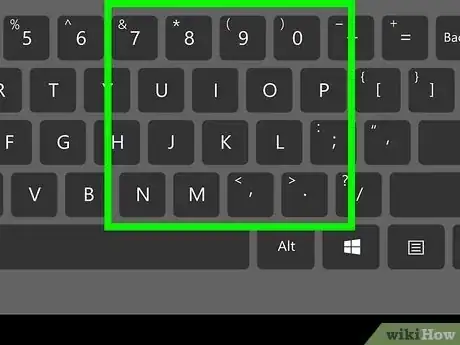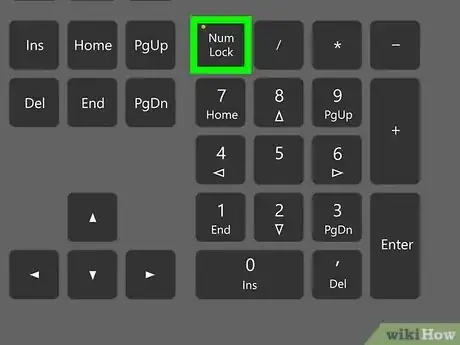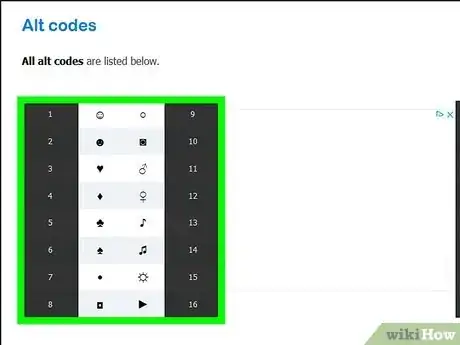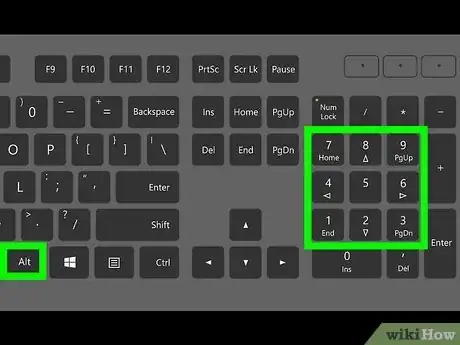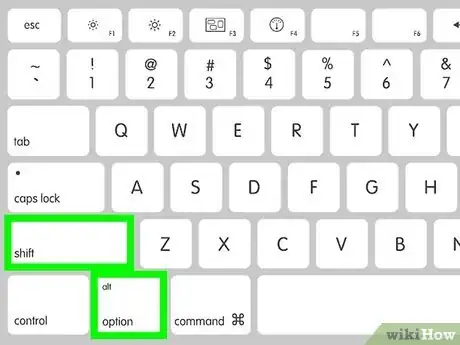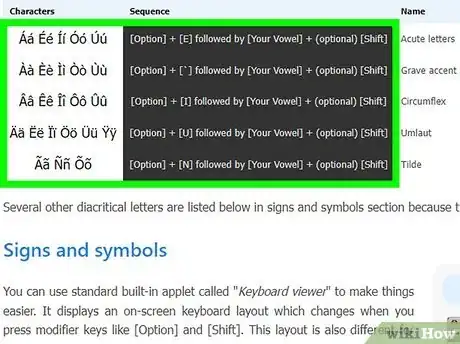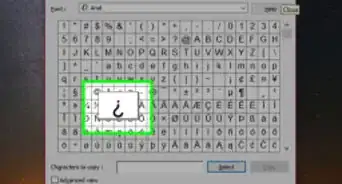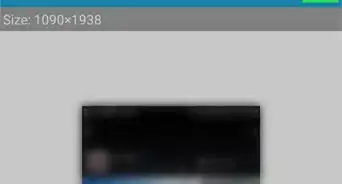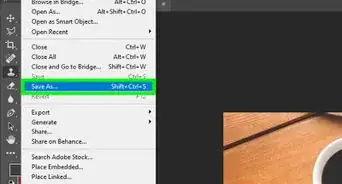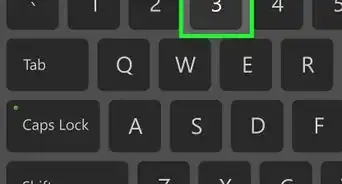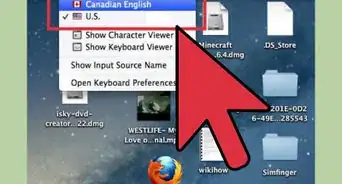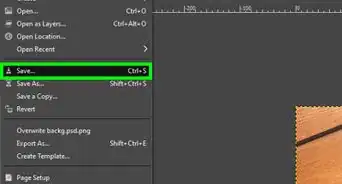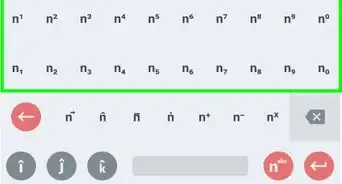This article was co-authored by wikiHow staff writer, Darlene Antonelli, MA. Darlene Antonelli is a Technology Writer and Editor for wikiHow. Darlene has experience teaching college courses, writing technology-related articles, and working hands-on in the technology field. She earned an MA in Writing from Rowan University in 2012 and wrote her thesis on online communities and the personalities curated in such communities.
The wikiHow Tech Team also followed the article's instructions and verified that they work.
This article has been viewed 416,790 times.
Learn more...
Do you want to type "☺" on your laptop that's missing a keypad? There are a number of symbols included with standard character sets on your computer, but they do not show on your laptop keyboard. These symbols are more easily accessed on the number pad, but laptops don’t always have them. In most cases, however, there is still a way to use these hidden symbols. This wikiHow article teaches you how to use symbols on Windows 10 and 11 or on macOS.
Things You Should Know
- You can still use ALT Code on a keyboard without a num pad, but that means you have to press a few more buttons.
- To use ALT Code, enable the NUM LK function, then press the ALT key and press the code on your keyboard. You might need to hold down FN at the same time.
- If your keyboard is set to a language other than ENG-US, the codes may not work properly for you.
Steps
ALT Code
-
1Check for small numbers on certain keys. These numbers are often of a different color and are offset from the main symbol on the key. The typical locations for these numbers are on the m, j, k, l, u, i, o, 7, 8, and 9 keys. [1]
-
2Enable the number pad function. Some keyboards without number pads still have number lock keys, which are often labeled “NumLk”. Otherwise, look for a key that matches the color of the hidden key-number, usually labeled “FN” key. Hold FN and press the scroll lock key, or just hold FN, depending on the computer, to enable the number pad function. [2]Advertisement
-
3Hold the ALT key and enter the code. You may need to hold both FN and ALT at the same time to enter the code. A full list of codes is at http://fsymbols.com/keyboard/windows/alt-codes/list/. Release the ALT key and the symbol will appear.
-
4Create a symbol with a number pad. If your keyboard has a number pad on it, this is a much simpler process. Ensure Num Lock is enabled, then just hold alt, enter the code on the number pad, and receive your symbol. This goes for any PC keyboard with a number pad, whether it is a laptop or a desktop.
- Examples include general symbols like ALT + 1, ☺, or ALT + 12, ♀. The system can also create accented letters such as ALT + 0193, Á, or general foreign characters, like ALT + 0223, ß. Mathematical symbols, such as ALT + 0177, ±, and a few fractions like ALT + 0190, ¾, are also possible.
- Some symbols, like !@#$ require you to press and hold Shift while you press 1234. If that's not working, make sure your keyboard language is set to ENG-US since that's what these codes correlate to. A keyboard set to a language other than ENG-US will work differently and Shift + 2 may not output @.
Keyboard Symbols on a Mac Laptop
-
1Hold either the ⌥ Option key or the ⌥ Option+⇧ Shift keys. Macs are much more standardized than PCs, so this should work on any working Mac keyboard.
-
2Select the symbol you want. Note that the selection of available symbols is much more limited than on a PC, and that each is caused by pressing and holding the Option key while pressing one or more of a variety of keys, rather than a code. You can find lists of available keyboard symbols at sites like http://fsymbols.com/keyboard/mac/.
- Accented letters are created by holding down the Option key, then pressing a key for the type of accent, then the letter you want to accent. If it is a capital letter, you will need to hold down Shift as well. The accented letter Á, for instance, is obtained by pressing Option + Shift, then pressing E and A in sequence, then releasing all keys.
- Symbols other than accented letters are still created by holding the Option key and pressing another key, but rather than making the symbols capitalized, the Shift key changes the symbol altogether. For instance, holding down Option and pressing = creates ≠, while also holding down the Shift key creates ±.
-
3Press the key that corresponds to your symbol.
Community Q&A
-
QuestionHow do I use the "/" symbol?
 Community AnswerYou just press the question mark key while holding down the Shift key. On some laptops, there will be a separate "/" key next to the question mark key.
Community AnswerYou just press the question mark key while holding down the Shift key. On some laptops, there will be a separate "/" key next to the question mark key. -
QuestionHow do you type "@" on a laptop?
 Community AnswerIt's easy. While holding "Shift," press the number "2". Shift+2=@
Community AnswerIt's easy. While holding "Shift," press the number "2". Shift+2=@ -
QuestionHow do I type the # symbol on a laptop?
 Community AnswerHold down the shift key and press the number 3 on the row of numbers at the top of keyboard.
Community AnswerHold down the shift key and press the number 3 on the row of numbers at the top of keyboard.