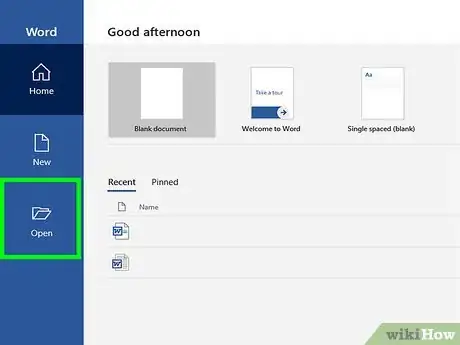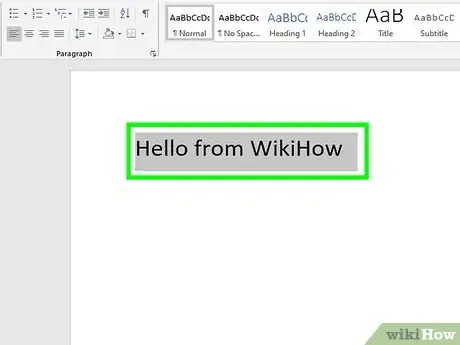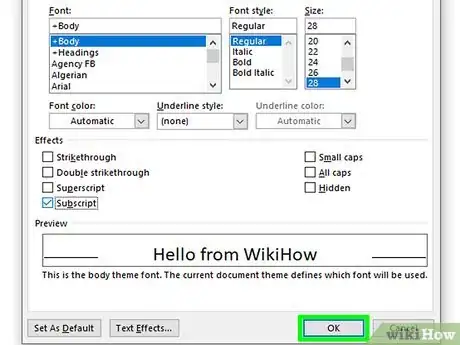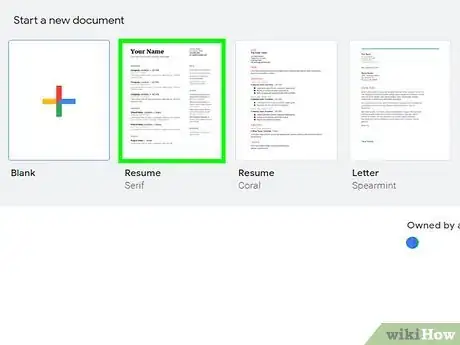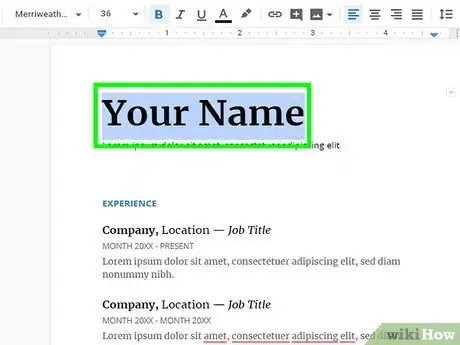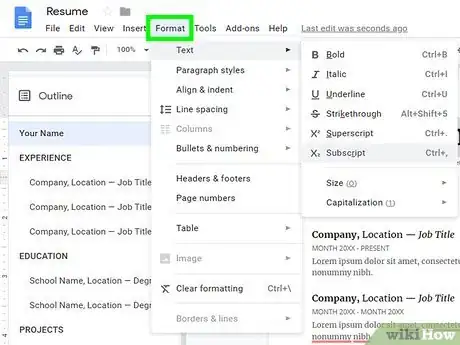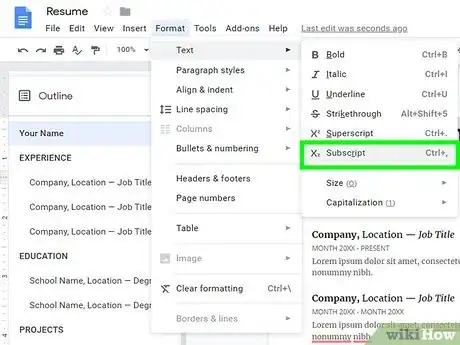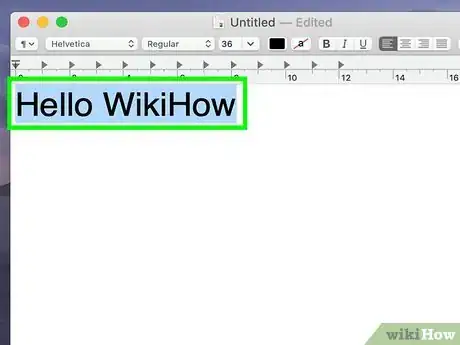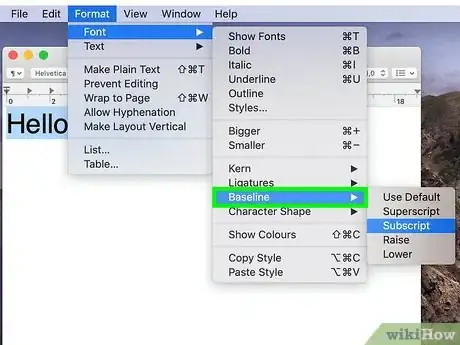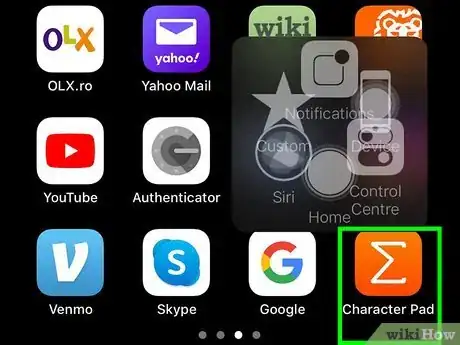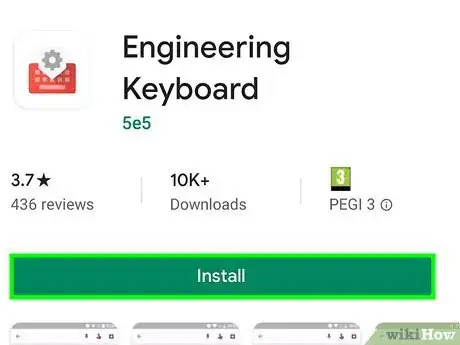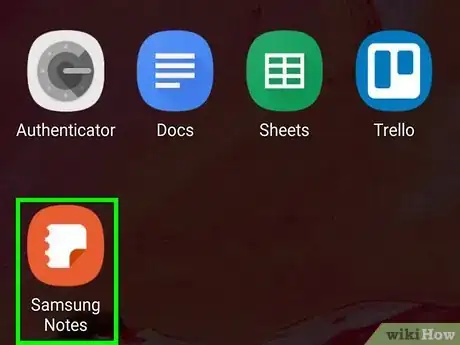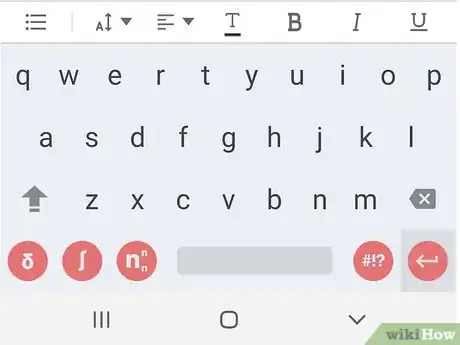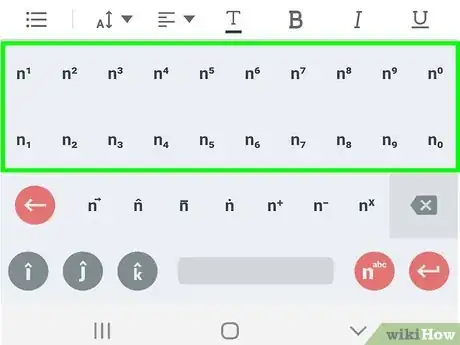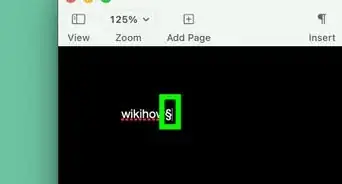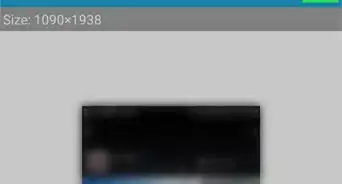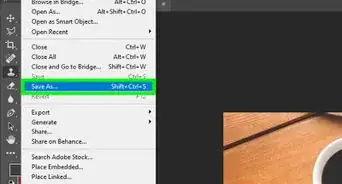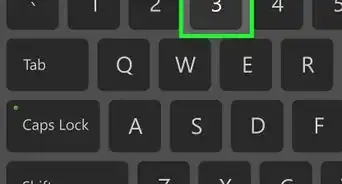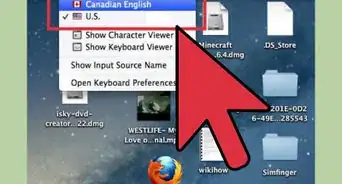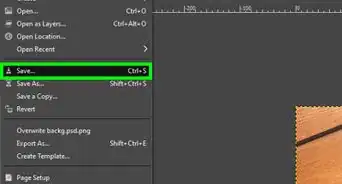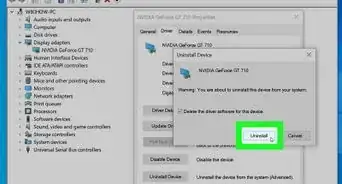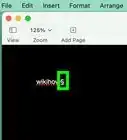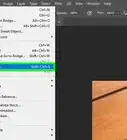This article was co-authored by wikiHow Staff. Our trained team of editors and researchers validate articles for accuracy and comprehensiveness. wikiHow's Content Management Team carefully monitors the work from our editorial staff to ensure that each article is backed by trusted research and meets our high quality standards.
The wikiHow Tech Team also followed the article's instructions and verified that they work.
This article has been viewed 182,449 times.
Learn more...
This wikiHow teaches you how to insert a subscript character into a text on your computer, phone or tablet. A subscript character is usually a letter or number written or printed below the regular text line. You may commonly need to type subscript numbers in mathematical equations and chemical formulas. If you're using a computer, you'll most likely have an option in your word processor to convert any text to subscript. On mobile phones and tablets, you will need to use third-party software to insert subscript characters.
Steps
Using the Toolbar in Word
-
1Open the Word document you want to edit. You can open a saved Word document on your computer to edit old text or open a new, blank document to type new text.
-
2Highlight the text you want to convert into subscript. Use your mouse to select the character or the text you want to make subscript.Advertisement
-
3Click the Home tab above the toolbar ribbon. If you're in a different toolbar tab, make sure you're in the Home tab at the top of your screen.
-
4Click the subscript icon in the Home toolbar. This button looks like "X2" or "A2" next to the bold, italics, and underline icons.
- On Mac, you can press ⌘ Command++ on your keyboard to convert into subscript in Word.
- On Windows, you can press Control++ to convert into subscript in Word. This shortcut will also work in other text editors like Notepad.
Using the Font Menu in Word
-
1Open the Word document you want to edit. You can open a saved Word document on your computer to edit old text or open a new, blank document to type new text.
-
2Highlight the text you want to convert into subscript. Use your mouse or keyboard, and select the character or the text you want to make subscript.
-
3Press Control+D (Windows) or ⌘ Command+D (Mac). This will open the font properties in a new pop-up window.
-
4
-
5Click the OK button. This will apply your new font settings, and change the selected character or text to subscript.
Google Docs
-
1Open the Google Doc you want to edit. You can open a saved Google Doc to edit your text or open a new document, and start typing right away.
-
2Highlight the text you want to convert into subscript. You can use your mouse to highlight any part of text in the document.
-
3Click the Format tab on the top-left. This button is located on a tab bar below the document name near the upper-left corner of the page.
-
4Hover over Text on the Format menu. This will open your text options on a sub-menu.
-
5Select Subscript on the Text menu. This will convert the highlighted text into subscript.
- On Mac, you can press ⌘ Command+, on your keyboard to convert into subscript.
- On Windows, you can press Control+, to convert into subscript.
TextEdit on Mac
-
1Open the text document you want to edit in TextEdit. You can open a saved document in TextEdit or open a new, blank page, start writing from scratch.
-
2Highlight the text you want to convert into subscript. You can use your mouse or your keyboard to select the part of text you want to convert into subscript.
-
3Click the Format button on the menu bar. You can find this button on your Mac's menu bar at the top of your screen.
-
4Hover over Font on the Format menu. This will show your font tools on a sub-menu.
-
5Hover over Baseline on the Font menu. This will show your baseline options on a sub-menu.
-
6Select Subscript on the Baseline menu. This will instantly convert the selected text into subscript.
iPhone or iPad
-
1Download the "Character Pad" app from the App Store. Search this app by its name on the App Store, and tap the blue GET button to install it on your iPhone or iPad.
- This is a free, third-party app that allows copying and pasting special text characters to any text field.
- Alternatively, you can copy and paste subscript characters from a website such as https://nadnosliw.wordpress.com/unicode-characters.
- If you need further instructions on how to download an app, make sure to check out this article for detailed guidelines.
-
2Open the Character Pad app on your iPhone or iPad. The Character Pad icon looks like a white "Σ" sigma icon on an orange background. You can find it on your home screen.
-
3Swipe left twice to find the subscript characters. You will find subscript numbers on the third page of the app.
-
4Tap the subscript character you want to type. This will copy it to your clipboard.
-
5Open the text you want to type subscript. You can paste the copied subscript character anywhere, like a message, note or a web page.
-
6Tap and hold the text field. Your options will pop up on a black toolbar above the text field.
-
7Tap Paste on the black toolbar. This will paste the copied subscript, and insert it into the selected text field.
Android
-
1Download the "Engineering Keyboard" app from the Play Store. Search the Play Store for this app, and tap the green INSTALL button to download it.
- If you're not sure how to download an app on Android, check out this article for more details.
- After installing the app, you will have to enable this new keyboard in your Settings.
- This is a free, third-party keyboard app. You can reach the app page directly at https://play.google.com/store/apps/details?id=com.fef.engr.
- Alternatively, you can find other keyboard apps on the Play Store that allows typing subscript.
-
2Open the text where you want to type subscript. You can type subscript in a message, note or any other text field, using the Engineering Keyboard.
-
3Switch your keyboard to the Engineering Keyboard. Depending on your Android's model, you can use the keyboard shortcut, quick settings menu, or the Settings app to switch your keyboard.
- Make sure to check out this article for detailed instructions on how to switch your keyboard.
-
4Tap the nnn super/subscript icon on the bottom-left. This button looks like a white "n" on a red background with superscript and subscript "n"s next to the space bar. It will switch your keyboard to the super/subscript layout.
-
5Tap the subscript character you want to type. Find and tap the subscript you want to type on the keyboard. This will instantly type the character you select here.
- You can use the "nabc" button on the bottom-right corner, and see more superscript and subscript characters.
About This Article
1. Open your document.
2. Highlight the text you want to convert into subscript.
3. In Word or Notepad, press "Control" (Windows) or "Command" (Mac), and "+".
4. In Google Docs, press "Control" (Windows) or "Command" (Mac), and ",".
5. On iPhone or iPad, download and use the "Character Pad" app.
6. On Android, download and use the "Engineering Keyboard."